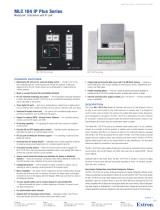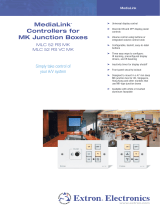68-2837-50 Rev. A
07 15
MLC 62 RS CC Setup Guide
The MLC 62 RS CC MediaLink
®
Controller for Cable Cubby 1200 or 1400 includes an
MLC 62 RS MK, a mounting bracket, and a pass-through plate for cable access. Follow these
steps to assemble and mount the MLC 62 RS CC in a Cable Cubby 1200 or 1400 enclosure.
Extron Headquarters
+1.800.633.9876 (Inside USA/Canada Only)
Extron Asia
+65.6383.4400
Extron China
+86.21.3760.1568
Extron Korea
+82.2.3444.1571
Extron Europe
+31.33.453.4040
Extron Japan
+81.3.3511.7655
Extron Middle East
+971.4.299.1800
Extron India
+91.80.3055.3777
© 2015 Extron Electronics — All rights reserved. All trademarks mentioned are the property of their respective owners. www.extron.com
Insert the bracket
through the bottom
of the enclosure.
6
Secure the bracket using the
provided bracket screws with
star washers (3).
7
VOLUME
DISPLAY
OFF
PC
VIDEO
LAPTOP
MUTE
OFF
ON
PC
VIDEO
LAPTOP
MUTE
Extron
Extron
MUTE
LAPTOP
OFF
ON
PC
VIDEO
2
Secure the MLC controller
on the bracket.
3
Insert all necessary cables through the mounting
bracket and connect them to the MLC 62 RS ports.
1
VOLUME
DISPLAY
OFF
PC
VIDEO
LAPTOP
MUTE
OFF
ON
PC
VIDEO
LAPTOP
MUTE
Extron
Extron
MUTE
LAPTOP
OFF
ON
PC
VIDEO
Insert the silicone trim under the MLC
to cover the surface of the controller.
VOLUME
DISPLAY
OFF
PC
VIDEO
LAPTOP
MUTE
OFF
ON
PC
VIDEO
LAPTOP
MUTE
Extron
Extron
MUTE
LAPTOP
OFF
ON
PC
VIDEO
VOLUME
DISPLAY
OFF
PC
VIDEO
LAPTOP
MUTE
OFF
ON
PC
VIDEO
LAPTOP
MUTE
Extron
Extron
MUTE
LAPTOP
OFF
ON
PC
VIDEO
VOLUME
DISPLAY
OFF
PC
VIDEO
LAPTOP
MUTE
OFF
ON
PC
VIDEO
LAPTOP
MUTE
Extron
Extron
MUTE
LAPTOP
OFF
ON
PC
VIDEO
VOLUME
DISPLAY
OFF
PC
VIDEO
LAPTOP
MUTE
OFF
ON
PC
VIDEO
LAPTOP
MUTE
Extron
Extron
MUTE
LAPTOP
OFF
ON
PC
VIDEO
Insert cables into the holes
of the cable pass-through
plate.
4
Secure the pass-through
plate on the bracket using the
provided plate screws (4).
5
VOLUME
DISPLAY
OFF
PC
VIDEO
LAPTOP
MUTE
OFF
ON
PC
VIDEO
LAPTOP
MUTE
Extron
Extron
MUTE
LAPTOP
OFF
ON
PC
VIDEO
Insert cables into the
holes of the cable
pass-through plate.
4
Secure the
pass-through plate
on the bracket
using the provided
plate screws (4).
5
1
VOLUME
DISPLAY
OFF
PC
VIDEO
LAPTOP
MUTE
OFF
ON
PC
VIDEO
LAPTOP
MUTE
Extron
Extron
MUTE
LAPTOP
OFF
ON
PC
VIDEO
Insert the silicone trim under the MLC
controller to cover the controller
surface.
2
Insert the MLC controller into the bracket
and press to snap the two tabs into place.
3
Insert all necessary cables through the
mounting bracket and connect them
to the MLC controller ports.
VOLUME
DISPLAY
OFF
PC
VIDEO
LAPTOP
MUTE
OFF
ON
PC
VIDEO
LAPTOP
MUTE
Extron
Extron
MUTE
LAPTOP
OFF
ON
PC
VIDEO
VOLUME
DISPLAY
OFF
PC
VIDEO
LAPTOP
MUTE
OFF
ON
PC
VIDEO
LAPTOP
MUTE
Extron
Extron
MUTE
LAPTOP
OFF
ON
PC
VIDEO
Pass-through
Plate
Mounting
Bracket
NOTE: For MLC 62 RS MK
cabling and conguration
instructions, see the MLC 60
Series User Guide at
. In the
conguration software, select
the MLC 62 RS MK model.
www.extron.com
Assemble the MLC 62 RS CC
Mount the MLC Bracket into a Cable Cubby 1200 or 1400 Enclosure