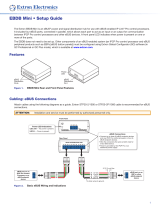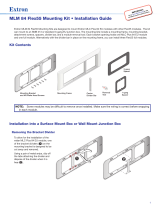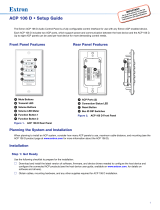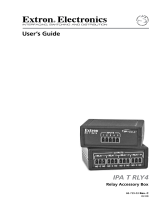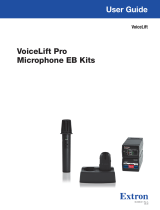Page is loading ...

1
Product Category
ECM DIO8 eBUS Digital I/O Control Module • Setup Guide
The Extron ECM DIO8 is a compact digital I/O module for Extron eBUS
®
-enabled control systems. The module connects to
an IPCP Pro control processor and provides an interface with a variety of I/O devices, including sensors, and contact closure
buttons. The ECM DIO8 provides eight digital I/O ports that can be congured or programmed by Extron software. There is also a
24 VDC (100 mA maximum) output to provide power to a sensor.
The module connects to the Extron IPCP Pro control processor or other eBUS devices using a single cable that carries both
power and communication. Extron recommends the STP20-2 or STP20P-2 cable.
The ECM DIO8 mounts inside a US 1-gang, Flex55, EU, or MK enclosure. It can also be mounted on any at surface, using the
provided dual-lock fastener.
Front Panel Features
ECM DIO8
BUS ID
eBUS
+ V OUT
24 GG-S+S+V
DIGITAL I/O
1234
GG
6785
L
S
B
M
S
B
A
B
C
D
E
POWER LOAD
= 3.6W
100mA
MAX
Figure 1. Front Panel Features of ECM DIO8
A
BUS ID DIP Switches — Up to eight eBUS devices can be connected to one control processor. Each eBUS device
connected to the same IPCP Pro control processor must have a unique BUS ID, which is set using BUS ID DIP switches (see
Step 2 — BUS ID setup on page 6).
B
Status LED — The ECM DIO8 has a three-color LED (red, amber, and green) that provides diagnostic information about the
connection, communication, and power status of the module (see Step 5 — Testing and Troubleshooting the System on
page 12).
C
eBUS Port — This four-pole captive screw connector provides power to the ECM DIO8 and also provides communication
between the ECM DIO8 and a control processor and other eBUS devices.
D
Voltage Output — This two-pole captive screw connector can provide 24 VDC to a sensor (100 mA maximum output
current).
E
Digital I/O Ports — This 10-pole captive screw connector provides an interface for up to eight digital I/O devices, with two
ground connections.
Overview
The following sections describe:
• Digital I/O Uses on the next page
• Before You Start (see page 3)
• Downloading Software (see page 3)
• Installation (see page 4)
• Step 1 — Mounting the ECM DIO8 (see page 4)
• Step 2 — BUS ID setup (see page 6)
• Step 3 — Connecting Cables (see page 9)
• Step 4 — Configuring the System (see page 12)
• Step 5 — Testing and Troubleshooting the System (see page 12)
figure 1

2
ECM DIO8 Digital I/O Control Module • Setup Guide (Continued)
Digital I/O Uses
The ECM DIO8 has eight digital I/O ports, which can be connected to sensors or contact closure buttons. Each port supports
either digital inputs or digital outputs, which is selectable by software (see the Global Configurator Plus and Professional Help File
or the Global Scripter Help File).
Digital input
Digital inputs allow the eBUS system to monitor devices including push buttons, switches, motion sensors, moisture sensors, or
tally feedback output.
Dry contact — The digital input is triggered by an external
switch or relay and ground. The internal pull-up resistor should
be enabled by software.
• GCP/GS State On (logic state Low) — Externally shorted
to ground.
• GCP/GS State Off (logic state High) — Open, +5 VDC
from pull-up resistor.
DIGITAL I/O
1234
GG
6785
Figure 2. Digital Input — Dry Contact
Voltage detection — The digital input is triggered by an
external switch or relay that has a voltage supplied. The internal
pull-up resistor should be disabled by software.
• GCP/GS State On (logic state Low) — Voltage ≤ 2 VDC
• GCP/GS State Off (logic state High) — Voltage > 2.8 VDC
(24 VDC, max)
DIGITAL I/O
1234
GG
6785
+
Figure 3. Digital Input — Voltage Detection
Digital output with Pull-up
Driving a Relay Coil — Digital outputs can be used to power
LEDs, incandescent lights, or other devices that accept a TTL
signal. They can also be used with the Extron IPA RLY 4 to
control projector lifts, motorized screens, or light switches.
The internal pull-up resistor should be enabled by software.
• Port Off (logic state High) — Relay switch closed, +5 VDC
from pull-up resistor
• Port On (logic state Low) — Relay switch open
DIGITAL I/O
1234
GG
6785
+
Figure 4. Digital Output with Pull-up — Driving a
Relay Coil
Voltage Switch — The internal pull-up resistor should be
disabled by software.
• Port Off (logic state Low) — Voltage switch open
• Port On (logic state High) — Voltage switch closed
DIGITAL I/O
1234
GG
6785
Voltage Switch
- High 24.0 VDC @250 mA max.
- Low 0~0/6 VDC
Figure 5. Digital Output — Voltage Switch

3
Before You Start
Downloading Software
You can use Global Congurator Plus and Professional to congure the system or Global Scripter to program the eBUS system
(see the appropriate help le for information about using the software).
To download the software:
1. Go to www.extron.com.
2. Click Download (see gure 6,
1
).
3. Click Software (
2
).
Figure 6. Downloading Software
The Download Center Software page opens:
Figure 7. Download Center Software Page
4. If the software appears at the top of the page, click on the product (see gure 7,
1
), which takes you to the product page
on the Extron website. This provides further information about the product. Click Download and follow the on-screen
instructions to download the software.
5. If you do not see the product, use the < or > arrows (
2
) to see other options.
6. If the product is not listed in the top section of the page, click the initial letter of the software product name (
3
).
Software products with that initial letter are listed at the bottom of the page (
4
).
7. Click Download (
5
) and follow the on-screen instructions to download the software.
figure 6

4
ECM DIO8 Digital I/O Control Module • Setup Guide (Continued)
Installation
Step 1 — Mounting the ECM DIO8
There are several alternative methods for mounting the ECM DIO8. Determine where to mount the ECM DIO8 and select from the
following mounting options:
• Wall mounting with a junction box
• Mounting to a flat surface (see the next page)
• Plenum-space mounting (see the next page)
ATTENTION:
• Installation and service must be performed by authorized personnel only.
• L’installation et l’entretien doivent être effectués uniquement par un technicien qualié.
• Extron recommends installing the ECM DIO8 into a grounded, UL Listed electrical junction box.
• Extron recommande d’installer le ECM DIO8 dans un boîtier d’encastrement électrique mis à la terre, certié UL.
• Follow all national and local building and electrical codes that apply to the installation site.
• Respectez tous les codes électriques et du bâtiment, nationaux et locaux, qui s’appliquent au site de l’installation.
Wall mounting with a junction box
The ECM DIO8 can be mounted in any standard 1-gang junction box (US, Flex55, EU, or MK). The junction boxes must be
purchased separately and installed by following the instructions provided by the manufacturer.
NOTE: For the installation to meet UL requirements and to comply with National Electrical Code (NEC), the ECM DIO8 must
be installed in a UL Listed junction box (not included with the ECM DIO8).
1. Run eBUS and I/O signal cables to the junction box.
2. If the ECM DIO8 is powering a sensor, run a cable to carry 24 VDC from the sensor to the junction box.
3. If necessary, remove the two screws holding the mounting bracket to the back of the ECM DIO8. The bracket is not required
for mounting the device in a junction box.
4. Connect the cables as described in Step 3 — Connecting Cables (see page 9).
5. Remove the plastic backing from one side of the hook and loop fastener and attach the fastener to the back of the
ECM DIO8.
6. Remove the plastic backing from the other side of the hook and loop fastener.
7. Align the ECM DIO8 as required and press it rmly against the back wall of the junction box.
8. Cover the junction box with a lid (not provided).

5
Mounting to a flat surface
Use the provided mounting bracket to mount the ECM DIO8
to any at surface.
1. Run eBUS and I/O signal cables to the mounting site.
2. If the ECM DIO8 is powering a sensor, run a cable to
carry 24 VDC from the sensor to the mounting site.
3. If it is not already attached, secure the mounting
bracket to the back of the ECM DIO8, using the two
provided screws (see gure 8,
1
).
eBUS STATUS
GREEN
LINK
COM ERROR
ID ERROR
AMBER
RED
ECM DIO8
Mounting Bracket
11
Figure 8. Attaching the Mounting Bracket to the ECM DIO8
4. Place the ECM DIO8, with the mounting bracket
attached, against the mounting surface and mark the
position of the holes (see gure 9,
1
).
5. Drill two pilot holes (diameter 11/16").
6. Insert two screws into the mounting surface, using
fasteners that are appropriate for that surface. Leave
about 0.25" (6.4 mm) of the screw exposed.
7. Fit the mounting bracket over the screw heads and
slide the device up or down so that the screw is seated
in the narrow slot of the bracket (
2
).
8. Tighten the screws to secure the ECM DIO8 in place
(
3
).
9. Connect the cables as described in Step 3 —
Connecting Cables on page 9.
eBUS STATUS
GREEN
LINK
COM ERROR
ID ERROR
AMBER
RED
v
ECM DIO8
L
S
B
M
BUS ID
S
B
DIGITAL I/O
123
4
56
7
8
G
G
eBUS
POWER LOAD
=3.6W
+V +S
-S
G
+V OUT
100mA
MAX
24
G
eBUS STATUS
GREEN
LINK
COM ERROR
ID ERROR
AMBER
RED
v
ECM DIO8
L
S
B
M
BUS ID
S
B
DIGITAL I/O
123
4
56
7
8
G
G
eBUS
POWER LOAD
=3.6W
+V +S
-S
G
+V OUT
100mA
MAX
24
G
ECM DIO8
Wall
1
2
3
3
Figure 9. Mounting the ECM DIO8 to a Flat Surface
Plenum-space mounting
The ECM DIO8 is not plenum rated. It can be installed in a non-plenum area of the ceiling using the mounting bracket. If it is
installed in a plenum space it must be mounted in a closed junction box with plenum rated cable or conduit for all connections.

6
ECM DIO8 Digital I/O Control Module • Setup Guide (Continued)
Step 2 — BUS ID setup
Various combinations of the six DIP switches being set to On or Off, provide 64 addresses: 0 is a reserved eBUS ID and the
congurable eBUS ID range is 1 through 63 (see the table on the two following pages). The section below shows an example of
binary to decimal conversion.
DIP Switch
Position
Decimal
Off
1
2
5
=32
2
Off
2
4
=16
5
On
2
1
=2
4
Off
2
2
=4
3
Off
2
3
=8
6
Off
2
0
=1
Slide
1 2
3
4
56
ON
M
S
B
L
S
B
BUS ID
Figure 10. eBUS ID Setup
Add the decimal numbers for each of the DIP switches that are set to On to obtain the address of the device. In gure 10, only
DIP switch #5 is on and the rest are off, which means the address for the device in gure 5 is 0+0+0+0+2+0=2.
NOTES:
• Any address can be used except address 0 (binary: 000000), which is reserved as the address of the controller.
• Switch 1 (on the left) is the highest value (32, the most signicant bit) and is labelled MSB.
• Switch 6 (on the right) is the lowest value (1, the least signicant bit) and is labelled LSB.
• Up = on = 1, Down = off = 0
The factory default address for the ECM DIO8 is 21 (BUS ID = 010101). The ID can be changed to any valid value.
The table on the following two pages shows the DIP switch settings for all 64 possible addresses.

7
Setting eBUS ID numbers
In the table below, a DIP switch setting shown as 0 is equivalent to Off. A DIP switch setting shown as 1 is equivalent to On.
NOTE: The ID number 0 (switch setting 000000) is reserved for the control processor and cannot be used by an eBUS device.
DIP Switch Setting
Decimal
Value
DIP Switch Setting
Decimal
Value
1 2 3 4 5 6 1 2 3 4 5 6
1 2
3
4
56
ON
M
S
B
L
S
B
0 0 0 0 0 0
0
1 2
3
4
56
ON
M
S
B
L
S
B
0 0 1 1 1 1
15
1 2
3
4
56
ON
M
S
B
L
S
B
0 0 0 0 0 1
1
1 2
3
4
56
ON
M
S
B
L
S
B
0 1 0 0 0 0
16
1 2
3
4
56
ON
M
S
B
L
S
B
0 0 0 0 1 0
2
1 2
3
4
56
ON
M
S
B
L
S
B
0 1 0 0 0 1
17
1 2
3
4
56
ON
M
S
B
L
S
B
0 0 0 0 1 1
3
1 2
3
4
56
ON
M
S
B
L
S
B
0 1 0 0 1 0
18
1 2
3
4
56
ON
M
S
B
L
S
B
0 0 0 1 0 0
4
1 2
3
4
56
ON
M
S
B
L
S
B
0 1 0 0 1 1
19
1 2
3
4
56
ON
M
S
B
L
S
B
0 0 0 1 0 1
5
1 2
3
4
56
ON
M
S
B
L
S
B
0 1 0 1 0 0
20
1 2
3
4
56
ON
M
S
B
L
S
B
0 0 0 1 1 0
6
1 2
3
4
56
ON
M
S
B
L
S
B
0 1 0 1 0 1
21
1 2
3
4
56
ON
M
S
B
L
S
B
0 0 0 1 1 1
7
1 2
3
4
56
ON
M
S
B
L
S
B
0 1 0 1 1 0
22
1 2
3
4
56
ON
M
S
B
L
S
B
0 0 1 0 0 0
8
1 2
3
4
56
ON
M
S
B
L
S
B
0 1 0 1 1 1
23
1 2
3
4
56
ON
M
S
B
L
S
B
0 0 1 0 0 1
9
1 2
3
4
56
ON
M
S
B
L
S
B
0 1 1 0 0 0
24
1 2
3
4
56
ON
M
S
B
L
S
B
0 0 1 0 1 0
10
1 2
3
4
56
ON
M
S
B
L
S
B
0 1 1 0 0 1
25
1 2
3
4
56
ON
M
S
B
L
S
B
0 0 1 0 1 1
11
1 2
3
4
56
ON
M
S
B
L
S
B
0 1 1 0 1 0
26
1 2
3
4
56
ON
M
S
B
L
S
B
0 0 1 1 0 0
12
1 2
3
4
56
ON
M
S
B
L
S
B
0 1 1 0 1 1
27
1 2
3
4
56
ON
M
S
B
L
S
B
0 0 1 1 0 1
13
1 2
3
4
56
ON
M
S
B
L
S
B
0 1 1 1 0 0
28
1 2
3
4
56
ON
M
S
B
L
S
B
0 0 1 1 1 0
14
1 2
3
4
56
ON
M
S
B
L
S
B
0 1 1 1 0 1
29

8
ECM DIO8 Digital I/O Control Module • Setup Guide (Continued)
DIP Switch Setting
Decimal
Value
DIP Switch Setting
Decimal
Value
1 2 3 4 5 6 1 2 3 4 5 6
1 2
3
4
56
ON
M
S
B
L
S
B
0 1 1 1 1 0
30
1 2
3
4
56
ON
M
S
B
L
S
B
1 0 1 1 1 1
47
1 2
3
4
56
ON
M
S
B
L
S
B
0 1 1 1 1 1
31
1 2
3
4
56
ON
M
S
B
L
S
B
1 1 0 0 0 0
48
1 2
3
4
56
ON
M
S
B
L
S
B
1 0 0 0 0 0
32
1 2
3
4
56
ON
M
S
B
L
S
B
1 1 0 0 0 1
49
1 2
3
4
56
ON
M
S
B
L
S
B
1 0 0 0 0 1
33
1 2
3
4
56
ON
M
S
B
L
S
B
1 1 0 0 1 0
50
1 2
3
4
56
ON
M
S
B
L
S
B
1 0 0 0 1 0
34
1 2
3
4
56
ON
M
S
B
L
S
B
1 1 0 0 1 1
51
1 2
3
4
56
ON
M
S
B
L
S
B
1 0 0 0 1 1
35
1 2
3
4
56
ON
M
S
B
L
S
B
1 1 0 1 0 0
52
1 2
3
4
56
ON
M
S
B
L
S
B
1 0 0 1 0 0
36
1 2
3
4
56
ON
M
S
B
L
S
B
1 1 0 1 0 1
53
1 2
3
4
56
ON
M
S
B
L
S
B
1 0 0 1 0 1
37
1 2
3
4
56
ON
M
S
B
L
S
B
1 1 0 1 1 0
54
1 2
3
4
56
ON
M
S
B
L
S
B
1 0 0 1 1 0
38
1 2
3
4
56
ON
M
S
B
L
S
B
1 1 0 1 1 1
55
1 2
3
4
56
ON
M
S
B
L
S
B
1 0 0 1 1 1
39
1 2
3
4
56
ON
M
S
B
L
S
B
1 1 1 0 0 0
56
1 2
3
4
56
ON
M
S
B
L
S
B
1 0 1 0 0 0
40
1 2
3
4
56
ON
M
S
B
L
S
B
1 1 1 0 0 1
57
1 2
3
4
56
ON
M
S
B
L
S
B
1 0 1 0 0 1
41
1 2
3
4
56
ON
M
S
B
L
S
B
1 1 1 0 1 0
58
1 2
3
4
56
ON
M
S
B
L
S
B
1 0 1 0 1 0
42
1 2
3
4
56
ON
M
S
B
L
S
B
1 1 1 0 1 1
59
1 2
3
4
56
ON
M
S
B
L
S
B
1 0 1 0 1 1
43
1 2
3
4
56
ON
M
S
B
L
S
B
1 1 1 1 0 0
60
1 2
3
4
56
ON
M
S
B
L
S
B
1 0 1 1 0 0
44
1 2
3
4
56
ON
M
S
B
L
S
B
1 1 1 1 0 1
61
1 2
3
4
56
ON
M
S
B
L
S
B
1 0 1 1 0 1
45
1 2
3
4
56
ON
M
S
B
L
S
B
1 1 1 1 1 0
62
1 2
3
4
56
ON
M
S
B
L
S
B
1 0 1 1 1 0
46
1 2
3
4
56
ON
M
S
B
L
S
B
1 1 1 1 1 1
63

9
Step 3 — Connecting Cables
The ECM DIO8 can be powered by an eBUS connection to a control processor, distribution hub, or a 12 VDC power supply. Do
not connect power to either unit until you have read these Attention notications.
ATTENTION:
• Always use a power supply supplied or specied by Extron. Use of an unauthorized power supply voids all regulatory
compliance certication and may cause damage to the power supply and the unit.
• Utilisez toujours une source d’alimentation fournie ou recommandée par Extron. L’utilisation d’une source
d’alimentation non autorisée annule toute certication de conformité réglementaire et peut endommager la source
d’alimentation et l’unité.
• If not provided with a power supply, this product is intended to be supplied by a UL Listed power source marked
“Class2” or “LPS” and rated output 12VDC, minimum 1.0A.
• Si le produit n’est pas fourni avec une source d’alimentation, il doit être alimenté par une source d’alimentation
certiée UL de classe 2 ou LPS, avec une tension nominale 12vcc et 1,0A minimum.
• Unless otherwise stated, the AC/DC adapters are not suitable for use in air handling spaces or in wall cavities.
• Sauf mention contraire, les adaptateurs CA/CC ne conviennent pas à une utilisation dans les espaces d’aération ou
dans les cavités murales.
• The installation must always be in accordance with the applicable provisions of National Electrical Code ANSI/
NFPA70, article725 and the Canadian Electrical Code part1, section16. The power supply shall not be permanently
xed to building structure or similar structure.
• Cette installation doit toujours être conforme aux dispositions applicables du Code américain de l’électricité (National
Electrical Code) ANSI/NFPA 70, article 725, et du Code canadien de l’électricité, partie1, section16. La source
d’alimentation ne devra pas être xée de façon permanente à la structure de bâtiment ou à d’autres structures
similaires.
NOTES:
• Connect up to eight eBUS devices for each IPCP Pro control processor.
• Wire the connectors in the same way at both ends.
• Do not exceed a total of 1000 feet (305 meters) of cable for connections between the IPCP Pro and all the eBUS
devices.
• Do NOT power an ECM DIO8 from more than one power source. Power can be provided by an IPCP Pro control
processor, a PS 1220EB power supply or an Extron 12 VDC power supply. If more than one power source is used in a
system, make sure that the devices powered by the rst source are isolated from the devices powered by the second
source disconnecting the +V pin of the rst source.
Up to eight devices can be connected to one control processor. In order for the control processor to be successfully congured,
each device connected to the same control processor must have a unique six-bit, BUS ID, which is set with the DIP switch
assembly on the front panel of the ECM DIO8 (see figure 1,
A
, on page 1). If two or more modules have the same bus ID,
address conicts may prevent the panels from being recognized by the IPCPPro control processor. If there is an address conict,
the status LED (see figure 1,
B
) lights solidly (see Step 5 — Testing and Troubleshooting the System on page 12).
Connecting the eBUS cable
Connect eBUS port (see figure 1,
C
, on page 1) to a control processor, a power supply, or another eBUS device using a
standard eBUS cable. Before powering on the control processor, read the Attention notications above. The four connectors are:
• +V (red*) — Carries 12 VDC power from the controller, active hub, or power supply
• +S (green*) — Carries the positive data signal
• -S (white*) — Carries the negative data signal
figure 11
• G (black*) and two drain wires — Ground
Extron STP20-2/1000 or STP20-2P/1000 cable is recommended
for eBUS connections. If you use different cable, the wire color
may be different.
The diameter of the ground wire and the two drain wires, when
they are combined, is too large to t into the captive screw
holder on the eBUS terminal. Use a wire nut to combine a pigtail
wire with the ground wire and the two drain wires. The pigtail is
inserted into the eBUS connector in the usual way, as shown in
figure 12, on the following page.
eBUS
POWER LOAD
=3.6W
+V +S -S G
Pigtail Wire
(Ground)
Wire Nut
"
(5 mm) MAX.
3
16
Figure 11. Wiring the eBUS Cable

10
ECM DIO8 Digital I/O Control Module • Setup Guide (Continued)
eBUS STATUS
GREEN
LINK
COM ERROR
ID ERROR
AMBER
RED
v
ECM DIO8
L
S
B
M
BUS ID
S
B
DIGITAL I/O
56
7
8
G
G
+V OUT
DIG
+V
+V
+V
+V
+V
+V
+V O
+V O
+V O
+V O
+V
V
V O
+V O
V
VO
VO
UT
UT
UT
UT
UT
U
UT
UT
UT
UT
UT
UT
UT
UT
UT
UT
UT
UT
T
UT
+
+
+
+
eBUS STATUS
GREEN
LINK
COM ERROR
ID ERROR
AMBER
RED
v
ECM DIO8
L
S
B
M
BUS ID
S
B
DIGITAL I/O
3
4
56
7
8
G
G
eBUS
POWER LOAD
=3.6W
+V +S
-S
G
+V OUT
100mA
MAX
24
G
S
LOAD
6W
+V O
U
100mA
MAX
OUT
0A
Wire Nut
11
3
3
2
2
Wire Nut
Pigtail Wire
(Ground)
Figure 12. Connecting a Ground wire to the ECM DIO8
1. Cut about 2" (51 mm) from the end of the cable. Save the ground wire for use as a pigtail.
2. Remove about 1" (25 mm) of the jacket from the cable.
3. Remove the shield to expose about 3/16" (5 mm) of each wire.
4. Remove the shield to expose about 3/16" (5 mm) of wire at each end of the ground wire that was saved in step 1.
5. Gather the pigtail wire, with the ground wire and drain wires from the cable. Twist the exposed ends of the wires together into
the provided wire nut (see gure 12,
1
).
6. Insert the +V, +S, -S, and the free end of the pigtail into the appropriate eBUS terminals (see figure 11 on the previous page
and gure 12,
2
).
7. Use a small at-bladed screwdriver to secure the wires in the eBUS connector (
3
).
figure 12

11
The ECM DIO8 must receive power from only one source. The upper panel of gure 13 shows the device receiving power from the
IPCP Pro 250 control processor. The +12 VDC wire runs from the control processor to the ECM DIO8.
The lower panel of gure 13 shows the ECM DIO8 is powered by the PS1220EB. In this case, the cable between the IPCP Pro 250
control processor and the power supply has the +12 VDC wire removed. The ECM DIO8 receives power from only the PS 1220EB.
ECM DIO8
BUS ID
eBUS
+ V OUT
24 GG-S+S+V
DIGITAL I/O
1234GG6785
L
S
B
M
S
B
POWER LOAD
= 3.6W
100mA
MAX
PWR OUT = 6W
V
C
G
VOL
PO
WER
12V
1
.
0A
MAX
G
Tx
R
x
R
T
S
C
T
S
COM 1
3
1
2
4
G
DIGITAL I/O
G
T
x
R
x
COM 2
-S+V +S G
eBUS
C
1
2
RELAYS
S
G
IR/S
LAN
IPCP PRO 250
M
A
C
: 00-05-A6
-
XX
-
XX
-
XX
S/
N: ####### E#####
#
IPCP Pro
eBUS Connections
• Connect up to ve (5) eBUS
endpoint devices to the PS 1220EB.
• Wire the connectors the same at both
ends.
• All ports are identical and
interchangeable.
Power Input
(100-240 VAC,
50-60 Hz)
PS 1220EB
ATTENTION: Do NOT connect the
power pin to any device that is already
powered by the IPCP Pro control
processor or by an additional power
supply.
3/16" (5 mm) Max.
Ground
+ Signal
+12 VDC
-
Signal
Ground
+ Signal
-
Signal
X
X
Tie drain wires
to ground.
eBUS 24 WATTS MAX
100-240V 50-60Hz
0.6A MAX
-S+V +S G-S+V +S G-S+V +S G
-S+V +S G-S+V +S G-S+V +S G
Extron
ECM DIO8
eBUS Control Module
Extron
ECM DIO8
eBUS Control Module
Wire Nut
Wire Nut
Pigtail Wire
(Ground)
Pigtail Wire
(Ground)
ECM DIO8
BUS ID
eBUS
+ V OUT
24 GG-S+S+V
DIGITAL I/O
1234GG6785
L
S
B
M
S
B
POWER LOAD
= 3.6W
100mA
MAX
PWR OUT = 6W
V
C
G
VOL
PO
WER
12V
1.
0
A MAX
G
Tx
R
x
R
T
S
C
T
S
COM 1
3
1
2
4
G
DIGITAL I/O
G
T
x Rx
COM 2
-S+V +S G
eBUS
C
1
2
RELAYS
S
G
IR/S
LAN
IPCP PRO 250
M
A
C
:
00
-
05
-A
6-
XX-XX-X
X
S/
N: ####### E#####
#
Tie drain wires
to ground.
Ground
+ Signal
+12 VDC
-
Signal
t
t
Figure 13. Powering the ECM DIO8

12
For information on safety guidelines, regulatory compliances, EMI/EMF compatibility, accessibility, and related topics, see the
Extron Safety and Regulatory Compliance Guide on the Extron website.
© 2019 Extron Electronics — All rights reserved. www.extron.com
All trademarks mentioned are the property of their respective owners.
Worldwide Headquarters: Extron USA West, 1025 E. Ball Road, Anaheim, CA 92805, 800.633.9876
68-1449-56 Rev. A
03 19
ECM DIO8 Digital I/O Control Module • Setup Guide (Continued)
Connecting the digital I/O cables
The ECM DIO8 has eight software-selectable digital
I/O ports that provide an interface with a variety of
I/O devices, including sensors, and contact closure
buttons. Extron software is used to congure or
program the system to respond to the digital I/O
signal in an appropriate manner.
The ports are organized in a 10-pole captive screw
connector, with the eight I/O ports labelled 1
through 8. The two remaining ports are ground (G)
connections (see gure 14). Connect the sensor to
one of the numbered digital I/O ports and to one
of the ground ports. The cable is not provided. In
gure 14, the OCS 100C occupancy sensor is also
receiving power from the ECM DIO8 and the power
cable is providing the ground connection.
See Digital I/O Uses on page 2 for the most
common uses for these digital I/O ports.
ECM DIO8
BUS ID
eBUS
+ V OUT
24 GG-S+S+V
DIGITAL I/O
1234GG6785
L
S
B
M
S
B
POWER
12V
--A MAX
G
Tx Rx RTSCTS
COM 1
G
Tx Rx
COM 2
VCG
VOL
RELAYS
1 2 C
1 2 3 4 G
DIGITAL I/O
PWR OUT = 6W
eBUS
+V +S
-S
G
LAN
IPCP PRO 250
IR/S
S G
Extron
IPCP Pro 250
IP Link Pro
Control Processor
TCP/IP
Network
Ethernet
Extr
on
OC
S 100C
Occupanc
y
Sensor
Extron
ECM DIO8
eBUS Control
Module
eBUS
Figure 14. Connecting cables to the ECM DIO8
Connecting the power cable to a sensor
If required, the ECM DIO8 can provide power (24 VDC, 100 mA maximum) to Extron or third-party sensors.
Connect the +V Out 2-pole captive screw to the sensor. The ground (G) terminal of the ECM DIO8 must be connected to the
ground terminal of the sensor and the voltage output (24) terminal of the ECM DIO8 must be connected to the voltage input
terminal of the sensor. The cable is not provided.
Step 4 — Configuring the System
Use Global Congurator Plus and Professional to congure the system or Global Scripter to program the system so that the
system responds to the digital I/O signals in the appropriate manner (see the Global Configurator Plus and Professional Help File
or the Global Scripter Help File for information about using these programs). For help with downloading these programs, see
Downloading Software on page 3.
Step 5 — Testing and Troubleshooting the System
After conguring the system, test that it is working correctly.
1. Verify that the DIP switches on the EBPs are set to the desired address on each device and that there are no BUS ID conicts
in the system (see Step 2 — BUS ID setup on page 6).
2. The ECM DIO8 status LED (see figure 1,
B
, on page 1) provides information about power and communication status
and bus ID address conicts as follows:
• Off — If the LED is unlit, the device is not receiving power.
• Amber LED — Lights solidly when the device is receiving power but communication with the control processor is not
conrmed.
• Red LED — Lights solidly when there is an eBUS ID address conict.
• Green LED — Lights solidly when power and communication are both conrmed.
3. Verify that cables to and from the eBUS components are wired in the same way at each end (pin 1 to pin 1, pin 2 to pin 2, and
so forth).
4. Test the system. Ensure that sensors or switches produce the desired effect and that the appropriate control commands or
functions are triggered.
5. Make adjustments to wiring, BUS ID address, or system conguration as needed. Remember that the rear panel ports and
DIP switches may not be accessible after the eBUS component is mounted. If needed, upload a revised conguration to the
control processor.
If you have questions during installation and setup, contact the ExtronS3 Sales & Technical Support or the ExtronS3 Control
Systems Support Hotline (1.800.633.9877).
/