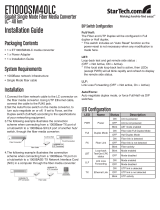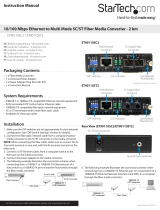Page is loading ...

Specifications
Standard
IEEE802.3 10BASE-T, IEEE802.3u 100BASE-TX, l00BASE-FX (Fast Fiber, 100Mbps)
Supports Full Duplex Ethernet mode (200Mbps)
FIB1-10/100 family supports transmission of Ethernet packet up to 1600 Bytes in size.
10/100BASE-TX RJ-45 Connectors
One RJ-45 connector is provided auto MDI/X function for connection to either MDI-X (To PC) or MDI (To HUB)
equipment. This allows all UTP connections to be made using only a common straight-through UTP cable.
RJ-45 Pin
MDI type
1 Tx+
2 Tx-
3 Rx+
6 Rx-
Installation Instructions for
FIB1-10/100 Family 10/100BASE-TX / 100BASE-FX
Fiber Transceiver Converters
Description
The FIB1 Family are standalone fiber media converters available in a number of different models that also act as line
cards for placement in the FRM301 Platform Media Converter Chassis. The FIB1-10/100 is a media converter for
10Base-T or 100Base-TX, data transmission over optical fiber media depending on your specific network needs. .
All media converters are available with either multi-mode or single-mode optical transceivers and with connectors
for SC, ST or FC. In single mode, WDM (Wave Division Multiplexing with SC connector) is also available in 20 or
40KM reach, which will provide the ability to transmit and receive data using only a single optical fiber. When the
FIB1-10/100 card is placed in the FRM301 rack with SNMP management, the card status, type, version, fiber link
status, data link status and alarms can all be displayed. For the UTP side, auto-negotiation is default. These units will
automatically tailor themselves to convert both half-duplex or full-duplex signals and You may also set the FX side
in full-duplex only or half-duplex only. The Fiber Transceiver Converters give you the freedom to extend your
10/100Mbps cabling distance by allowing connectivity up to 120 kilometers. Six LED indicators signal the power
status of the converter, UTP port speed, duplex status and Link/RX and FX port Link/RX and duplex status.
Fiber Connections
Ethernet Connections
DC Jack
LEDs
DIP Switches
10/100BASE-TX UTP Cable
Cable type: 10Base-T; Cat. 3,4 or 5 ; 100Base-Tx; Category 5
Maximum cable distance: 100 meters (328 feet)
1.Full /Half : The Fiber Duplex will be configured in Full-duplex or Half-duplex
* This switch has included an “Auto Reset” function so the power-reset is not
necessary when any modification is made here.
2. Loop-back test and get remote side status ( NORM ÆNot active ; LBT ONÆactive )
* If the Local side loop-back test is active then LEDs (except the PWR LED) will
all blink rapidly and refresh to display the remote side status.
**Note:
This application must be run under the circumstance that the remote side
loop-back testing function is off.
Fiber Optic Connectors
For FIB1-10/100: Two connectors are provided for fiber optic cable connection.
One is for transmission and the other is for reception of optical data
For FIB1-10/100W: One connector is provided for fiber optic cable connection.
For both transmission and reception of optical data.
Please note that transceiver “A” must connect to transceiver
“B” for proper fiber linking.
Environment
Temperature : 0℃ -70℃
Humidity 10-90% non condensing
Dimension
122.6mm x 85.6mm x 20mm
(H x W x D)
Power
+9V /1A maximum
DC Plug Type : Center Positive
LED Function State Status
PWR Power indicator On Converter has power
Off Converter has no power
Fiber Full Mode display On Fiber side full duplex mode (200mbps)
Off Fiber side half-duplex mode
Fiber Link Fiber link On The fiber link is ok.
Off No link or the link is faulty.
Blinking Receiving data on the fiber.
LAN 100 Mode display On UTP side is operating in 100Mbps mode.
Off UTP side is operating in 10Mbps mode
LAN Full Mode display On UTP side full duplex mode (200mbps).
Off UTP side half-duplex mode
LAN Link Ethernet link On The UTP link is ok.
Off No link or the link is faulty.
Blinking Receiving data on Ethernet.
Front Panel DIP Switch Setting
LED Indicators
V.: 1.4

Dip Switch Settings (on PCB)
(Observe the “ON” marking on the DIP switch. All “Off” is the default position. Except the dip switch #5. Any
changes to the default settings require opening the case. Please follow the number order from left to right)
1.UTP Auto/Manual :
UTP Auto : Automatically configure UTP port for 100M,
10M, full-duplex or half-duplex operation.
UTP Manual : Force UTP port only for its choice manually.
2.UTP Full /Half : The UTP will be configured in Full-duplex
or Half-duplex mode.
3.UTP 100/10 : Force UTP port in 100 or 10 Base.
4.Reserved
5.Link-Loss-Forwarding function (Details please see at bottom)
6.Reserved * On previous versions, this switch enables transmission of packets up to 1536bytes
** Please remember to reset power of the unit if any change of the dip switch setting is made while power is
on. (except switch#5)
Installation
Connect the fiber interface cable to the FIB1-10/100. Using UTP cable, connect the Ethernet connection to the
Auto-MDI/X RJ-45 jack for PC or HUB. Set the "FX" switch according to the specifications of your fiber side
equipment. The switch has two positions, one is "Half" for half duplex, the other is "Full" for full duplex. A full
duplex setting will be indicated by the LED. Follow the connection examples below. Install the fiber converter with
the DC power cable provided.
Connections
The following example illustrates the connection scheme when connecting from a 10/100BASE-TX port of one
HUB to a 100BASE-FX port of another HUB through the fiber converter.
Link-Loss-Forwarding (LLF) Application Note
This media converter incorporates a Fiber Link Forwarding feature which allows indirect sensing of a Fiber Link
Loss via the 100 Base-TX UTP connection. Whenever the media converter detects a Link Loss condition on the
Receive fiber (Fiber LNK OFF), it disables its UTP transmitter so that a Link Loss condition will be sensed on the
receive UTP port. (See the following figure) The link loss can then be sensed and reported by a Network Management
agent at the host equipment of remote UTP port.
This feature has no effect on the
media converter’s UTP LNK LED,
which continues to function normally,
independent of the state of the Fiber
LNK LED and the UTP transmitter.
This feature is enabled by default
on all the FIB1 Series media
converters.
CISPR PUB.22 Class A COMPLIANCE:
This device complies with EMC directive of the European Community and meets or exceeds the following
technical standard. EN 55022 - Limits and Methods of Measurement of Radio Interference Characteristics of
Information Technology Equipment. This device complies with CISPR Class A.
WARNING:
This is a Class A product. In a domestic environment this product may cause radio interference in which case the
user may be required to take adequate measures.
CE NOTICE
Marking by the symbol CE indicates compliance of this equipment to the EMC directive of the European
Community. Such marking is indicative that this equipment meets or exceeds the following technical standards: EN
55022:1994/A1:1995/A2:1997 Class A and EN61000-3-2:1995, EN61000-3-3:1995 and EN50082-1:1997
Loop-back Testing(LBT)& Get CPE status Application Note :
( While this feature is operating the fiber side transmission will be halted )
This media converter incorporates a Fiber Loop-back Testing feature which allows the system to confirm
that the fiber or Ethernet circuit loop is complete or not. The local-side unit will send out a detect message
which includes both command and test-pattern data to the remote-side unit and request for an answer. When the
remote-side unit receives the message, first it will try to recognize the command. After the remote-side unit
recognizes the command message, then it will deliver the received test-pattern data back to the local-side unit.
In this way, the circuit loop is complete. This feature is enabled by the DIP switch#2 on the front panel.
The get remote side status feature allows the system (both available for FIB1 & FRM301 and FRM401
series application) to monitor the remote side status. First, the unit will send out a message which includes a
command to the remote side unit and request for an answer. When the remote side unit receives the message,
first it will try to recognize the command. After the remote side unit recognize the command message, it will
deliver the remote side status back to the rack mount unit. In this way, the rack mount unit can easily monitor
every remote side unit. The remote side status message include the fiber side - link status and duplex status, the
UTP side – link status, duplex status and speed status, the power status, transmission status and fiber (Tx side)
failure status.
The FIB1 series is compatible with FRM301 & FRM401 series on this feature so you may test the whole
application with FIB1 & FRM301 and FRM401.
Situation 1 : If the local side can not access to remote side when LBT is running, then only the power LED
will flash rapidly alone.
WARNING:
This equipment has been tested and found to comply with the limits for a Class A digital device, pursuant to Part
15 of the FCC Rules. These limits are designed to provide reasonable protection against harmful interference when
the equipment is operated in a commercial environment. This equipment generates, uses, and can radiate radio
frequency energy and if not installed and used in accordance with the instruction manual may cause harmful
interference in which case the user will be required to correct the interference at his own expense. NOTICE: (1) The
changes or modifications not expressively approved by the party responsible for compliance could void the user's
authority to operate the equipment. (2) Shielded interface cables and AC power cord, if any, must be used in order to
comply with the emission limits.
TRADEMARKS
Ethernet is a registered trademark of Xerox Corp.
ST
®
is a registered trademark of AT&T.
The following example illustrates the connection scheme when connecting from a 10/100BASE-TX port of one
HUB to a 10/100BASE-TX Network Interface Card (NIC) in a computer through the fiber converter.
*
/