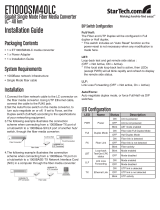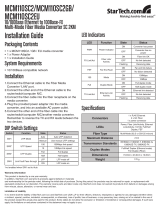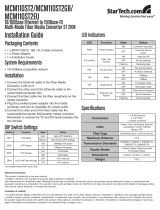Page is loading ...

Features Specications
■
Standards
IEEE802.3 10BASE-T, IEEE802.3u 100BASE-TX, 100BASE-FX (Fast Ethernet over Optical
Fiber, 100Mbps), supports Full Duplex Ethernet mode (200Mbps)
FMC-10/100 supports transmission of Ethernet packets up to 1600 bytes.
■
10/100BASE-TX RJ-45 Connectors
One RJ-45 connector provides auto MDI/X function for connection to either
MDI-X (To PC) or MDI (To HUB) equipment. This allows all UTP connections to
be made using only a common straight-through UTP cable.
MDI-X type
MDI type
RJ-45 Pin
1
2
3
6
Rx+
Rx -
Tx+
Tx -
Tx+
Tx -
Rx+
Rx -
100Base-TX UTP Cable
Cable type: Category 5 or better
Maximum cable distance: 100 meters (328 feet)
Fiber Optic Connectors
For 1x9 ber transceiver:
Two connectors are provided for ber optic cable connection.
One is for transmission and the other is for reception of optical data.
For WDM type ber transceiver:
One SC connector is provided for ber optic cable connection.
For both transmission and reception of optical data.
Please note that transceiver type “A” (TX1310/RX1550) must connect to transceiver type “B”
(TX1550/RX1310) for proper ber link.
■
■
Environment
Temperature : 0
o
C – 50
o
C
Humidity: 5-95% non-condensing
Power
FMC-10/100LF
AC adaptor +12VDC / 400mA
DC plug type: Center Positive
AC input: 100~240VAC
Frequency: 47-63Hz
Dimension (H x W x D)
FMC-10/100LF: 73 x 108 x 23 mm
■
Figure#1. Upper Panel of FMC-10/100LF
www.ctcu.com[email protected]www.ctcu.com[email protected]
CTC Union Technologies Co., LTD.
www.ctcu.com
Fast Ethernet Over Fiber Media Converter
User Guide for
FMC-10/100LF
www.ctcu.com
Introduction
The FMC-10/100LF gives you the option to choose from the most
popular ber cabling connectors by providing you with ST, SC or FC
connectors for your ber optic cables and RJ-45 port for 10/100Base-TX
twisted pair cable connection. The factory default settings of Ethernet
auto-negotiation may be modied by adjustment of external DIP
switches to force Full/Half 10/100 or LLF (Link Lose Forwarding) function
settings.
The FMC-10/100LF gives you the freedom to extend your 10/100Mbps
cabling distance by allowing connectivity up to 120 kilometers over
ber. Six LED indicators signal the power status of the converter, UTP
port speed, Link/Act, duplex status and FX port Link/Act and FEF (Far End
Fault).
Fiber
Connector
LED
Indicators
LAN
Connector
DIP
Switch
Fiber Connector
LED Indicators
LAN Connector
DIP Switch
DC Jack
DC
Jack
Figure#1. Converter Overview

■
Figure#2. LED Indicators
LED Indicators
LED Function State
PWR
Link/Act
TX FX
FULL FEF
100
Status
Power indicator
Fiber link & activity
Far End Fault
Mode display
Mode display
Ethernet link & activity
On
O
On
O
Blinking
On
O
On
O
On
O
Blinking
On
O
Blinking
Converter has power.
Converter has no power.
The ber link is ok.
No link or the link is faulty.
Receiving data on the ber.
Far end is experiencing link fault.
No fault.
UTP side is operating in
100Mbps mode.
UTP side is operating in
10Mbps mode .
Full duplex mode (200mbps).
Half duplex mode.
Ethernet collision
The UTP link is ok.
No link or the link is faulty.
Receiving data on Ethernet.
PWR
FX link/Act
FEF
LAN 100
LAN Full
TX link/Act
Installation
Connect the Ethernet cable to the Fiber Media Converter. The converter will negotiate
whether to operate in Full or Half mode and the mode will be indicated on the LED.
Follow the connection examples below. Install the ber converter with the AC power
adapter provided (12VDC, 400mA) and connect the adapter to an AC outlet.
Connections
The following example illustrates the connection scheme when connecting from a
100BASE-TX port of one HUB to a 100BASE-FX port of another HUB through the ber converter.
The following example illustrates the connection scheme when connecting from
a 100BASE-TX port of one HUB to a 100BASE-TX Network Interface Card (NIC) in a
computer through the ber converter.
Use RJ-45 jack
to HUB connection
10/100Base-T/Tx
UTP Connection
Fiber Cable
Fiber Transceiver Connection
Fiber Transceiver Connection
Use RJ-45 jack
to PC connection
Figure#4: Connection between HUB and PC
WDM Connection
Fiber Cable
10/100Base-T/Tx
UTP Connection
Fiber Transceiver Connection
Use RJ-45 jack
to HUB connection
Figure#3: Connection between two HUBs
www.ctcu.com[email protected]www.ctcu.com[email protected]
www.ctcu.com[email protected]www.ctcu.com[email protected]
Far End Fault
FEF is a mechanism dened within the IEEE802.3u standard. In the event of a loss of the
ber RX signal on the far end converter the converter will automatically generate a Far
End Fault signal and send it on its TX ber port to notify the near end converter of a
ber link loss. The graphic below illustrates how the Far End Fault feature operates.
Figure#5: Explanation of Far End Fault feature
local remote
UTP
UTP
Converter BConverter A
Switch or PC
Switch or PC
(4) FEF LED lit
(1) Fiber Fault
condition occurs
(2) Converter generates FEF code
(3) FEF code received
Fiber
RX
TX
TX
RX
Front Panel DIP Switch Setting
Figure#3. DIP Switch
■
■
■
■
UTP Auto/Manual :
UTP Auto : Automatically congure UTP port for 100M, 10M,
full-duplex or half-duplex operation. (Default)
UTP Manual : Force UTP port only for its choice manually.
UTP Full /Half : The UTP will be congured in Full-duplex or Half-duplex
mode. (Default Full)
UTP 100/10 : Force UTP port in 100 or 10 Base. (Default 100)
Link-Loss-Forwarding function (Please see next page) (Default O)
Auto 100 Full LLP
ON Auto 100 Full LLP on
OFF Manual 10 Half LLP o
Application Note :
Link-Loss-Forwarding (LLF) Application Note
This media converter incorporates a Fiber Link Forwarding feature which allows indirect sensing of
a Fiber Link Loss via the 100 Base-TX UTP connection. Whenever the media converter detects a
Link Loss condition on the Receive ber (Fiber LNK OFF), it disables its UTP transmitter so that a
Link Loss condition will be sensed on the receive UTP port. (See the following gure) The link loss
can then be sensed and reported by a Network Management agent at the host equipment of
remote UTP port.
This feature has no eect on the media converter’s UTP LNK LED, which continues to function
normally, independent of the state of the Fiber LNK LED and the UTP transmitter.
This feature is enabled by default on all the FIB1 Series media converters.
Fiber
Switch
or PC
Switch
or PC
TX (OFF)
RX (OFF)
RX
TX
TX
RX
RX
TX
UTP UTP
Link
Fail
Remote Fault
Link
Fail
Figure#2: Fiber Break Responses
L
/