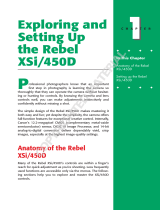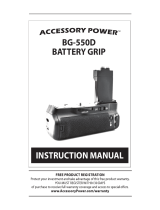Page is loading ...

Welcome
Thank you for your purchase of the Polaroid DSLR Wireless Viewfinder System. With it, you’ll
be able to see what the camera sees and control its shutter at distances up to 300 feet away.
In addition, you’ll be able to control up to four cameras at a time and for some models, you’ll
be able to take command of the video recording feature.
With the portable viewing screen, you’ll be able to see what’s displayed on your camera’s
external viewing screen. If your camera has only an eye-level viewfinder, don’t worry, the
Polaroid transmitter has a built-in camera which will still let you see your subject.
Features
• Hand-held live-view wireless receiver
• Remote transmitter with 300-ft range
• Transmitter with built-in camera
• Monitor 4 cameras at once
• Digital signal transfer technology
• Built-in memory and playback
• 3.5”-TFT-LCD w/320x240 pixels
• Easy mounting sunscreen hood
• 2.4GHz signal with strong resistance to interference
• Video start and stop control*
*only used for select Canon model cameras.
Screen Buttons
Wireless Viewing Screen (Receiver)
Screen Adjustments
Brightness
1 Press the “Menu” button and navigate to Brightness (five levels total).
2 Press the “Set” button to adjust brightness. Each level increases brightness by 20%.
Contrast
1 Press the “Menu” button and navigate to Contrast.
2 Press the “Set” button to adjust contrast. Each level increases contrast by 20%.
Signal Matching
One viewing receiver can control each of four cameras by switching signals amongst four different
transmitters mounted on the cameras. In order to do this, you must match the s ignals coming from
each transmitter.
1 Power on receiver, press “Menu” button and navigate to “Channel.” The default signal is one.
2 Press the “Set” button to switch between different signals.
3 Once your signal is chosen, fully press the “Shutter” button on the receiver. The shutter indicator
light will flicker and then stop after a few seconds.
4 Press the “Channel” button on transmitter while the receiver’s shutter indicator light is flickering
or after it stops.
5 The signal light will start to flicker. When it stops, it is successfully matched with the receiver.
6 The signal will be matched successfully when the receiver’s signal intensity indicator changes
from an “x” to .
View Mode
1 “Mini” mode relies on the transmitter’s internal camera for live-view. It provides a 35mm angle
of view. The image shown on the receiver’s LCD is only what the internal camera captures, not
your DSLR. However, if your camera lens is set to 35MM, it should be roughly equivalent to the
image shown on the screen.
Functions and Operation
Setup
1 Connect the transmitter to the camera’s hot shoe.
2 Connect the single end of the appropriate cable to the transmitter’s camera socket. Connect the
twin end to the camera’s AV-Out and remote shutter release sockets.
3 Switch on the transmitter and receiver.
2 “LV” is live-view mode. The images shown on the viewing screen are exactly what your DSLR
will capture.
NOTE: The default view mode is “Mini.” Press the “Set” button to change to “LV” mode.
Battery Setup & Charging
Wireless Viewing Screen (Receiver)
1 Remove the battery cover by pressing in on the arrow
while sliding the cover downward.
2 Insert the battery being certain to align the polarity
markings (+ and -) on the battery with those inside
the battery compartment.
3 Replace the battery cover.
Wireless Transmitter
1 Press inward on the Release Tab while grabbing hold
of the Hot-Shoe mount, and then slide the cover off the
transmitter body.
2 Be certain to align the polarity markings (+ and -) on
the battery with those inside the battery compartment.
3 Replace the battery cover.
Charging (transmitter or receiver)
1 Turn off the Power Switch.
2 Connect the mini USB cable via the USB socket to the unit to be charged and connect the full-
size USB connector to the Wall Charger. Insert the Wall Charger into a 120-V outlet. Charge until
the red indicator light turns off. Max charge may take 2.5-hr.
On Screen Information
Wireless Viewing Screen (Receiver)
Parts Familarization
Wireless Viewing Screen (Receiver)
Parts Familarization
Wireless Viewing Screen (Transmitter)
Accessories
1 AV out socket
2 Tripod socket
3 Power switch
4 Shutter release
5 Menu button
6 Set button
7 Delete button
8 Tab button
9 Sleep indicator
10 Shutter indicator
11 Battery cover
12 Air vent
13 USB socket
14 Charge indicator
1 Power switch
2 Hot-shoe mount
3 Charge indicator
4 Mini USB socket
5 Infrared socket (IR)
6 Camera socket
7 Battery cover
8 Battery compartment
9 Sunscreen
10 Batteries (2) NP-60
11 Wall Charger
12 Data Cable (See Cable
Compatibility Chart)
13 USB cable
14 AV-out cable
15 IR cable (Canon DSLR
cameras only)
Wireless Viewfinder &
Trigger System
for DSLR Cameras
USER GUIDE
Polaroid and Polaroid & Pixel are trademarks of PLR IP Holdings, LLC, used under license. All other
trademarks are the property of the respective owner, who has not sponsored, endorsed or approved
this product. PLR IP Holdings, LLC does not manufacture this product or provide any Manufacturer’s
Warranty or support.
For warranty information and technical support please call
1-800-226-6534 or visit www.polaroid.com
Questions?
Need some help?
These instructions will help you
enjoy your new product
If you still have questions
call our support line:
1-800-226-6534
or visit us at
www.polaroid.com
Distributed by: C&A Licensing LLC
2 Bergen Turnpike, Ridgefield Park, NJ 07660
© 2012 All Rights Reserved
MADE IN CHINA
Product features, specifications and appearances
are subject to change without notice.
Bottom
1 2
To p
3 4
Front
Viewing Screen
5
6
7
8 9 10
Side
13
14
Back
4 11 12
1
2
3
4
5
6
7
8
9
10
11
12
14
15
13
Transmitter Body
Battery
Cover
Release Tab
NP-60
Battery

4 Set both the lens and camera to auto-focus.
5 Turn on the camera’s live-view mode to display the image on the back of the camera.
NOTE: If your camera doesn’t have live-view mode, change the Wireless Viewing Screen to
“Mini” mode.
Drive Modes
Single Shot Mode
1 Set the camera to “single shot” drive mode. (When the shutter is released, the camera will take only
one exposure no matter how long the button is held down.
2 Press the “Menu” button of the receiver and
navigate to “DRIVE MODE.” Then choose
“single shot” mode.
3 Half press the ”Shutter”button on the receiver to activate focusing (shutter indicator light
turns green).
4 Fully press the ”Shutter” button to activate shutter (shutter indicator light turns red). The resulting
image is shown on the viewing screen.
Continuous Mode
1 Set the camera to continuous shot drive mode.
2 Press the “Menu” button of the receiver and
navigate to “DRIVE MODE” then choose “continuous shot” mode.
3 Half press the “shutter button” on the receiver to activate focusing (shutter indicator light
turns green).
4 Fully press the “shutter button” to activate the shutter (shutter indicator light turns red).
Self-Timer Mode
1 Set the camera to “Single Shot” drive mode.
2 Press the “Menu” button of receiver and navigate
to “DRIVE MODE”. Then choose “Self timer shot” mode.
3 Press the “shutter” button on the receiver. The exposure will be made after 5 seconds.
NOTE: Alternatively, you may set your camera to its selftimer mode. Either will work the same.
Bulb Mode
1 Set the camera to “Bulb” mode.
2 Press the “Menu” button of receiver and navigate
to “DRIVE MODE.” Then choose “Bulb” mode.
3 To start the exposure, fully press the receiver’s “shutter” button. The shutter indicator light on the
receiver is off; the shutter indicator light on the transmitter remains red.
4 To stop the exposure, press the “shutter” button half-way again. The shutter indicator lights on both
units will turn off.
Video Recording
Camera Setup (Refer to camera’s user guide.)
1 Set the camera to “Infrared” mode.
2 Set the camera to “Video” mode.
3 In the camera’s menu, start the remote control function for “video” mode. NOTE: Some cameras
do not require this step.
Transmitter Setup
1 Connect the transmitter and camera via the data cable. Connect the single end of the data cable
to the transmitter; insert the twin end to the AV-Out and remote shutter sockets.
2 Connect one end of the IR cable to the transmitter
via the IR socket. Point the other end toward the
camera’s IR sensor. Adjust the
transmitter’s antenna vertically.
NOTE: During IR operation,
there is no need to connect
the data cable with the
camera’s remote shutter socket.
Troubleshooting GuideImportant Notices (Please read thoroughly)
1 Mini mode is available for DSLR’s without live-view (LV), e.g. Canon 400D (Rebel Xti), 350D
(Rebel XT), 300D (Rebel), 30D, 20D, 1D MarkII N, 1Ds MarkII, etc.; Nikon D200, D2Xs, D2Hs,
D2X, D2H, D1H, D1X, D1, etc.
2 Select Canon DSLR’s can’t autofocus when pressing the shutter button half-way in live-view
mode, e.g. Canon 1000D (Rebel XS), 500D (Rebel T1i), 450D (Rebel Xsi). These models can
auto-focus by using the camera’s “*” button.
These Canon models can auto-focus by pressing the AF-ON button: 5D Mark II, 50D, 40D, 1D
Mark IV, 1Ds Mark III, 1D Mark III. TIP: The preceding cameras will auto-focus when setting the
wireless receiver to the “Mini” mode.
3 In the “Mini” mode, there is no instant playback after pressing the shutter button. Because
“Mini” mode uses the transmitter’s built-in camera and not the DSLR as the image source, the
wireless receiver can’t show focusing and playback as captured on the camera’s LCD. However,
it can playback the picture taken by the transmitter’s camera while the original picture is stored
in the camera’s memory card.
4 The camera must be set to “Infrared” mode to control video. This function is limited to Canon
cameras such as the Canon EOS 1D X, 5D Mark II, 7D, 60D, 600D (Rebel T3i), 550D (Rebel T2i),
and 500D (Rebel T1i).
5 Photo storage in the wireless receiver can only be accomplished when the receiver is set to
the “Mini” mode.
6 When using the wireless viewfinder system, there may be signal disturbances such as static
or operating delays if you are moving while operating the shutter release or if an object moves
between the transmitter and the receiver (such as a car or people). This is inherent in wireless
technology and is not a fault of the remote viewfinder system.
Safety Considerations
To prevent damage to your product or injury to yourself or others, read the following safety
precautions in their entirety before using this equipment. Keep the safety instructions where all
those who use this equipment will read them.
Do not disassemble or modify
• Failure to observe this precaution could result in electric shock or product malfunction. Should
the product break open as a result of a fall or other accident, remove the batteries. Keep dry
• Do not handle with wet hands or immerse in or expose to water or rain. Failure to observe this
precaution could result in fire or electric shock.
• Do not use in the presence of flammable gas. Failure to observe this precaution could result in
explosion or fire.
• Keep out of reach of children
• This device contains small parts which may pose a choking hazard. Consult a physician
immediately if a child swallows any part of his device
• Do not expose to high temperatures
• Do not leave the device in a closed vehicle under the sun or other areas subject to extremely
high temperatures. Failure to observe this precaution could result in fire or damage to the
casing or its internal parts.
• Observe precautions when handling batteries
• Use only batteries listed in this manual.
• Do not mix old and new batteries or batteries of different chemical compositions or brands.
• Do not short out or disassemble the batteries.
• Batteries are prone to leakage when fully discharged. To avoid damage to the product, be sure to
remove the batteries when leaving this product unattended for prolonged periods or when no
charge remains.
• Should liquid from the batteries come in contact with skin or clothing, rinse immediately with
fresh water.
Receiver Setup
1 Press the “Menu” button of the receiver and navigate
to “DRIVE MODE.” Press the “Set” button and choose
“Video” mode.
Video Shooting
1 To start video recording, fully press the receiver’s “shutter” button. (Shutter indicator lights on both
the transmitter and receiver are red.)
2 To stop video recording, fully press the receiver’s “shutter” button. (Both shutter indicator lights
turn off.)
Multiple Camera Control
1 Please refer to the Signal Match section of this manual and match signals with each camera’s
transmitter first. NOTE: Cameras can take either stills or video as long as you switch drive modes
on the receiver.
2 To start focusing, press the receiver’s shutter button half-way. (Both shutter indicator lights are
green.) To take a picture or record video, fully press the receiver’s Shutter button. (Both shutter
indicator lights are red.) Press the receiver’s “Tab” button to switch between different cameras.
Playback and Delete
Pictures can only be saved when shooting in “Mini” mode. The saved picture in the receiver is
the image captured by the transmitter’s built-in camera, not the high-resolution image saved in
the camera.
When shooting in the “LV” mode, there is no storage or playback in the receiver of pictures taken
by the camera.
Browse Pictures
1 Press the “Delete” button to enter into the playback mode. By default, the first picture displayed
will be the last picture saved.
2 Press the “Menu” button to navigate backwards or the “Set” button to go forward.
3 Press the “Delete” button to revert back to “live-view” (LV) mode.
4 To view images on a larger screen, connect one end of the AV output cable to the receiver’s
AV-Out jack and the other end to the video-in jack of a TV or computer.
Delete Pictures
1 To delete single images from the receiver, enter the playback mode. Then press the “Delete”
button for 2 seconds.
2 To delete all pictures, press the “Menu” button and navigate to “Delete All Images.” Then
press the “Set” button.
Sleep Mode
1 To put the receiver and transmitter in the power-saving sleep mode, press the “Tab” button for
3 seconds. (The sleep indicator light on the receiver turns orange; the power indicator light on the
transmitter turns red.
2 To wake up the receiver, press the “Tab” button for 3 seconds.
Specifications
Frequency.....................................................................2.4GHz
Transmit Distance .........................................................300-ft (open area)
Signal Technology..........................................................Digital signal transfer, frequency switching
Battery Information .......................................................NP-60 Lithium, 1200mAH
Battery Life ...................................................................5-hrs, transmitter
Battery Life ...................................................................6-hrs, receiver
Receiver Dimensions ....................................................3-in x 5-in x 7/8-in
Transmitter Dimensions................................................. 2-5/8-in x 3-½ x 1-in
Screen Size................................................................... 3.5-in TFT-LCD
Screen Resolution.........................................................320 x 250 pixels
Screen Colors ...............................................................16-million
Viewing Angle...............................................................120° Horizontal, 105° Vertical
Image Storage ..............................................................100 images (Mini Mode)
Why is my camera unable to shoot? -Check that batteries are installed correctly and the power
switches are turned on.
-Be sure the transmitter and receiver are operating on the
same signal.
-Verify the correct cable is selected and installed properly.
-Use manual focus on your lens if your camera’s shutter doesn’t
support live-view during auto-focus.
Why is my camera unable to
control video?
-Be sure your camera and the wireless system are in IR mode.
-Be sure receiver is not set to video mode.
-Be sure IR cable is not aimed at the camera’s IR sensor.
-Be sure receiver and transmitter are not set to the same signal.
-Be sure camera being used is not a Canon.
Why is my camera unable to control
multiple camera shutters?
-Not all transmitters are signal matched to the receiver.
-The receiver has not been switched to the appropriate
transmitter number.
-The transmitter and/or receiver is low on power.
-Cable is not connected correctly.
What can I do about signal disturbance
or shooting interference?
-Try another signal.
-Be sure the sign is the same on both the transmitter
and receiver.
-Move the receiver and/or camera to another location.
-Adjust the antenna to another position.
-Check that no moving objects are between the receiver
and transmitter.
Why is my camera unable to
auto-focus in “live-view” mode?
Cable Compatibility Chart
Cable Number CANON NIKON OLYMPUS
AVR-C1-1 450D(Xsi), 400D(Xti),
350D(XT), 300D, etc.
1000D(XS)
AVR-C1-2 50D, 40D, 30D, 20D
1D(s)Mark III,
1D(s) Mark II(N)
AVR-C2-1 5D Mark II
AVR-C3-1 60D, 600D(T3i),
550D(T2i), 500D(T1i),
1100D(T3)
AVR-C3-2 7D, 1D Mark IV, 1D X
AVR-N1-1 D2X(s), D2H(s), D1H,
D1X, D1, D700, D300,
D200
AVR-N2-1 D3005, D3X, D3S, D3
AVR-N2-2 D7000, D3100, D90
AVR-L3-1 E620, E520, E450, E30
E420, EP2, EP1
Warranty Card
Limited Warranty: C&A Licensing LLC (”C&A”) warrants this product to the original consumer only and is not transferable. This warranty covers products that fail to function
properly UNDER NORMAL USAGE, due to defects in material or workmanship. Your product will be repaired or replaced at no charge for parts or labor for a period as outlined
below (the “Warranty Period”) from your date of purchase. You will be responsible for shipping the product to C&A or its authorized servicer for warranty support.
Warranty Period
1 year limited warranty: NON-CARBON FIBER TRIPODS, CARD READERS, CASES, CLEANING ACCESSORIES, TRIGGER REMOTES, CORDS, FLASH UNITS, LED LIGHTS,
BATTERY GRIPS, REPLACEMENT BATTERIES, LENS EXTENSION TUBES
5 year limited warranty: CARBON FIBER TRIPODS, ALL TERRAIN TRIPOD, LENS CAP, WHITE BALANCE CAPS, CAMERA FILTERS AND LENSES
What is Not Covered by Warranty
All other situations, including but not limited to damages or malfunctions not resulting from defects in material or workmanship and damages or malfunctions from other than normal
use, including but not limited to, repair by unauthorized parties, tampering, modification or accident.
What To Do When Service Is Required
When returning your defective product (postage pre-paid) for service, your package should include:
1. Copy of original bill of sale
2. A detailed written description of the problem
3. Your return address and telephone number (Daytime)
4. The defective product
5. Mail to: C&A Licensing LLC, 2 Bergen Turnpike, Ridgefield Park, NJ 07660
-You may also visit www.polaroid.com for further assistance if necessary or call our technical support department toll free at 1-800-226-6534
THERE ARE NO EXPRESS WARRANTIES OTHER THAN THOSE EXPRESSLY DESCRIBED ABOVE, AND NO WARRANTIES WHETHER EXPRESS OR IMPLIED,
INCLUDING, BUT NOT LIMITED TO, ANY IMPLIED WARRANTIES OF MERCHANTABILITY OR FITNESS FOR A PARTICULAR PURPOSE, SHALL APPLY AFTER
THE EXPRESS WARRANTY PERIOD STATED ABOVE, AND NO OTHER EXPRESS WARRANTY OR GUARANTY GIVEN BY ANY PERSON, FIRM OR ENTITY WITH
RESPECT TO THE PRODUCT SHALL BE BINDING ON C&A. THIS WARRANTY IS THE EXCLUSIVE WARRANTY WITH RESPECT TO THE PRODUCT AND C&A IS
THE EXCLUSIVE WARRANTY PROVIDER FOR THE PRODUCT. REPAIR OR REPLACEMENT IS THE EXCLUSIVE REMEDY OF THE CONSUMER. IN NO EVENT
WILL C&A, ITS MANUFACTURERS, DISTRIBUTORS OR PLR IP HOLDINGS, LLC BE LIABLE FOR ANY INCIDENTAL, DIRECT, INDIRECT, SPECIAL, PUNITIVE OR
CONSEQUENTIAL DAMAGES (SUCH AS, BUT NOT LIMITED TO, DAMAGES FOR LOSS OF PROFITS, BUSINESS, SAVINGS, DATA OR RECORDS) RELATED TO
THIS PRODUCT. EXCEPT AS STATED HEREIN, NO OTHER WARRANTIES SHALL APPLY. NOTWITHSTANDING THE FOREGOING, CONSUMER’S RECOVERY
AGAINST C&A SHALL NOT EXCEED THE PURCHASE PRICE OF THE PRODUCT SOLD BY C&A. THIS WARRANTY SHALL NOT EXTEND TO ANYONE OTHER
THAN THE ORIGINAL CONSUMER WHO PURCHASED THE PRODUCT AND IS NOT TRANSFERABLE.
Some states do not allow the exclusion or limitation of incidental or consequential damages, or allow limitations on warranties, so the above limitations or
exclusions may not apply to you. This Warranty gives you specific rights, and you may have other rights, which vary from state to state.
Certan CANON DSLR cameras can not auto-focus when half
pressing the shutter button in live-view mode.
1. When used for CANON 1000D (Rebel XS), 500D, (Rebel T1i),
450D (Rebel XSi), you could make your camera auto-focus by
pressing camera’s * button
2. When used for 5D Mark II, 50D, 40D, 1D Mark IV, 1Ds
Mark III, 1D Mark III, you could make your camera auto-focus
by pressing AF-ON button
/