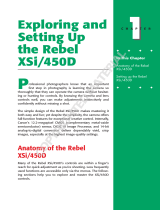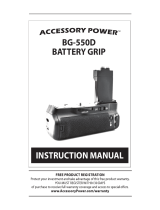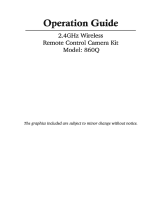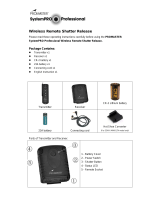Page is loading ...

-.vw
.
)
aaYSsu:v
I
User
Manual

3.
Video Recording
I
triotube I
@ I
i

Atputure
aaw13,.1.eperr14
Cfopbe
@
Safty
Notice
To
prevent
damage
to
your
product
or injury
to
yourself
or to
others, read the
following
safety
precautions
in
their entirety
before
using
this
equ ipment.
Keep
these
safety
instructions
where
all those who
use
this
equipment
will read
them.
G=
Do
not disassemble
or
modify
Failure
to observe
this
precaution
could
result
in electric
shock
or
product
malfunctlon.
Should
the
product
break
open
as the result
of
a fall or other
accident,
remove
the
batteries.
€ Keep
dry
.Do
not
handle with
wet hands
or immerse
in
or expose
to water
or rain.
Failure
to observe
this
precaution
could result
in fire
or electric
shock.
. Do
not
use in the
presence
of flammable
gas.
Failure
to observe
this
precaution
could
result in
explosion
or fire.
GP
Keep
out
of reach
of children
This
device
contains
small
parts
which
may
pose
a choking
hazard.
Consult
a
physician
immediately
if
a child swallows
any
part
of this device.
Gp
Do
not expose
to
high temperatures
Do not leave
the
device in
a closed
vehicle
under the
sun
or
in
other areas
subject
to extremely
high
temperatures.
Failure
to
observe
this
precaution
could result
in fire
or in
damage
to the casing
or internal
parts.
e
Observe
precaution
when
handling
batteries
.
Use only
batteries
listed
in this manual.
Do
not mix
old and
new batteries
or batteries
of
different
types.
.
Do not
short
or disassemble.
.
Do not
attempt to insert
batteries
upside down
or backwards.
a
Batteries
are
prone
to leakage
when
fully
discharged.
To
avoid damage to
the
product,
be sure
to remove
the
batteries
when leaving
the
product
unattended
for
prolonged
periods
orwhen
no
charge remains.
.
Should liquid
from
the batteries
come
into
contact with
skin
or clothing,
rinse
immediately
with
fresh
water.
Foreword
Thanks for
purchasing
Aputure@ Gigtube Wireless ll DSLR Digital Remote
Viewfinder.
Gigtube Wireless ll is a live-view wireless
display and
remote
with infinite
photographic possibilities.
lt inherits
the excellent
performance
of the original
Gigtube Wireless, while adding new features such as video
recording,
a longer range, multiple camera shutter control, and multiple
shooting modes. What's more, it includes a
built-in camera and
playback
for
DSLRswithoutlive-view.
Forthebestresults,
readthisuserguidecarefully.

w,
Components
12
6
(Front)
(Side)
Product lntroduction
The Gigtube Wireless
ll
(mentioned
in below text will
use GWll instead) is an
exciting new device from Aputure that lets
you
control
your
camera and shoot
video
from a distance,
giving you
remote live view by 2.4G
signal. The bright
3.5" color LCD displays
great quality pictures
even
under bright sunlight.
Main
features
1 . Live view wireless
display and remote
2. Camera builtin
to support cameras without live-view
3. Video start
& stop control
*
4. Monitor 4
cameras at once
5. Digital-signal transfer
technology
6. Builtin memory
and
playback
7. Working
distance up to 100 meters(open
area)
8. 3.5", 320x240
pixel,
TFT
LCD
9.Easy mounting
screen hood
'l
0.Strong resistance
to interference
II
r
(Top)
Receiver :
'l
. Power switch
2. Shutter
button
3. Shutter
indicator light
4. TFT LCD screen
5. Sleep
indicator light
6. Charge
indicator light
7.1\4enu
8. Set
9. Delete
10.Tab
'l1.AV-outsocket
12. USB socket
1 3. Tripod mount socket
14. Batterytray
15. Heat
emission
vent
(
Back)
*Note:
only used for select
Canon models cameras. For
details
please
refer to P1 5.

Battery Setup & Charging
(Top)
Transmitter
:
'1.
Powerswitch
2. Signal light
3. Power light
4. Charge indicator
light
5. Match
6. Antenna
Accessories
:
1. Sunshade
2. NP-60
battery
3. Data cable
(Different
cameras
use different
cables. For
details,
see insert
page
)
4. USB
cable
5.
Charger
6. AV-out
cable
7. lR
cable
(Only
for Canon DSLRs)
(Back)
i$"
7. USB socket
8. lR socket
9.
CAMERAsocket
1
0. Camera
hot shoe mount
ll.Batterytray
12- Heat
emission vent
Battery
setup
Receiver
GWll receiver uses one NP-60
battery
which can be used continuously
for
6
hours
after
fully
charged.
To insert the
battery, follow the arrow's
directionto
open the battery hatch. Note
the
+L
icons
when inserting the battery.
Transm
itter
GWlltransmitter
uses one NP-60
battery which can be used
continuously
for 6 hours after fully charged.
To
insert the battery, follow the arrow's
direction to open the battery
hatch. Note
the
+/-
icons when inserting the battery.
Charging
(Same
for transmitter
and receiver)
1 .Turn off the
power
switch of GWll
transmitter or receiver.
2.Connect
with USB cable via USB socket,
charge for about 2.5 hours until
full.
While charging, the
indicator light is red. When fully charged,
the indicator light
will turn off.
t&*4
&ee
4
-3,^
g
V
7
G<
(
Front)

Screen information
Gistube
rAr*<*-'r'
Adjustments
Brightness
l.Press'Menu'
button and
navigate to
Brightness
(5
levels
total).
2.Press'Set'
button to adjust
brightness.
Each level increases
brightness by
20%
ffiffiqs
ffi *.kbj*affiw-*"**.&
Contrast
l.Press'Menu'
button and
navigate
to Contrast.
2.Press'Set'button
to ad.iust contrast.
Each level increases
contrast by
20%
ffiffi
Signal
Matching
One receiver
can control and
view
4
cameras
by switching
signals amongst
4
different
transmitters
mounted on
cameras.
In order to do
this, one must
match
signals to each
transmitter.
Matching
Directions:
1
.Power on receiver,
press'l\4enu' button and
navigate to'Match'.
Default
signal
is1.
2.Press'Set'
button to switch
between different
signals.
3.Once
your
signal
is chosen,
fully
press
the
shutter button on
the receiver.
The
shutter
indicator
light will flicker, and
then stop after
a few seconds.
4 Press the'Match' button on transmitterwhile
the
receiver's shutter
indicator
light
is flickering, or after
it stops.
5.The
signal light of
transmitter
will start to flicker.
When it stops,
it is successfully
matched
with the
receiver.
6.The signal
will be matched
successfully
when the
receiver's signal
intensity
indicator shows
from an
'X' to
'00
.
Button
information
1. SET
2. Next
picture
in
LV/[/inimode switch

-w-o
Aputure
View Mode
GWll has
two viewing modes: 'Mini'and
'LV'mode.
1
.'Mini'
mode relies
on
the
transmitter's internal
camera for Iive-view.
lt
gives
a
35mm angle
of
view. The
image shown
on the receiver's LCD
is onlywhatthis
internal
camera caplures, notyour DSLR.
However, if
your
lens is setto
35mm,
it should be roughly
equivalent to the image
shown on GWll.
2.'LV' is live view mode. The
image shown on receiver's
LCD is
exactly what
your
DSLR captures.
Note: The default
view mode is'Mini'. Press'Set'
button to change to'LV'
mode.
Mini mode
LV mode
Fu nctions
and Operation
1. Setup
1
)
Connect
transmitler to the camera's hotshoe.
2) Connect
one end of cable to transmitter's 'camera'
socket.
Connect twin end to
camera's AV-Out
and remote shutter
sockets.
AV out
socket
Remote
shutter
socket
Gigtube
@
4) Lens and
Camera should
be set to autofocus.
MN
5) Turn
on the camera's
live-view
mode.*
2.
Drive Modes
a.
Single
Shot
Mode
1) Set
camera
to'Single Shot'drive
mode.
2) Press'Menu'button
of receiver
and
navigate
to'Drive mode'.
Then
choose
'singleshot'mode.W
3) Half
press
the shutter
button on
receiver
to activate
focusing
(shutter indicator
light turns
green).
4)
Fully
press
the
shutter button
to activate
shutter
(shutter indicator light
turns
red).
The resulting
image is shown
on the
LCD.
b.
Continuous
Mode
1) Set camera
to'Continuous'drive
mode.
2) Press'Menu'
button of
receiver and
navigate
to'Drive
mode'. Then
choose
conrnuous
snoo.ng
.oo".
GilIEEEEEiS
3) Half
press
the shutter
button
on receiver
to activate
focusing
(shutter
indicator
light turns
green).
4) Fully
press
the shutter button
to activate
shutter
(shutter indicator light
turns
red).
The resulting
image is shown
on the
LCD.
*Note:
lf
your
camera doesn't
have
live-view, use
GWll's 'lvlini'
mode
3)Switch on the transmitter
and
receiver.
10

Ap utu re'
r*,wl8l,x:,4t2/3.//Y{,/.t*i.}iil:;*1.:,::L:::a,t:,,t:a,:,.aa..,,a,.,,,:,a,.,..,.a..a,:,:a,,a,,a'.:,,t
rr,r,,,,
a
c.
Self-Timer Mode
1)
Set camera to'Single
Shot'drive
mode.
2) Press
'Menu' button
of
receiver
and navigate
to
'Drive' mode.
Then choose
3)
Press
the shutter
button on receiver;
camera
shutter will
be triggered after
5
seconds.
Note: Alternatively,
you
may set
your
camera to
Self-Timer mode.
Both will work.
d.
Bulb
Mode
1) Set camera
to'Bulb'drive mode.
2) Press'Menu'button
of receiver
and navigate to'Drive
mode'. Then
choose
'Bulb'shootingmod..W
3) To start the exposure,
fully
press
the
shutter button
on GWll
(shutter
indicator
light on receiver
is off, shutter indicator
light on transmitter
stays red)
4) To
stop the exposure, half-press
the shutter
button again
(both
shutter
indicator lights
on transmitter and receiver
turn otf).
3. Video
Recording*
a. Camera
Setup
1) Set camera
to'infrared'mode
2) Set
camera to video
mode.
3) ln the camera's
menu, start
the remote control
function for
video mode
(Certain
cameras
do not require
this step)
b. Transmitter
Setup
*Note:
only used for
select Canon models
cameras
w6ich-upport-infraE
l
details
please
referto P15.
triotube
@
1
)
Connect
the transmitter and
camera via data cable.
Connect one end of
data
cable
with transmitter;
insert the twin
end to AV-Out and
remote shutter sockets.
2) Connect one end
of the lR cable
with transmitter
via lR socket. Point the
other
end
towards camera's
lR sensor. Adjust
the transmitter antenna
vertically.
Note:
During lR operation,
there
is no need
to connect data cable
with camera's
remote shutter
socket.
c.
Receiver Setup
Press the'Menu' button of receiver
and
to'Drive mode',
press
the'Set'
button and
choose video
mode.
d.
Video Shooting
1
)
To start video
recording, fully
press
shutter button
on GWll receiver.
(Shutter
indicator
lights on both
transmitter and
receiver are
red)
2) To stop
video recording,
re-press shutter
button on GWI
I receiver.
(Both
shutter
indicator lights off)
4. Multiple
Camera Control
1)
Please refer to the Signal
Match section
of this manual
and match signals
with each camera
first.*
2) To start
focus, half-press shutter
button on
receiver
(both
shutter
indicator
lights are
green).
To take a
picture
or
record video,
fully
press
shutter button
of
receiver,
(both
shutter
indicator lights are
red). Press the'Tab'
button of
receiver
to switch between
different cameras.
*Note:
Can be used for both
stills and video,
as long as
you
switch
drive modes on GWll.
11
12

Playback
& Delete
Pictures can
only be saved on GWll while
shooting in
'Mini' mode. The saved
picture
is
only the image captured
by built-in camera
on transmitter, not
actuallywhatthe
camera captures.
While shooting
in'LV'mode, there is
no
storage or
playback
on GWll.
Browse Pictures
1
)
Press
the'Delete'button
to enter
playback
mode.
You'll see the latest
saved
picture
by default.
2) Press'Menu'button
to navigate
backwards,
and
press'Set'button
to
navigate forwards.
3)
Press
the'Delete'
button to revert
back to live-view
mode.
4)
Connect one end
ofAV output cable
with AV socket
of receiver,
and the
other end with
computer orTV. To
browse
pictures,
follow the
above directions
in
step
1
.
&
M
;
tut
13
14
tristube
@
Delete
Pictures
1
)
Delete Single
lmages: enter
playback
mode,
then long
press'Delete'
button
for 2 seconds.
2) DeleteAll
lmages:
press'Menu'
button
and navigate
to'Delete
All lmages',
then
press
'Set'
button.
Sleep
mode
1
)
Long
press'Tab'button for 3 seconds,
the
receiver and
transmitter
enter
sleepmode.
While"sleeping",thesleepindicatorlighton
receiverturns
orange;
power
indicator
light on transmitter
turns red.
2) To
wake up the
receiver,
long
press
'Tab'
button
again
for 3 seconds.
Specifications
Frequency:
Transmitter
Distance:
Signal:
tech nology
Signal
source:
Battery
lnformation:
Power
Life:
Transmitter:
Receiver:
Product
Size:
Remote
Control:
Receiver:
Screen:
Size:
Resolution:
ViewingAngle:
Horizontal:
Vertical:
Storage:
2.4GHz
100
meters
(open
area)
Digital
sig nal
transfer, freq
uency switch
ing
4 different
signals
NP-60,
1200mAH,
rechargeable
Lithium
Battery
4
hours
4 hours
127
x79x30
mm
87x50x41
mm
3-5' TFT,
1 6M colors
display
320x240
120"
1 05'
100
pictures (available in Mini
mode)

Important
Notice
1.Mini mode
is available for DSLRs
without live view.
e.g. Canon 400D(Rebel
XTi), 350D(Rebel
XT),300D(Rebet),30D,20D,
1 D Markll N, 1 Ds
Mark ll, 1 D Mark ll,
etc; Nikon D200,
D2Xs, D2Hs, D2X, D2H,
D1H, D1X, D1,
etc.
2.Select
Canon DSLRs can't
auto-focus when half
pressing
the
shutter button in
live-view mode.
e.g. Canon 1
000D
(Rebel
XS), 500D
(Rebel
T1 i), 450D
(Rebet
XSi)
Note: Above cameras
can auto focus by
pressing
camera's'*'button.
e.g.
Canon 5D Mark ll,
5D Mark lll, 50D, 40D, 1D
Mark lV 1Ds Mark ttt,
1D Mark lll
Note: Above
cameras can auto focus
by
pressing
AF-ON
button.
Tip: When
using above cameras with
GWll, using the Mini mode
enables one
to auto-focus.
3. ln Mini mode, there is
no instant
playback
after
pressing
the shutter.
As Mini live view mode
utilizes the built-in
camera on the transmitter
and not the camera's live
view, it can't
show
focusing
and
playback
as captured
by the camera's LCD.
However, it can
playback
the
photo
tAken
by the built-in
camsra, while
the original
pictures
have
been stored
on the camera's memory
card.
4.
Camera must be set to'lnfrared'
mode to
control video. This function
is limlted
to Canon cameras.
e.g.
Canon
5D Mark ll,
5D Mark lll,7D,60D
,600D
(Rebet
T3i),
550D(Rebel T2i),
500D(Rebel T1 i).
5.
Photo
storage can only
be used in Mini mode,
storing only the snapshot
from the built-in camera,
not the actual
picture
from
your
camera.
6. When using
GWll, there may be
signal disturbance
(static,
delay, etc) if
you
are moving,
or
if
an obiect moves
between transmitter
and receiver
(such
as a
car, or
people).
This is inherent in
wireloss technology,
and is not
a
fault
of GWll.
15
16
Troubleshooting
1.
Q:
Why is my camera
unable
to shoot?
A: Be sure
batteries are
installed
correctly and
the
power
switch is on.
A: Be sure GWll
transmitter
and
receiver are
on the same
signal.
A: Be sure cable
is connected
correctly.
A: Use
manual focus on
your
lens if
your
camera's
shutter
does
not support
live-
view
during AF.
2.
Q:
Why is my camera
unable
to control
video?
A: Be sure
your
camera
and GWll
is in lR
mode.
A: Be sure
receiver
is set to
video mode.
A: Be sure
the lR cable
is connected
correctly,
with
one end aimed
at the
cameras
lR sensor.
A:
Be sure the transmitter
and
receiver
are
matched to the
same signal.
A: Be sure
your
camera
is Canon
brand
DSLR.
Other brands
will
not work.
3.
Q:
Why is my camera
unable
to control
multiple
camera
shutters?
A: Be sure each
transmitter
has been
matched
successfully
with the
receiver.
A:
Be sure receiver
signal
has been
switched
to appropriate
transmitter.
A: Be sure
the receiver
and each
transmitter
are
not low on
power.
A:
Be sure the cable
is connected
correctly.
4.
Q:
What can
I do about
signal disturbance
or shooting
interference?
A:
Try another signal.
A: Be
sure the signal
is the
same on
transmitter
and
receiver.
A: Move
the receiver or
camera
to a non-interfering
position
until
signal
connects.
A: Ad.iust the
antenna to a
new
position.
A:
Be sure
you
are not moving,
and
that there are
no moving
objects between
transmitter and receiver.
5.
Q:
why is my camera are
unable
to auto-focus
in live
view mode?
A: Please read
the
previous
page,
#2.
/