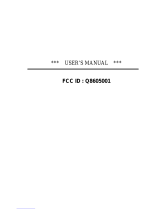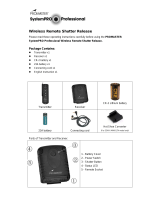Page is loading ...

FREEWAVE
VIEWER VL
WIRELESS LIVE-VIEW
REMOTE
'

2
Thank you for selecting the Vello FreeWave Viewer VL Wireless Live-View Remote. The bright
3.5" color viewer displays the live view from select DSLR cameras and can trigger the shutter
and control video recording from up to 328 feet (100 meters) away in an open area.
The two-component system consists of the Transmitter/Mini-Cam that fits on the shoe mount of your
camera and the Receiver/Viewer that you can hold like any mobile device or mount on a tripod.
You’ll be able to take still photographs, start and stop video recording and more all from a safe distance or
hidden from your subject. Using a 2.4 Gigahertz (GHz) radio frequency (RF) that passes through and around
people, furniture, walls, floors and windows, the VL components do not require line-of-sight positioning.
The VL features two remote viewing modes. The Live View (LV) mode provides the same camera lens view
as if you were standing directly behind your camera looking at its view screen. The Closed Circuit Television-
type camera (the Mini-Cam) mode bypasses your camera’s lens and uses the fixed lens built into the VL’s
transmitter to see the general area at which your camera is pointed. The output feed from either viewing mode
can be used for big-screen monitoring on your TV using the included single-pin to composite video adapter.
INTRODUCTION

3
For a more elaborate setup, you
can use additional FreeWave VL
Transmitter/Mini-Cams and a
single Receiver/Viewer to monitor
and control up to four cameras.
Each camera can be matched
to its own wireless channel,
and each can be placed in a
dierent nearby location. For
example, you can shoot the same
subject from various angles.

4
In The Box
• Transmitter/Mini-Cam with swivel antenna and shoe-mount locking collar
• Receiver/Viewer with embedded antenna and pop-up sun shade
• USB Type A to Type B Mini USB cable to connect to your computer or charger
• 2–NP-60 batteries
• USB wall charger
• Composite video-output cable
• Wrist strap for Receiver/Viewer
• User manual
CONTENTS

5
Required Accessories
• Data and IR cables for use with specific DSLR camera models
(See separate compatibility insert)
Recommended Accessories
• NP-60 Lithium-Ion Battery Pack
• Compact AC/DC Charger for NP-60 Battery
• Vello Cold Shoe Mount with 1/4" Thread (CS-20) for mounting the Transmitter/Mini-Cam to a bracket or
tripod
• Vello Straight Flash Bracket (CB-600) for mounting the Transmitter/Mini-Cam next to your camera while
keeping its hot shoe free

6
• Live-view wireless display and remote control
• Built-in camera to support cameras without live-view
• Video start and stop control for Canon models that support infrared mode
• Up to 328' (100 m) operating distance
• Built-in color 3.5" TFT LCD with pop-up sun shade
• Built-in memory for storing photos in viewer
• Each component is powered by a removable rechargeable lithium battery
• Video output to a TV, monitor, or video recorder
• Option to monitor and control up to four cameras at once
KEY FEATURES

7
• Shooting wildlife, pets or other elusive or dangerous subjects from a distance
• Photographing children and other shy subjects that behave dierently when in close proximity to a
photographer
• Maintaining a view from a camera placed in a nearby but hard-to-access location like the foot of a stage or edge
of a sporting event
• Taking wireless self-portraits
• Adding live-view functionality to cameras that don’t innately oer the feature by using the built-in Mini-Cam
• Conserving power on your camera by turning o its own LCD
SUGGESTED USES FOR YOUR LIVE-VIEW REMOTE SYSTEM

8
• To prevent damage to your
equipment or injury to yourself
or others, read all of the
following safety instructions
before using this equipment.
Keep these instructions for
future reference.
• This equipment contains small
parts which may pose a choking
hazard. Consult a physician
immediately if a child swallows
any part of this device.
• Keep out of reach of children.
• Dispose of batteries in
accordance with local
environmental regulations.
• Should the product break
open as the result of a fall or
other accident, remove the
batteries. Failure to observe
this precaution could result
in electric shock or a product
malfunction.
• Do not disassemble or modify
the product.
• Keep away from water and
flammable gas.
• Do not expose to high
temperature.
• When using the FreeWave
Viewer VL, there may be static
and latency if you are moving
or if objects including vehicles
or people move between
the transmitter and receiver.
This is inherent in wireless
technology. It’s not the fault of
the FreeWave Viewer VL.
PRECAUTIONS

9
• Only use batteries listed in
this manual. Do not short or
disassemble them. Do not
attempt to insert batteries
upside down or backwards.
Batteries are prone to leakage
when fully discharged. To avoid
damage to the product, be sure
to remove the batteries when
leaving the product unattended
for prolonged periods or when
no charge remains. In case liquid
from the batteries comes into
contact with skin or clothing,
rinse immediately with water.
• Do not leave this equipment
in a closed vehicle under the
sun or in other areas subject to
extremely high temperatures.
Failure to observe this
precaution could result in fire
or damage to the casing or
internal parts.
• Do not handle with wet hands
or immerse the product or
expose it to water or rain.
Do not use in the presence
of flammable gas. Failure to
observe these precautions
could result in explosion or fire.
• All images are for illustrative
purposes only.

1
10
13
3
6
12
4
7
11
5
8
2
9
10
1. Power switch
2. Antenna
3. Signal LED
4. Power LED
5. Match button
6. Charger LED
7. USB port
8. IR port
9. Camera socket
10. Mini-cam lens
11. Heat vent
12. Battery cover release
13. Shoe-mount locking collar
OVERVIEW OF TRANSMITTER/MINI-CAM

1
6
9
2
15
5
3
14
7
10
13
8
11
12
4
11
1. Power switch
2. Shutter button
3. Shutter indicator LED
4. Heat vent
5. USB port
6. Charger LED
7. Tripod mounting socket
8. Battery cover
9. Composite video output
10. View screen
11. Sleep indicator LED
12. Sleep | CH+/− button
13. Playback | Delete button
14. Set button
15. Menu button
OVERVIEW OF RECEIVER/VIEWER

12
BATTERY SETUP AND CHARGING
The Transmitter/Mini-Cam
and Receiver/Viewer each
use one of the two included
NP-60 lithium-ion batteries.
1. Press the cover release button
on the back of the Transmitter/
Mini-Cam and remove the
battery compartment door.
Then, insert the battery with
the contact points aligned
according to the +/ /− icons.
Reattach the cover.
2. The Receiver/Viewer doesn’t
have a cover release button. On
the top portion of the battery
door, by the arrow, use your
thumb to slide the cover down
and remove it to insert the
battery. By aligning the +/ /−
icons. Slide and snap the cover
back into place.

13
3. To charge each battery, make
sure the power switch on both
the transmitter and receiver are
set to o. Attach the smaller
end of the USB cable to the
transmitter and the larger end
to the USB wall charger. Plug
the USB wall charger into a
wall outlet or power strip. A
depleted battery takes about
2.5 hours to fully charge.
While charging, an LED on the
transmitter will glow red. When
fully charged, the LED indicator
light will dim. Repeat the
process to charge the Receiver/
Viewer. (Optional chargers are
available if you’d like to charge a
transmitter and receiver at the
same time.)
Note: the Receiver/Viewer will not
operate while charging.

14
USING THE POP-UP SHADE
The pop-up shade is pre-installed
on the Receiver/Viewer. To open
it, place your thumb under the
narrower tab and lift the cover.
The side panels will pop open. To
close the shade, push in both side
panels and snap down the cover.
To remove the shade, lift the
bottom-most (wider) tab
o the device. The entire
shade will come o.
Brightness
Though the pop-up sun shade will
help you see the screen in bright
daylight, you can set the brightness
to one of five levels. Toggle
through the Menu
button and
select Brightness. Press the Set
button to adjust the brightness.
A slider bar appears. Each level
increases the brightness by 20%.
Contrast
Toggle through the Menu
button until Contrast is
selected. A slider bar appears.
Press the Set button to
adjust the contrast. Each level
increases contrast by 20%.
SCREEN ADJUSTMENTS
To attach the shade, align the
tab at the top of the shade with
the slot above the screen. Then
press down on the bottom of
the shade until the unit snaps
into the slot below the screen.

15
Certain Canon DSLRs cannot auto-focus when you half press the Receiver/Viewer’s shutter
button in LV mode. They include the Canon Rebel XS (1000D), Rebel T1i (500D), and Rebel
XSi (450D). These cameras can auto focus by pressing the camera’s own * button.
The Canon 5D Mark II, 50D, 40D, 1D Mark IV, and 1Ds Mark III cameras
can auto focus by pressing the AF-ON button.
CANON CAMERA COMPATIBILITY

16
1. Attach the Transmitter/
Mini-Cam to your DSLR by
turning the knob underneath
counterclockwise, sliding the
transmitter into your camera’s
shoe mount. Then, turn the
knob clockwise to tighten the
locking collar in place.
Note: the shoe is used solely for
physical support.
FUNCTIONS AND OPERATION SETUP
2. Attach the appropriate
data cable (not included) to
the camera socket on the
transmitter and the twin ends
(where applicable) to your
camera’s AV output and remote
shutter socket. (See included
sheet listing compatible cameras
and their cables.)

FreeWave Viewer VL
MENU
SET
CH+/−
DELETE
1 2 3 4 5 6
17
Once the transmitter and receiver
are charged, switch on the power
for both devices. You can choose
from four viewing channels.
Since the default is Channel
1, you should be able to see a
picture from the Mini-Cam in
the transmitter on the receiver’s
screen. A tiny “1” inside a camera
icon appears at the top left of the
screen. If no signal is being received
on that channel, a red X appears
to the right of the channel number.
1. Channel Indicator
2. Signal Strength
3. Viewing mode
4. Shooting Mode
5. Receiver Battery Level
6. Transmitter Battery Level
CHANNEL MATCHING

18
4. Press the Match button on
the Transmitter/Mini-Cam while
the Receiver/Viewer's shutter
indicator light is flickering.
5. The signal light of the
Transmitter/Mini-Cam will start
to flicker. When it stops, it
should have successfully matched
with the Receiver/Viewer.
6. To verify that channel matching
is successful, check that the
Receiver/Viewer's channel
number is followed by a series of
curved lines rather than an X. A
maximum of four lines indicates
the strength of the channel signal.
Here's how to match channels:
1. Press the Menu
button four
times to display the Match menu
at the bottom of the screen.
2. Press the Set button to
cycle through the channels.
3. To select the highlighted
channel, fully press the Shutter
button on the Receiver/
Viewer. The shutter indicator
light will flicker, then stop
after a few seconds.

19
You will only need to change
and match channels if there’s
interference with other devices
or you add up to three other
Transmitter/Mini-Cams for control
from your Receiver/Viewer.
You can operate the system
through one of two views:
Mini-Cam or Live View (LV). The
picture from the transmitter’s
embedded camera is the Mini-Cam
view. It delivers a VGA-quality
picture from the fixed lens on the
transmitter. The lens oers an
approximately 35mm field of view.
Keep in mind that when you
choose to display the Mini-Cam
view on the receiver’s LCD, the
image will not be exactly framed
as the picture you capture through
your DSLR’s own lens. If your
DSLR lens is set to 35mm, the
frame will be generally comparable.
To see exactly what your DSLR
captures, you should switch to the
LV mode since its image passes
through your DSLR’s lens. The
same channel number that carries
the picture from the Mini-Cam
also delivers the LV view. To
switch to LV mode, press the Set
button. To toggle back to the
Mini-Cam view, press it again.

20
Single Shots
1. Set your camera to Single shot
mode.
2. Press the Menu
button on
the Receiver/Viewer followed by
the Set button to navigate
to the single shot icon [ ].
3. Half press the shutter button
on the Receiver/Viewer to
activate focusing. A green LED
will light up near the upper right
corner of the LCD.
4. Fully press the shutter button
to take the shot. The shutter
LED will turn red.
Continuous Shots
1. Set your camera to Continuous
drive mode.
2. Press the Menu
button on
the Receiver/Viewer to get to
Drive mode.
3. Press the Set button
to highlight the continuous
shooting mode icon [ ] as seen
on the Receiver/Viewer screen.
DRIVE MODES
4. Half press the shutter button
on the Receiver/Viewer to
activate focusing. A green LED
will light up near the upper right
corner of the LCD.
5. Fully press the shutter button.
The shutter LED will turn red.
Note: with some cameras you’ll have to first manually focus the camera
and then use the receiver to remotely trigger the shutter.
/