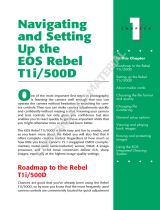Page is loading ...

USER’S MANUAL
FREEWAVE
VIEWER
WIRELESS LIVE-VIEW
REMOTE

2
Thank you for choosing the Vello FreeWave
Viewer Wireless Live-View Remote. The
Viewer displays the live view from the LCD
display on your camera and can trigger the
shutter from 200 feet (60 meters) away
under optimal conditions.
The FreeWave Viewer does not require
line-of-sight alignment, as its radio waves
pass through and around objects such as
walls, windows, and floors.
It features two modes to enhance your
shooting experience. A/V mode functions
as the Live View on your camera would,
allowing you to see what your lens sees.
The CCTV mode allows for a wider-angle
view from the receiver’s built-in camera,
allowing you to see action outside the field
of view of your camera’s lens.
Suggested Uses For Your Live-View
Remote:
Shooting wildlife or other dangerous or
elusive subjects from a distance.
Photographing children and other shy
subjects that act dierently when in the
presence of a photographer.
Maintaining a view from the camera
when the camera is in a hard-to-access
location.
Creating live-view function in cameras
that don’t possess this feature through
use of the built-in CCTV.
Conserving power on your camera by
turning o the LCD.
INTRODUCTION

3
2.4GHz Radio Frequency: Provides
improved signal quality with reduced
interference.
Long Range: Over 200ft in optimal
conditions.
Multi-Purpose: Real-time monitoring of
either your DSLR’s Live View or the
Transmitter’s built-in CCTV camera.
Dual-Function Shutter / Auto Focus
Button: Press halfway to focus; press
fully to release the shutter.
Clear Viewing: The Receiver features a
3.5” TFT LCD screen with a resolution
of 320 x 240 and 10 levels of brightness
adjustment.
Power Options: Transmitter and Receiver
can be powered by using 4 alkaline,
lithium or Ni-MH AA batteries or by
connecting to a USB power source. The
Transmitter can attach to 5V DC power
so you can operate the transmitter
indefinitely.
Control Multiple Cameras: You can set
the Receiver to control any one of up to
four cameras outfitted with Transmitters
that are set up within range of the
Receiver.
Versatile: The Transmitter works with
DSLR cameras from many manufacturers
- just use the appropriate Sync cable.
With one receiver, you can control
cameras from multiple manufacturers.
KEY FEATURES
Canon Kit Nikon Kit
Wireless
Transmitter
Wireless
Receiver
Carrying
Case
AV Cable
CVC-10
CVC-20
CVC-40
CVC-20
CVC-30
Release
Cable
RCC-C1
RCC-C2
RCC-N1
RCC-N2
Your Vello FreeWave Viewer contains:

4
OVERVIEW OF TRANSMITTER
321
1. Power LED Indicator
2. Status LED Indicator
3. Shooting LED Indicator
4. Audio Video/Microphone
Input (1/8” mini)
5. Remote Shutter-Release
Output (sub-mini)
6. USB Power Input
7. Battery Door
8. Shoe-Mount Locking Collar
9. ¼”-20 Threaded Receiver
10. Channel Selection Switch
11. Code-Matching Button
12. 5V DC Power Input
13. Power-Switch
14. Antenna
15. CCTV Camera
7
4
5
6
10
11
12
13
8
9
14
15

5
OVERVIEW OF REMOTE CAMERA CABLES
RCC-N1 – Nikon
10-Pin Connection
RCC-N2 – Nikon
DC2 Connection
RCC-C1 – Canon
Sub-Mini Connection
RCC-C2 – Canon
3-Pin Connection
RCC-N1
RCC-N2
RCC-C1
RCC-C2
Transmitter Side

6
OVERVIEW OF RECEIVER
8
10
9
11
15
16
17
13
12
1. Power Switch
2. Audio Video/Audio Output
3. USB Power Input
4. MENU Button
5. CCTV (Transmitter’s Built-In Camera)/
AV (Camera’s Live View) Selection
Button
6. Video Enlarge Button (for Transmitter’s
Built-In Camera)
7. Channel Switch/Sleep Mode Button
8. Status LED
9. Shutter/Auto Focus
4
1
5
6
7
14
2
3

7
CVC-10
CVC-10 – Canon 5D Mark II
CVC-20 – Canon G11, G12, G1
X, Rebel XS, Rebel XSi, 40D,
50D
Nikon D90, D300s, D700
CVC-30 – Nikon D5100, D7000
CVC-40 – Canon Rebel T1i,
Rebel T2i, Rebel T3i, 60D, 7D,
1D Mark IV, 5D Mark III
OVERVIEW OF CAMERA VIDEO CABLES
CVC-20 CVC-30 CVC-40
Transmitter Side
10. Volume Up/Navigate Up (When in
Enlarge mode)
11. Increase Screen Brightness/Navigate
Right (When in Enlarge mode)
12. O K Bu tto n
13. Volume Down/Navigate Down (When
in Enlarge mode)
14. Decrease Screen Brightness/Navigate
Left (When in Enlarge mode)
15. Battery Door (Not pictured/On back
of Receiver)
16. ¼”-20 Threaded Receiver
17. LCD Display

8
•ConrmtheFreeWaveViewerand
camera are powered OFF before
installing the device.
•Externalenvironmentalfrequencies
may hinder the overall performance
of this product, as with most radio
controlled devices.
•Donotforciblypullonthecables
once they’re connected to the
camera.
•ThiselectronicdeviceisNOT
waterproof. Exposure to moisture
and immersion in water can
permanently damage the FreeWave
Viewer.
•Prolongedvibrationmayresultin
product failure.
•WhentheFreeWaveVieweris
not in use for a prolonged period,
remove the batteries from both the
Transmitter and the Receiver.
•DonotexposetheFreeWaveViewer
to extreme temperatures, high
humidity, or direct sunlight.
•Donotuseammablegaseswhen
operating this electronic device.
•Disposeofbatteriesinaccordance
with local environmental regulations.
SAFETY WARNINGS

9
1. Slide and open the battery door on
the Transmitter and insert 4 alkaline,
lithium or Ni-MH AA batteries as
specified by the diagram within the
battery compartment. Close the
battery door.
SETTING UP
Fre eWav e
Viewer
MENU
CCT V / AV
CH
+
/-
AV / AUDIO
/
DC 5V CODE
AV / MIC
1 2 3 4
CHANNEL
FreeWave Viewer
Wireless Live-View Remote
ON OFF
ON OFF
Fre eWav e
Viewer
MENU
CCT V / AV
CH
+
/-
AV / AUDIO
/
DC 5V CODE
AV / MIC
1 2 3 4
CHANNEL
FreeWave Viewer
Wireless Live-View Remote
ON OFF
ON OFF
2. Slide and open the battery door on the
Receiver and insert 4 alkaline, lithium
or Ni-MH AA batteries as specified
by the diagram within the battery
compartment. Close the battery door.

10
3. Mount the Transmitter to your
camera’s hot shoe, a cold shoe or to a
¼”-20 threaded stud on any mounting
adapter or support device.
SETTING UP
a. For shoe-mounting, loosen the locking
collar by turning it counterclockwise
and slide the Transmitter’s foot forward
into the shoe. Twist the locking collar
on the Transmitter clockwise to tighten
until the unit is secure.
FreeWave Viewer
Wireless Live-View Remote
b. For mounting to a ¼”-20 threaded stud
– for example a tripod, stand adapter,
accessory clamp or camera bracket –
line up the male screw’s thread with
the Transmitter’s female receiver and
rotate the screw until the connection is
tight.

11
4. Insert the transmitter side of the
Remote Shutter Release Cable into
the transmitter’s Sync port, and insert
the camera side of the cable into your
DSLR camera’s shutter release port.
5. Insert the transmitter side of the AV
cable into the transmitter’s AV/Mic
port, and insert the camera side of the
cable into the camera’s A/V output.
SETTING UP
Note: Ensure that all devices are turned off
when making connections, that cables are
seated properly and that battery doors are
securely closed.

12
1. Turn on the Transmitter by sliding
the power switch upward. When
Transmitter power is on, the Power
LED Indicator shines red.
Note: If battery power for the Transmitter is
low, the Transmitter’s Power LED Indicator
will ash red. This means that the batteries
should be replaced or recharged immediately.
SYNCHRONIZING TRANSMITTER AND RECEIVER
2. Turn on the Receiver by sliding the
power switch upward. The Receiver
will show the FreeWave Viewer
start-up screen graphic and then seek
out a signal.
Note: If battery power for the Receiver is low,
the Receiver’s Power LED Indicator will ash
red and an icon of a battery will ash on the
LCD screen. This means that the batteries
should be replaced or recharged immediately.
3. If no signal is found, “Disconnected”
will display at the bottom of the screen.
Make sure the Transmitter is on and
that the Transmitter and Receiver are
set to the same channel – the switch on
the top of the Transmitter should be
set to the same number as the number
shown at the top left corner of the
Receiver’s LCD screen.

13
4. If a signal is still not found, Sync-Code
Matching is necessary. Press the Menu
button on the Receiver, and use the
Left and Right selection buttons to
select Sync. Use the Up and Down
selection buttons to select Yes, and
press the OK button. (The Status LED
Indicator will glow green while this Sync
process occurs.) Then press and hold
the Code button on the Transmitter
for two seconds. The Status LED
Indicator will flash red until the process
is finished.
5. When the signal of the Transmitter is
found, the Receiver LCD screen will
show the real-time view of either the
Transmitter’s camera or the DSLR
camera’s LCD.
SYNCHRONIZING TRANSMITTER AND RECEIVER

14
1. To establish Sync between the Receiver
and a Transmitter, both devices must
be set to the same channel. In the
event that you are using one Receiver
to control and monitor more than one
camera, the Transmitters will need
to be assigned to separate channels.
Simply adjust the top Channel Switch
to select a channel for each Transmitter
(1, 2, 3, or 4).
Note: Switching channels will often
relieve erratic performance due to
environmental interference. If you are
having trouble establishing or maintaining
Sync, try an alternate channel.
2. To change the channel of the Receiver,
press the Channel Switch (CH +/-
button) until you see the proper
number (1, 2, 3, or 4) appear at the top
left of the screen.
3. This Channel Switch also functions
as the Sleep button. Press and hold
the button for 2 seconds to put the
Receiver to sleep. Press any button
on the Receiver (besides the Shutter
Trigger) to wake it back up.
CHANNEL SELECTION
FreeWave
Viewer
MENU
CCT V / AV
CH
+
/-
AV / AUDIO
/
DC 5V CODE
AV / MIC
1 2 3 4
CHANNEL
FreeWave Viewer
Wireless Live-View Remote
ON OFF
ON OFF
Fre eWave
Viewer
MENU
CCTV / AV
CH
+
/-
/

15
You can choose between AV and CCTV
modes by pushing the CCTV/AV button
on the front of the unit.
AV Mode: Replicates the view of your
camera’s LCD while it is in Live View.
CCTV Mode: Provides a view from the
receiver’s built-in camera.
Suggested Uses for CCTV Mode:
1. Enables a wider view than that given
when using telephoto lenses. This can
be useful when trying to time subjects
VIDEO SOURCE SELECTION
In CCTV mode only, you can enlarge the
picture that the Receiver’s LCD displays
and navigate within the enlarged image.
1. Press the Video Enlarge button to
enlarge the image.
2. Press the Navigate Up, Down, Left or
Right buttons to navigate within the
enlarged image.
3. Press the Video Enlarge button a
second time to return to the normal
viewing.
ENLARGING VIDEO
To adjust output volume, press the
Navigate Up and Down buttons. The
volume display will time out after a few
seconds.
To adjust screen brightness, press the
Navigate Left and Right buttons. The
brightness display will time out after a few
seconds.
BRIGHTNESS AND VOLUME
ADJUSTMENT
coming into your field of view such as
wildlife, children, or moving vehicles.
2. Enables live-view abilities for cameras
that don’t possess live view.

16
1. To trigger your camera’s shutter
remotely from the Receiver unit,
make sure the DSLR camera is on and
the Sync cable is connected to the
Transmitter and to the DSLR camera.
2. Depress the Shutter/Auto Focus button
halfway to engage the camera’s auto
focus.
3. Depress the Shutter/Auto Focus button
fully to trigger the shutter and take a
picture.
Note: If the camera is having
diculty focusing, refer to page 22 for
troubleshooting solutions.
REMOTE SHUTTER TRIGGERING
Tip: When shooting in AV mode, set your
camera for image review after capture.
Seeing the image change from Live View
Mode to Review is confirmation of the
camera firing.

17
The FreeWave Viewer Receiver has four
remote shooting modes. All of these
are selectable via the Drive screen in
the Menu. Press the Menu button and
Navigate Left and Right to find the Drive
screen.
Single: Single-shot mode replicates
single-shot mode on your camera. Press
the Shutter/Auto Focus button on your
Viewer halfway to focus and all the way
to release the shutter and take one
image with your camera.
Continuous Shooting: Set the Menu
selection to Continuous, and set the
DSLR camera’s shutter to continuous
shooting mode. Pressing the Shutter/
Auto Focus button will capture a
stream of continuous shots until you
press the button again, the memory
card becomes full, or the buer on your
DSLR becomes full.
Bulb: For long exposures, set the Menu
selection to Continuous, and set the
DSLR camera’s shutter to bulb mode.
Pressing the Shutter/Auto Focus button
REMOTE SHOOTING MODES
will open the shutter; pressing it again
will close the shutter and the image will
be processed by the camera.
Delay Shooting: Set the Menu selection
to one of the “Delay” settings (2s, 5s,
or 10s for 2-second, 5-second, and
10-second delay, respectively), and set
the DSLR camera’s shutter to single-
shot mode. Depress the Shutter/Auto
Focus button halfway to focus; depress
the Shutter/Auto Focus button fully to
release the shutter after the selected
amount of time elapses.

18
You can put the Receiver to sleep
immediately or set it to sleep after a
certain amount of time.
1. To put the Receiver to sleep
immediately, press and hold the
Channel Switch button for 2 seconds.
Press any button on the Receiver
(besides the Shutter/Auto Focus
button) to wake it back up.
2. To set the Receiver to go to sleep
automatically after it’s idle for a certain
amount of time, press the Menu button
and use the Navigate Left and Right
buttons to find the Sleep screen.
SLEEP FUNCTIONS
3. Use the Navigate Up and Down buttons
to select among 1 minute, 3 minutes,
5 minutes, and 7 minutes. Press the
OK button, and the Receiver will go to
sleep automatically after being idle for
the selected amount of time. Press any
button on the Receiver (besides the
Shutter/Auto Focus button) to wake it
back up.

19
To view the Receiver’s screen signal on
another display, you can use the included
Video Output Cable to send audio
and video to a second monitor with a
composite video input.
1. Connect the Video Output Cable’s
male end to the AV/Audio port on the
Receiver
2. Using male-to-male extension cables,
connect the video input of your
secondary screen to the Video Output
Cable’s female ports for audio and
video.
3. Press the Menu button and use the
Navigate Left and Right buttons to find
the AVOUT screen. Use the Navigate
Up and Down buttons to select “TV”
and press the OK button.
4. To switch back to viewing on your
Receiver, select “TFT LCD” from the
same AVOUT Menu screen.
SECONDARY DISPLAY OUTPUT

20
RCC-N2
RCC-P1
RCC-O2
RCC-N3
RCC-O1
RCC-S1
RCC-C1
RCC-N1
RCC-C2
The FreeWave Viewer’s Shutter-Release
Cable enables the remote to function as
a remote shutter-release with certain
models of cameras. By using dierent
shutter-release cables, you can use a single
FreeWave Viewer Receiver with many
other DSLR cameras that are connected
to the Transmitter – or to a second, third,
or fourth Transmitter.
Vello shutter-release cables are listed to
the right. For these cables and cables for
other camera models check with your
Vello dealer.
CABLE SELECTIONS
RCC-C1 – Canon EOS 30 / 33 / 50 / 60D / 300D / 350D / 400D / 450D / 500D / 550D / 600D / 1000D /1100D
(Digital Rebel XT / Xti / XSi / T1i / T2i / T3 / T3i / XS) / Power Shot G10 / G11 / G12 Contax N / 645
Pentax K100D / K110D / K200D / K10D / K20D / K5 / K7 / *ist DS / DS2 / DL2 / DL / D
Samsung GX1S / GX1L / GX10 / GX20 / NX Series
RCC-C2 – Canon EOS 10D / 20D / 30D / 40D / 50D / 5D / 5D Mark II / 5D Mark III / 6D / 7D / 1D / 1Ds Mark I / Mark II
Mark II N / Mark III / Mark IV
RCC-N1 – Nikon D1 / D1H / D1X / D2 / D3 / D3x / D3s / D2H / D2Hs / D2X / D2Xs / D200 D300 / D300s / D700
Fuji S3pro / S5Pro Kodak DCS-14N
RCC-N2 – Nikon D90 / D600 / D3100 / D5000 / D7000
RCC-N3 – Nikon D70s / D80
RCC-O1 – Olympus E520 / E510 / E420 / E410 / E400
E450 / E620 / E-P2 / E-PL2 / SP-570UZ
SP-560UZ / SP-550UZ / SP-510UZ / XZ-1
RCC-O2 – Olympus E-1 / E-3 / E-5
RCC-P1 – Panasonic DMC-G1 / DMC-G10 / DMC-G2
DMC-GF1 / DMC-GH1 / DMC-GH2 / DMC-L10
DMC-L1 / DMC-FZ100 / DMC-G3
RCC-S1 – Sony a100 / a200 / a290 / a300 / a320
a350 / a380 / a390 / a500 / a500 / a560
a580 / a700 / a850 / a900 / SLT A33
SLT A55
/