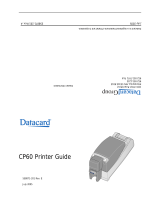Page is loading ...

Datacard
®
CD800
™
Card Printer
User’s Guide
March 2014
Part No. 527443-001 Rev. A

ii
Notice
Pleasedonotattempttooperateorrepairthisequipmentwithoutadequate
training.Anyuse,operation,orrepairyouperformthatisnotinaccordancewith
theinformationcontainedinthisdocumentationisatyourownrisk.
Proprietary Notice
AlldrawingsandinformationhereinarethepropertyofDataCardCorporation.All
unauthorizeduseandreproductionisprohibited.
Trademark Acknowledgments
DatacardisaregisteredtrademarkandservicemarkofDataCardCorporationin
theUnitedStatesandothercountries.
CD800isatrademarkofDataCardCorporation.
WindowsisaregisteredtrademarkofMicrosoftCorporation.
Allotherproductnamesarethepropertyoftheirrespectiveowners.
DatacardGroup
11111BrenRoadWest
Minnetonka,MN55343‐9015
Phone:952‐933‐1223
Fax:952‐933‐7971
www.datacard.com
©2014DataCardCorporation.Allrightsrese rved.
PrintedintheUnitedStates ofAmeri ca.

iii
Compliance Statements
Liability Statement
TheWARNINGandCAUTIONlabelshavebeenplacedontheequipmentforyoursafety.
Pleasedonotattempttooperateorrepairthisequipmentwithoutadequatetraining.
Anyuse,operationorrepairincontraventionofthisdocumentisatyourownrisk.
Safety
AllDatacard®productsarebuilttostrictsafetyspecificationsinaccordancewithCSA/
UL60950‐1requirementsandtheLowVoltageDirective2006/95/EC.
Therefore,safetyissuespertainingtooperationandrepairofDatacard®equipmentare
primarilyenvironmentalandhumaninterface.
Thefollowingbasicsafetytipsaregiventoensuresafeinstallation,operationand
maintenanceofDatacard®equipment.
• Connectequipmenttoagroundedpowersource.Donotdefeatorbypass
thegroundlead.
• Placetheequipmentonastablesurface(table)andensurefloorsinthework
areaaredryandnon‐slip.
• Knowthelocationofequipmentbranchcircuitinterruptersorcircuit
breakersandhowtoturnthemonandoffincaseofemergency.
• Knowthelocationoffireextinguishersandhowtousethem.ABCtype
extinguishersmaybeusedonelectricalfires.
• Knowlocalproceduresforfirstaidandemergencyassistanceatthecustomer
facility.
• Useadequatelighting
attheequipmentlocation.
• Maintaintherecommendedtemperatureandhumidityrangeinthe
equipmentarea.

iv
Regulatory Compliance
ThesenoticesapplytotheDatacardprinterandallDatacardaccessorydevicesthat
connecttotheprinter.
FCC Notices
ThisdevicecomplieswithPart15oftheFCCRules.Operationissubjecttothefollowing
twoconditions:(1)Thisdevicemaynotcauseharmfulinterference,and(2)thisdevice
mustacceptanyinterferencereceived,includinginterferencethatmaycauseundesired
operation.
Note:Thisequipmenthasbeentestedandfoundto
complywiththelimitsforaClassA
digitaldevice,pursuanttoPart15oftheFCCRules.Theselimitsaredesignedtoprovide
reasonableprotectionagainstharmfulinterferenceinacommercialinstallation.This
equipmentgenerates,usesandcanradiateradiofrequencyenergyand,ifnotinstalled
andusedinaccordance
withtheinstructions,maycauseharmfulinterferencetoradio
communications.However,thereisnoguara nteethatinterferencewillnotoccurina
particularinstallation.Ifthisequipmentdoescauseharmfulinterferencetoradioor
televisionreception,whichcanbedeterminedbyturningtheequipmentoffandon,the
useris
encouragedtotrytocorrecttheinterferencebyoneormoreofthefollowing
measures:
—Reorientorrelocatethereceivingantenna.
—Increasetheseparationbetweentheequipmentandreceiver.
—Connecttheequipmentintoanoutletonacircuitdifferentfromthattowhichthe
receiverisconnected.
—Consultthe
dealeroranexperiencedradio/TVtechnicianforhelp.
Changesormodificationsnotexpresslyapprovedbythepartyresponsibleforcompliance
couldvoidtheuser'sauthoritytooperatetheequipment.
Industry Canada Notice
ThisdevicecomplieswithIndustryCanadalicence‐exemptRSSstandard(s).Operationis
subjecttothefollowingtwoconditions:(1)thisdevicemaynotcauseinterference,and
(2)thisdevicemustacceptanyinterference,includinginterferencethatmaycause
undesiredoperationofthedevice.
LeprésentappareilestconformeauxCNRd'Industrie
Canadaapplicablesauxappareils
radioexemptsdelicence.L'exploitationestautoriséeauxdeuxconditionssuivantes:
(1)l'appareilnedoitpasproduiredebrouillage,et(2)l'utilisateurdel'appareil doit
acceptertoutbrouillageradioélectriquesubi,mêmesilebrouillageestsusceptibled'en
compromettrelefonctionnement.

v
Host Device Labeling Requirement Notice
TomeettheFCCandIndustryCanadahostdevicelabelingrequirements,anyhost
equipmentincorporatingthe506241modulemustincludetheFCCID/ICnumberonthe
hostlabelasfollows:
ContainstransmittermoduleIC:889B‐506241001
where889B‐506241001isthemodule'sICcertificationnumber.
ContainstransmittermoduleFCCID:GDI‐506241001
where
GDI‐506241001isthemodule'sFCCIDnumber.
Notice for Europe
TheEUDeclarationofConformitycanbefoundonDatacard.com
WeherebycertifythatthisprintercomplieswithEMCDirective2004/108/EC,R&TTE
Directive1999/5/EC,andtheEURoHSDirectiveEUDirective2011/65/EC.Thisprinter
conformstoClassAofEN55022andtoEN301489‐5.Operationofthisequipment
ina
residentialenvironmentmaypossiblycauseinterference.Intheeventofinterference,
theusers,attheir
ownexpense,willberequiredtotakewhatevermeasuresare
necessarytocorrecttheproblem.
Notice for China (Simplified Chinese)
为 级产 环
该产 线
这
对
Notice for Taiwan (Traditional Chinese)

vi
Notice for Japan
JapaneseVoluntaryControlCouncilforInterference(VCCI)classAstatement
Korea Communications Commission (KCC) statement
California Proposition 65 Compliance
WARNING: This product contains chemicals, including lead, known to the State of California to
cause cancer, and birth defects or other reproductive harm. Wash hands after handling.

vii
Revision Log
CD800 Card Printer User’s Guide
Revision Date Description of Changes
A March 2014 First release of this document (formerly Part No.
527248-001). Updated for CLM laminator and XPS
Card Printer Driver 5.0.

viii

ix
Contents
Chapter 1: Introduction ____________________________________________________________ 1
About this Manual______________________________________________________________ 1
Intended Audience ____________________________________________________________ 1
Technical Support______________________________________________________________ 1
Chapter 2: About the Printer ________________________________________________________ 3
About the CD800 Card Printer___________________________________________________ 3
Printer Components ____________________________________________________________ 3
Printer Left Side _____________________________________________________________ 4
Printer Right Side ___________________________________________________________ 5
Printer with Single Input Hopper _____________________________________________ 6
Printer with Optional Multi-Hopper ___________________________________________ 7
Print Ribbon Cartridge ______________________________________________________ 8
Printer with Optional CLM Laminator_________________________________________ 9
System Label ______________________________________________________________ 10
Chapter 3: Using the System_______________________________________________________ 13
How the Card Travels__________________________________________________________ 13
Card Printer System Overview__________________________________________________ 14
Equipment ________________________________________________________________ 14
Tasks and Users ____________________________________________________________ 14
Printer Controls________________________________________________________________ 15
Power Button______________________________________________________________ 15
LCD Panel Menus__________________________________________________________ 16
User Button and Light ______________________________________________________ 17
Down Arrow, Up Arrow, and Enter Key ______________________________________ 18
Ribbon Light ______________________________________________________________ 18
Card Light ________________________________________________________________ 18
Retrieve the Printer IP Address _________________________________________________ 19
Print a Test Card_______________________________________________________________ 20
Load and Replace Supplies____________________________________________________ 21
Load Cards _______________________________________________________________ 21
Single Hopper _________________________________________________________ 21
Optional Multi-Hopper _________________________________________________ 22
Load the Print Ribbon ______________________________________________________ 22
Load the Cleaning Sleeve _________________________________________________ 23
Install the Ribbon Cartridge ________________________________________________ 24
Chapter 4: Printing Cards__________________________________________________________ 25
Before Starting to Print _________________________________________________________ 25
Print Cards____________________________________________________________________ 26
Print from ID Software ______________________________________________________ 26
Print from Other Software __________________________________________________ 26

x
Chapter 5: System Maintenance___________________________________________________ 29
Clean the Printer ______________________________________________________________ 29
Clean the Printhead___________________________________________________________ 30
Run a Cleaning Card__________________________________________________________ 32
Single Hopper _____________________________________________________________ 32
Optional Multi-Hopper _____________________________________________________ 35
Prepare the Printer for Cleaning ________________________________________ 35
Clean the Printer_______________________________________________________ 36
Clean the Hopper Rollers _______________________________________________ 37
Prepare the Printer for Use ______________________________________________ 38
Chapter 6: Troubleshooting _______________________________________________________ 41
Locate a Problem Within the Card Production System ___________________________ 42
Locate a Problem with Basic Printer Functions___________________________________ 43
Installation Problems __________________________________________________________ 44
USB Installation Troubleshooting ____________________________________________ 45
Network Installation Troubleshooting ________________________________________ 46
Card Printer Driver Problems ___________________________________________________ 46
The Card Printer Driver does not detect the network-connected printer ______ 47
The Card Printer Driver does not detect the USB-connected printer___________ 47
Driver status or Windows print queue does not provide expected data _______ 48
Card Appearance ____________________________________________________________ 48
Something did not print ____________________________________________________ 49
Printing includes unexpected data _________________________________________ 50
The color printing has flaws_________________________________________________ 50
The printing is too light _____________________________________________________ 52
The printing is too dark _____________________________________________________ 52
The monochrome printing has flaws ________________________________________ 53
Magnetic Stripe Problems _____________________________________________________ 54
Laminator Problems ___________________________________________________________ 56
Patch Appearance Problems ______________________________________________ 56
Topcoat Appearance Problems____________________________________________ 58
Use Advanced Troubleshooting Tools___________________________________________ 60
Card Jams____________________________________________________________________ 61
Messages and Conditions _____________________________________________________ 62
Messages on the Printer LCD _______________________________________________ 62
Messages from the XPS Card Printer Driver on the PC ________________________ 66
Messages from Printer Manager ____________________________________________ 66
Other Messages ___________________________________________________________ 66
Respond to Messages _____________________________________________________ 67
Printer Messages __________________________________________________________ 67
100: Request not supported ____________________________________________ 67
101: Job could not complete ___________________________________________ 67
102: Card not in position________________________________________________ 67
103: Printer problem____________________________________________________ 68

xi
104: Critical problem ___________________________________________________ 68
105: Magstripe data error ______________________________________________ 68
106: Magstripe data not found _________________________________________ 69
107: Magstripe read data error _________________________________________ 69
108: Magstripe read no data ___________________________________________ 70
109: Print ribbon problem _______________________________________________ 70
110: Print ribbon out or missing __________________________________________ 70
111: Card not picked __________________________________________________ 71
112: Card hopper empty _______________________________________________ 71
113: Close cover to continue ___________________________________________ 71
114: Cover opened during job __________________________________________ 71
116: Magstripe not available ___________________________________________ 72
117: Reader not available ______________________________________________ 72
118: Print ribbon type problem __________________________________________ 73
119: Print ribbon not supported _________________________________________ 73
120: User paused the printer ____________________________________________ 73
121: Print ribbon not identified __________________________________________ 74
122: Magstripe format problem _________________________________________ 74
123: Insert new card side 1 up __________________________________________ 74
124: Insert same card side 2 up _________________________________________ 74
149: Option not installed________________________________________________ 75
150: Print while unlocked _______________________________________________ 75
151: Failed to lock______________________________________________________ 75
152: Insert new card side 2 up __________________________________________ 75
153: Insert same card side 2 up _________________________________________ 76
170: Insert new card side 1 up __________________________________________ 76
171: Insert same card side 1 up _________________________________________ 76
172: Insert cleaning card _______________________________________________ 76
173: Improper shutdown________________________________________________ 76
Laminator Messages _______________________________________________________ 77
177: Laminator not available ___________________________________________ 77
196: Laminator error critical _____________________________________________ 77
197: Laminator entry card problem _____________________________________ 77
198: L1 area card problem _____________________________________________ 77
199: L2 area card problem _____________________________________________ 78
200: Laminator exit card problem _______________________________________ 78
201: L1 supply problem _________________________________________________ 78
202: L1 supply out or missing ____________________________________________ 78
203: L1 supply type problem ____________________________________________ 78
204: L1 supply not supported ___________________________________________ 78
205: L1 supply not identified ____________________________________________ 79
206: L2 supply problem _________________________________________________ 79
207: L2 supply out or missing ____________________________________________ 79

xii
208: L2 supply type problem ____________________________________________ 79
209: L2 supply not supported ___________________________________________ 79
210: L2 supply not identified ____________________________________________ 79
211: L1 heater problem_________________________________________________ 79
212: L2 heater problem_________________________________________________ 80
213: L1 heater sensor problem __________________________________________ 80
214: L2 heater sensor problem __________________________________________ 80
215: L1 heater roller problem ___________________________________________ 80
216: L2 heater roller problem ___________________________________________ 80
217: Debow problem___________________________________________________ 80
218: Impresser problem_________________________________________________ 81
219: Impresser sensor problem __________________________________________ 81
220: Impresser heater problem__________________________________________ 81
221: Bar code scanner problem ________________________________________ 81
222: Firmware version mismatch ________________________________________ 81
223: Laminator system mismatch________________________________________ 81
Driver-Only Messages ______________________________________________________ 82
500: The printer is not available _________________________________________ 82
501: The printer connection was lost ____________________________________ 82
502: The card data is missing or is not usable_____________________________ 82
504: The card data is missing or is not usable_____________________________ 82
505: USB communication issue __________________________________________ 83
506: A card is currently processing ______________________________________ 83
507: The printer is unlocked _____________________________________________ 83
508: The printer is shutting down ________________________________________ 83
509: The printer is offline or suspended __________________________________ 83
510: The printer is unlocked _____________________________________________ 84
Driver SDK Messages _______________________________________________________ 84
511: Cannot lock or unlock the printer. Locks are not installed.____________ 84
512: Cannot lock or unlock the printer. The password is incorrect or invalid. 84
513: Cannot lock or unlock the printer. The printer is busy. ________________ 84
514: Cannot lock or unlock the printer. The cover is open. ________________ 84
515: Failed to lock or unlock the printer. The locks did not function. _______ 84
516: Timeout expired before bar code could be read. ___________________ 84
517: Wrong printer job ID._______________________________________________ 84
Appendix A: CLM Laminator_____________________________________________________ A-1
About the Laminator System _________________________________________________ A-1
Outside the Laminator ____________________________________________________ A-2
Laminator Back and Left Side _________________________________________ A-2
Laminator Status Light ________________________________________________ A-3
Laminator Front and Right Side ________________________________________ A-3
Inside the Laminator ______________________________________________________ A-4
Laminator Configuration Label ____________________________________________ A-5

xiii
Laminator Setup _____________________________________________________________A-6
Laminator Overlay Materials ______________________________________________ A-6
Serialized Overlay with Bar Code __________________________________________ A-8
Load Laminator Overlay Material__________________________________________ A-9
Card Design ___________________________________________________________ A-11
Verify Setup ____________________________________________________________ A-11
Clear Laminator Card Jam __________________________________________________A-12
Clean the Laminator ________________________________________________________A-13

xiv

CD800 Card Printer User’s Guide 1
Chapter 1: Introduction
About this Manual
ThismanualprovidesuserinformationfortheCD800CardPrinter.Themanual
includes:
• Anoverviewofprintercomponentsandoptions,andadescriptionofthe
systemlabel.
• Howtousetheprinter,includinghowtopowertheprinteronandoff,howto
usethefrontpanelandLCDmenus,cardprocessingbasics,howtoprintatest
card,andhowtoloadandreplacesupplies.
• Howtoperformroutinemaintenanceandtroubleshootingtasks.
AnadditionalInstallationandAdministrator’sGuideisavailableforuseby
administratorsorotherprofessionalsresponsibleforprintingcards.Refertothe
Owner’sLibraryCD.
Intended Audience
Themanualisintendedfortheprinteroperatorwhoprintscards,loadsand
replacessupplies,maintainstheprinter,andperformstroubleshooting.
Technical Support
ContactDatacardTechnicalPhoneSupportat1‐800‐328‐3996.

2 Introduction

CD800 Card Printer User’s Guide 3
Chapter 2: About the Printer
About the CD800 Card Printer
Thecardprinterappliesimages,text,andencodeddatatoplasticcards.Itprints
full‐colorandmonochromeimages,dependingontheprintribboninstalled.
Abusyissuancesitemightissueupto10,000cardsamonth.Duringthesebusy
times,thesitemightusemorethanoneprintertokeepupwithdemand.The
printerissuescardseitheroneatatimeorinbatches—upto100cardsatatime.
A200‐cardinputhopperisavailableandcanbeinstalledwithouttools.In
addition,anoptionalmulti‐hopperwithsixinputhoppers,eachwitha
100‐cardcapacity,isavailable.
Otheroptionsavailableforthecardprinterincludemagneticstripe,smartcard,
andautomaticduplexmodules,andarejecthopper.Theconfigurationlabelon
theprintershowstheoptionsinstalled.Referto“SystemLa bel”onpage 10for
moreinformationaboutrecognizingthefactory‐installedoptionsonyourcard
printer.Anoptionallaminatoralsoisavailablewhenyoupurchaseyourprinteror
asafieldupgrade(referto"CLMLaminator"onpageA‐1.)
Printer Components
Refertothefollowingtoviewtheprintercomponentsandthedifferentoptions:
• PrinterLeftSideonpage4
• PrinterRightSideonpage 5
• PrinterwithSingleInputHopper onpa ge6
• PrinterwithOpt io na l Multi‐Hopperonpa ge7
• PrintRibbonCartridgeonpa ge8
• PrinterwithOpt io na l CLMLaminatoronpage 9
• SystemLabelonpage 10

4 About the Printer
Printer Left Side
Configuration Label The label shows the location and date of
manufacture, and lists the options installed.
Manual Advance Knob The knob moves a card in the track to clear a card
jam.
Cable Lock Receptacle The receptacle allows you to insert the security plate
before attaching the optional Kensington
®
lock.
Printer Connections Printer connections include:
• Power receptacle
• USB connection
• Network connection
Printer Access Cover
Lock
The lock provides secure access to the printer. A
lock is available as an option on the CD800 single-
hopper printer.
Configuration
Label
Manual Advance
Knob
Printer
Connections
Printer
Connections
Cable Lock
Receptacle
Printer Access
Cover Lock
Single Hopper
Optional Multi-Hopper

CD800 Card Printer User’s Guide 5
Printer Right Side
Printhead The printhead transfers images to cards using the
print ribbon.
Printer Supplies Access
Door
The door provides access to the printhead and
ribbon on the optional multi-hopper printer.
Reject Card Tray Unfinished cards or cards not processed properly are
placed in the reject card tray.
Reject card tray
Printhead
Printer Supplies
Access Door

6 About the Printer
Printer with Single Input Hopper
Cover Open the cover to access the printhead and ribbon.
Latch Button Push the latch button to release the cover and open
the printer.
Cover Ridges Press down on the ridges when closing the cover to
make sure that it latches properly on both sides.
Ribbon Cartridge
Handle
Use the handle to remove the print ribbon cartridge
from the printer.
Card Input Hopper The input hopper loads cards to print. The hopper
holds up to 100 cards (0.030 in. or 0.762 mm thickness).
Front Panel
The front panel lets you work with the printer. It
includes the U
SER button, the status lights, the power
button, and the LCD panel with navigation keys.
Output Hopper The output hopper holds up to 25 completed cards.
Cover
Latch Button
Card Input
Hopper
Front Panel
Output
Hopper
Ribbon Cartridge
Handle
Cover Ridges
/