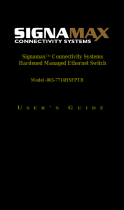Page is loading ...

CheetahSwitch Workgroup-3616
Management Guide

Management Guide
CheetahSwitch Workgroup-3616
Layer 3 Fast Ethernet Switch
with 16 10BASE-T / 100BASE-TX Ports,
and 2 Slots for Optional 100BASE-FX Fiber Modules

Copyright © 1999 by Accton Technology Corporation. All rights reserved.
No part of this document may be copied or reproduced in any form or by any means without the prior
written consent of Accton Technology Corporation.
Accton makes no warranties with respect to this documentation and disclaims any implied warranties
of merchantability, quality, or fitness for any particular purpose. The information in this document is
subject to change without notice. Accton reserves the right to make revisions to this publication
without obligation to notify any person or entity of any such changes.
International Headquarters USA Headquarters
No. 1 Creation Road III, P.O. Box 51420
Science-based Industrial Park Irvine, CA 92619-1420
Hsinchu 300, Taiwan, R.O.C. Phone Numbers -
Phone: 886-3-5770-270 Sales: 888-398-2101 or 949-707-4800
FAX: 886-3-5770-267 Support: 888-398-4101 or 949-707-4847
FAX: 949-707-2460
Accton is a trademark of Accton Technology Corporation. Other trademarks or brand names
mentioned herein are trademarks or registered trademarks of their respective companies.
ES3616
E0999-R01
150100-102


i
Contents
Chapter 1: Managing the Switch 1-1
Configuration Options 1-1
Making Connections for System Configuration 1-2
Onsite Connection 1-2
Modem Connection 1-2
In-Band Connections 1-3
Telnet Connection 1-3
In-Band Network Connection 1-3
Chapter 2: Using the System Configuration Program 2-1
Login Screen 2-1
Main Menu 2-2
Performing Basic Management 2-3
General Management 2-4
LAN Port Configuration 2-5
Changing Speed and Flow Control 2-6
Changing Link Type 2-7
Displaying Physical Port Addresses 2-8
Console Port Configuration 2-9
Performing Advanced Management 2-10
Managing the Layer 2 Switching Database 2-11
VLAN Perspective 2-12
IP Multicast Group Perspective 2-17
MAC Address Perspective 2-20
Port Perspective 2-21
Configuring the Layer 3 Network 2-24
IP & RIP Settings 2-25
ARP Table 2-27
Routing Table 2-28
DHCP Gateway Settings 2-29
Ping 2-31
Bridging 2-32
Static Filtering 2-33
Spanning Tree Protocol 2-34
Spanning Tree Configurations 2-35
Spanning Tree States 2-37
Spanning Tree Path Costs 2-38
Spanning Tree Port Priorities 2-39
Configuring SNMP Functions 2-40
Configuring Other Protocols (GVRP, IGMP) 2-41
Software Upgrade 2-42

ii
Chapter 3: Using the Web Agent 3-1
Web-Based Configuration and Monitoring 3-1
Navigating the Web Browser Interface 3-2
Home Page 3-2
Browsing the MIBs 3-3
Chapter 4: Advanced Topics 4-1
Basic Functions of Layer-2 Switching 4-1
Unicast Switching 4-1
VLAN Classification 4-1
Learning 4-1
Filtering 4-2
Forwarding 4-2
Multicast Switching 4-2
Spanning Tree Protocol 4-3
Basic Functions of Layer-3 Switching 4-4
Routing Protocols 4-4
RIP and RIP-2 Dynamic Routing Protocols 4-4
Packet-by-Packet Routing Switch 4-5
ICMP Router Discovery 4-6
Virtual LANs 4-6
Assigning Ports to VLANs 4-7
Automatic VLAN Registration 4-7
Forwarding Traffic with Unknown VLAN Tags 4-8
Forwarding Tagged/Untagged Frames 4-8
Port Overlapping 4-9
Connecting VLAN Groups 4-9
Class-of-Service (CoS) Support 4-9
BOOTP/DHCP Relay 4-9
IGMP Snooping and IP Multicast Filtering 4-10
SNMP Management Software 4-11
Remote Monitoring 4-11
Appendix A: Troubleshooting A-1
Console Connection A-1
In-Band Connection A-1
Appendix B: Pin Assignments B-1
DB9 Serial Port Pin Description B-1
DB9 Port Pin Assignments B-1
Connection from Switch's Serial Port to PC's 9-Pin COM Port B-1
Connection from Switch's Serial Port to Modem's 25-Pin DCE Port B-2
Connection from Switch's Serial Port to PC's 25-Pin DTE Port B-2

1
1-1
Chapter 1: Managing the Switch
Configuration Options
For advanced management capability, the ES3616 provides a menu-driven
system configuration program. This program can be accessed by a direct or
modem connection to the serial port on the front panel (out-of-band), or by a
Telnet connection over the network (in-band).
The switch’s managment functions are based on the Simple Network
Management Protocol (SNMP). The embedded SNMP agent permits the switch
to be managed from any PC in the network using in-band management software
(such as Accton’s AccView).
The switch also includes an embedded HTTP Web agent. This Web agent can
be accessed using a standard Web browser from any computer attached to the
network.
The system configuration program and the SNMP agent support management
functions such as:
• Enable/disable any port
• Set the communication mode for any port
• Configure SNMP parameters
• Select RMON options
• Display system information or statistics
• Configure the switch to join a Spanning Tree
• Add ports to network VLANs
• Configure ARP
• Configure BOOTP/DHCP relay
• Configure IP routing and multicast VLANs
• Display system information or statistics
• Download system firmware
• Restart the system

1-2
CheetahSwitch Workgroup-3616
Making Connections for System Configuration
The switch includes a menu-driven configuration program. The ASCII interface to
this program can be accessed by making a direct connection to the serial port on
the front panel, or by a Telnet connection to the switch over the network.
This section describes how to access the menu-driven configuration program via:
• Onsite connection
A terminal or workstation connected to the serial port on the front panel
• Modem connection
A workstation connected to the serial port of a remote switch via modems
• Telnet connection
A workstation connected to a remote switch via a Telnet connection
It also describes how to access the embedded Web agent over the network using
any standard browser, or with AccView network management software or other third-
party management software.
Onsite Connection
Attach a VT100 compatible terminal or a PC running a terminal emulation
program to the serial port on the front panel of the switch. Use the null-modem
cable provided with this package, or use a null modem connection that complies
with the wiring assignments shown in Appendix B of this guide.
When attaching to a PC, set terminal emulation type to VT100, specify the port
used by your PC (i.e., COM 1~4), and then set communications to 8 data bits, 1
stop bit, no parity, and 19200 bps (for initial configuration). Also be sure to set
flow control to “none.”
Modem Connection
Configure the Switch Site: Connect the switch’s DB9 serial port to the modem’s
serial port using standard cabling. For most modems, which use a 25-pin port,
you will have to provide an RS232 cable with a 9-pin connector on one end and a
25-pin connection on the other end. You do not have to set the modem at the
switch’s site, because the switch will automatically configure it to auto-answer
mode.
At the remote site, connect the PC’s COM port (COM 1~4) to the modem’s serial
port. Set terminal emulation type to VT100, specify the port used by your PC
(i.e., COM 1~4), and then set communications to 8 data bits, 1 stop bit, no parity,
19200 bps and no flow control.

Management Guide
1-3
In-Band Connections
Prior to accessing the switch’s embedded agent via a network connection, you
must first configure it with a valid IP address, subnet mask, and default gateway
using an out-of-band connection or the BOOTP protocol.
Note: The switch will automatically issue BOOTP requests if the IP address is set to
“0.0.0.0”. BOOTP is disabled if a valid IP address has been set. See “IP & RIP
Settings” on page 2-25.
Telnet Connection
Prior to accessing the switch’s embedded agent via an in-band Telnet
connection, you must first configure the switch with a valid IP address, subnet
mask, and default gateway using an out-of-band connection or BOOTP protocol.
After configuring the switch’s IP parameters, you can access the on-board
configuration program from anywhere within the attached network.
Note: The system only permits one Telnet session at a time.
In-Band Network Connection
The on-board configuration program can be accessed using Telnet from any
computer attached to the network. The switch can also be managed by any
computer using a Web browser (Internet Explorer 3.0 or above, or Netscape
Navigator 3.0 or above), or from a network computer using network management
software such as AccView.
You can also make a remote network connection (via modems) to the switch’s
serial port using the SLIP protocol over TCP/IP. Using this kind of connection, the
system functions similar to a router, allowing you to manage the switch or other
attached devices using Telnet, a Web browser, or network management software
such as AccView.
Notes: 1. Prior to accessing the switch via a SLIP connection, first configure it with a
valid SLIP IP address, subnet mask, and default gateway. (Note that the
winsocket used by both Windows 95 and NT include the SLIP protocol.)
2. The on-board program only provides access to basic configuration
functions. To access the full range of SNMP mangement functions, you
must use SNMP-based network mangement software.

1-4
CheetahSwitch Workgroup-3616

1
2-1
Chapter 2: Using the System Configuration Program
Login Screen
Once a direct connection to the serial port or a Telnet connection is established,
the login screen for the on-board configuration program appears as shown below.
ES3616 CheetahSwitch Workgroup-3616
System Name: switch_a
Console Login: admin
Password:
If this is your first time to log into the configuration program, use the default
administrator name “admin” with no password. The administrator has Read/Write
access to all configuration parameters and statistics, while the guest has Read
Only access to the management program. You should define new passwords for
the administrator and guest, record them, and put them in a safe place. From the
Main Menu, select “Basic Management/General,” and then enter new passwords.
Note that passwords can consist of up to 14 alphanumeric characters and are
not case sensitive.
After initially logging onto the system, adjust the communication parameters for
your console to ensure a reliable connection (Basic Management/Console Port
menu). Specify the Ethernet addresses for the on-board management agent
(Advanced Management/L3 IP Networking/IP & RIP Settings), and a SLIP IP
address for remote management (Console Port menu) if required. Also enable
SNMP, and set the community string which controls access to the on-board
SNMP agent via in-band management software (Advanced Management/SNMP).

2-2
CheetahSwitch Workgroup-3616
Main Menu
With the system configuration program you can define system parameters,
manage and control the switch and its ports, or monitor network conditions. The
figure below of the main menu and the following table briefly describe the
selections available from this program.
Note: Options for the currently selected item are displayed in the highlighted area at
the bottom of the interface screen.
+------------------------------------------------------------------------------+
| ES3616 CheetahSwitch Workgroup-3616 switch_a |
| /Switch Management admin |
+------------------------------------------------------------------------------+
+--------------------------+
| Switch Management |
+--------------------------+
| |Basic Management |
| |Advanced Management |
| |Logout |
| |Save Settings |
| |Restore Default Settings|
| |Reboot |
+--------------------------+
--------------------------------------------------------------------------------
<UpArrow><DownArrow>Move <Enter>Select <ESC>Previous
Menu Description
Basic Management
L2 Switching DataBase Lets you view or change VLAN, IP multicast group, MAC address, and
view port settings or statistics.
L3 IP Networking Lets you view or change IP/RIP settings, ARP and routing table para-
meters, RIP parameters, DHCP gateway settings, or use the ping utility.
Bridging Lets you view or change the aging period for a MAC address.
Static Filtering Lets you view, add, delete, or search all source or destination
addresses to be filtered.
Spanning Tree Lets you view or change parameters relating to the spanning tree
protocol.
SNMP Lets you view or change any SNMP-related information.
Other Protocols Lets you enable or disable GVRP and IGMP.
Software Upgrade Lets you upgrade the switch’s firmware.
Logout Exits the configuration program.
Save Settings Saves configuration changes.
Restore Default Settings Resets configuration to factory defaults.
Reboot Restarts the agent.

Management Guide
2-3
Performing Basic Management
Use the Basic Management menu to display or configure system parameters
(such as system description and passwords), configure the communication mode
for the ports, or configure the console port.
+------------------------------------------------------------------------------+
| ES3616 CheetahSwitch Workgroup-3616 switch_a |
| /Switch Management/Basic Management admin |
+------------------------------------------------------------------------------+
+--------------------------+
| Basic Management |
+--------------------------+
| |General |
| |LAN Port |
| |Console Port |
+--------------------------+
--------------------------------------------------------------------------------
<UpArrow><DownArrow>Move <Enter>Select <ESC>Previous
Menu Description
General Lets you change the system name, location, administrator and guest
passwords, statistics collection, reboot-on-error, and remote Telnet
login settings.
LAN Port Lets you configure speed, flow control, or link type, and display the
port’s physical address.
Console Port Lets you change the console baud rate, flow control method, modem
control, and the modem setup string; enable or disable SLIP; or
configure the SLIP address and SLIP subnet mask.

2-4
CheetahSwitch Workgroup-3616
General Management
Use the General menu to display hardware/firmware version numbers for the
main board, as well as contact information, or to set passwords, configure
statistics collection, reboot-on-error, or Telnet access.
+------------------------------------------------------------------------------+
| ES3616 CheetahSwitch Workgroup-3616 switch_a |
| /Switch Management/Basic Management/General admin |
+------------------------------------------------------------------------------+
+----------------------------------------------------+
| General |
+----------------------------------------------------+
| |Hardware Revision: v1.0 |
| |Hardware Configuration: s12w116.rom |
| |Software Revision: v3.06a (07-21-99) 2020SNA2.rom |
| |Firmware Revision: v1.26a (06-29-99) |
| |System MAC Address: Multiple Addresses |
| | ---------------- |
| |System Name: switch_a |
| |Location: wiring closet 3f |
| |admin Password: ****** |
| |guest Password: |
| |Statistics Collection: Disabled |
| |Reboot-On-Error: Enabled |
| |Remote Telnet Login: Enabled |
+----------------------------------------------------+
--------------------------------------------------------------------------------
<UpArrow><DownArrow>Move <Enter>Modify <ESC>Previous
Parameter Description
Hardware Revision Hardware version of the main board.
Hardware Configuration Internal hardware configuration options.
Software Revision Base system firmware.
Firmware Revision System firmware customizations.
System MAC Addresses “Multiple Addresses” indicates that each port possesses a unique
physical address.
System Name
1
Name assigned to the switch system.
Location
1
Specifies the area or location where the system resides.
admin Password
2
The administrator has access privilege of Read/Write for all screens.
The default password is null.
guest Password
2
The guest has access privilege of Read Only for all screens. The
default password is null.
Statistics Collection Enables or disables reporting of statistics to the management
program.
Reboot-On-Error Enables or disables reboot on fatal error.
Remote Telnet Login Enables or disables Telnet access.
1: Maximum string length is 255, but the screen only displays 45 characters. You can use the arrow keys
to browse the whole string.
2: Passwords can consist of up to 14 alphanumeric characters and are not case sensitive. (If your
password is lost, or you can not access the configuration program, contact your Accton distributor for
help.)

Management Guide
2-5
LAN Port Configuration
Use the LAN Port Configuration menu to configure the connection type for each
port, or to display the MAC address for each port.
+------------------------------------------------------------------------------+
| ES3616 CheetahSwitch Workgroup-3616 switch_a |
| /Switch Management/Basic Management/LAN Port Configurations admin |
+------------------------------------------------------------------------------+
+--------------------------+
| LAN Port Configurations |
+--------------------------+
| |Speed & Flow Control |
| |Link Type |
| |Physical Address |
+--------------------------+
--------------------------------------------------------------------------------
<UpArrow><DownArrow>Move <Enter>Select <ESC>Previous<ESC>Previous
Menu Description
Speed & Flow Control Sets port to a fixed speed, duplex mode, and flow control option, or
enables auto-negotiation.
Link Type Sets link type to “Access” or “Trunk,” which are normally used as
tagged or untagged ports.
Physical Address Displays the physical address for each port.

2-6
CheetahSwitch Workgroup-3616
Changing Speed and Flow Control
Use the Line Speed and Flow Control screen to set port speed or flow control as
shown in the following figure and table.
+------------------------------------------------------------------------------+
| ES3616 CheetahSwitch Workgroup-3616 switch_a |
| ~ic Management/LAN Port Configurations/Line Speed & Flow Control admin |
+------------------------------------------------------------------------------+
+------------------------------------------------------------------+
| Line Speed & Flow Control |
+------------------------------------------------------------------+
| |All 10/100M Ports: |
| |All 100M FX Ports: Speed-100M/FD FC-off |
| |Port 1 (10/100M): Speed-100M/FD FC-off |
| |Port 2 (100M FX): Speed-100M/FD FC-off |
| |Port 3 (10/100M): Speed-Auto FC-Auto (100M/FD FC-Off) |
| |Port 4 (10/100M): Speed-Auto FC-Auto (Down) |
| |Port 5 (10/100M): Speed-Auto FC-Auto (Down) |
| |Port 6 (10/100M): Speed-Auto FC-Auto (Down) |
| |Port 7 (10/100M): Speed-Auto FC-Auto (Down) |
| |Port 8 (10/100M): Speed-Auto FC-Auto (Down) |
| |Port 9 (10/100M): Speed-Auto FC-Auto (Down) |
| |Port 10 (10/100M): Speed-Auto FC-Auto (Down) |
| |Port 11 (10/100M): Speed-Auto FC-Auto (Down) |
|v|Port 12 (10/100M): Speed-Auto FC-Auto (Down) |
+------------------------------------------------------------------+
--------------------------------------------------------------------------------
<UpArrow><DownArrow>Move <Enter>Modify <ESC>Previous
Parameter Description
Port Lists All 10/100M Ports, All 100M FX Ports, and individual Ports 1 - 16.
(Scroll to show all ports.)
Port Type Displays port type as (10/100M) for RJ-45 ports, or (100M FX) for the fiber
modules.
Speed Selects port speed as - Auto, 10M/HD, 10M/FD, 100M/HD or 100M/FD.
Flow Control Selects flow control as - Auto, On or Off. When enabled, back pressure is
used for half duplex and IEEE 802.3x for full duplex. Flow control can
eliminate frame loss by "blocking" traffic from end stations or segments
connected directly to the switch when its buffers fill. Note that flow control
should not be used if a port is connected to a hub.
Status For active connection: displays current status for each port, including
speed, duplex mode, and flow control.
For inactive connection: displays Down.

Management Guide
2-7
Changing Link Type
Use the Link Type screen to indicate if the port is used as an Access or Trunk
link as shown in the following figure and table.
+------------------------------------------------------------------------------+
| ES3616 CheetahSwitch Workgroup-3616 switch_a |
| ~h Management/Basic Management/LAN Port Configurations/Link Type admin |
+------------------------------------------------------------------------------+
+--------------------------------------------+
| Link Type |
+--------------------------------------------+
| |All Ports: Access Port |
| |Port 1 (10/100M): Access Port |
| |Port 2 (100M FX): Access Port |
| |Port 3 (10/100M): Access Port |
| |Port 4 (10/100M): Access Port |
| |Port 5 (10/100M): Access Port |
| |Port 6 (10/100M): Access Port |
| |Port 7 (10/100M): Access Port |
| |Port 8 (10/100M): Access Port |
| |Port 9 (10/100M): Access Port |
| |Port 10 (10/100M): Access Port |
| |Port 11 (10/100M): Access Port |
| |Port 12 (10/100M): Access Port |
|v|Port 13 (10/100M): Access Port |
+--------------------------------------------+
--------------------------------------------------------------------------------
<UpArrow><DownArrow>Move <Enter>Modify <ESC>Previous
Parameter Description
Port Lists All Ports, and individual Ports 1 - 16. (Scroll to show all ports.)
Port Type Displays port type as (10/100M) for RJ-45 ports, or (100M FX) for the fiber
modules.
Link Type Selects link type as Access Port or Trunk Port.
Access ports typically connect the ES3616 to network nodes other than switches.
Access ports can also be connected to other switches that do not support
802.1Q tagging. Packets sent from an access port are always VLAN untagged,
unless overridden by the setting for a specific VLAN
1
.
Trunk ports typically interconnect two switches. Packets sent from a trunk port
are always VLAN tagged, unless overridden by a setting for a specific VLAN
1
. A
trunk port cannot be used to connect the ES3616 to another switch that does not
support 802.1Q tagging.
1: See the Advanced Management/L2 Switching DataBase/VLAN Perspective/Create VLAN menu
(page 2-13).

2-8
CheetahSwitch Workgroup-3616
Displaying Physical Port Addresses
Use the Physical Port Address screen to display the MAC address for all ports as
shown in the following figure and table.
+------------------------------------------------------------------------------+
| ES3616 CheetahSwitch Workgroup-3616 switch_a |
| ~/Basic Management/LAN Port Configurations/Physical Port Address admin |
+------------------------------------------------------------------------------+
+--------------------------------------------+
| Physical Port Address |
+--------------------------------------------+
| |Port 1 (10/100M): 00E029AAAA03 |
| |Port 2 (100M FX): 00E029AAAA07 |
| |Port 3 (10/100M): 00E029AAAA00 |
| |Port 4 (10/100M): 00E029AAAA01 |
| |Port 5 (10/100M): 00E029AAAA04 |
| |Port 6 (10/100M): 00E029AAAA05 |
| |Port 7 (10/100M): 00E029AAAA0B |
| |Port 8 (10/100M): 00E029AAAA08 |
| |Port 9 (10/100M): 00E029AAAA09 |
| |Port 10 (10/100M): 00E029AAAA0F |
| |Port 11 (10/100M): 00E029AAAA0C |
| |Port 12 (10/100M): 00E029AAAA0D |
| |Port 13 (10/100M): 00E029AAAA02 |
|v|Port 14 (10/100M): 00E029AAAA06 |
+--------------------------------------------+
--------------------------------------------------------------------------------
<UpArrow><DownArrow>Move <ESC>Previous
Parameter Description
Port Lists individual Ports 1 - 16. (Scroll to show all ports.)
Port Type Displays port type as (10/100M) for RJ-45 ports, or (100M FX) for the fiber
modules.
Physical Address Shows the MAC address assigned to each port.

Management Guide
2-9
Console Port Configuration
You can access the on-board configuration program by attaching a VT100
compatible device to the switch's serial port. You can also use SLIP protocol to
connect to this port from a remote location via modems. Using a SLIP
connection, the system functions similar to a router, allowing you to manage the
switch using Telnet, a web browser, or network management software such as
AccView. (For more information on connecting to this port, refer to page 1-2.)
The communication parameters for this port are accessed from the Console Port
Configuration screen seen below and described in the following table.
+------------------------------------------------------------------------------+
| ES3616 CheetahSwitch Workgroup-3616 switch_a |
| /Switch Management/Basic Management/Console Port Configurations admin |
+------------------------------------------------------------------------------+
+--------------------------------------------------------------+
| Console Port Configurations |
+--------------------------------------------------------------+
| |Baud Rate: 38400 |
| |Flow Control: Disabled |
| |Modem Control: Disabled |
| |Modem Setup String: AT&F E0 L1 &C1 S0=1 &D2 |
| |SLIP: Disabled |
| |SLIP Address: |
| |SLIP Subnet Mask: |
+--------------------------------------------------------------+
--------------------------------------------------------------------------------
<UpArrow><DownArrow>Move <Enter>Modify <ESC>Previous
Parameter Default Description
Baud Rate 19200 bps Rate at which data is sent between devices. Supported baud
rates are 9600, 19200, 38400, 57600 and 115200 bps. Auto
1
permits autobaud selection between 9600 bps and 115,200 bps.
Flow Control Disabled The options are Disable, RTS/CTS or XON/XOFF. For most
environments, this should be Disabled.
Modem Control Disabled Enables/disables modem connection to console port. When
enabled, be sure to specify a Modem Setup String.
Modem Setup String You can use the default setup string (as shown in the preceding
figure) or enter a custom setup string.
SLIP Enables or disables SLIP access to the on-board management
program.
SLIP Address IP address of the switch you are managing when accessing the
agent module over a modem connection using SLIP protocol.
SLIP Subnet Mask Subnet mask of the agent you selected. This mask identifies
the host address bits used for routing to specific subnets.
1: If you choose Auto baud, when you exit the configuration program, press the Enter key one or more
times until the switch determines the baud rate and displays the prompt for the Login Password on
your computer screen.

2-10
CheetahSwitch Workgroup-3616
Performing Advanced Management
Advanced management activities consist of configuring the Layer 2 switching
database, Layer 3 IP networking, bridging, static filtering, Spanning Tree, SNMP,
GVRP/IGMP, and software upgrade options. Each of the setup screens provided
by the Advanced Management menus is described in the following sections.
+------------------------------------------------------------------------------+
| ES3616 CheetahSwitch Workgroup-3616 switch_a |
| /Switch Management/Advanced Management admin |
+------------------------------------------------------------------------------+
+------------------------+
| Advanced Management |
+------------------------+
| |L2 Switching DataBase |
| |L3 IP Networking |
| |Bridging |
| |Static Filtering |
| |Spanning Tree |
| |SNMP |
| |Other Protocols |
| |Software Upgrade |
+------------------------+
--------------------------------------------------------------------------------
<UpArrow><DownArrow>Move <Enter>Select <ESC>Previous
Menu Description
L2 Switching DataBase Lets you display or configure VLANs or IP multicast groups. You can also
view MAC addresses, VLAN activities, or port statistics.
L3 IP Networking Lets you display or change IP settings, ARP and routing table parameters,
RIP parameters, DHCP gateway settings, and ping options.
Bridging Lets you view or change the aging period for learned MAC addresses.
Static Filtering Lets you view, add, delete, or search all source or destination addresses to
be filtered.
Spanning Tree Lets you view and change parameters relating to the spanning tree
protocol.
SNMP Lets you enable/disable SNMP, as well as view or change all SNMP-related
information, including community names, trap managers, and trap
messages.
Other Protocols Lets you enable or disable GVRP or IGMP.
Software Upgrade Lets you upgrade switch software.
/