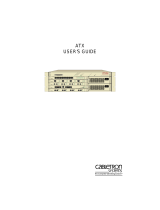Introduction
9
Forwarding
Once the initial learning process is complete, the bridge/router enters a forwarding mode and examines frames that
may need to be forwarded. The learning process does not stop at this time, however: The bridge/router will continue
learning new stations as they become active on a LAN segment.
Local Destination Addresses
When a frame is received from a station on one segment, the frame is examined for the source address to ensure that
this station has already been entered into the address table. If the source address exists, the Ethernet destination
address is then viewed. The bridge searches the previously built address table for the location of the destination
station. If it is determined that the location of the destination station exists on the same LAN segment (i.e. the
destination address is local and the frame does not need to be forwarded across the bridge to the other LAN
segment), then the bridge will “filter” and discard it.
Initially, the bridge will only recognize those addresses that are local to a specific LAN segment. The bridge will
thereby filter (discard) all local packets and forward all unknown non-local packets to the second segment located on
the outbound port across the bridge.
Forwarding Unknown Destination Addresses
When a frame is received from a LAN segment with an unknown destination address (an address that does not yet
exist in the filter table), the bridge will forward the frame to the other segment, logging the address, and marking the
location as “unknown.”
Unknown Location Update
When the receiving station transmits a frame in the opposite direction, the bridge will now see the previously
unknown destination address in the source address field. It will now process this source address as it did during the
initial learning stage, adding the location to the address entry.
In this fashion (looking at source addresses of non-local packets), the bridge learns about non-local stations and their
associated arrival ports. The bridge then updates the location of each address in its table. In the future the bridge
will look up these stored non-local addresses to determine the bridge port on which to forward a packet destined for
a known non-local station.
In summary, the P840 router will “learn” the location of a station by examining the source Ethernet address,
and will “filter” frames based on destination address. A frame received from one segment that is of
“unknown” location will be forwarded to the other segment. A frame that is received with a source address
equal to a known address, but previously marked as an unknown location, will be updated in the filter table to
add the location.
Aging Timer
During the bridging process, the filter table is built giving the location (bridge port or LAN segment) of known Ethernet
addresses. The table would become quite large, eventually reducing performance, if stations were added, removed, or moved
without the old information being purged periodically. Performance is affected since the larger the table, the more time it will
take to process an incoming frame.
This purging process, called “aging,” is an integral part of the learning function. It limits the size of the filter table and ensure
that performance is not reduced unnecessarily.
Aging assumes that many of the addresses may not be active all of the time, and could be purged after a specified interval to
keep the size of the filter table small. In general terms, the smaller the table, the higher the performance.