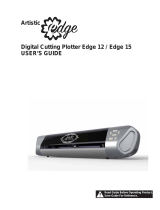Page is loading ...

CX-24/12
Thank you very much for purchasing the CX-24/12.
• To ensure correct and safe usage with a full under-
standing of this product's performance, please be sure
to read through this manual completely and store it in
a safe location.
• Unauthorized copying or transferral, in whole or in
part, of this manual is prohibited.
• The contents of this operation manual and the
specifications of this product are subject to change
without notice.
• The operation manual and the product have been
prepared and tested as much as possible. If you find
any misprint or error, please inform us.
• Roland DG Corp. assumes no responsibility for any
direct or indirect loss or damage which may occur
through use of this product, regardless of any failure
to perform on the part of this product.
USER’S MANUAL

2
Contents
Windows
®
and MS-DOS are registered trademarks or trademarks of Microsoft
®
Corporation in the United States and/or other countries.
Macintosh is registered trademark or trademark of Apple Computer, Inc. in the USA and other countries.
IBM is a registered trademark of International Business Machines Corporation.
Adobe and Acrobat are trademarks of Adobe Systems Incorporated.
Copyright © 2000 Roland DG Corporation
http://www.rolanddg.com/
Contents
To Ensure Safe Use .................................. 3
About the Labels Affixed to the Unit .............................. 5
Pour utiliser en toute sécurité.................... 6
À propos des étiquettes collées sur l'appareil .................. 8
1 Checking Supplied Items .................... 9
2 Part Names and Functions................ 10
2-1 Front View ........................................................... 10
2-2 Rear View ............................................................ 10
2-3 Operation Panel ................................................... 11
3 Preparing the CX-24/12 .................... 12
3-1 Setting.................................................................. 12
3-2 Connection........................................................... 13
3-3 Installing the Driver............................................. 15
3-4 Port Setting .......................................................... 15
4 Basic Operation................................. 17
4-1 Installing Blade.................................................... 17
4-2 Loading the Material ........................................... 18
4-3 Turning on the Power .......................................... 21
4-4 Checking Material Feed....................................... 23
4-5 When Performing Long Cutting .......................... 24
4-6 Setting the Origin Point ....................................... 25
4-7 Performing a Cutting Test (How to Adjust Blade
Force/Adjusting the Cutter Blade)....................... 26
4-8 Downloading Cutting Data.................................. 28
4-9 Applying the Completed Cutout.......................... 31
4-10 When Cutting is Completed ................................ 33
5 Performing a Self-test ....................... 34
6 Plotting on Paper Media.................... 35
7 Repeating the Same Cutting ............. 36
8 About the Blades and Materials ........ 38
8-1 Blade and Material Combinations ....................... 38
8-2 About the Materials ............................................. 39
9 Display Menu Descriptions................ 42
9-1 How to Read This Chapter .................................. 42
9-2 Display Menu Descriptions ................................. 42
10 Display Menu Flowchart.................... 48
11 What to Do If... .................................. 49
11-1 If the CX-24/12 Doesn't Run... ............................ 49
11-2 The Material Slips Away from the Pinch Rollers
during the Cutting Process................................... 50
11-3 Uncut Areas Remain, or Areas are Not Cleanly Cut.
51
11-4 The Results of Cutting are Displaced, and Uncut
Portions Remain .................................................. 51
11-5 Error Messages .................................................... 52
12 Instruction Support Chart .................. 53
13 Specifications .................................... 54
Index ....................................................... 56

3
To Ensure Safe Use
Used for instructions intended to alert the user to the risk of death or severe
injury should the unit be used improperly.
About and Notices
Used for instructions intended to alert the user to the risk of injury or material
damage should the unit be used improperly.
* Material damage refers to damage or other adverse effects caused with
respect to the home and all its furnishings, as well to domestic animals or
pets.
About the Symbols
The symbol alerts the user to important instructions or warnings. The specific meaning of
the symbol is determined by the design contained within the triangle. The symbol at left means
"danger of electrocution."
The symbol alerts the user to items that must never be carried out (are forbidden). The
specific thing that must not be done is indicated by the design contained within the circle. The
symbol at left means the unit must never be disassembled.
The symbol alerts the user to things that must be carried out. The specific thing that must
be done is indicated by the design contained within the circle. The symbol at left means the
power-cord plug must be unplugged from the outlet.
Do not disassemble, repair, or
modify.
Doing so may lead to fire or abnormal
operation resulting in injury.
Ground the unit with the ground
wire.
Failure to do so may result in risk of
electrical shock in the even of a mechanical
problem
Do not use with any electrical power
supply that does not meet the
ratings displayed on the unit.
Use with any other power supply may lead
to fire or electrocution.
Do not use while in an abnormal
state (i.e., emitting smoke, burning
odor, unusual noise, or the like).
Doing so may result in fire or electrical
shock.
Immediately switch off the power, unplug
the power cord from the electrical outlet,
and contact your authorized Roland dealer
or service center.

4
Do not injure or modify the electrical
power cord, nor subject it to
excessive bends, twists, pulls,
binding, or pinching, nor place any
object of weight on it.
Doing so may
damage the
electrical power
cord, leading to
electrocution or
fire.
When unplugging the electrical
power cord from the power outlet,
grasp the plug, not the cord.
Unplugging by pulling the cord may damage
it, leading to fire or electrocution.
When not in use for extended
periods, unplug the power cord from
the electrical outlet.
Failure to do so may
result in danger of
shock, electrocution,
or fire due to
deterioration of the
electrical insulation.
Do not attempt to unplug the power
cord with wet hands.
Doing so may
result in electrical
shock.
Do not allow liquids, metal objects
or flammables inside the machine.
Such materials
can cause fire.
Install on a stable surface.
Failure to do so
may result in
falling of the unit,
leading to injury.
Do not touch the tip of the blade
with your fingers.
Doing so may result in injury.
Do not place the hands or anything
else on the platen when switching
on the power.
Doing so may result in injury.
(The cutting carriage moves simultaneously
when the power is switched on.)
Do not use with a damaged power
cord or plug, or with a loose
electrical outlet.
Use with any other
power supply may
lead to fire or
electrocution.
Do not place hands near the platen
while in operation.
Doing so may result in injury.

5
: Indicates information to prevent machine breakdown or malfunction and ensure correct use.
: Indicates a handy tip or advice regarding use.
In addition to the
and symbols, the symbols shown below are also used.
NOTICE
Do not place hands near the platen
while in operation.
Model name
Rating label
Use a rated power supply.
About the Labels Affixed to the Unit
These labels are affixed to the body of this product.
The following figure describes the location and content of these messages.

6
Utilisé pour avertir l'utilisateur d'un risque de décès ou de blessure grave en
cas de mauvaise utilisation de l'appareil.
Avis sur les avertissements
Utilisé pour avertir l'utilisateur d'un risque de blessure ou de dommage
matériel en cas de mauvaise utilisation de l'appareil.
* Par dommage matériel, il est entendu dommage ou tout autre effet
indésirable sur la maison, tous les meubles et même les animaux
domestiques.
À propos des symboles
Le symbole attire l'attention de l'utilisateur sur les instructions importantes ou les
avertissements. Le sens précis du symbole est déterminé par le dessin à l'intérieur du triangle.
Le symbole à gauche signifie "danger d'électrocution".
Le symbole avertit l'utilisateur de ce qu'il ne doit pas faire, ce qui est interdit. La chose
spécifique à ne pas faire est indiquée par le dessin à l'intérieur du cercle. Le symbole à
gauche signifie que l'appareil ne doit jamais être démonté.
Le symbole prévient l'utilisateur sur ce qu'il doit faire. La chose spécifique à faire est
indiquée par le dessin à l'intérieur du cercle. Le symbole à gauche signifie que le fil électrique
doit être débranché de la prise.
Pour utiliser en toute sécurité
Ne pas démonter, réparer ou
modifier.
Le non-respect de cette consigne pourrait
causer un incendie ou provoquer des
opérations anormales entraînant des
blessures.
Mettre l'appareil à la masse avec une
prise de terre.
Le non-respect de cette consigne pourrait
entraîner des décharges électriques en
cas de problème mécanique.
Ne pas utiliser avec une alimentation
électrique non conforme à la norme
indiquée sur l'appareil.
Une utilisation avec toute autre alimentation
électrique pourrait provoquer un incendie
ou une électrocution.
Ne pas utiliser si l'appareil est dans
un état anormal (c'est-à-dire s'il y a
émission de fumée, odeur de brûlé,
bruit inhabituel etc.).
Le non-respect de cette consigne pourrait
provoquer un incendie ou des décharges
électriques.
Éteindre l'appareil immédiatement,
débrancher le fil électrique de la prise et
communiquer avec le revendeur autorisé
Roland ou le centre de service.

7
Ne pas utiliser avec une fiche ou un
fil électrique endommagé ou avec
une prise mal fixée.
Une négligence à
ce niveau pourrait
provoquer un
incendie ou une
électrocution.
Ne pas endommager ou modifier le
fil électrique. Ne pas le plier, le
tordre, l'étirer, l'attacher ou le serrer
de façon excessive. Ne pas mettre
d'objet ou de poids dessus.
Une négligence à
ce niveau pourrait
endommager le fil
électrique ce qui
risquerait de
provoquer une
électrocution ou un
incendie.
Débrancher le fil lorsque l'appareil
reste inutilisé pendant une longue
période.
Une négligence à ce niveau pourrait
provoquer des décharges électriques,
une électrocution ou
un incendie dû à une
détérioration de
l'isolation électrique.
Saisir la fiche et non le fil électrique
lorsque vous débranchez.
Débrancher en tirant sur le fil pourrait
l'endommager et risquer de provoquer un
incendie ou une électrocution.
Ne pas essayer de débrancher le fil
avec des mains mouillées.
Une négligence à
ce niveau pourrait
provoquer des
décharges
électriques.
Ne pas introduire de liquide, d'objet
métallique ou inflammable dans
l'appareil.
Ce genre de
matériel peut
provoquer un
incendie.
Installer l’appareil sur une surface
stable.
Une négligence à
ce niveau pourrait
provoquer la chute
de l’appareil et
entraîner des
blessures.
Ne pas toucher l'extrémité de la
lame avec les doigts.
Une négligence à ce niveau pourrait
provoquer des blessures.
Ne pas mettre les mains ni quoi que
ce soit sur le coulisseau au moment
de mettre sous tension.
Une négligence à ce niveau peut provoquer
des blessures.
(Le chariot de coupe se déplace lorsque
l'appareil est mis sous tension.)
Ne pas mettre les mains près du
coulisseau pendant le
fonctionnement de l'appareil.
Une négligence à ce niveau peut provoquer
des blessures.

8
À propos des étiquettes collées sur l'appareil
Ces étiquettes sont collées à l'extérieur de l'appareil.
Les dessins suivants indiquent l'endroit et le contenu des messages.
Avant
Arrière
Nom du modèle
Étiquette des caractéristiques
électriques
Utiliser l'alimentation appropriée
N'approchez pas vos mains du
plateau de travail quand le chariot
est en mouvement.

9
1 Checking Supplied Items
1 Checking Supplied Items
This product includes the items shown below.
Before starting use, make sure all the items are present.
Power cord: 1 Roland Software Package
CD-ROM: 1
Roller base: 1 Blade: 1
Blade holder
(XD-CH3) : 1
Startup manual: 1 To Ensure Safe Use: 1
* CX-24 only
Pin

10
2 Part Names and Functions
2 Part Names and Functions
In explanations that are common for both the CX-24 and the CX-12, figures depicting the CX-24 are used.
Serial (RS-232C) Input Connector
This is for connecting a crossover serial (RS-
232C) cable (sold separately).
Pinch roller (Left)
This presses down on the ma-
terial to hold it in place.
Set this at the left-hand edge
of the material.
Cutting carriage
The blade holder (or
pen) is installed here.
Grit roller
This rotates to
feed the material
forward and
backward.
Guide line marks
The edges of the
material is aligned with
the lines when loading.
Knife guide
The separating blade (included
with the CX-24 only) is inserted
and slid across this.
This makes it possible to sepa-
rate a piece of material from the
roll while still loaded in place.
Pinch roller (Right)
This presses down on the
material to hold it in place.
Set this at the right-hand
edge of the material.
Parallel (Centronics)
Input Connector
This is for connecting a
printer cable (sold
separately).
Power switch
Pressing the "|" side turns on the power.
Pressing the "O" side turns off the power.
Sheet loading lever
This is for loading and unloading
material.
Blade protector
Operation panel
Power connector (AC IN)
2-1 Front View
2-2 Rear View

11
2 Part Names and Functions
[MENU/PARAM] Key
This selects whether turning the dial
chooses menu items or changes
setting values.
Pressing this key changes the
location of the menu cursor.
[TEST] Key
This performs a cutting test. You can
use it to make sure that the blade
force is appropriate.
Position Key
This moves the blade (or pen) and
the material.
Display
This displays the various menus and setting
values, as well as error messages.
[ENTER] Key
This is used to choose menu items and confirm
settings.
Pressing it during operation pauses operation.
Dial
This is used to change menu items and settings.
[ORIGIN] Key
This sets the origin point at the present position
of the blade.
2-3 Operation Panel

12
3 Preparing the CX-24/12
3 Preparing the CX-24/12
Make sure the unit is placed on a stable, sturdy surface.
Installing requires the space shown below.
Never install this unit in any of the following situations, as it could result in damage:
• Places where the installation surface is unstable or not level.
• Places with excessive electrical noise.
• Places with excessive humidity or dust.
• Places with poor ventilation, because the CX-24/12 generates considerable heat during operation.
• Places with excessive vibration.
The material moves during cutting. Do not place
obstacles that may obstruct the material at the front and
rear of the machine.
3-1 Setting
NOTICE
CX-24: 950 mm (37-7/16 in.)
CX-12: 650 mm (25-5/8 in.)
500 mm
(19-11/16 in.)
Ground the unit with the ground
wire.
Failure to do so may result in risk of
electrical shock in the even of a mechanical
problem
Do not use with any electrical power
supply that does not meet the
ratings displayed on the unit.
Use with any other power supply may lead
to fire or electrocution.
Install on a stable surface.
Failure to do so
may result in
falling of the unit,
leading to injury.
When moving the machine, do not attempt to lift or carry it by grasping the top portion of the machine. Lift and
carry the machine by holding it with your hands along the left and right sides of the machine.
CX-24
950 mm (37-7/16 in.) wide, 500 mm (19-11/16 in.) in
depth, and 300 mm (11-13/16 in.) in height.
CX-12
650 mm (25-5/8 in.) wide, 500 mm (19-11/16 in.) in
depth, and 300 mm (11-13/16 in.) in height.
300 mm
(11-13/16 in.)

13
3 Preparing the CX-24/12
3-2 Connection
Connect the cable to either the parallel or the serial port. Be sure that the power to both the computer and the
main unit is switched off when connecting the cable.
Securely connect the power cord, computer I/O cable and so on so that they will not be unplugged and cause
failure during operation. Doing so may lead to faulty operation or breakdown.
NOTICE
Cables are available separately.
One which you are sure
matches the model of computer
being used should be selected.
For IBM PC or PC compatibles
Serial (RS-232C) cable
Parallel (Centronics) cable
Printer connector on the computer
RS-232C connector on the computer
Serial (RS-232C) Input
Connector
Parallel (Centronics)
Input Connector
For Macintosh
Crossover serial cable
Cables are available separately.
Printer Port
Modem Port
Connect to either port.
Serial Input Connector

14
3 Preparing the CX-24/12
Power connector
Power cord
Power outlet
Connecting the Power Cord

15
3 Preparing the CX-24/12
1
2
3-3 Installing the Driver
The included Roland Software Package CD-ROM contains a Windows-based program and driver for performing cutting with the CX-24/
12.
CAMM-1 DRIVER
This software is required when sending data from a Windows-based program to the CX-24/12. If you're using Windows, be sure to install
this driver.
Refer to the included Startup Manual and install them on your computer.
3-4 Port Setting
The CX-24/12 automatically detects the port used for connection to the computer.
However, if cutting data is not sent correctly, check the communication parameters for the driver and use the display menu on the CX-24/
12 to make the same settings as for the driver.
Checking the Communication Parameters for the Driver
Right-click on the icon for the driver of the model
you're using then click [Properties].
The [Roland CAMM-1 CX** **Properties] dialog
box appears.
For the CX-24:
[Roland CAMM-1 CX-24]
For the CX-12:
[Roland CAMM-1 CX-12].
Click [Start].
Point to [Settings] and click [Printers].
The [Printers] folder appears.
3
Click the [Detail] tab.
Click the [Port Settings] to display the communica-
tion parameters for the driver.

16
3 Preparing the CX-24/12
2
3
Turn the dial to display the port where the cable is
connected, then press the [ENTER] key to confirm
the setting.
If you chose [SERIAL] in step 2, the screen for
setting the bit rate appears.
Turning the dial clockwise successively displays the
screens for setting the bit rate, data bit, stop bit, parity
checking, and hardware handshaking (flow control).
Turning the dial counterclockwise returns to the menu
in step 1 without making any changes.
At the screen where the setting items are displayed,
you can change the setting values by pressing the
[MENU/PARAM] key and turning the dial.
For more information about how to make settings, see
"4-3 Switching On the Power - Making Menu
Settings with the Control Panel."
Turned
clockwise
Turned coun-
terclockwise
Back to the screen in step 1
#BAUD.| <9600>
#DATA.| <8>
#STOP.| <1>
#PARITY| <NONE>
I/O | <AUTO>
#HANDS.|<H-WIRE>
1
Making the Settings from the Menu on the CX-24/12
The display menu can only be used to make settings when material is loaded and set up. Before attempting to make menu settings, refer
I/O | <AUTO>
to "4-3 Turning on the Power" and put the CX-24/12
in a set-up state.
Turn the dial to display the screen shown at right.
Press the [MENU/PARAM] key.

17
4 Basic Operation
1
3
Insert a pin into the blade holder.
Loosen the screw shown in the figure.
4 Basic Operation
Be sure to support the tool mounting screw from below when installing the blade holder.
Cutting quality may become poor if installed without supporting the screw in this way.
NOTICE
Pin
Blade holder
Screw
Do not touch the tip of the blade
with your fingers.
Doing so may result in injury.
4-1 Installing Blade
2
Insert a blade into the blade holder.
Blade holder
Blade

18
4 Basic Operation
5
4-2 Loading the Material
Tighten the screw securely.
Tug the blade holder upward to make sure it does not
come loose.
Do not use excessive force when lifting the sheet loading lever.
Doing so may damage it.
On the CX-24, use the control panel to choose the configuration of the loaded material.
On the CX-12, there is no menu for choosing the configuration of the material.
Screw
For more information about the range in which cutting is possible, see "8 About the Blades and Material
About Cutting Area."
NOTICE
Acceptable material widths
Width
(horizontal dimension)
Length
(vertical direction)
CX-24
50 to 700 mm (1-15/16 to 27-3/4 in.)
For flat material, 100 mm or more; for roll material,
no restriction
No other restrictions (* Accuracy assured within a
range of up to 1,600 mm (63 in.))
CX-12
50 to 395 mm (1-15/16 to 15-1/2 in.)
No restrictions (* Accuracy assured within a
range of up to 1,600 mm (63 in.))
4
While supporting the screw from below, insert into
the blade holder from above.
Insert until the collar of
the blade holder touches
the rim of the hole.

19
4 Basic Operation
1
Roller Base
2
Pass the end of the material between the pinch rollers
and the grit rollers so that it extends from the front of
the unit.
Pull out the portion
to cut from the roll.
When loaded as
shown in the figure,
correct feed cannot
be performed.
Separate the necessary length for
cutting from the roll.
Position the material so that both edges are above the
grit rollers.
For more information about the width of the material
and the positions of the grit rollers, see "8-2 About the
Material
Loadable Material Width."
- CX-24
When viewed from the front, align so that the
right-hand edge of the material is above any of
the grit rollers and the left-hand edge is above the
long grit roller.
The white areas of the rails serve as a guide for positioning
the grit rollers.
For material with a width of 6 in., place the material above the
grit roller at the left-hand edge.
Loading the Material
Before you load material, make sure the sheet loading lever is lowered.
- If you are using roll material, start with step 1.
- If you are using piece material, start with step 2.
On the CX-24, use the roller base. On the CX-12,
either see "- When Not Using the Roller Base," or
secure in place roll material as a substitute for the
roller base.
- If You Are Using the Roller Base
- If You Are Not Using the Roller Base
Roller Base

20
4 Basic Operation
3
OK
Not OK
5
6
4
Stickers
- CX-12
Position the material so that the left and right
edges are each above one of the grit rollers.
Align so that the left and right edges of the material
are parallel with the guide lines.
Using the stickers on the rails as a guide, adjust the
positioning of the left and right pinch rollers above
the grit rollers.
Make sure the end of the material has been pulled out
farther toward the front than the blade protector.
Make sure the end of the material
does not catch on this groove.
Raise the sheet loading lever.
This lowers the pinch rollers to hold the material in
place.
The white areas of the rails serve as a guide for positioning
the grit rollers.
Material's edge
Blade protector
Guide line marks
/