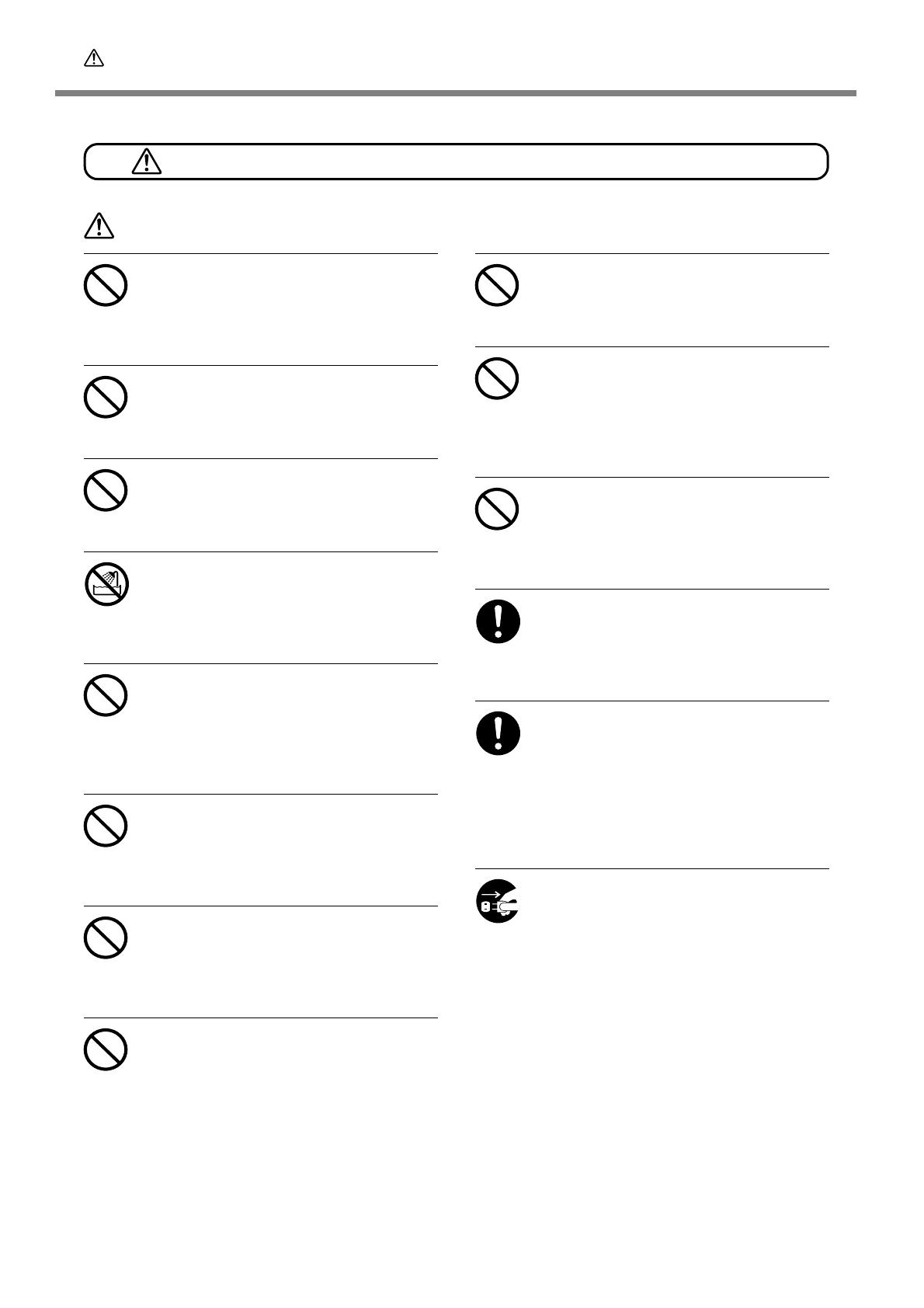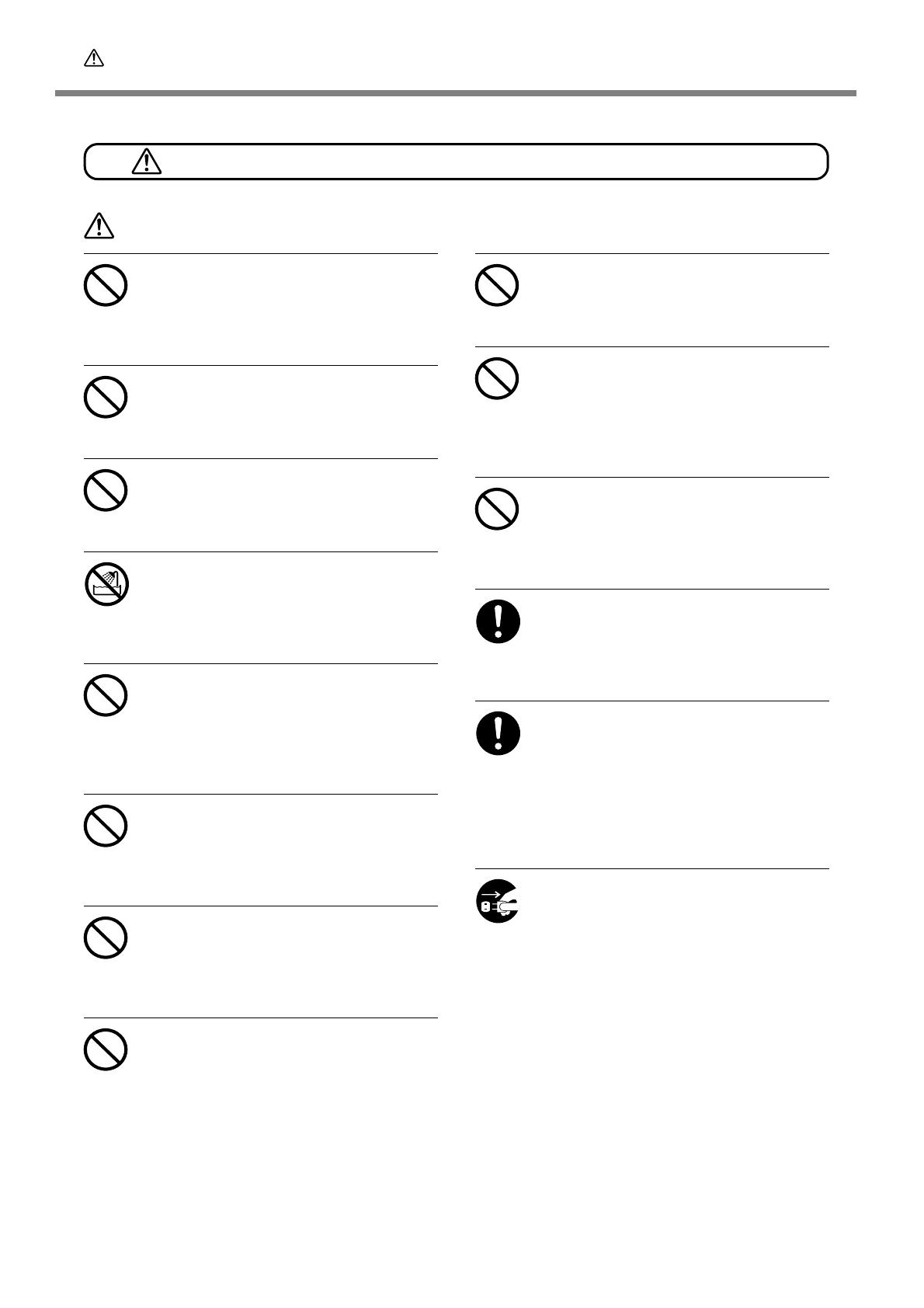
4
To Ensure Safe Use
Danger of electrical short, shock, electrocution, or fire
WARNING
Do not use with any electrical power sup-
ply that does not meet the ratings dis-
played on the AC adapter.
Use with any other power supply may lead to
fire or electrocution.
Do not use with any power supply other
than the dedicated AC adapter.
Use with any other power supply may lead to
fire or electrocution.
Never operate the machine or insert or
remove its power plug with wet hands.
Doing so may result in electrical shock or elec-
trocution.
Never allow the machine to get wet, or
apply gasoline, thinner, or any other flam-
mable material to it.
Current leakage may cause electrical shock, elec-
trocution, or combustion and fire.
Never allow hairpins, coins, matches, or
any other object to get inside the machine
through the ventilation ports.
Doing so may cause and electrical short, result-
ing in shock or electrocution, or the inserted
object may catch fire.
Never place gasoline, alcohol, thinner, or
any other flammable material near the
machine, or use an aerosol spray close to
the machine.
Doing so may cause fire.
Never damage the power cord or pull it
with force.
Doing so may tear the cord's insulation, causing
an electrical short and resulting in electrical
shock, electrocution, or fire.
Never place any object on the power cord,
bend the power cord using excessive force,
or allow the power cord to become de-
formed.
If it becomes deformed, the deformed location
may grow hot and cause fire.
Never use the machine with the power
cord bound into a bundle or roll.
If the cord is in a bundle or roll, it may grow hot
and cause fire.
Never use any power cord other than the
power cord included with the machine.
Also, never use a power strip or extension
cord.
The power strip or extension cord may grow
hot and cause fire.
Do not use with a damaged AC adapter,
power cord or plug, or with a loose elec-
trical outlet.
Doing so may lead to fire, electrical shock, or
electrocution.
When unplugging the electrical power
cord from the power outlet, grasp the plug,
not the cord.
Unplugging by pulling the cord may damage it,
leading to fire, electrical shock, or electrocution.
In the event of an abnormal state (such as
smoke or sparks, odor or burning or un-
usual noise), immediately unplug the
power cord.
Failure to do so may result in fire, electrical
shock, or electrocution. Immediately disconnect
the power cord and contact your Roland DG
Corp. service center.
When not in use for several hours, unplug
the power-cord plug from the electrical
outlet.
Failure to do so may result in danger of electri-
cal shock, electrocution or fire due to deterio-
ration of electrical insulation.