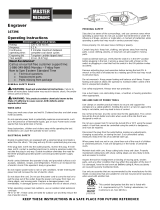Page is loading ...

User’s Manual
Thank you very much for purchasing the product.
• To ensure correct and safe usage with a full understanding of this product's performance, please be sure to read through this
manual completely and store it in a safe location.
• Unauthorized copying or transferral, in whole or in part, of this manual is prohibited.
• The contents of this operation manual and the specifications of this product are subject to change without notice.
• The operation manual and the product have been prepared and tested as much as possible. If you find any misprint or error,
please inform us.
• Roland DG Corp. assumes no responsibility for any direct or indirect loss or damage which may occur through use of this
product, regardless of any failure to perform on the part of this product.
• Roland DG Corp. assumes no responsibility for any direct or indirect loss or damage which may occur with respect to any
article made using this product.

For the USA
FEDERAL COMMUNICATIONS COMMISSION
RADIO FREQUENCY INTERFERENCE
STATEMENT
This equipment has been tested and found to comply with the
limits for a Class A digital device, pursuant to Part 15 of the
FCC Rules.
These limits are designed to provide reasonable protection
against harmful interference when the equipment is operated
in a commercial environment.
This equipment generates, uses, and can radiate radio
frequency energy and, if not installed and used in accordance
with the instruction manual, may cause harmful interference
to radio communications.
Operation of this equipment in a residential area is likely to
cause harmful interference in which case the user will be
required to correct the interference at his own expense.
Unauthorized changes or modification to this system can void
the users authority to operate this equipment.
The I/O cables between this equipment and the computing
device must be shielded.
For Canada
CLASS A NOTICE
This Class A digital apparatus meets all requirements of the
Canadian Interference-Causing Equipment Regulations.
CLASSE A AVIS
Cet appareil numérique de la classe A respecte toutes les
exigences du Règlement sur le matériel brouilleur du
Canada.
ROLAND DG CORPORATION
1-6-4 Shinmiyakoda, Hamamatsu-shi, Shizuoka-ken, JAPAN 431-2103
MODEL NAME : See the MODEL given on the rating plate.
RELEVANT DIRECTIVE : EC MACHINERY DIRECTIVE (98/37/EC)
EC LOW VOLTAGE DIRECTIVE (73/23/EEC)
EC ELECTROMAGNETIC COMPATIBILITY DIRECTIVE (89/336/EEC)
WARNING
This is a Class A product. In a domestic environment this product may cause radio interference in which
case the user may be required to take adequate measures.

GENERAL SAFETY RULES
WARNING ! Read and understand all instructions. Failure to follow all instructions listed below, may
result in electric shock, fire and/or serious personal injury.
SAVE THESE INSTRUCTIONS.
Tool Use and Care
Use clamps or other practical way to secure and support
the workpiece to a stable platform. Holding the work by hand
or against your body is unstable and may lead to loss of control.
Do not force tool. Use the correct tool for your application.
The correct tool will do the job better and safer at the rate for
which it is designed.
Do not use tool if switch does not turn it on or off. Any tool
that cannot be controlled with the switch is dangerous and must
be repaired.
Disconnect the plug from the power source before making
any adjustments, changing accessories, or storing the tool.
Such preventive safety measures reduce the risk of starting the
tool accidentally.
Store idle tools out of reach of children and other untrained
persons. Tools are dangerous in the hands of untrained users.
Maintain tools with care. Keep cutting tools sharp and clean.
Properly maintained tools, with sharp cutting edges are less
likely to bind and are easier to control.
Check for misalignment or binding of moving parts,
breakage of parts, and any other condition that may affect
the tools operation. If damaged, have the tool serviced
before using. Many accidents are caused by poorly maintained
tools.
Use only accessories that are recommended by the
manufacturer for your model. Accessories that may be suitable
for one tool, may become hazardous when used on another
tool.
SERVICE
Tool service must be performed only by qualified repair
personnel. Service or maintenance performed by unqualified
personnel could result in a risk of injury.
When servicing a tool, use only identical replacement parts.
Follow instructions in the Maintenance section of this
manual. Use of unauthorized parts or failure to follow
Maintenance Instructions may create a risk or electric shock or
injury.
Work Area
Keep your work area clean and well lit. Cluttered benches
and dark areas invite accidents.
Do not operate power tools in explosive atmospheres, such
as in the presence of flammable liquids, gases, or dust.
Power tools create sparks which may ignite the dust or fumes.
Keep bystanders, children, and visitors away while
operating a power tool. Distractions can cause you to lose
control.
Electrical Safety
Grounded tools must be plugged into an outlet properly
installed and grounded in accordance with all codes and
ordinances. Never remove the grounding prong or modify
the plug in any way. Do not use any adaptor plugs. Check
with a qualified electrician if you are in doubt as to whether
the outlet is properly grounded. If the tools should electrically
malfunction or break down, grounding provides a low resistance
path to carry electricity away from the user.
Avoid body contact with grounded surfaces such as pipes,
radiators, ranges and refrigerators. There is an increased risk
of electric shock if your body is grounded.
Don't expose power tools to rain or wet conditions. Water
entering a power tool will increase the risk of electric shock.
Do not abuse the cord. Never use the cord to carry the tools
or pull the plug from an outlet. Keep cord away from heat,
oil, sharp edges or moving parts. Replace damaged cords
immediately. Damaged cords increase the risk of electric shock.
When operating a power tool outside, use an outdoor
extension cord marked "W-A" or "W." These cords are rated
for outdoor use and reduce the risk of electric shock.
Personal Safety
Stay alert, watch what you are doing and use common sense
when operating a power tool. Do not use tool while tired or
under the influence or drugs, alcohol, or medication. A
moment of inattention while operating power tools may result in
serious personal injury.
Dress properly. Do not wear loose clothing or jewelry.
Contain long hair. Keep your hair, clothing, and gloves away
from moving parts. Loose clothes, jewelry, or long hair can be
caught in moving parts.
Avoid accidental starting. Be sure switch is off before
plugging in. Carrying tools with your finger on the switch or
plugging in tools that have the switch on invites accidents.
Remove adjusting keys or switches before turning the tool
on. A wrench or a key that is left attached to a rotating part of
the tool may result in personal injury.
Do not overreach. Keep proper footing and balance at all
times. Proper footing and balance enables better control of the
tool in unexpected situations.
Use safety equipment. Always wear eye protection. Dust
mask, non-skid safety shoes, hard hat, or hearing protection
must be used for appropriate conditions.

1
Table of Contents
Table of Contents
About the Documentation for This Machine.................................................................................................. 4
Documentation Included with the Machine.................................................................................................................. 4
Viewing Manuals in Electronic Format ........................................................................................................................ 5
To Ensure Safe Use....................................................................................................................................... 6
About the Labels Affixed to the Unit ........................................................................................................................... 9
Pour utiliser en toute sécurité...................................................................................................................... 10
À propos des étiquettes collées sur l'appareil ............................................................................................................. 13
1. Getting Started................................................................................................ 15
1-1. Included Items and Accessories .......................................................................................................... 16
1-2. Names and Functions .......................................................................................................................... 17
1-3. Installation and Cable Connections ..................................................................................................... 19
Installation Site and Operating Environment ............................................................................................................. 19
Connecting the Cables................................................................................................................................................. 20
2. Basic Operation .............................................................................................. 23
2-1. Emergency Stop to Ensure Safety....................................................................................................... 24
How to Perform an Emergency Stop .......................................................................................................................... 24
To Cancel an Emergency Stop .................................................................................................................................... 24
Opening and Closing the Spindle Cover .................................................................................................................... 24
2-2. Switching the Power On and Off.......................................................................................................... 25
Switching On the Power ............................................................................................................................................. 25
Switching Off the Power ............................................................................................................................................. 25
2-3. Moving the Spindle Head ..................................................................................................................... 26
Moving the Spindle Head ........................................................................................................................................... 26
Moving the Spindle Head Out of the Way Quickly ................................................................................................... 27
2-4. Starting and Stopping Spindle Rotation............................................................................................... 28
Using Buttons to Start and Stop Rotation................................................................................................................... 28
Adjusting the Spindle Rotating Speed........................................................................................................................ 28
Forced Stop of Spindle Rotation................................................................................................................................. 29
2-5. Menu Operations.................................................................................................................................. 30
Displaying the Menus ................................................................................................................................................. 30
Basic Menu Operations ............................................................................................................................................... 30
2-6. Care and Handling of Memory Cards .................................................................................................. 31
Types of Memory Cards You Can Use ....................................................................................................................... 31
Memory-card Writers You Can Use............................................................................................................................ 31
Inserting and Removing a Memory Card ................................................................................................................... 32
Formatting a Memory Card......................................................................................................................................... 34
3. Preparations.................................................................................................... 35
3-1. Selecting the Cutter Installation Method .............................................................................................. 36
Cutter Types and What They Are Suited For.............................................................................................................. 36
3-2. Cutter Installation Method 1 (With Nose Unit) ..................................................................................... 37
Installing a Character Cutter (With Nose Unit).......................................................................................................... 38
Cutting Parameters When Using the Nose Unit ......................................................................................................... 41
3-3. Cutter Installation Method 2 (No Nose Unit) ........................................................................................ 42
Installing a Character Cutter (With No Nose Unit).................................................................................................... 43
3-4. Cutter Installation Method 3 (Diamond Scraper) ................................................................................. 46
Installing a Diamond Scraper...................................................................................................................................... 47
Cutting Parameters for the Diamond Scraper............................................................................................................. 50
3-5. Cutter Installation Method 4 (End Mill)................................................................................................. 51
Installing an End Mill ................................................................................................................................................. 52
3-6. Loading Material and Setting the Reference Point for Cutting ............................................................ 55
Loading Material ......................................................................................................................................................... 55
The Loaded Position of the Workpiece....................................................................................................................... 56
Setting the Reference Point for the Cutting Position ................................................................................................. 56

2
Table of Contents
Table of Contents
4. Performing Cutting Using a Computer ......................................................... 57
4-1. Procedures for Performing Cutting Using a Computer ........................................................................ 58
4-2. Setting the Cutting Parameters............................................................................................................ 59
Types of Cutting Parameters ....................................................................................................................................... 59
Differences in Setting Items Between Programs........................................................................................................ 59
Making the Settings on the Machine .......................................................................................................................... 60
4-3. Installation and Overview of the Included Software............................................................................. 62
Software Included with the Machine .......................................................................................................................... 62
Installation and Setup .................................................................................................................................................. 62
4-4. Executing Cutting Data Saved on a Memory Card..............................................................................65
Working with Cutting Data on a Memory Card ......................................................................................................... 65
Requirements for Saving Cutting Data....................................................................................................................... 65
Saving Cutting Data .................................................................................................................................................... 66
Importing and Executing Memory-card Data............................................................................................................. 69
Important Notes When Saving Cutting Data .............................................................................................................. 70
5. The Teaching Feature..................................................................................... 71
5-1. Overview of the Teaching Feature ....................................................................................................... 72
What Is the Teaching Feature?.................................................................................................................................... 72
Important Notes When Using the Nose Unit.............................................................................................................. 72
5-2. Basic Steps for Creating and Executing a Sequence..........................................................................73
Step 1 Decide on the Mode of Operation and the Origin Points .............................................................................. 73
Step 2 Create the Sequence........................................................................................................................................ 74
Step 3 Save the Sequence........................................................................................................................................... 76
Step 4 Execute the Sequence ..................................................................................................................................... 76
5-3. Correcting a Sequence ........................................................................................................................ 77
If You Make a Mistake in Input .................................................................................................................................. 77
Revising a Saved Sequence......................................................................................................................................... 79
5-4. Detailed Description of the Sequence Editing Screen......................................................................... 80
Screen Layout and Button Operations ........................................................................................................................ 80
Setting a Label............................................................................................................................................................. 81
5-5. Detailed Information on Saving a Sequence ....................................................................................... 82
Destinations for Saving Sequences............................................................................................................................. 82
Backing Up a Sequence .............................................................................................................................................. 83
Deleting a Sequence .................................................................................................................................................... 84
5-6. Coordinate Systems Used with the Teaching Feature......................................................................... 85
Cutting Positions Used with the Teaching Feature .................................................................................................... 85
Optional Origins .......................................................................................................................................................... 85
I Level and R Level ..................................................................................................................................................... 86
5-7. List of Commands ................................................................................................................................ 87
5-8. Sample Sequences .............................................................................................................................. 98
Example of a Sequence Using Optional Origins........................................................................................................ 98
6. Detailed Description of Functions .............................................................. 101
6-1. Coordinate Systems and Origin Points.............................................................................................. 102
Workpiece Coordinates and Machine Coordinates .................................................................................................. 102
The Machine's Workpiece Origin Point.................................................................................................................... 102
Unit of Measurement for Coordinate Values ............................................................................................................ 102
6-2 Detailed Description of the Nose Unit................................................................................................. 103
Amount of Height Displacement That Can Be Tracked .......................................................................................... 103
Limitations on Cutting .............................................................................................................................................. 103
6-3. Menu Flowchart.................................................................................................................................. 104

3
Table of Contents
Table of Contents
Windows and Windows NT are registered trademarks or trademarks of Microsoft® Corporation in the United States and/or other countries.
Pentium are registered trademarks of Intel Corporation in the United States.
IBM is a registered trademark of International Business Machines Corporation.
Multi Media Card is a trademark of Infineon Technologies AG.
Other company names and product names are trademarks or registered trademarks of their respective holders.
Copyright© 2002 Roland DG Corporation http://www.rolanddg.com/
6-4. Detailed Description of the Menus ..................................................................................................... 108
Main Menu ................................................................................................................................................................ 108
[I/O] Submenu ........................................................................................................................................................... 109
[OTHERS] Submenu................................................................................................................................................. 110
[SELF] Submenu ....................................................................................................................................................... 111
Teaching Menu .......................................................................................................................................................... 112
[RUN] Submenu........................................................................................................................................................ 114
X/Y-axis Origin-point Setting Menu ........................................................................................................................ 115
Z-axis Origin-point Setting Menu............................................................................................................................. 115
Pause Menu ............................................................................................................................................................... 115
Copy Menu ................................................................................................................................................................ 116
Language Menu ......................................................................................................................................................... 116
Initialize Menu .......................................................................................................................................................... 116
7. Maintenance...................................................................................................117
7-1. Daily Care............................................................................................................................................118
7-2. Maintenance and Inspection .............................................................................................................. 120
Spindle Maintenance ................................................................................................................................................. 120
Maintenance of the Z-axis Screw ............................................................................................................................. 121
8. Troubleshooting............................................................................................ 123
8-1. Problems with Engraving ................................................................................................................... 124
8-2. Problems with Operation.................................................................................................................... 126
8-3. Responding to an Error Message ...................................................................................................... 128
9. Appendix ....................................................................................................... 133
9-1. Examples of Settings for Cutting Parameters.................................................................................... 134
Sample Settings for Engraving ................................................................................................................................. 134
Tips for Fine-tuning .................................................................................................................................................. 134
9-2. The Nose Unit .................................................................................................................................... 135
Considerations for Fluctuations in Workpiece Thickness ........................................................................................ 135
Structure of the Nose Unit ........................................................................................................................................ 135
9-3. Optional Items .................................................................................................................................... 136
9-4. Dimensional Drawings ....................................................................................................................... 137
9-5. List of Supported Commands ............................................................................................................ 138
RML-1 Commands.................................................................................................................................................... 138
Device Control Commands ....................................................................................................................................... 140
9-6. Specifications ..................................................................................................................................... 141
Main Unit Specifications .......................................................................................................................................... 141
Interface Specifications............................................................................................................................................. 142

4
About the Documentation for This Machine
Documentation Included with the Machine
User's Manual (this manual)
This describes important notes for ensuring safe use, and explains how to install the machine and how to install and set
up the included programs. Be sure to read it first.
It does not describe how to operate your computer or how to use the programs.
Dr. Engrave User's Manual (electronic-format manual)
This manual explains how to use the included engraving program. It describes procedures ranging from how to design a
nameplate or the like to engraving operations. Read it if you're using this program.
The manual is in electronic format, and no printed document is included. You can find it on the included Roland Software
Package CD-ROM.
3D Engrave User's Manual (electronic-format manual)
This manual explains how to use the included program for three-dimensional engraving and for creating reliefs. It de-
scribes procedures ranging from how to design reliefs and the like to cutting operations. Read it if you're using this
program.
The manual is in electronic format, and no printed document is included. You can find it on the included Roland Software
Package CD-ROM.
Cutting Tips (electronic-format manual)
This is a collection of hints and tips for the procedures of three-dimensional cutting. Read it as a reference when you're
cutting three-dimensional objects.
Like the other manuals in electronic format, it is a PDF document, and Acrobat Reader is required to view it. You can find
it on the Roland Software Package CD-ROM, inside [Document], in the [Cuttips] folder.
Other Information
For descriptions of other programs and drivers, refer to the online help.
About the Documentation for This Machine

5
About the Documentation for This Machine
Viewing Manuals in Electronic Format
You can view the manuals in electronic format on a computer running Windows (Windows 95 or later).
Procedures for Viewing Manuals in Electronic Format
1
Place the Roland Software Package in the CD-
ROM drive. The menu screen appears auto-
matically.
2
Click the [Click here] message, then choose the
name of the model you're using (EGX-600 or
EGX-400).
3
Click the [?] button. Acrobat Reader starts and
the user's manual is displayed.
When you click the button for the first time, the program
for installing and setting up Acrobat Reader may start.
Follow the on-screen instructions to proceed with instal-
lation and setup.
4
You can use the left and right arrow keys on
the computer keyboard to advance to the next
page or go back to the previous page.
You can also do the same thing using the [ ] and [ ]
buttons on screen.
EGX-600
About the Documentation for This Machine
About Adobe Acrobat Reader
Acrobat Reader is a program required to view files in PDF format. Installing and setting up Acrobat Reader 4.0, found on
the included CD-ROM, lets you view the manual easily on any computer. Acrobat Reader 4.0 is available in versions for
Windows 95 or later.
* Acrobat Reader is a product of Adobe Systems Incorporated. For detailed information on how to use it, go to the
Acrobat Reader menu and select [Help] to view the online help.

6
To Ensure Safe Use
To Ensure Safe Use
Used for instructions intended to alert the user to the risk of death or severe
injury should the unit be used improperly.
About and Notices
Used for instructions intended to alert the user to the risk of injury or material
damage should the unit be used improperly.
* Material damage refers to damage or other adverse effects caused with
respect to the home and all its furnishings, as well to domestic animals or
pets.
About the Symbols
The symbol alerts the user to important instructions or warnings. The specific meaning of
the symbol is determined by the design contained within the triangle. The symbol at left means
"danger of electrocution."
The symbol alerts the user to items that must never be carried out (are forbidden). The
specific thing that must not be done is indicated by the design contained within the circle. The
symbol at left means the unit must never be disassembled.
The symbol alerts the user to things that must be carried out. The specific thing that must
be done is indicated by the design contained within the circle. The symbol at left means the
power-cord plug must be unplugged from the outlet.
Do not disassemble, repair, or modify.
Doing so may lead to fire or abnormal op-
eration resulting in injury.
Ground the unit with the ground wire.
Failure to do so may result in risk of electro-
cution in the event of a mechanical problem.
Do not use with any electrical power
supply that does not meet the ratings
displayed on the unit.
Use with any other power supply may lead
to fire or electrocution.
Do not use while in an abnormal state
(i.e., emitting smoke, burning odor,
unusual noise, or the like).
Doing so may result in fire or electrocution.
Immediately switch off the power, unplug the
power cord from the electrical outlet, and
contact your authorized Roland DG Corp.
dealer or service center.
Use only with the power cord included
with this product.
Use with other than the included power cord
may lead to fire or electrocution.

7
To Ensure Safe Use
Please use a vacuum cleaner to re-
move cutting dust.
Do not use any blower like airbrush.
Otherwise, dust spread in the air may harm
your health.
To Ensure Safe Use
Do not use with a damaged power
cord or plug, or with a loose electri-
cal outlet.
Doing so may lead to
fire, electrical shock,
or electrocution.
Do not damage or modify the electri-
cal power cord, subject it to exces-
sive bending, twisting, pulling, bind-
ing, or pinching, or place any object
or weight on it.
Doing so may dam-
age the electrical
power cord, leading
to fire, electrical
shock, or electrocu-
tion.
When not in use for extended periods,
unplug the power-cord plug from the
electrical outlet.
Failure to do so may re-
sult in danger of electri-
cal shock, electrocution,
or fire due to deterioration
of electrical insulation.
When unplugging the electrical power
cord from the power outlet, grasp the
plug, not the cord.
Unplugging by pulling
the cord may dam-
age it, leading to fire,
electrical shock, or
electrocution.
Do not attempt to unplug the power-
cord plug with wet hands.
Doing so may result
in electrical shock
or electrocution.
Do not allow liquids, metal objects or
flammables inside the machine.
Such materials
can cause fire.
Install on a stable surface.
Failure to do so may
result in the unit tipping
over, leading to injury.
When you're finished, wash your
hands to rinse away all cuttings.
Perform dry cutting with no cutting oil.
Such materials can cause fire.

8
To Ensure Safe Use
Unpacking, installation, and moving
are operations that must be carried out
by four or more persons.
Failure to do so may result in falling of the
unit, leading to injury.
Use a commercially available brush
to remove metal cuttings.
Attempting to use a
vacuum cleaner to
take up metal cuttings
may cause fire in the
vacuum cleaner.
Do not carelessly insert the hands
while in operation.
Doing so may result in injury.
Do not touch the tip of the blade with
your fingers.
Doing so may
result in injury.
Fasten the spindle, tool, and material
securely in place.
Otherwise they may come loose during cut-
ting, resulting in injury.
Do not operate beyond capacity or
subject the tool to undue force.
The tool may break or fly off in a random di-
rection. If cutting beyond capacity is mistak-
enly started, immediately turn off the EMER-
GENCY STOP switch.
Wear dust goggles and mask during
use.
Cutting dust may scatter, causing bodily in-
jury.
Switch off the machine and unplug the
power cord from the electrical outlet
before performing cleaning or main-
tenance.
Failure to do so may result in injury or elec-
trical shock.
Do not wear gloves, a necktie or wide-
sleeved clothing.
They may become caught in the tool, result-
ing in injury.
Do not touch the tool immediately af-
ter cutting operating stops.
The tool may have become hot due to fric-
tion heat and may cause burns if touched.
Do not operate if a spindle cover is
cracked or broken.
If the spindle is cracked, contact a service
agent immediately for repairs.
Do not touch the spindle motor imme-
diately after a cutting operation has
ended.
Doing so may result in burns.
To Ensure Safe Use

9
To Ensure Safe Use
Model name
Rating plate
Use a rated power supply.
To Ensure Safe Use
Caution: high temperatures. Do
not touch immediately after a cut-
ting operation has ended.
Use care to avoid being pinched.
Keep hands away during opera-
tion.
Use caution when handling or
working with the blade. Careless
handling may result in injury.
In addition to these symbols, the symbols shown below are also used.
: Indicates information to prevent machine breakdown or malfunction and ensure correct use.
: Indicates a handy tip or advice regarding use.
About the Labels Affixed to the Unit
These labels are affixed to the body of this product.
The following figure describes the location and content of these messages.

15
1. Getting Started
This chapter describes the procedures extending from unpacking
the machine to installing it, and also explains such matters as re-
quired terminology and other background knowledge.

16
Chapter 1 - Getting Started
1-1. Included Items and Accessories
Follow the steps in "Unpacking and Repacking" on the packing carton to take out the included items and accessories.
Before you attempt installation, make sure all the included items are present.
Operation panel : 1 Operation-panel
connector cable : 1
Power cord : 1 Depth regulator
nose unit : 1
Wrenches
(17 mm : 1, 10 mm : 1)
Solid collet : 1 (*1)
Hexagonal wrench
(3 mm) : 1
Hexagonal screw driver
(2 mm) : 1
Roland Software Package
CD-ROM : 1
Clamps : 4 (*2)
*1 This is for diameter 4.36 mm character cutters and flat cutters. It cannot be used with diamond scrapers or end mills.
*2 The bolts and nuts are installed on the machine. (They are used for attaching the packing retainers.)
* This machine does not come with a cutter or cutter holder.
Nut
Bolt
User's Manual
(this manual) : 1

17
Chapter 1 - Getting Started
1-2. Names and Functions
Bed
X-axis rail
T slot
Rail cover
Table
Arm
Guide securing
screws
Emergency stop
switch
Spindle head
Front
Memory-card slot
Operation-panel
connector
Guide
Depth regulator
nose unit
(Nose unit)
Retainer nut
Micrometer dial
Nose cone
Spindle unit
Spindle motor
Belt
Pulley
Spindle cover
Lock nut
Slot cover
Depth regulator nose unit
(Nose unit)

18
Chapter 1 - Getting Started
1-2. Names and Functions
Power switch
Power-cord connector
Serial connector
This connector is for
connection to the COM
port on the computer.
Parallel connector
This connector is for
connection to the printer
port on the computer.
Expansion connector 1
This connector is for transmitting the
rotation of the spindle to an external
device.
Expansion connector 2
This is for communication with an
external device using the teaching
feature.
Rear
Operation Panel
Dial
This adjusts the spindle rotating
speed. It is also used for menu
operations.
Display
Connector
Menu button
This displays the main menu.
ENTER/PAUSE button
This enables values you enter. Pressing it while
cutting is in progress pauses operation.
Spindle button
This starts and stops rotation of
the spindle.
X/Y-axis Origin Set button
This sets the reference point for the
cutting position.
Z-axis Origin Set button
This makes settings such as for the
reference point for aligning the
cutter.
Movement buttons
These move the spindle head forward
and backward and to the left and right.
They are also used for menu opera-
tions.
Z-axis Movement buttons
These move the spindle head up
and down.
Feed button
This is used in combination with
the movement buttons.
Copy button
This calls up the menu for the copy
feature.

19
Chapter 1 - Getting Started
(Rear)
Main unit
(Front)
Installation space
Maintenance space
EGX-600 / EGX-400
2600 mm / 2500 mm
(103 in./ 100 in.)
900 mm / 900 mm
(35 in./ 35 in.)
1200 mm / 1000 mm
(48 in./ 40 in.)
2100 mm / 1900 mm
(83 in./ 75 in.)
When the spindle motor is run at high speed while at a low temperature, rotation may be unstable for some time. In such
cases, allow to warm up by running at about 15,000 rpm with no load for around 15 minutes.
1200 mm / 1000 mm
(48 in./ 40 in.)
1-3. Installation and Cable Connections
Installation Site and Operating Environment
Use this machine in an environment that meets the following conditions.
• Temperature of 5 to 40 ˚C (41 to 104 ˚F) and relative humidity of 35 to 80% (with no condensation).
• A level location with no wobble.
• Little dust.
• Little vibration.
• Good ventilation and heat dissipation.
• Low electrical noise. For example, avoid installing near an electric motor.
Also ensure that the following amount of space is available.
Install on a stable surface.
Failure to do so may result in the unit tipping over, leading to injury.
Unpacking, installation, and moving are operations that must be carried out by four or more persons.
Failure to do so may result in falling of the unit, leading to injury.

20
Chapter 1 - Getting Started
1-3. Installation and Cable Connections
Connecting the Cables
Connect the operation panel and the power cable. If you're using a computer, then also connect a printer cable or serial
cable.
The printer cable or serial cable is sold separately. Use a cable that is compatible with the computer.
Printer cable
Use a commercially available printer cable.
Serial cable
If your computer is an IBM AT-compatible personal computer, then use an optionally available XY-RS-34 cable (or
equivalent). A straight cable such as a modem cable will not work.
Make sure the power to the machine is switched off before attempt-
ing to connect or disconnect the cables. Connect securely to ensure
that accidental disconnection does not occur during operation.
When the connection uses a serial cable, you need to make sure the communication parameters for the machine match the
communication parameters for the computer. For more information about the computer's communication parameters, refer to
the documentation for the program. The defaults for the programs included with this machine are set up to match without
modification.
Configuring the Communication Parameters for the Machine
☞ See p.109 "I/O Submenus"
Ground the unit with the ground wire.
Failure to do so may result in risk of electrocution in the event of a mechanical problem.
Use only with the power cord included with this product.
Use with other than the included power cord may lead to fire or electrocution.
Do not use with any electrical power supply that does not meet the ratings displayed on the unit.
Use with any other power supply may lead to fire or electrocution.

21
Chapter 1 - Getting Started
1-3. Installation and Cable Connections
Do not insert an Ethernet cable or con-
nect to a modular jack.
Insert until it clicks
into place.
Connect either a printer cable or
serial cable.
Secure with
the screws.
Printer cable
Serial cable
Power connector
Parallel
connector
Serial
connector
Serial portPrinter port
Secure with
the clips.
Power outlet
Front
Rear
Power cord
Operation-panel
connector cable

23
2. Basic Operation
This chapter describes what you should know before you try to use
the machine, such as the most basic operations and the procedures
for safe use and handling. Be sure to read this chapter before you go
on to the next step.
Operating the buttons makes the machine move. When operating the
buttons, be sure to keep your hands away from the machine.
Do not let your hair, necktie, or the like touch the machine. There is
danger of becoming it caught on the spindle or other moving parts.
/