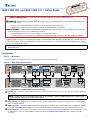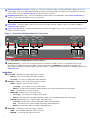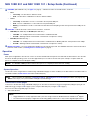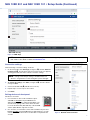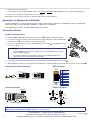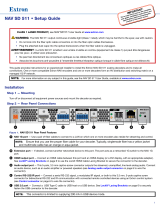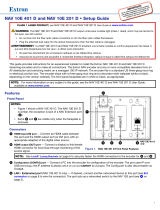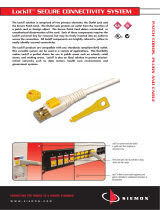Extron NAV 10SD 501 is a professional-grade scaling decoder designed for use in AV distribution and switching systems. It supports streaming and control over a managed 10G IP network and offers a range of features for flexible signal distribution and display. With its ability to decode high-quality video and audio streams, the NAV 10SD 501 is ideal for applications such as digital signage, video conferencing, and classroom presentations.
Extron NAV 10SD 501 is a professional-grade scaling decoder designed for use in AV distribution and switching systems. It supports streaming and control over a managed 10G IP network and offers a range of features for flexible signal distribution and display. With its ability to decode high-quality video and audio streams, the NAV 10SD 501 is ideal for applications such as digital signage, video conferencing, and classroom presentations.






-
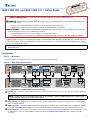 1
1
-
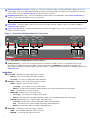 2
2
-
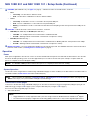 3
3
-
 4
4
-
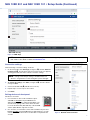 5
5
-
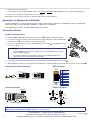 6
6
Extron NAV 10SD 501 User manual
- Type
- User manual
- This manual is also suitable for
Extron NAV 10SD 501 is a professional-grade scaling decoder designed for use in AV distribution and switching systems. It supports streaming and control over a managed 10G IP network and offers a range of features for flexible signal distribution and display. With its ability to decode high-quality video and audio streams, the NAV 10SD 501 is ideal for applications such as digital signage, video conferencing, and classroom presentations.
Ask a question and I''ll find the answer in the document
Finding information in a document is now easier with AI
Related papers
-
Extron electronics NAV SD 501 User manual
-
Extron LockIT User manual
-
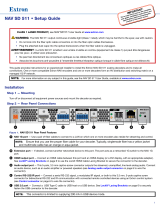 Extron electronics NAV SD 511 User manual
Extron electronics NAV SD 511 User manual
-
Extron NAV E 511 User manual
-
 Extron electronics USB-C HD 101 User manual
Extron electronics USB-C HD 101 User manual
-
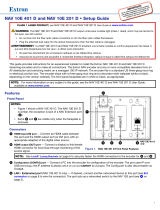 Extron electronics NAV 10E 201 D User manual
Extron electronics NAV 10E 201 D User manual
-
Extron NAV E 121 User guide
-
Extron electronics NAV SD 501 User manual
-
Extron NAV 10E 201 D User guide
-
Extron Navigator User manual
Other documents
-
Blaupunkt BT 10 Operating instructions
-
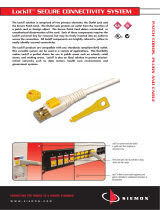 The Siemon Company LockIT User manual
The Siemon Company LockIT User manual
-
Toshiba SD-P90DTSE User manual
-
Bodet 5 Operating instructions
-
Westinghouse LTV-20V4 Owner's manual
-
Turbo Air TGF-SD Series User manual
-
Turbo Air TGM-SD TGF-SD HC User manual
-
 LOCKiT! 200200200 Installation guide
LOCKiT! 200200200 Installation guide
-
Bodet Style 10 Seconde Operating instructions
-
Mitsubishi Electric TM-RFM018E20 User manual