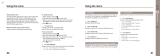Page is loading ...

Thuraya
Connecting Everyone Everywhere
User Manual

2
CONTENTS
Introduction .......................................................................................................................................................................... 4
Safety....................................................................................................................................................................................... 4
Personal Radiation Limits .................................................................................................................................. 4
FCC Notices ................................................................................................................................................................ 5
RoHS ............................................................................................................................................................................... 6
REACH ......................................................................................................................................................................... ...6
Electronic Devices .................................................................................................................................................. 6
Batteries .......................................................................................................................................................................7
Accessories ................................................................................................................................................................ 7
Emergency Calls.......................................................................................................................................................7
ESD .................................................................................................................................................................................. 7
Handling ........................................................................................................................................................................ 7
Care & Maintenance........................................................................................................................................................8
Ingress Protection (IP54).....................................................................................................................................8
Getting Started .................................................................................................................................................................. 9
Device Overview ......................................................................................................................................................9
Box Contents .............................................................................................................................................................9
External Power .......................................................................................................................................................... 9
Product Setup .................................................................................................................................................................. 10
Charge the Device / Power Indications .................................................................................................. 10
Battery Check......................................................................................................................................................... 12
Insert the SIM ......................................................................................................................................................... 13
Turning the Device ON ...................................................................................................................................... 14
Turning the Device OFF .................................................................................................................................... 15
Restarting the Device........................................................................................................................................ 16
Connection Options ..................................................................................................................................................... 16
How to Connect to Thuraya WE .................................................................................................................. 16
The WE Web Portal .............................................................................................................................................. 17
The WE App ............................................................................................................................................................. 18

3
Service Modes ................................................................................................................................................................. 19
Satellite Mode ........................................................................................................................................................ 20
Cellular Mode .......................................................................................................................................................... 25
Mode Switching:.............................................................................................................................................................. 26
Satellite to Cellular .............................................................................................................................................. 27
Cellular to Satellite .............................................................................................................................................. 28
Smart (Auto) Switching: .................................................................................................................................... 28
Making Voice Calls and Sending SMSs on the WE App .......................................................................... 30
Satellite Mode ........................................................................................................................................................ 30
Cellular Mode .......................................................................................................................................................... 34
Connecting to the Internet ....................................................................................................................................... 35
Satellite Mode ........................................................................................................................................................ 35
Cellular Mode .......................................................................................................................................................... 36
Status Indicators ............................................................................................................................................................ 38
Configuration & Settings ........................................................................................................................................... 38
Control/Restrictions ........................................................................................................................................... 38
Dashboard ................................................................................................................................................................ 39
Thuraya WE Service Restrictions ............................................................................................................... 39
Settings ...................................................................................................................................................................... 39
Application Menu Tree ...................................................................................................................................... 43
Downloading Logs ............................................................................................................................................... 44
Upgrading the Firmware (Device, Cellular and Satellite Transceivers) ................................ 49
Product Specifications ............................................................................................................................................... 50
Dimensions ........................................................................................................................................................................ 52
FAQs ....................................................................................................................................................................................... 53
Troubleshooting Guide ............................................................................................................................................... 55
System Alerts and Critical System Alerts ....................................................................................................... 58
Support Contact ............................................................................................................................................................. 59
Warranty .............................................................................................................................................................................. 59
Basic User Details ......................................................................................................................................................... 59

4
Introduction
Thuraya WE is the world’s first dual mode Satellite & Cellular hotspot that allows you to
automatically switch between Satellite and Cellular networks easily using the Thuraya
WE mobile App and web interface. It is capable of connecting to Thuraya’s satellite
network and their data roaming partners.
Thuraya WE transforms any area into a Wi-Fi hotspot, and allows up to 10 smart devices
to connect and share internet within a range of 100ft/30m, clear line of sight.
Key services
• Dual mode, Satellite or 3G/4G (LTE) communication
o Broadband Satellite data up to 384Kbps
o 3G/4G data over GSM
o SMS
o VoIP through 3rd party applications
• Circuit-switched voice over satellite
The user will communicate with Thuraya WE via Wi-Fi. The user will be able to use the
Thuraya WE smartphone application to:
• Configure the Thuraya WE device
• Make and receive calls through the Thuraya WE device via Thuraya’s satellite
network
• Send and receive SMS through the Thuraya WE device via Thuraya’s satellite
Network and while roaming on Thuraya’s partners’ networks.
Safety
Personal Radiation Limits
• Thuraya WE is a low power radio transmitter and receiver. When it is ON, it receives
and sends out radio frequency (RF) signals
• Thuraya WE has an in-built transceiver and active antenna. This antenna transmits
RF energy
• International agencies have set standards and recommendations for the protection
of public exposure to RF electromagnetic energy. These standards are based on
extensive scientific review by scientists, engineers and physicians from universities,

5
government health agencies and industry groups. They review the available body of
research to develop ANSI standards. These ANSI standards are reviewed regularly
for research development
»» International Commission on Non-Ionizing Radiation Protection (ICNIRP) 1996
»» Verband Deutscher Elektrotechniker (VDE) DIN-0848
»» United States Federal Commission, Radio Frequency Exposure Guidelines (1996)
»» National Radiological Protection Board of the United Kingdom, GS 11, 1988
»» American National Standards Institute (ANSI) IEEE. C95. 1-1992
• Do not operate your satellite system when a person is within 57cm of the device.
A person or object within 57cm of the antenna could impair call quality and may
cause the device to operate at a higher power level than necessary and expose
that person to RF energy in excess of that established by the FCC RF Exposure
Guidelines
• Thuraya WE was evaluated against the FCC RF exposure requirements of 47 CFR
Part 2.1091. An exclusion zone of 0.57m was required in front of the antenna. Away
from this area, the electric field measured at 0.20m did not exceed the MPE limit
• Thuraya WE was evaluated against the CE RF exposure requirements of EN
62311:2008. An exclusion zone of 0.64m was required in front of the antenna. Away
from this area, the electric field measured at 0.20m did not exceed the reference
limit
• As a precaution, please maintain the maximum body distance possible from the
antenna during call transmission
FCC Notices
Part 15 conditions
This device contains a Wi-Fi transmitter and associated digital circuitry that operate
under Part 15 of the FCC Rules. The following notice applies to operations under Part 15:
This device complies with Part 15 of the FCC Rules. Operation is subject to the following
two conditions:
1. This device may not cause harmful interference, and
2. This device must accept any interference received, including interference that may
cause undesired operation
This equipment has been tested and found to comply with the limits for a Class B digital
device, pursuant to Part 15 of the FCC Rules. These limits are designed to provide
reasonable protection against harmful interference in a residential installation. This
equipment generates, uses and can radiate radio frequency energy and, if not installed
and used in accordance with the instructions, may cause harmful interference to radio
communications. However, there is no guarantee that interference will not occur in a
particular installation. If this equipment does cause harmful interference to radio or
television reception, which can be determined by turning the equipment off and on, the
user is encouraged to try to correct the interference by one or more of the following
measures:
• Reorient or relocate the receiving antenna
• Increase the separation between the equipment and receiver
• Connect the equipment into an outlet on a circuit different from that to which the
receiver is connected
• Consult the dealer or an experienced radio/TV technician for help

6
Thuraya WE contains two FCC modular certified items with FCC ID: XPYTOBYL210 (3G/4G
cellular module) and FCC ID: XF6-RS9113SB (Wi-Fi module). Both modules are internal to
the product and are not user accessible. These FCC IDs can also be found written on the
device label.
Radio Frequency Exposure
This equipment complies with FCC radiation exposure limits set forth for an uncontrolled
environment. End users must follow the specific operating instructions for satisfying
RF exposure compliance. This transmitter must not be co-located or operating in
conjunction with any other antenna or transmitter.
No Modifications
Changes or modifications not expressly approved by the party responsible for
compliance could void the user’s authority to operate the equipment.
RoHS
The Thuraya WE adheres to environmental regulations established by the current
European Union (EU) RoHS directive (2011/64/EU). This directive establishes acceptable
limits of certain hazardous materials in electrical and electronic equipment. The RoHS
directive prohibits heavy metals such as lead, mercury, cadmium and hexavalent
chromium, and flame retardants such as polybrominated biphenyls (PBB) and
polybrominated diphenyl ethers (PBDE) in electrical and electronic equipment, except
where exempted.
REACH
The EU has enacted a chemical registration requirement known as REACH (Registration,
Evaluation, Authorization and Restriction of Chemicals). A goal of REACH is to identify
certain substances that are manufactured or imported into the EU. REACH Articles 57
and 59 identify candidates on the SVHC (Substances of Very High Concern) list. Importing
products into the EU containing more than 0.1% by weight of an SVHC may need to
comply with special reporting requirements. To the best of our knowledge, the Thuraya
WE does not contain any substances on the SVHC candidate list.
Electronic Devices
Most modern electronic equipment is shielded from RF signals. However, certain
equipment may not be shielded against the RF signals from your Thuraya WE.
Pacemakers
The Health Industry Manufacturers Association recommends that a minimum separation
of six inches (6”) be maintained between Thuraya WE’s antenna and a pacemaker to
avoid potential interference with the pacemaker. These recommendations are consistent
with the independent research by and recommendations of Wireless Technology
Research.

7
Persons with pacemakers:
• Should ALWAYS keep Thuraya WE more than six inches from their pacemaker, when
device is turned ON
• Should turn Thuraya WE OFF immediately, if you have any reason to suspect
interference is taking place
Other Medical Devices
If you use any other personal medical device, consult the manufacturer of your device
to determine if it is adequately shielded from external RF energy. Your physician may
be able to assist you in obtaining this information. Turn Thuraya WE OFF in healthcare
facilities when any regulations posted in these areas instruct you to do so. Hospitals
or healthcare facilities may be using equipment that could be sensitive to external RF
energy.
Posted Facilities
Turn Thuraya WE OFF in any facility, where posted notices require such as hospitals and
on-board aircraft.
Batteries
This product contains Lithium-ion rechargeable cylindrical cells. There is no user access
to the battery and the device must be sent back to a service center for replacement, if
required.
Accessories
Only approved accessories may be used with the device. Failure to do so may result in
damage to the device, property damage, personal injury or death.
Emergency Calls
The ability to make an Emergency Call with a missing, invalid or locked SIM is network-
dependent and may not be supported.
ESD
To avoid ESD (Electrostatic Discharge) damage to sensitive components, make sure you
are properly grounded before touching any user interface ports: USB, SIM or Power.
Handling
Due to the nature of the tilting antenna, avoid putting your hand or any object between
the housing and the antenna.

8
Care & Maintenance
Your Thuraya WE is a state-of-the-art satellite communications device designed for
portable use in a wide range of operating conditions and locations. Always handle with
care.
Ingress Protection (IP54)
IP54 type enclosure. This enclosure provides protection from airborne dust and light
sprays or splashing water from all directions.
Recommendations for Proper Handling:
• The Thuraya WE antenna may be tilted up to 90 degrees to point to the Thuraya
satellite. Extending the antenna beyond 180 degrees would likely damage the hinge
or electrical connections within
• The front cover protects the USB and DC connectors. When not in use, it is
recommended to put the cover back in place. Ensure that the connector is free from
any foreign matter
• When the Thuraya WE is installed ensure to have it appropriately placed at least
one meter above the ground and away from any high voltage transmission lines,
electrical motors/generators may affect the end user experience
• The SIM cover must be firmly closed at all times to meet the IP54 rating. Avoid
exposure to liquid or moisture as it can damage the internal electronic circuits
• For uninterrupted use, avoid using Thuraya WE beyond its specified operating
temperature (refer to Product Specifications)
• Only use the provided AC Plug Pack with the device. Damage caused by unapproved
accessories may void the warranty
Battery Recommendations:
• To maximize the life of the battery, avoid use in high or low temperature
environments, outside the operating temperatures
• Another way to keep the battery healthy is to avoid completely discharging the
battery. Leaving it partially charged, is good practice
• If you plan to store the device away for more than 1 month, ensure that the battery
is charged between 30% - 50%. Make sure to store the device in a cool, dry place
• Do not charge below freezing. The battery will only charge within the battery-
charging temperature (0oC and 40oC)
• Keep the device cool whenever possible. Move it away from heat-generating
environments, especially - direct sunlight on hot days

9
• User Manual
• AC plug pack (includes four international adapters)
Getting Started
Device Overview
Box Contents
• Thuraya WE (device)
• SIM card adapters
External Power
Thuraya WE should only be powered by the supplied AC plug pack.

10
Product Setup
Charge the Device / Power Indications
Prior to initial use, it is required to charge Thuraya WE for at least 3 hours. The supplied
AC plug pack supports international AC voltage of 100-240V, 50-60Hz. To charge the
device, please follow the steps below.
1. Fit the correct AC plug pin for your region.
EUROPE US AUS/NZUK

11
3. Thuraya WE will begin charging when the AC plug pack is connected. When Thuraya
WE is ON, the power button will be a solid green. When Thuraya WE is OFF and
the battery is fully charged, whilst still connected to the charger, the Battery Level
Indicator LEDs will be a solid green across all four LEDs.
NOTE: The Battery Level Indicator at the front of the device will show
the charge state of the battery while charging.
2. Open the Thuraya WE front cover and plug the AC Plug Pack to the DC input. With
a gentle push, turn the lock ring clockwise to ensure a waterproof seal. See image
below.

12
Battery Check
To perform a battery, check of the device, press the power button for less than 3
seconds. The Battery Level Indicator will light up displaying the battery capacity.
Indicates Flashing

13
NOTE: When the battery drops to 10% and below the Battery Level
Indicator will change from GREEN to a slow flashing RED and will be
accompanied by a short beep.
Insert the SIM
Thuraya WE can readily accept a Mini size SIM. Adapters are provided for a Micro- and
Nano-sized SIMs.
Indicates Flashing

14
Insert SIM card with contacts facing up, as pictured below. Push the SIM card in to lock.
To Eject, push the SIM card in again.
Insert the SIM card with
the contacts facing up.
Push the card in until it
‘clicks’ into position
When completely
inserted, the SIM card
sits recessed as seen
above
Removal: Push the SIM
card and it will be ejected
as seen above.
Turning The Device On
To turn the Thuraya WE ON, press the Power button for 3 seconds or until you hear a
beep. A steady green power LED means the device is ready for use.
Return the SIM cover to its closed position to protect it from liquid spills and dust.
POWERING ON SATELLITE POWERING ON LTE
POWERING
ON

15
Turning the Device Off
Press the power button for 3 seconds until you hear a single beep, this will indicate that
the device is powering down. You will know when the device is turned OFF when all LEDs
are not illuminated.
Once turned off, flip the antenna back to its closed position for safekeeping.
NOTE: Flipping the antenna to its closed position does not power down
the device. The position of the antenna does not affect the operational
state of the device.
POWERING ON SATELLITE POWERING ON LTE
POWERING
OFF
POWERING
DOWN
POWERED ON –
NOT REGISTERED
TO A NETWORK
POWERED ON –
REGISTERED TO
A NETWORK

16
Restarting the Device
To restart the device, hold down the power button for more than 8 seconds. Restarting
the device can also be accomplished via the Thuraya WE App and the Web Portal.
Via the App
Go to Settings > Power > Restart
Via the Web Portal
Go to System > Power > Restart
Connection Options
The Thuraya WE device allows up to 10 smart devices to connect simultaneously via
Wi-Fi.
Supported Devices: Apple iOS, Android or PC/MAC with compatible browsers.
How to Connect to Thuraya WE
Open your Wi-Fi settings on your smartphone, tablet or computer. With the Thuraya
WE device ready for use, connect to the SSID WE-TCFxxxxx (where ‘xxxxx’ is a number).
SSID can be found on the label at the bottom of the device. Default Wi-Fi password is
‘password1234’ (without the quotes).

17
Once connected, you can begin using ‘The Thuraya WE App’ or the Web Portal.
The WE Web Portal
Make sure that your computer is connected to your Thuraya WE via Wi-Fi.
To connect to Thuraya WE, open a web browser and type in ‘http://we.local’ (without
the quotes) in the address bar. Alternatively, the default IP address is http://192.168.0.1/
The Web Portal offers the same functionality as the Thuraya WE App. This, however,
does not provide access to call and messaging features. The language settings can be
changed by using the language dropdown at the top right of the page.

18
Thuraya WE Web Portal Status Bar
The WE App
The WE App can be used to control and manage the Thuraya WE on Android and iOS,
phones and tablets.
Download ‘Thuraya WE’ from either the App Store or Google Play.
The WE App is available in eight languages (English, Arabic, French, Spanish, Chinese,
Japanese, Russian, Turkish). The language used by the App will be based on the system
language of the Smart Device. If the Smart Device language is not one of the eight
available languages, the App will default to English.

19
Thuraya WE App Status Bar
Service Modes
Thuraya WE device by default is set to Auto Mode, when powering ON, the Thuraya
WE device will attempt to connect to the network by the type of SIM installed. Refer to
Smart (Auto) Switching section in the manual.
Users have the option to switch between Satellite and Cellular networks.
NOTE:
1. Only one mode can operate at a time
2. Data usage counter may be used as a guide but is not an
accurate representation of the actual usage
3. In Cellular mode, additional network selection options can be
configured by tapping the network registration area in the
dashboard
Thuraya WE will allow users to select one of the following modes:

20
Satellite Mode
Satellite mode includes two sub modes, “Voice” mode (default) and “Standard IP” (Data)
mode.
Voice (default mode):
Allows users to make/receive satellite voice calls and SMS using their smart devices
running the Thuraya WE App. See image below.
NOTE: Only a single phone call can be made at any given time.
/