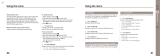Page is loading ...

Thuraya SatSleeve
User Manual
Thank you for choosing the Thuraya SatSleeve!
The SatSleeve allows you to use your iPhone in satellite mode.
You can now enjoy calls and text messages even if your iPhone
does not have a terrestrial network connection. The following User
Manual contains important and useful information on how to use
the Thuraya SatSleeve. Please read it carefully before operating
your unit.

User Guide
2
Unpacking your SatSleeve
Main Satellite unit iPhone adaptor Battery
USB data cable Universal travel charger

3
EnBiDeEsFrItPt
3ɭɫɫɤɢɣ
Part Descriptions
No. Part Descriptions
1 Power On/Off button
2 Status indicator LED
3 Backup battery switch
4 Earpiece
5 iPhone docking connector
6 Loud speaker
7 Pairing button
8 Charger jack
9 Antenna
10 SIM card holder
11 Micro USB jack
12 Cradle lock
13 Earset jack
14 Microphone

User Guide
4
Preparation
The Thuraya SatSleeve uses satellite communications
which requires direct line of sight to a Thuraya satellite.
To achieve the best connection, please take care of
the following:
Use the SatSleeve in a place with no obstructions
such as high buildings, tall trees, and mountains
which may obstruct the line of sight with the
satellite.
In order to connect to the satellite network, the
SatSleeve needs to receive the GPS location
GDWD¿UVW7KLVPD\WDNHVHYHUDOPLQXWHVLIWKH
product is used in a new location.
Always fully extend the antenna when using the
SatSleeve for optimum connectivity.
Getting Started
Installing the SatSleeve Application
In order to use the Thuraya SatSleeve with your
iPhone, you need to download the Thuraya SatSleeve
App for free from Apple’s App Store. Please search for
SatSleeve in the Apple App Store on your iPhone and
install the application afterwards.

5
EnBiDeEsFrItPt
3ɭɫɫɤɢɣ
Inserting the SIM Card
A SIM card is required to use satellite services when
connecting to satellite network. Ensure to insert the
SIM card before attaching the battery and turning on
the Thuraya SatSleeve.
Inserting the Battery
Remove the battery cover from the Thuraya
SatSleeve by pushing it downward (1) and sliding
it down (2).
,QVHUWWKHEDWWHU\IURPWKHWRSHQG¿UVW2QFHWKH
battery is in place, reinstall the battery cover.

User Guide
6
Inserting your iPhone to the SatSleeve
1Attach your iPhone to the docking cradle pin and
press the top side of the iPhone into the adapter.
2Place the docking cradle onto the orange line of
the SatSleeve main unit. Slide down the docking
cradle.

7
EnBiDeEsFrItPt
3ɭɫɫɤɢɣ
Removing your iPhone from the SatSleeve
In order to remove your iPhone from the Thuraya
6DW6OHHYH\RX¿UVWQHHGWRGHWDFKWKHGRFNLQJ
cradle from the main unit. Once the docking cradle is
removed, you can then remove the iPhone from the
docking cradle.
1Press down the lock button until you hear a click.
2Slide up the docking cradle to detach it from the
main unit.
3Gently bend the docking cradle backwards and
pull out your iPhone.

User Guide
8
Turning On the Thuraya SatSleeve
Press and hold the power button down for about 2
seconds to power on the Thuraya SatSleeve. The
blue LEDs will blink and you will hear a beeping
sound. The Thuraya SatSleeve is now ready to pair
with your iPhone.
To turn off the SatSleeve, press and hold the power
button down for about 2 seconds until all of the
UHG/('VDUHÀDVKLQJDQG\RXZLOOKHDUDEHHSLQJ
sound.
How to use the SatSleeve
To enable satellite mode on your iPhone, you will
need to pair your iPhone with the Thuraya SatSleeve
via Bluetooth. Follow the below steps to pair the
devices:
1On your iPhone, go to Settings > Bluetooth >
On to activate Bluetooth on your iPhone.
2Select the SAT0000000 from the devices list.
3Check the Bluetooth icon displayed on the top of
your iPhone screen when the pairing is complete.
4Open the SatSleeve application.

9
EnBiDeEsFrItPt
3ɭɫɫɤɢɣ
NOTE
In case the two devices cannot be paired, press the
pairing button on the back of the SatSleeve with a
pointed object such as a pen or the end of a paper
clip.
Charging the Battery
Charging the SatSleeve
Connect the plug of the
charger on the bottom left
VLGH¿UPO\
Charging the iPhone Battery
with the Thuraya SatSleeve
The Thuraya SatSleeve battery
can be used to charge your
iPhone battery when the iPhone is
docked to the Thuraya SatSleeve.
To activate or deactivate battery
charging of the iPhone, use the
iPhone charging button on the
right side of Thuraya SatSleeve.

User Guide
10
Overview of Home Screen
Settings Tab
Messages Tab
Contacts Tab
Location Information
Network Name
Battery Status
Call Divert
GMPRS
Earset
Signal Strength
In Use
Mute On
Ciphering Off
SMS
Voice Mail
SMS Full
Info Message
Home Tab
Phone Tab
Making a Call in Satellite Mode
On the Phone tab, you can
enter a phone number directly,
or select a phone number from
your Contacts.
Sending a Message
1Select the tab Messages.
2Enter a recipient’s phone number or select the
phone number from your Contacts.
3Enter the message.
4Tap Send.

11
EnBiDeEsFrItPt
3ɭɫɫɤɢɣ
Managing Contacts
When using the Thuraya SatSleeve application, you
have access to all your contacts on your iPhone. If
you create a new contact in the Thuraya SatSleeve
application the contact will be saved on your iPhone.
Creating a Contact
1Tap Contacts at the bottom of the screen.
2Tap +.
3Enter the related information and tap Done.
Settings
Basic
Adjust the settings for Calls, Messages, Bluetooth,
and Sounds of your SatSleeve.
Network
Select network options and network priorities.
Security
You can activate and change PIN codes, Barring
code and set a Closed User Group. Check the
device information including SIM memory status,
IMEI Number, Application version, RIL version, F/W
YHUVLRQDQGXSGDWHWKH¿UPZDUHLIQHFHVVDU\

User Guide
12
SOS Call without iPhone
The SatSleeve allows you to make and receive a call
even if you don’t have the iPhone with you. The SOS
Call button is located between the main unit and the
docking cradle.
Setting an SOS Number
1Select Settings at the
bottom of the screen.
2Tap Call > SOS number.
3Enter a phone number
you would like to set as
emergency number on the
SatSleeve.
4Tap Done.
NOTE
The SOS Button works even if there is no emergency
number stored or if there is no SIM card inserted in the
SatSleeve. In such a case, the call will be routed to 112
as a default (not available in all countries).

13
EnBiDeEsFrItPt
3ɭɫɫɤɢɣ
Troubleshooting
Problem Solution
Bluetooth pairing
doesn’t work.
Did you try pressing the pairing button?
Please refer to the page 8.
Unable to eject the
iPhone out of the
cradle.
Did you separate the cradle from the main unit?
In order to get your iPhone out, you need to
UHPRYHWKHFUDGOH¿UVW
Please refer to the page 6.
Unable to make/
receive calls.
Did you fully extended the antenna?
'LG\RXFKHFNLI\RXKDYHVXI¿FLHQWQHWZRUN
coverage? Please refer to the page 4.
Unable to hear
ringtones.
Did you run the SatSleeve application?
In case the application is not running, there
will be a vibration alert for incoming calls or
messages.
The battery doesn’t
charge.
Did you check if the backup battery switch
is off?
If it is on, the iPhone battery will be charged
instead of SatSleeve.
Phone shows
Emergency Only
Did you check if the SIM card contacts are dirty
or damaged?
Your SIM card must be active and if you are
abroad Roaming service must be enabled.
No Network
Please ensure you are in a place with no
obstructions such as high buildings, tall trees,
and mountains.
SatSleeve doesn’t
charge the iPhone
even if the backup
battery switch is on
,IWKH6DW6OHHYHEDWWHU\LVQRWVXI¿FLHQWO\
charged, it can’t charge your iPhone.
To charge the iPhone using the SatSleeve,
WKH6DW6OHHYHEDWWHU\QHHGVWREHVXI¿FLHQWO\
charged or connected to the charger.
&HUWL¿FDWLRQLQIRUPDWLRQ6$5
THIS DEVICE MEETS INTERNATIONAL GUIDELINES
FOR EXPOSURE TO RADIO WAVES
Your wireless SatSleeve phone is a radio transmitter and receiver.
It is designed and manufactured not to exceed the limits for
exposure to radio frequency (RF) recommended by international
guidelines (ICNIRP). These limits are part of comprehensive
guidelines and establish permitted levels of RF energy for the
general population. The guidelines include a substantial safety
margin designed to assure the safety of all persons, regardless
of age and health. The exposure guidelines for mobile devices
HPSOR\DXQLWRIPHDVXUHPHQWNQRZQDVWKH6SHFL¿F$EVRUSWLRQ
Rate or SAR. The SAR limit stated in the ICNIRP guidelines is
2.0 watts/kilogram (W/kg) averaged over ten grams of tissue.
Tests for SAR are conducted using standard operating positions
ZLWKWKHGHYLFHWUDQVPLWWLQJDWLWVKLJKHVWFHUWL¿HGSRZHUOHYHOLQ
all tested frequency bands. The actual SAR level of an operating
device can be below the maximum value because the device is
designed to use only the power required to reach the network.
That amount changes depending on a number of factors such
as how close you are to a network base station. The highest
SAR value under the ICNIRP guidelines for use of the device
at the ear is 0.402 W/kg which was below the limit of 2.0 mW/g
into a 10g averaging mass. Use of device accessories and
enhancements may result in different SAR values. SAR values
may vary depending on national reporting and testing requirements
and the network band.

User Guide
14
FCC Compliance Statement
Your mobile device is also designed to meet the requirements
for exposure to radio waves established by the Federal
Communications Commission (USA) and Industry Canada.
These requirements set a SAR limit of 1.6 W/kg averaged over
one gram of tissue.
The Highest SAR value reported under this standard during
SURGXFWFHUWL¿FDWLRQIRUXVHDWWKHHDULV:NJ
Please only use your SatSleeve when adapter is docked to
the main unit.
CAUTION
This equipment generates or uses radio frequency energy.
&KDQJHVRUPRGL¿FDWLRQVWRWKLVHTXLSPHQWPD\FDXVH
KDUPIXOLQWHUIHUHQFHXQOHVVWKHPRGL¿FDWLRQVDUHH[SUHVVO\
approved in the instruction manual.The user could lose
the authority to operate this equipment if an unauthorized
FKDQJHRUPRGL¿FDWLRQLVPDGH.
RoHS
This product is in compliance with EU RoHS Directives and
manufactured using lead-free solder paste and parts.
Limitation of Liability
THIS LIMITED WARRANTY IS IN LIEU OF ALL OTHER WARRANTIES,
WHETHER EXPRESSED, IMPLIED OR STATUTORY, INCLUDING, WITHOUT
LIMITATION, THE IMPLIED WARRANTIES OF MERCHANTABILITY AND
FITNESS FOR A PARTICULAR PURPOSE. THURAYA SHALL NOT BE
LIABLE FOR DAMAGES IN EXCESS OF THE PURCHASE PRICE OF THE
PRODUCT, LESS REASONABLE AMOUNT FOR USE AND WEAR, OR FOR
ANY INCIDENTAL, SPECIAL, PUNITIVE OR CONSEQUENTIAL DAMAGES
OF ANY NATURE WHATSOEVER, OR FOR ANY DELAYS, LOSS OF USE,
TIME, PROFITS, REVENUE OR SAVINGS, ANY COMMERCIAL LOSS,
INCONVENIENCE, MILEAGE, DAMAGE TO BUYER’S OR TO OTHER
PERSON’S VEHICLE OR ANY OTHER PROPERTY, ARISING FROM THE
USE OR INABILITY TO USE THE PRODUCT, OR OTHERWISE FOR ANY
FAILURE TO PERFORM.
All liability and obligations of Thuraya under this Limited Warranty shall
terminate upon the expiration of the applicable Warranty Period provided
herein. This Limited Warranty sets forth the entire responsibility of Thuraya
with respect to the Product. There are no other liabilities of Thuraya arising
from the sale of the Product whether based on warranty, contract, negligence
or other theories of liability. In no event shall Thuraya liability exceed the cost
RIFRUUHFWLQJGHIHFWVDVSURYLGHGKHUHLQ7KLV/LPLWHG:DUUDQW\JLYHVVSHFL¿F
legal rights to Buyer, and Buyer also may have other rights which may vary
from jurisdiction to jurisdiction.
$VLD3DFL¿F6DWHOOLWHFRPPXQLFDWLRQV,QF$36,KHUHE\GHFODUHV
that SatSleeve is in compliance with the essential requirements
and other relevant provisions of Directive 1999/5/EC and EU
RoHS Directives.The crossed-out wheeled bin means that within
the European Union the product must be taken to separate
collection at the product end-of-life. Do not dispose of these
products as unsorted municipal waste.
THURAYA trademark is the sole and exclusive property of Thuraya Telecom-
munications Company.
Copyright © 2013 Thuraya Telecommunications Company. All rights reserved.
This manual is published by Thuraya Telecommunications Company without
any warranty. Thuraya Telecommunications Company reserves the right to
make changes and improvements to any of the products described in this
manual without prior notice.
Printed in Korea.
0983
/