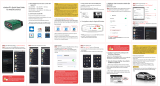LOCK
ACC ON START
‘POWER’ LED will turn ON, and the white ‘Wi-Fi’ LED
will emit a ash every 3 seconds.
– LEDs are o ? Check vehicle for blown fuses.
Vehicles with push button start: press the button without
stepping on the brake pedal.
Android Quick Start Guide
OBDLink MX Wi-Fi
Android
2
1
4
Scan the QR code or visit the URL from your Android
device to download the OBDLink app:
The factory default Wi-Fi Key is found on the bottom
of the unit. It is lowercase and includes periods.
obdlink.com/app
Download & install OBDLink app Turn ignition to Key On, Engine O
position
Write down the 14-digit Wi-Fi Key
[instructions continue on reverse ]
The DLC is usually found on the driver’s side, under
the dash.
– Can’t nd your DLC? Visit dlc-locator.com
3Plug MX Wi-Fi into the diagnostic link
connector (DLC) 5Open ‘Settings’ app, and tap ‘Wi-Fi’