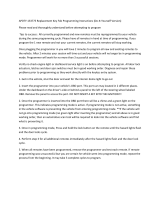Page is loading ...

Version: V1.00.000
Revised date: 07-09-2020
Statement: LAUNCH owns the complete intellectual property rights for the
software used by this product. For any reverse engineering or cracking actions
against the software, LAUNCH will block the use of this product and reserve the
right to pursue their legal liabilities.

LAUNCH X-431 V+ V4.0 User Manual
i
Copyright Information
Copyright © 2020 by LAUNCH TECH CO., LTD. All rights reserved. No part of
this publication may be reproduced, stored in a retrieval system, or transmitted
in any form or by any means, electronic, mechanical, photocopying, recording or
otherwise, without the prior written permission of LAUNCH. The information
contained herein is designed only for the use of this unit. LAUNCH is not
responsible for any use of this information as applied to other units.
Neither LAUNCH nor its affiliates shall be liable to the purchaser of this unit or
third parties for damages, losses, costs, or expenses incurred by purchaser or
third parties as a result of: Accident, misuse, or abuse of this unit, or
unauthorized modifications, repairs, or alterations to this unit, or failure to strictly
comply with LAUNCH operating and maintenance instructions. LAUNCH shall
not be liable for any damages or problems arising from the use of any options or
any consumable products other than those designated as Original LAUNCH
Products or LAUNCH Approved Products by LAUNCH.
Trademark Information
LAUNCH is a registered trademark of LAUNCH TECH CO., LTD. (LAUNCH) in
China and other countries. All other LAUNCH trademarks, service marks,
domain names, logos, and company names referred to in this manual are either
trademarks, registered trademarks, service marks, domain names, logos,
company names of or are otherwise the property of LAUNCH or its affiliates. In
countries where any of the LAUNCH trademarks, service marks, domain names,
logos and company names are not registered, LAUNCH claims other rights
associated with unregistered trademarks, service marks, domain names, logos,
and company names. Other products or company names referred to in this
manual may be trademarks of their respective owners. You may not use any
trademark, service mark, domain name, logo, or company name of LAUNCH or
any third party without permission from the owner of the applicable trademark,
service mark, domain name, logo, or company name. You may contact LAUNCH
by visiting the website at www.cnlaunch.com, or writing to LAUNCH TECH CO.,
LTD., Launch Industrial Park, North of Wuhe Avenue, Banxuegang, Bantian,
Longgang, Shenzhen, Guangdong, P.R.China, to request written permission to
use Materials on this manual for purposes or for all other questions relating to
this manual.

LAUNCH X-431 V+ V4.0 User Manual
ii
Important Safety Precautions
Important: To avoid personal injury, property damage, or accidental damage to
the product, read all of the information in this section before using the product.
Never collide, throw, or puncture the tool, and avoid falling, extruding and
bending it.
Do not insert foreign objects into or place heavy objects on your device.
Sensitive components inside might cause damage.
Do not use the tool in exceptionally cold or hot, dusty, damp or dry
environments.
In places using the tool may cause interference or generate a potential risk,
please turn it off.
This tool is a sealed unit. There are no end-user serviceable parts inside. All
internal repairs must be done by an authorized repair facility or qualified
technician. If there is any inquiry, please contact the dealer.
Never place the tool into apparatus with strong electromagnetic field.
Keep the tool far away from magnetic devices because its radiations can
damage the screen and erase the data stored on the tool.
DANGER: Do not attempt to replace the internal rechargeable lithium battery.
Contact the dealer for factory replacement.
CAUTION: Please use the included battery and charger. Risk of explosion if
the battery is replaced with an incorrect type.
Precautions on Using This Tool
Before using this tool, please read the following safety information carefully.
Always perform automotive testing in a safe environment.
If the VCI (Vehicle Communication Interface) device is not in use for a long
period of time, it is suggested to unplug the connector from vehicle’s DLC to
conserve battery power.
Wear an ANSI-approved eye shield when testing or repairing vehicles.
The vehicle shall be tested in a well-ventilated work area, as engines produce
various poisonous compounds (hydrocarbon, carbon monoxide, nitrogen
oxides, etc.)
Do not connect or disconnect any test equipment while the ignition is on or

LAUNCH X-431 V+ V4.0 User Manual
iii
the engine is running.
Put blocks in front of the drive wheels and never leave the vehicle unattended
while testing.
Keep the tool dry, clean, free from oil, water or grease. Use a mild detergent
on a clean cloth to clear the outside of the equipment as necessary.
Do not drive the vehicle and operate the tool at the same time. Any distraction
may cause an accident.
Keep clothing, hair, hands, tools, test equipment, etc. away from all moving or
hot engine parts.
Before starting the engine, put the gear lever in the Neutral position (for
manual transmission) or in the Park (for automatic transmission) position to
avoid injury.
To avoid damaging the tool or generating false data, please make sure the
vehicle battery is fully charged and the connection to the vehicle DLC (Data
Link Connector) is clear and secure.
Automotive batteries contain sulfuric acid that is harmful to skin. In operation,
direct contact with the automotive batteries should be avoided. Keep the
ignition sources away from the battery at all times.
Precautions on Operating Vehicle’s ECU
Do not disconnect battery or any wiring cables in the vehicle when the ignition
switch is on, as this could avoid damage to the sensors or the ECU.
Do not place any magnetic objects near the ECU. Disconnect the power
supply to the ECU before performing any welding operations on the vehicle.
Use extreme caution when performing any operations near the ECU or
sensors. Ground yourself when you disassemble PROM, otherwise ECU and
sensors can be damaged by static electricity.
When reconnecting the ECU harness connector, be sure it is attached firmly,
otherwise electronic elements, such as ICs inside the ECU, can be damaged.

LAUNCH X-431 V+ V4.0 User Manual
iv
TABLE OF CONTENTS
1 INTRODUCTION ........................................................................................ 1
1.1 PRODUCT PROFILE ..................................................................................... 1
1.2 FEATURES ................................................................................................ 1
1.3 COMPONENTS & CONTROLS ......................................................................... 2
1.3.1 Display tablet (Only for Passenger Vehicle Configuration) ............................. 2
1.3.1 Display tablet (Only for Commercial Vehicle Configuration) ........................... 4
1.3.2 VCI connector (Only for Passenger Vehicle Configuration) ............................ 5
1.3.2 VCI module (Only for Commercial Vehicle Configuration) .............................. 6
1.4 TECHNICAL PARAMETERS ............................................................................ 8
1.4.1 Display tablet ............................................................................................. 8
1.4.2 VCI device (Only for Passenger Vehicle Configuration) ................................. 8
1.4.2 VCI module (Only for Commercial Vehicle Configuration) .............................. 9
1.5 PACKING LIST ........................................................................................... 9
1.5.1 Passenger Vehicle Configuration ................................................................. 9
1.5.2 Commercial Vehicle Configuration ............................................................. 10
2 PREPARATIONS ...................................................................................... 12
2.1 CHARGING THE TABLET ............................................................................. 12
2.2 USING BATTERY ...................................................................................... 12
2.3 POWER ON AND OFF ................................................................................. 12
2.3.1 Power on ................................................................................................. 12
2.3.2 Power off ................................................................................................. 12
2.4 TIPS ON FINGER OPERATIONS .................................................................... 13
2.5 ONSCREEN KEYS ..................................................................................... 13
2.6 ADJUST BRIGHTNESS ................................................................................ 13
2.7 CHANGE SYSTEM LANGUAGE ..................................................................... 14

LAUNCH X-431 V+ V4.0 User Manual
v
2.8 SET STANDBY TIME .................................................................................. 14
3 NETWORK SETUP .................................................................................. 15
3.1 CONNECT TO A WI-FI NETWORK.................................................................. 15
3.2 DISCONNECT FROM A WI-FI NETWORK ......................................................... 15
4 INITIAL USE ............................................................................................ 16
4.1 DIAGNOSIS FLOWCHART ............................................................................ 16
4.2 GET STARTED ......................................................................................... 16
4.2.1 User Registration ..................................................................................... 16
4.2.2 Job Menu ................................................................................................ 19
4.2.3 Diagnostics Toolbar .................................................................................. 20
4.3 CONNECTIONS ........................................................................................ 21
4.3.1 Preparation .............................................................................................. 21
4.3.2 DLC location ............................................................................................ 21
4.3.3 Vehicle Connection (For Passenger Vehicle Configuration) ......................... 22
4.3.3 Vehicle connection (For Commercial Vehicle Configuration) ........................ 23
5 DIAGNOSIS ............................................................................................ 25
5.1 INTELLIGENT DIAGNOSE ............................................................................ 25
5.2 LOCAL DIAGNOSE .................................................................................... 29
5.2.1 Health Report (Quick Test) ........................................................................ 35
5.2.2 System Scan ........................................................................................... 39
5.2.3 System Selection ..................................................................................... 40
5.3 REMOTE DIAGNOSE .................................................................................. 52
5.3.1 Interface Layout ....................................................................................... 52
5.3.2 Add Friends ............................................................................................. 53
5.3.3 Start Instant Messaging ............................................................................ 54

LAUNCH X-431 V+ V4.0 User Manual
vi
5.3.4 Launch Remote Diagnosis (Device-To-Device) ........................................... 56
5.3.5 Launch Remote Diagnosis (Device-To-PC) ................................................ 58
5.4 FEEDBACK .............................................................................................. 61
5.5 DIAGNOSTIC HISTORY ............................................................................... 63
6 SPECIAL (RESET) FUNCTION .................................................................. 65
6.1 OIL RESET SERVICE ................................................................................. 66
6.2 ELECTRONIC PARKING BRAKE RESET ........................................................... 66
6.3 STEERING ANGLE CALIBRATION .................................................................. 67
6.4 ABS BLEEDING ....................................................................................... 67
6.5 TIRE PRESSURE MONITOR SYSTEM RESET.................................................... 67
6.6 GEAR LEARNING ...................................................................................... 67
6.7 IMMO SERVICE ....................................................................................... 68
6.8 INJECTOR CODING ................................................................................... 68
6.9 BATTERY MAINTENANCE SYSTEM RESET ...................................................... 69
6.10 DIESEL PARTICULATE FILTER (DPF) REGENERATION ..................................... 69
6.11 ELECTRONIC THROTTLE POSITION RESET ................................................... 70
6.12 GEARBOX MATCHING .............................................................................. 70
6.13 AFS (ADAPTIVE FRONT-LIGHTING SYSTEM) RESET ....................................... 70
6.14 SUNROOF INITIALIZATION ......................................................................... 70
6.15 SUSPENSION CALIBRATION ...................................................................... 70
7 SOFTWARE UPDATE ............................................................................... 71
7.1 UPDATE DIAGNOSTIC SOFTWARE ................................................................ 71
7.2 SET FREQUENTLY USED SOFTWARE ............................................................ 71
7.3 RENEW SUBSCRIPTION ............................................................................. 72
8 MY REPORT ........................................................................................... 74

LAUNCH X-431 V+ V4.0 User Manual
vii
9 USER INFO ............................................................................................. 77
9.1 VCI ................................................................................................................ 77
9.2 VCI MANAGEMENT (ONLY FOR PASSENGER VEHICLE CONFIGURATION) .............. 77
9.3 VCI MANAGEMENT (ONLY FOR COMMERCIAL VEHICLE CONFIGURATION) ............. 77
9.4 ACTIVATE VCI ......................................................................................... 79
9.5 FIRMWARE FIX ........................................................................................ 80
9.6 MY NEWS ............................................................................................... 80
9.7 DATA STREAM SAMPLE ............................................................................. 80
9.8 MY ORDER ............................................................................................. 80
9.9 SUBSCRIPTION RENEWAL CARD .................................................................. 80
9.10 PROFILE ............................................................................................... 81
9.11 CHANGE PASSWORD ............................................................................... 81
9.12 SETTINGS ............................................................................................. 81
9.12.1 Units ...................................................................................................... 81
9.12.2 Shop Information .................................................................................... 81
9.12.3 Printer Set ............................................................................................. 82
9.12.4 Orientation ............................................................................................. 85
9.12.5 Clear Cache ........................................................................................... 85
9.12.6 About ..................................................................................................... 85
9.12.7 Diagnostic Software Auto Update ............................................................ 85
9.12.8 Login/Logout .......................................................................................... 85
9.13 DIAGNOSTIC SOFTWARE CLEAR ................................................................ 86
10 VIDEOSCOPE ....................................................................................... 87
10.1 INTRODUCTION ...................................................................................... 87
10.2 CONNECTIONS & OPERATIONS .................................................................. 87
11 SYNCHRONIZATION .............................................................................. 88

LAUNCH X-431 V+ V4.0 User Manual
1
1 Introduction
1.1 Product Profile
X-431 V+ is a powerful Android-based diagnostic tool, which has several
production configurations ranging from commercial vehicle to passenger vehicle.
It inherits from LAUNCH’s advanced diagnosing technology and is characterized
by covering a wide range of vehicles, featuring powerful functions, and providing
precise test result.
Through the simple Bluetooth or Wi-Fi communication (only for Commercial
Vehicle Configuration) communication between VCI (Vehicle Communication
Interface) device and the display handset, it achieves full car model and full
system vehicle trouble diagnosis, which include Reading DTCs, Clearing DTCs,
Reading Data Stream, Actuation Test and Special Functions. Moreover, taking
advantage of the mobile Internet, it also integrates One-click Update, Remote
Diagnosis, Repair Data and golo Business Manager, which helps to diagnose
vehicle issues more efficiently, and greatly increase customer’s retention and
boost shop revenue.
1.2 Features
Intelligent Diagnose: This module allows you to use the VIN information of the
currently identified vehicle to access its data (including vehicle information,
historical diagnostic records) from the cloud server to perform quick test.
Local Diagnose: Follow the on-screen prompts to start diagnostic session
step by step. Diagnosis functions include: Read DTCs, Clear DTCs, Read
Data Stream, Special Functions etc.
Remote Diagnose: This option aims to help repair shops or technicians
launch instant messaging and remote diagnosis, making the repair job getting
fixed faster.
Reset: All kinds of common maintenance and reset items including Oil lamp
reset, DPF regeneration, ABS bleeding etc. can be done.
One-click Update: Lets you update your diagnostic software online.
Diagnostic History: This function provides a quick access to the tested
vehicles and users can choose to view the test report or resume from the last
operation, without the necessity of starting from scratch.

LAUNCH X-431 V+ V4.0 User Manual
2
Feedback: Enables you to submit the vehicle issue to us for analysis and
troubleshooting.
Vehicle Coverage: Quick dial to view the vehicle models that the tool covers.
My Report: Optional. This function enables you to view, delete or share the
saved diagnostic reports.
1.3 Components & Controls
There are two main components to the diagnostic system:
Display Tablet – the central processor and monitor for the system (See
Chapter “1.3.1”).
VCI Device – the device for accessing vehicle data (See Chapter “1.3.2”).
1.3.1 Display tablet (Only for Passenger Vehicle Configuration)
The tablet acts as the central processing system, which is used to receive and
analyze the live vehicle data from the VCI device and then output the test result.
1
POWER Key
In Off mode, press it for 3 seconds to turn the
handset on.
In On mode:
• Press it once to activate the LCD if the LCD is

LAUNCH X-431 V+ V4.0 User Manual
3
off.
• Press it once to turn off the LCD if the LCD
lights up.
• Press and hold it for 3 seconds to turn it off.
• Press and hold it for 8 seconds to perform
forced shutdown.
2
Volume +/-
Adjusts the system volume.
3
LCD Screen
Indicates the test results.
4
Front Camera
Support taking photographs
5
USB/Charging
Port
• To connect to AC outlet for charging.
• To connect to PC for data exchange.
6
Microphone
Support sound transmission
7
Rear Camera
Support taking photographs
8
Docking slot for
VCI
For housing the VCI.
The VCI is pre-installed in this slot on the back
of the display tablet. Use the hand to press the
VCI once, it will automatically ejected from the
docking slot.
When the VCI is not in use, please insert it into
this slot to avoid loss.
9
Speakers
Support sound play

LAUNCH X-431 V+ V4.0 User Manual
4
1.3.1 Display tablet (Only for Commercial Vehicle Configuration)
The tablet acts as the central processing system, which is used to receive and
analyze the live vehicle data from the VCI device and then output the test result.
1
LCD Screen
Indicates the test results.
2
POWER Key
In Off mode, press it for 3 seconds to turn the
handset on.
In On mode:
• Press it once to activate the LCD if the LCD is

LAUNCH X-431 V+ V4.0 User Manual
5
off.
• Press it once to turn off the LCD if the LCD
lights up.
• Press and hold it for 3 seconds to turn it off.
• Press and hold it for 8 seconds to perform
forced shutdown.
3
Volume +/-
Adjusts the system volume.
4
Speakers
Support sound play
5
Front Camera
Support taking photographs
6
USB/Charging
Port
• To connect to AC outlet for charging.
• To connect to PC for data exchange.
7
Microphone
Support sound signal transmission
8
Rear Camera
Support taking photographs
9
Adjustable stand
Flip it out to any angle and work comfortable at
your desk, or hang it on steering wheel.
1.3.2 VCI connector (Only for Passenger Vehicle Configuration)
The VCI works as a vehicle communication interface device, which is used to
connect to the vehicle’s DLC (Data Link Connector) socket directly or via OBD II
extension cable to read the vehicle data and then send it to the tablet via
Bluetooth.
It is pre-installed in the docking slot on the back of the display tablet. Use the
hand to press the VCI once, it will be automatically ejected from the docking slot.
When it is not in use, please reinsert it into the slot to avoid loss.

LAUNCH X-431 V+ V4.0 User Manual
6
1
OBD-16 diagnostic
connector
To connect on vehicle’s OBD II DLC.
2
Mode indicator
It illuminates red when the VCI device is
connected to the vehicle’s DLC.
Blue indicates the VCI device is working in
wireless (BT) communication mode.
1.3.2 VCI module (Only for Commercial Vehicle Configuration)
Compatible with commercial & passenger vehicles, the VCI module works as a
vehicle communication interface device. It is used to read the vehicle data and
then send it to the tablet via Bluetooth/Wi-Fi communication or USB cable
connection. The LED indicators enable you to easily identify the working status
of the module.

LAUNCH X-431 V+ V4.0 User Manual
7
1
Diagnostic socket
Connects the diagnostic cable
2
DC-IN power jack
Connects the cigarette lighter cable / battery
clamps cable.
3
LED Indicators
It is defined as follows:
Vehicle: While communicating with the
vehicle, the indicator lights up and flashes.
Otherwise, it will not illuminate.
Power: It illuminates solid red when the
module is powered on.
Bluetooth: Blue indicates the module is
working in Bluetooth mode.
USB: It lights up when the module is

LAUNCH X-431 V+ V4.0 User Manual
8
connected to the diagnostic tool via USB
cable (Currently disabled and only reserved for
subsequent function extension).
Wi-Fi: It lights up when the module works as a
Wi-Fi hotspot or wireless adaptor.
4
USB port
Currently disabled and only reserved for
subsequent function extension.
1.4 Technical Parameters
1.4.1 Display tablet
Operating system
Android
Memory
3GB
Storage
32GB
Screen
10.1 inch FHD IPS capacitive touch screen with
a resolution of 1920 x 1200 pixels
Camera
Front-facing 5.0MP + Rear-facing 8.0MP
camera
Connectivity
Wi-Fi (802.11a/b/g/n/ac)
Bluetooth
Working temperature
0℃ ~ 50℃
Storage temperature
-20℃ ~ 70℃
1.4.2 VCI device (Only for Passenger Vehicle Configuration)
Working voltage
9 ~18V
Working temperature
0℃ ~ 50℃
Relative humidity
20% ~ 90%

LAUNCH X-431 V+ V4.0 User Manual
9
1.4.2 VCI module (Only for Commercial Vehicle Configuration)
Working voltage
DC 9 ~36V
Power consumption
≤ 3W
Communication
Via Bluetooth/Wi-Fi or USB connection
Working temperature
0℃~ 50℃
1.5 Packing List
1.5.1 Passenger Vehicle Configuration
Accessories may vary depending on sales regions. Please consult local agency
or check the package list supplied with this tool.
No.
Item
Descriptions
Qt.
1
Display tablet
Indicates the test result.
1
2
VCI connector
Collects the vehicle data and sends it
to the tablet for analysis.
1
3
OBD II extension
cable
To connect the VCI connector to the
OBD II vehicle’s DLC.
1
4
Password envelope
A piece of paper bearing the product
Serial Number and Activation Code for
product registration.
1
5
Power adaptor
For charging the tablet via AC outlet.
(Optional)
6
Battery clamps
cable
To supply power to the non-16pin
connector from the vehicle’s battery.
(Optional)
7
Cigarette lighter
cable
To supply power to the non-16pin
connector from the vehicle’s cigarette
lighter receptacle.
(Optional)

LAUNCH X-431 V+ V4.0 User Manual
10
8
USB cable
1
9
OBD I adaptor box
For connecting the VCI connector and
non-16pin adaptor cable.
(Optional)
10
Non-16pin adaptor
cable kit
To connect to the vehicle equipped
with non-OBD II management system.
(Optional)
1.5.2 Commercial Vehicle Configuration
Accessories may vary depending on sales regions. Please consult local agency
or check the package list supplied with this tool.
No.
Item
Descriptions
Qt.
1
Display tablet
The central processor and monitor
for analyzing vehicle data and
showing test results.
1
2
VCI module
A device for accessing vehicle live
data.
1
3
Password
envelope
A piece of paper bearing Product
S/N and Activation Code, which is
required for your registration.
1
4
Diagnostic cable
To connect the VCI module to
vehicle’s DLC.
1
5
Cigarette lighter
cable
To supply power to the VCI module
through connection to cigarette
lighter receptacle.
(optional)
6
Battery clamps
cable
To supply power to the VCI module
through connection to vehicle’s
battery.
(optional)
7
Power adaptor
To charge the tablet through
connection to AC outlet.
1

LAUNCH X-431 V+ V4.0 User Manual
11
8
USB cable with
B-shaped terminal
To connect the VCI module and
diagnostic tool to perform vehicle
diagnosis.
1
9
Non-16pin adaptor
cable kit
For different vehicle diagnostic
socket, it may be necessary to use
one of the adaptor cables included
within the kit.
For detailed non-16pin adaptor
cables, please check the package
box.
(optional)
/