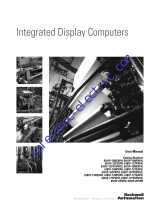Page is loading ...

Industrial Computers for Hazardous Locations
Catalog Numbers 6181X-NPXPDC, 6181X-NPW7DC, 6181X-12TPXPDC, 6181X-12TPW7DC, 6189V-CFSSD16GB, 6189X-4GDDR2,
6189X-MCLPS
User Manual

Important User Information
Read this document and the documents listed in the additional resources section about installation, configuration, and
operation of this equipment before you install, configure, operate, or maintain this product. Users are required to
familiarize themselves with installation and wiring instructions in addition to requirements of all applicable codes, laws,
and standards.
Activities including installation, adjustments, putting into service, use, assembly, disassembly, and maintenance are required
to be carried out by suitably trained personnel in accordance with applicable code of practice.
If this equipment is used in a manner not specified by the manufacturer, the protection provided by the equipment may be
impaired.
In no event will Rockwell Automation, Inc. be responsible or liable for indirect or consequential damages resulting from the
use or application of this equipment.
The examples and diagrams in this manual are included solely for illustrative purposes. Because of the many variables and
requirements associated with any particular installation, Rockwell Automation, Inc. cannot assume responsibility or
liability for actual use based on the examples and diagrams.
No patent liability is assumed by Rockwell Automation, Inc. with respect to use of information, circuits, equipment, or
software described in this manual.
Reproduction of the contents of this manual, in whole or in part, without written permission of Rockwell Automation,
Inc., is prohibited.
Throughout this manual, when necessary, we use notes to make you aware of safety considerations.
Labels may also be on or inside the equipment to provide specific precautions.
Allen-Bradley, Rockwell Software, and Rockwell Automation are trademarks of Rockwell Automation, Inc.
Trademarks not belonging to Rockwell Automation are property of their respective companies.
WARNING: Identifies information about practices or circumstances that can cause an explosion in a hazardous environment,
which may lead to personal injury or death, property damage, or economic loss.
ATTENTION: Identifies information about practices or circumstances that can lead to personal injury or death, property
damage, or economic loss. Attentions help you identify a hazard, avoid a hazard, and recognize the consequence.
IMPORTANT
Identifies information that is critical for successful application and understanding of the product.
SHOCK HAZARD: Labels may be on or inside the equipment, for example, a drive or motor, to alert people that dangerous
voltage may be present.
BURN HAZARD: Labels may be on or inside the equipment, for example, a drive or motor, to alert people that surfaces may
reach dangerous temperatures.
ARC FLASH HAZARD: Labels may be on or inside the equipment, for example, a motor control center, to alert people to
potential Arc Flash. Arc Flash will cause severe injury or death. Wear proper Personal Protective Equipment (PPE). Follow ALL
Regulatory requirements for safe work practices and for Personal Protective Equipment (PPE).

Rockwell Automation Publication 6181X-UM001C-EN-P - July 2015 3
Summary of Changes
This manual contains new and updated information. Changes throughout this
revision are marked by change bars, as shown to the right of this paragraph.
New and Updated
Information
This table contains the changes made to this revision.
Topic Page
Added ‘Preface Objectives’ section, and removed ‘Intended Audience’ and ‘Manual Conventions’ sections
9
Added ‘Abbreviations’ section 10
Added information in ‘Operating Systems’ section
12
Added link to Rockwell Automation Product Compatibility and Download Center (PCDC) website
12
, 53, 61
Removed ‘Multilingual User-interface CD Pack’ section
12
Added information in ‘Computer Options’ section
12
Revised information in ‘Parts List’ section 13
Revised nameplate artwork in ‘Computer Information’ section 13
Revised table information in ‘Hardware Features’ section 14
Added ‘Environment and Enclosure Information’ table 16
Added table information and footnotes in ‘Hazardous Locations’ section 17
Updated table information in ‘Control Drawing for USB Peripheral Devices’ section 19
Revised title and added information to ‘Computer Dimensions’ section 23
Added information in ‘Install the Computer’ section 24
Added information and art in ‘Connect Peripherals’ section 27
Added information and updated graphic in ‘Connect Power’ section 28
Moved ‘Operator Access’ section into ‘Operating Guidelines’ section 31
Revised and added information in ‘Start the Computer’ section 32
Replaced ‘reset’ with ‘restart’ and added information in ‘Restart the Computer’ section 33
Added ‘Shut Down the Computer’ and ‘Adjust the Display Brightness’ sections 33
Added ‘Pre-configuration’ section
36
Added ‘Post-configuration’ section
37
Separated existing information into new ‘Remove the Cover’ and ‘Reinstall the Cover’ sections
37, 38
Revised and added information in ‘CompactFlash Card’ section
39
Added information in ‘Replace or Add Memory Modules’ section
44
Added ‘Replace the RTC Battery’ section
45
Changed ‘Hardware Diagnostics’ title to ‘Hardware Monitoring’
47
Revised and added information in ‘Hardware Monitoring’ section
47
Revised and added information in ‘Troubleshooting’ section
48
Revised and added information in ‘Troubleshooting Checklists’ section
48
Added ‘Load the System Defaults’ section
51
Added information in ‘Clear the CMOS’ section
51
Added ‘Ship or Transport the Computer’ section
52
Added ‘Dispose of the Computer’ section
52
Added ‘Chapter Objectives’ section 53
Added information in ‘Driver Software’ section 53
Added return information in ‘RTC Battery’ section 56
Revised information in ‘Upgrade the BIOS from a CD Drive’ section 61
Revised information in ‘Upgrade the BIOS from an External Floppy Disk Drive’ section 63

4 Rockwell Automation Publication 6181X-UM001C-EN-P - July 2015
Summary of Changes
Notes:

Rockwell Automation Publication 6181X-UM001C-EN-P - July 2015 5
Table of Contents
Preface
Preface Objectives. . . . . . . . . . . . . . . . . . . . . . . . . . . . . . . . . . . . . . . . . . . . . . . . . . 9
Purpose of This Manual . . . . . . . . . . . . . . . . . . . . . . . . . . . . . . . . . . . . . . . . . . . . 9
Additional Resources . . . . . . . . . . . . . . . . . . . . . . . . . . . . . . . . . . . . . . . . . . . . . . . 9
Abbreviations. . . . . . . . . . . . . . . . . . . . . . . . . . . . . . . . . . . . . . . . . . . . . . . . . . . . 10
Chapter 1
Features
Chapter Objectives. . . . . . . . . . . . . . . . . . . . . . . . . . . . . . . . . . . . . . . . . . . . . . . 11
Computer Overview . . . . . . . . . . . . . . . . . . . . . . . . . . . . . . . . . . . . . . . . . . . . . 11
Operating Systems . . . . . . . . . . . . . . . . . . . . . . . . . . . . . . . . . . . . . . . . . . . . . . . 12
Computers with Windows XP Professional Operating System . . . 12
Computer Options. . . . . . . . . . . . . . . . . . . . . . . . . . . . . . . . . . . . . . . . . . . . . . . 12
Before You Begin . . . . . . . . . . . . . . . . . . . . . . . . . . . . . . . . . . . . . . . . . . . . . . . . 13
Parts List . . . . . . . . . . . . . . . . . . . . . . . . . . . . . . . . . . . . . . . . . . . . . . . . . . . . . . . . 13
Computer Information . . . . . . . . . . . . . . . . . . . . . . . . . . . . . . . . . . . . . . . . . . . 13
Hardware Features . . . . . . . . . . . . . . . . . . . . . . . . . . . . . . . . . . . . . . . . . . . . . . . 14
Chapter 2
Installation
Chapter Objectives. . . . . . . . . . . . . . . . . . . . . . . . . . . . . . . . . . . . . . . . . . . . . . . 15
Installation Precautions. . . . . . . . . . . . . . . . . . . . . . . . . . . . . . . . . . . . . . . . . . . 16
Environment and Enclosure Information. . . . . . . . . . . . . . . . . . . . . . . 16
European Union Directive . . . . . . . . . . . . . . . . . . . . . . . . . . . . . . . . . . . . 16
Hazardous Locations . . . . . . . . . . . . . . . . . . . . . . . . . . . . . . . . . . . . . . . . . 17
Hot Surfaces . . . . . . . . . . . . . . . . . . . . . . . . . . . . . . . . . . . . . . . . . . . . . . . . . 18
Restricted Access Location . . . . . . . . . . . . . . . . . . . . . . . . . . . . . . . . . . . . 18
Control Drawing for USB Peripheral Devices. . . . . . . . . . . . . . . . . . . 19
Environnements Dangereux. . . . . . . . . . . . . . . . . . . . . . . . . . . . . . . . . . . . . . . 20
Installation Guidelines . . . . . . . . . . . . . . . . . . . . . . . . . . . . . . . . . . . . . . . . . . . 21
Mounting Clearance Requirements. . . . . . . . . . . . . . . . . . . . . . . . . . . . . . . . 22
Computer Dimensions . . . . . . . . . . . . . . . . . . . . . . . . . . . . . . . . . . . . . . . . . . . 23
Required Tools . . . . . . . . . . . . . . . . . . . . . . . . . . . . . . . . . . . . . . . . . . . . . . . . . . 24
Install the Computer . . . . . . . . . . . . . . . . . . . . . . . . . . . . . . . . . . . . . . . . . . . . . 24
Panel Mounting Guidelines . . . . . . . . . . . . . . . . . . . . . . . . . . . . . . . . . . . 24
Panel Cutout Dimensions. . . . . . . . . . . . . . . . . . . . . . . . . . . . . . . . . . . . . 24
Mount the Display Computer in a Panel . . . . . . . . . . . . . . . . . . . . . . . 25
Mount the Non-display Computer on a Wall . . . . . . . . . . . . . . . . . . . 26
Connect Peripherals. . . . . . . . . . . . . . . . . . . . . . . . . . . . . . . . . . . . . . . . . . . . . . 27
Connect Power . . . . . . . . . . . . . . . . . . . . . . . . . . . . . . . . . . . . . . . . . . . . . . . . . . 28
Connect to a Network. . . . . . . . . . . . . . . . . . . . . . . . . . . . . . . . . . . . . . . . . . . . 30

6 Rockwell Automation Publication 6181X-UM001C-EN-P - July 2015
Table of Contents
Chapter 3
Operation
Chapter Objectives . . . . . . . . . . . . . . . . . . . . . . . . . . . . . . . . . . . . . . . . . . . . . . . 31
Operating Guidelines . . . . . . . . . . . . . . . . . . . . . . . . . . . . . . . . . . . . . . . . . . . . 31
Touch Screen Precautions. . . . . . . . . . . . . . . . . . . . . . . . . . . . . . . . . . . . . . . . . 32
Start the Computer. . . . . . . . . . . . . . . . . . . . . . . . . . . . . . . . . . . . . . . . . . . . . . . 32
Restart the Computer. . . . . . . . . . . . . . . . . . . . . . . . . . . . . . . . . . . . . . . . . . . . . 33
Shut Down the Computer . . . . . . . . . . . . . . . . . . . . . . . . . . . . . . . . . . . . . . . . 33
Adjust the Display Brightness . . . . . . . . . . . . . . . . . . . . . . . . . . . . . . . . . . . . . 33
Chapter 4
Component Replacement
Chapter Objectives . . . . . . . . . . . . . . . . . . . . . . . . . . . . . . . . . . . . . . . . . . . . . . 35
Accessories and Replacement Parts . . . . . . . . . . . . . . . . . . . . . . . . . . . . . . . . 35
Voltage Precautions . . . . . . . . . . . . . . . . . . . . . . . . . . . . . . . . . . . . . . . . . . . . . . 35
Electrostatic Discharge Precautions . . . . . . . . . . . . . . . . . . . . . . . . . . . . . . . . 36
Pre-configuration. . . . . . . . . . . . . . . . . . . . . . . . . . . . . . . . . . . . . . . . . . . . . . . . . 36
Post-configuration. . . . . . . . . . . . . . . . . . . . . . . . . . . . . . . . . . . . . . . . . . . . . . . . 37
Required Tools. . . . . . . . . . . . . . . . . . . . . . . . . . . . . . . . . . . . . . . . . . . . . . . . . . . 37
Remove the Cover. . . . . . . . . . . . . . . . . . . . . . . . . . . . . . . . . . . . . . . . . . . . . . . . 37
Reinstall the Cover . . . . . . . . . . . . . . . . . . . . . . . . . . . . . . . . . . . . . . . . . . . . . . . 38
CompactFlash Card . . . . . . . . . . . . . . . . . . . . . . . . . . . . . . . . . . . . . . . . . . . . . . 39
Install a Card in the Solid-state Drive Bay. . . . . . . . . . . . . . . . . . . . . . . 39
Install a Card in the Bottom CF Card Slot . . . . . . . . . . . . . . . . . . . . . . 42
Install an Add-in Card . . . . . . . . . . . . . . . . . . . . . . . . . . . . . . . . . . . . . . . . . . . . 43
Replace or Add Memory Modules . . . . . . . . . . . . . . . . . . . . . . . . . . . . . . . . . 44
Memory Configuration Guidelines. . . . . . . . . . . . . . . . . . . . . . . . . . . . . 44
Replace or Add a Memory Module . . . . . . . . . . . . . . . . . . . . . . . . . . . . . 44
Chapter 5
System Troubleshooting
Chapter Objectives . . . . . . . . . . . . . . . . . . . . . . . . . . . . . . . . . . . . . . . . . . . . . . . 47
Hardware Monitoring . . . . . . . . . . . . . . . . . . . . . . . . . . . . . . . . . . . . . . . . . . . . 47
Troubleshooting . . . . . . . . . . . . . . . . . . . . . . . . . . . . . . . . . . . . . . . . . . . . . . . . . 48
Troubleshooting Checklists . . . . . . . . . . . . . . . . . . . . . . . . . . . . . . . . . . . . . . . 48
Issues during Startup . . . . . . . . . . . . . . . . . . . . . . . . . . . . . . . . . . . . . . . . . 48
Issues after Startup . . . . . . . . . . . . . . . . . . . . . . . . . . . . . . . . . . . . . . . . . . . 49
Issues Running New Software . . . . . . . . . . . . . . . . . . . . . . . . . . . . . . . . . 49
Issues with the Add-in Card . . . . . . . . . . . . . . . . . . . . . . . . . . . . . . . . . . . 50
Issues with the Integrated Display . . . . . . . . . . . . . . . . . . . . . . . . . . . . . 50
Issues with an External Display . . . . . . . . . . . . . . . . . . . . . . . . . . . . . . . . 51
Load the System Defaults . . . . . . . . . . . . . . . . . . . . . . . . . . . . . . . . . . . . . . . . . 51
Clear the CMOS . . . . . . . . . . . . . . . . . . . . . . . . . . . . . . . . . . . . . . . . . . . . . . . . . 51
Ship or Transport the Computer . . . . . . . . . . . . . . . . . . . . . . . . . . . . . . . . . . 52
Dispose of the Computer . . . . . . . . . . . . . . . . . . . . . . . . . . . . . . . . . . . . . . . . . 52

Rockwell Automation Publication 6181X-UM001C-EN-P - July 2015 7
Table of Contents
Chapter 6
Use a Touch Screen
Chapter Objectives. . . . . . . . . . . . . . . . . . . . . . . . . . . . . . . . . . . . . . . . . . . . . . . 53
Touch Screen Controller . . . . . . . . . . . . . . . . . . . . . . . . . . . . . . . . . . . . . . . . . 53
Driver Software . . . . . . . . . . . . . . . . . . . . . . . . . . . . . . . . . . . . . . . . . . . . . . . . . . 53
Resistive Touch Screen Technology. . . . . . . . . . . . . . . . . . . . . . . . . . . . . . . . 53
Calibrate the Touch Screen . . . . . . . . . . . . . . . . . . . . . . . . . . . . . . . . . . . . . . . 54
Chapter 7
Maintenance
Chapter Objectives. . . . . . . . . . . . . . . . . . . . . . . . . . . . . . . . . . . . . . . . . . . . . . . 55
Clean the Computer . . . . . . . . . . . . . . . . . . . . . . . . . . . . . . . . . . . . . . . . . . . . . 55
Clean the Integrated Display . . . . . . . . . . . . . . . . . . . . . . . . . . . . . . . . . . 55
Clean the Heat Sink and Vent Holes. . . . . . . . . . . . . . . . . . . . . . . . . . . 55
Remove Paint and Grease from the Bezel . . . . . . . . . . . . . . . . . . . . . . . 56
RTC Battery. . . . . . . . . . . . . . . . . . . . . . . . . . . . . . . . . . . . . . . . . . . . . . . . . . . . . 56
Appendix A
Specifications
. . . . . . . . . . . . . . . . . . . . . . . . . . . . . . . . . . . . . . . . . . . . . . . . . . . . . . . . . . . . . . . . . 57
Appendix B
Upgrade to a New BIOS
BIOS Upgrade Procedure. . . . . . . . . . . . . . . . . . . . . . . . . . . . . . . . . . . . . . . . . 61
Upgrade the BIOS from a CD Drive. . . . . . . . . . . . . . . . . . . . . . . . . . . . . . . 61
Upgrade the BIOS from an External Floppy-disk Drive. . . . . . . . . . . . . . 63
Index
. . . . . . . . . . . . . . . . . . . . . . . . . . . . . . . . . . . . . . . . . . . . . . . . . . . . . . . . . . . . . . . . . 65

8 Rockwell Automation Publication 6181X-UM001C-EN-P - July 2015
Table of Contents
Notes:

Rockwell Automation Publication 6181X-UM001C-EN-P - July 2015 9
Preface
Preface Objectives
This preface covers the following topics:
• Purpose of This Manual
• Additional Resources
• Abbreviations
Purpose of This Manual
This manual is a user guide for integrated display industrial computers for
hazardous locations. It provides procedures to the following:
• Install the computer.
• Make computer connections.
• Operate the computer.
• Troubleshoot the computer.
Additional Resources
These documents contain additional information to related products from
Rockwell Automation.
You can view or download publications at http://www.rockwellautomation.com/
literature.
To order paper copies of technical documentation, contact your local
Allen-Bradley distributor or Rockwell Automation sales representative.
Resource Description
6181X Industrial Computers for Hazardous
Locations Installation Instructions,
publication 6181X-IN001
Provides procedures on how to install the computer and make
connections.
Industrial Automation Wiring and
Grounding Guidelines, publication
1770-4.1
Provides general guidelines for installing a Rockwell Automation
industrial system.

10 Rockwell Automation Publication 6181X-UM001C-EN-P - July 2015
Preface
Abbreviations
This publication can use the following abbreviations.
Abbr Meaning Abbr Meaning
ACPI Advanced configuration (and) power
interface
OSK
On-screen keyboard
AHCI Advanced host controller interface PCAP
Protective capacitive (touch screen)
AMI American Megatrends, Inc. PCB Printed circuit board
AMT Active management technology PCDC Product Compatibility and Download Center
BIOS Basic input/output system PCH Platform control hub
CF CompactFlash PCI Peripheral component interconnect
CPU Central processing unit PCIe Peripheral component interconnect express
CMOS Complementary metal oxide semiconductor PEG PCI express graphics
COM Communication (serial port interface) PELV Protective extra-low voltage
CRC Cyclic redundancy clock PERR PCI parity error
DDR Double data rate (RAM) POST Power on self-test
DIMM Dual in-line memory module PSU Power supply unit
DP DisplayPort (digital display interface) PXE Pre-boot execution environment
DVI Digital video interface RAID Redundant array (of) independent disks
DVMT Dynamic video memory technology RAM Random access memory
ECC Error correcting code RIUP Remove or insert under power
eDP Embedded DisplayPort RMS Root-mean-square
EEA European Environment Agency RTC Real-time clock
EMC Electromagnetic compatibility SAS Serial attached SCSI
EOS Embedded operating system SATA Serial advanced technology attachment
ESD Electrostatic discharge SCSI Small computer system interface
EWF Enhanced write filter SELV Safety extra-low voltage
FAT File allocation table SERR PCI signal error
HDD Hard disk drive SPD Serial presence detect
HORM Hibernate once, resume many SSD Solid-state drive
IDE Integrated device electronics TFT Thin film transistor
IEC International Engineering Consortium UEFI Universal extensible firmware interface
IGD Intel graphics driver USB Universal serial bus
KVM Keyboard video mouse UPS Uninterruptible power source
LAN Local area network VBAT Voltage (battery)
NEMA
National Electrical Manufacturers Association
VDDR Voltage (DDR RAM)
ODD
Optical disk drive
VGA Video graphics array

Rockwell Automation Publication 6181X-UM001C-EN-P - July 2015 11
Chapter 1
Features
Chapter Objectives
This chapter provides information on the following topics:
• Computer Overview
• Operating Systems
• Computer Options
• Before You Begin
• Parts List
• Computer Information
• Hardware Features
Computer Overview
Integrated display industrial computers combine a TFT flat-panel display with
industrial computing power to perform visual interface, maintenance, and basic
information applications. These panel mount devices offer 12-inch displays with
a resistive touch screen and a CompactFlash solid-state drive.
By combining industrially hardened displays and computers in one machine,
these panel-mounted computers provide an entire solution in one chassis and
catalog number. Because there are no external display cables or separate
component-mounting requirements, system integration is simplified.

12 Rockwell Automation Publication 6181X-UM001C-EN-P - July 2015
Chapter 1 Features
Operating Systems
The following Microsoft-licensed operating systems are available:
• Windows 7 Professional (32 bit), Service Pack 1
• Windows XP Professional, Service Pack 3
Computers with Windows XP Professional Operating System
• No operating system updates have been applied to the factory image
beyond Service Pack 3.
• The I386 source directory for Microsoft Windows is on the system drive
of your computer off the root directory, C:\I386, for easy removal and
addition of Windows components.
These computers have solid-state drives so they do not contain a recovery
partition. If you need extra drive space, follow these steps:
a. Copy the I386 directory to external media.
b. Delete the I386 directory from C:\I386 for 400 MB of space.
These solid-state drives are customized to accommodate their unique properties
as follows:
• No paging file
• System restore is disabled by default
To obtain a copy of a factory system image, contact your local technical-support
center or access the Rockwell Automation Product Compatibility and Download
Center (PCDC) at http://www.rockwellautomation.com/support/pcdc.page
.
Computer Options
This table summarizes the options available for the integrated display industrial
computers for hazardous locations. A comparative summary of features for the
computers is in Appendix A, Specifications
on page 57.
Cat. No. Model Series Display Size (in.) Touch Screen Windows OS
6181X-NPXPDC NDM G N/A N/A XP Professional SP3
6181X-12TPXPDC 1200P 12.1 Resistive
6181X-NPW7DC NDM N/A N/A 7 Professional 32-bit SP1
6181X-12TPW7DC 1200P 12.1 Resistive

Rockwell Automation Publication 6181X-UM001C-EN-P - July 2015 13
Features Chapter 1
Before You Begin
Before you unpack the computer, inspect the shipping carton for damage. If
damage is visible, immediately contact the shipper and request assistance.
Otherwise, continue to unpack.
Keep the original packing material in case you must return the computer for
repair or transport it to another location. Use both inner and outer packing
cartons to provide adequate protection for a computer that is returned for service.
Parts List
The computers ship with the following items.
Computer Information
The computer catalog number, serial number, and date code are on its nameplate.
Record the following information in this table for future reference.
Item Description
Hardware • Screws to mount non-display computers
• Clips to mount display computers
• Industrial Computer System Cloning Utility CD (red)
Documents
•
6181X Industrial Computers for Hazardous Locations Installation Instructions, publication
6181X-IN001
• 6181P and 6181X Industrial Computers Cutout Template, publication 6181P-DS002
(1)
• Production test report
(1) Shipped only with display computers.
1 Catalog number
2 WIN/serial number
3Date code
1
2
3

14 Rockwell Automation Publication 6181X-UM001C-EN-P - July 2015
Chapter 1 Features
Hardware Features
The illustration in this section shows the hardware features of the industrial
computers for hazardous locations.
Figure 1 - Industrial Computer for Hazardous Locations
Item Component Item Component Item Component
1 LCD panel (only on display model) 5 1 GB LAN ports (RJ45), 2 9 DC input terminal block
2 CompactFlash Type II solid-state drive bay 6 DVI-I port 10 Functional ground screw
3 Rear cover 7 PCI riser slot cover 11 Hinged door covering 4 USB ports
(1)
4 Serial COM ports (RS-232), 2 8 Power switch 12 CompactFlash Type II card slot
(1)
(1) The USB ports and the bottom CompactFlash card slot are hot swappable but only in nonhazardous locations. For more information about their proper use, refer to Hazardous Locations on page 17.
1
3
2
456 7
12 11 10 9 8
Front, Side, and Back Views Bottom View

Rockwell Automation Publication 6181X-UM001C-EN-P - July 2015 15
Chapter 2
Installation
Chapter Objectives
This chapter provides information on the following topics:
• Installation Precautions
• Environnements Dangereux
• Installation Guidelines
• Mounting Clearance Requirements
• Computer Dimensions
• Required Tools
• Install the Computer
• Connect Peripherals
• Connect Power
• Connect to a Network
Review each mounting type and computer dimensions before installing.

16 Rockwell Automation Publication 6181X-UM001C-EN-P - July 2015
Chapter 2 Installation
Installation Precautions
Read and follow these precautions before you install the computer.
Environment and Enclosure Information
European Union Directive
This computer meets the European Union Directive requirements when installed
within the European Union or EEA regions and have the CE mark. A copy of the
declaration of the conformity is available at http://www.rockwellautomation/
certification
.
To comply with EN 55022 and EN 55024, use the following for cable types.
ATTENTION:
This equipment is intended for use in a Pollution Degree 2 industrial
environment, in overvoltage Category II applications (as defined in IEC 60664-1),
at altitudes up to 2000 m (6561 ft) without derating.
This equipment is considered Group 1, Class A industrial equipment according to
IEC/CISPR 22. Without appropriate precautions, there can be potential difficulties
with electromagnetic compatibility in other environments due to conducted as
well as radiated disturbance.
This equipment is supplied as an open type equipment. To meet some regulatory
requirements, the computer must be mounted in an enclosure that is suitably
designed for environmental conditions that can be present and appropriately
designed to help prevent personal injury resulting from accessibility to live parts.
The interior of the enclosure must be accessible only by using a tool.
All 6181X-12 display computers are shipped with a gasketed bezel to meet
specified NEMA, UL Type, and IEC ratings only when mounted in a panel or
enclosure with an equivalent rating.
In addition to this publication, see the following:
• Industrial Automation Wiring and Grounding Guidelines, publication 1770-4.1
,
for additional installation requirements
• NEMA Standard 250, UL 50, and IEC 60529, as applicable, for explanations of
the degrees of protection that are provided by enclosures
ATTENTION:
To comply with EN 55022 and EN 55024, all I/O cables must be less
than 30 m (98.42 ft) and used only indoors. These cables cannot exit the building
at any point and cannot directly connect to cables outside the building.
Cable Type Required Attribute Cable Type Required Attribute
LAN Shielded or unshielded DP Shielded
USB Shielded VGA Shielded
Serial RS-232 Shielded DC power Unshielded
DVI Shielded

Rockwell Automation Publication 6181X-UM001C-EN-P - July 2015 17
Installation Chapter 2
Hazardous Locations
This equipment is suitable for these location categories.
Computer Model Cat. Nos. Region Rating Temperature Range
Non-display
(1)
6181X-NPXPDC,
6181X-NPW7DC
United States Class I Division 2, Groups A, B, C, D T4
-20 °C <
T
a
< 70 °C
(3)
(-4 °F < T
a
< 158 °F)
Class I Zone 2, IIC, T4
Canada Class I Division 2, Groups A, B, C, D T4
Class I Zone 2, IIC, T4
Europe ATEX II 3 GD, Ex nA IIC Gc, Ex tc IIIC Dc
Global/IECEx Ex nA IIC Gc, Ex tc IIIC Dc
Display (12 in.)
(2)
6181X-12TPXPDC,
6181X-12TPW7DC
United States Class I Division 2, Groups A, B, C, D T4 -20 °C < Ta < 55 °C
(-4 °F <
Ta < 131 °F) (display side)
-20 °C <
Ta < 70 °C
(-4 °F <
Ta < 158 °F) (backside)
(3)
Class I Zone 2, IIC, T4
Canada Class I Division 2, Groups A, B, C, D T4
Class I Zone 2, IIC, T4
Europe ATEX II 3 GD, Ex nA nC IIC T4 Gc,
Ex tc IIIC T135° Dc
Global/IECEx Ex nA nC IIC T4 Gc, Ex tc IIIC T135 °C Dc
(1) The following applies only to non-display models in ATEX and IECEx applications:
Schedule of Limitations (U)
• For EPL Gc, the industrial computer shall be completely installed in an enclosure providing a minimum degree of protection of IP54 and used in an area of not more
than pollution degree 2. For EPL Dc, a minimum protection of IP6x is required. In addition, the enclosure shall also meet the applicable enclosure requirements of
EN/IEC 60079-0: 2012/2011, EN/IEC 60079-15: 2010 and EN/IEC 60079-31: 2014/2013.
• The USB ports shall not be used unless the area is known to be non-hazardous. All other ports or connections shall not be disconnected unless the area is known to
be non-hazardous.
(2) The following applies only to display models in ATEX and IECEx applications:
Special Conditions for Safe Use (X)
• For EPL Gc, the industrial computer shall be installed in the wall of an enclosure providing a minimum degree of protection of IP54 and used in an area of not more
than pollution degree 2. For EPL Dc, a minimum protection of IP6x is required. In addition, the enclosure shall also meet the applicable enclosure requirements of
EN/IEC 60079-0: 2012/2011, EN/IEC 60079-15: 2010 and EN/IEC 60079-31: 2014/2013.
• The service temperature of the enclosure in which a 6181X-12T display model is installed shall not exceed 70 °C (158 °F) when the user considers heating from all
other heat sources within the enclosure.
• The USB ports shall not be used unless the area is known to be non-hazardous. All other ports or connections shall not be disconnected unless the area is known to
be non-hazardous.
(3) The entire non-display computer and the backside of the display computer are required to be mounted in a restricted access location.

18 Rockwell Automation Publication 6181X-UM001C-EN-P - July 2015
Chapter 2 Installation
The following statement applies to when the computer is used in a hazardous location.
Hot Surfaces
Restricted Access Location
Verify that restricted access locations for the equipment meet the following
conditions:
• Access is gained only by service personnel or by users who have been
instructed on the reasons for restrictions to a location and about any
precautions to be taken.
• Access is by using a tool, a lock and key, or other means of security
controlled by the authority responsible for the location.
WARNING: Explosion Hazard
• Substitution of components can impair suitability for hazardous locations.
• Do not disconnect equipment unless power has been switched off and the area
is known to be nonhazardous.
• Do not connect or disconnect components unless power has been switched off.
• Peripheral equipment must be suitable for the location where it is used.
•
In the U.S., all wiring must be in accordance with Class I, Division 2 wiring methods
of Article 501 of the National Electrical Code, and in accordance with the authority
having jurisdiction. See
Control Drawing for USB Peripheral Devices on page 19
for allowable circuit parameters in Class I, Division 2 applications.
•
In Canada, all wiring must be in accordance with Section 18-1J2 of the Canadian
Electrical Code, and in accordance with the authority having jurisdiction.
• For European Zone 2 and IECEx applications:
– Provide transient limiting in the application that limits transient
overvoltages to not more than 40% above the applied voltage.
–
Non-display computers must be installed in a Pollution Degree 2 environment
and fully mounted within an enclosure rated IP54 minimum.
– Do not use the USB ports unless the area is known to be nonhazardous.
• For European Zone 2 (gases) and IECEx applications, computers with displays
must be installed in a Pollution Degree 2 environment and mounted through
the wall or door of an enclosure rated IP54 minimum.
• For European Zone 22 (dusts) and IECEx applications, computers with displays
must be installed in a Pollution Degree 2 environment and mounted through
the wall or door of an enclosure rated IP6x minimum. Computers with displays
support enclosures rated up to IP66.
•
In final applications, properly connect these devices to ground
by using the
ground terminal screw on the computer chassis.
ATTENTION: When used above 50 °C (122 °F), the backside of display
computers and entire non-display computers must be installed in a restricted
access location.

Rockwell Automation Publication 6181X-UM001C-EN-P - July 2015 19
Installation Chapter 2
Control Drawing for USB Peripheral Devices
For Class I, Division 2 and Zone 2 Required Circuit Parameters
The following control drawing is provided in accordance with the National
Electrical Code, Article 500 (Class I, Zone 2, Group IIB, and Class I, Division 2,
Groups A, B, C, and D).
Application Information
Coordinate the circuit parameters of associated field-wired apparatus for use in
hazardous locations with the host product so their combination remains
nonincendive. Treat the 6181X computers and the USB peripheral devices in this
manner.
The circuit parameters of the 6181X computer USB ports are indicated in the
previous table. The 6181X computers provide four separately powered USB ports.
Verify that the USB peripheral devices and their associated cabling have circuit
parameters with the limits listed in the table in Control Drawing for USB
Peripheral Devices on page 19 so they remain nonincendive when used with
6181X computer USB ports.
Parameter Value Parameter Definition
V
oc (USB)
5.25V DC Open circuit voltage of each host USB port.
The maximum applied voltage rating, V
max (peripheral)
, of each peripheral device shall be
greater than or equal to V
oc
(USB)
.
V
max (peripheral)
> V
OC (USB), as appropriate
I
sc (USB)
950 mA Maximum output current of each host USB port.
The maximum current, I
max (peripheral)
, to which each USB peripheral device can be subjected,
must be greater than or equal to I
sc
(USB).
I
max
(peripheral)
> I
sc
(USB)
C
a (USB)
20 μF This value is the maximum total capacitance that can be connected to each USB port. The
total capacitance of each USB peripheral and its cable must not exceed the indicated value.
The maximum total capacitance, C
i (peripheral),
and cable capacitance of each separate USB
peripheral device must be less than or equal to C
a (USB)
.
C
i ( peripheral)
+ C
cable
< C
a (USB)
L
a (USB)
3.11 μH This value is the maximum total inductance that can be connected to each USB port. The
total inductance of each peripheral device and its cable must not exceed the indicated value.
The maximum total inductance, L
i (peripheral),
and cable inductance of each separate USB
peripheral device must be less than or equal to L
a(USB).
L
i (peripheral)
+ L
cable
< L
a (USB)
USB Port USB Peripheral Device
USB Port USB Peripheral Device
USB Port USB Peripheral Device
USB Port USB Peripheral Device
6181X Host Product
Associated Nonincendive
Field Wiring Apparatus
Nonincendive
Field Wiring Apparatus

20 Rockwell Automation Publication 6181X-UM001C-EN-P - July 2015
Chapter 2 Installation
For the comparison of C
a(USB)
, use the capacitance of each individual connected
USB peripheral device, C
i(peripheral)
, and its associated cable, C
cable
.
If cable capacitance and inductance are not known, use the following values:
C
cable
= 197 μF/m (60 pF/ft)
L
cable
= 0.7 μH/m (0.20 μH/ft)
Environnements Dangereux
Cet équipement peut être utilisé dans les environnements suivants :
• Classe I, Division 2, Groupes A, B, C et D
• non dangereux
La mise en garde suivante s’applique à une utilisation en environnement
dangereux.
Les ordinateurs ont un code de température T4 (135°C) lorsqu’ils fonctionnent
dans les températures ambiantes maximales suivantes. Voir également le
graphique Directives d’installationen page 21
de ce document.
• 6181X-12……55°C en face avant de l’écran et 70°C en face arrière, en cas
de montage comme prévu au travers de la paroi d’un coffret.
• 6181X-N……70°C au maximum, en cas de montage comme prévu à
l’intérieur d’un coffret.
N’installez pas l’ordinateur dans des environnements atmosphériques explosifs
(par ex. du gaz) dont la température d’inflammabilité est inférieure à 135°C.
ATTENTION: Danger d'explosion
• La substitution de composants peut rendre cet équipement impropre à une
utilisation en environnement dangereux.
• Ne pas déconnecter l’équipement sans s’être assuré que l’alimentation est
coupée et que l’environnement est classé non dangereux.
• Ne pas connecter ou déconnecter des composants sans s’être assuré que
l’alimentation est coupée.
• L’ensemble du câblage doit être conforme à la réglementation en vigueur dans
le pays où cet équipement est installé.
• L’équipement périphérique doit être adapté à l’environnement dans lequel il
est utilisé.
• Tout équipement utilisé en environnement dangereux doit être monté dans
une armoire fournissant une protection adaptée aux conditions d'utilisation
ambiantes et suffisante pour éviter toute blessure corporelle pouvant résulter
d'un contact direct avec des composants sous tension.
/