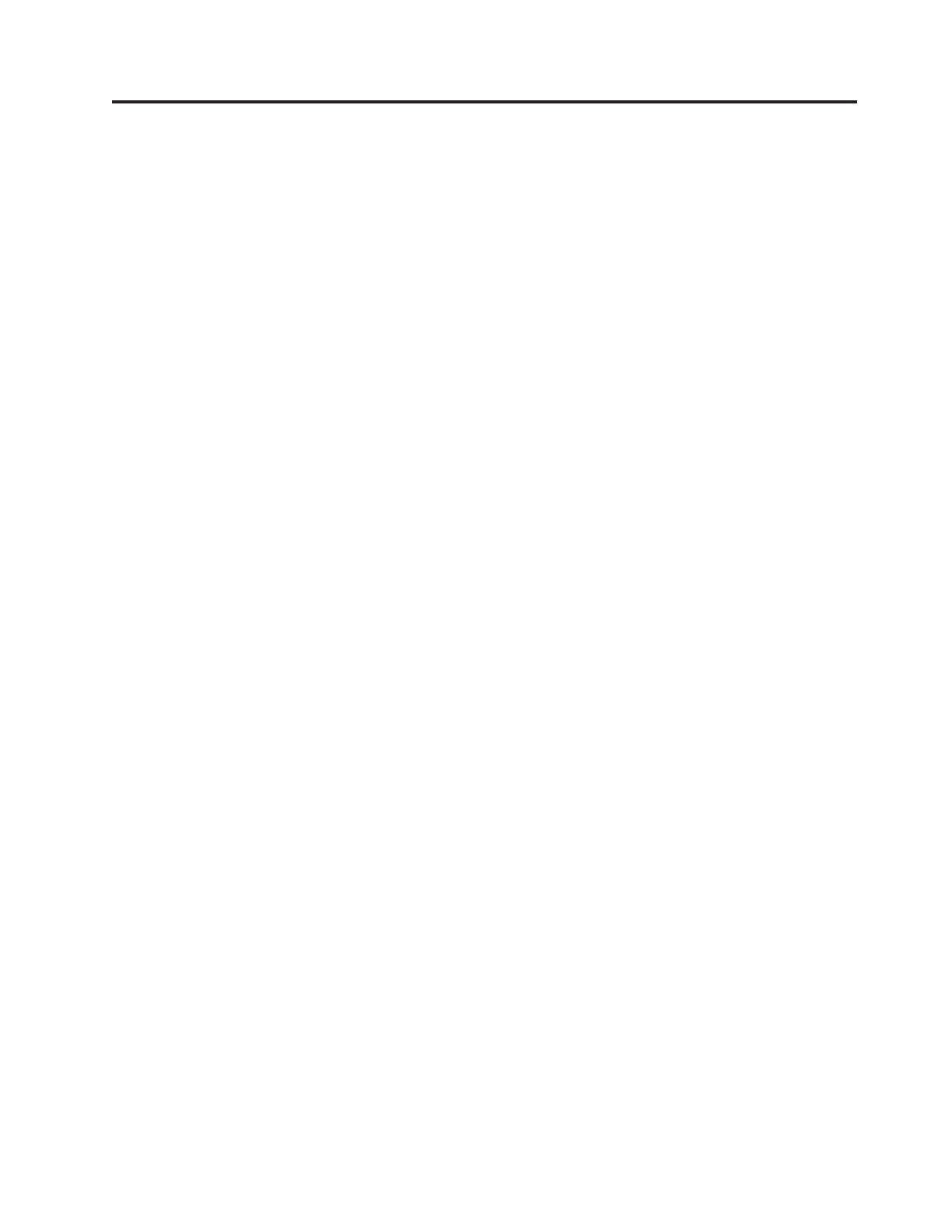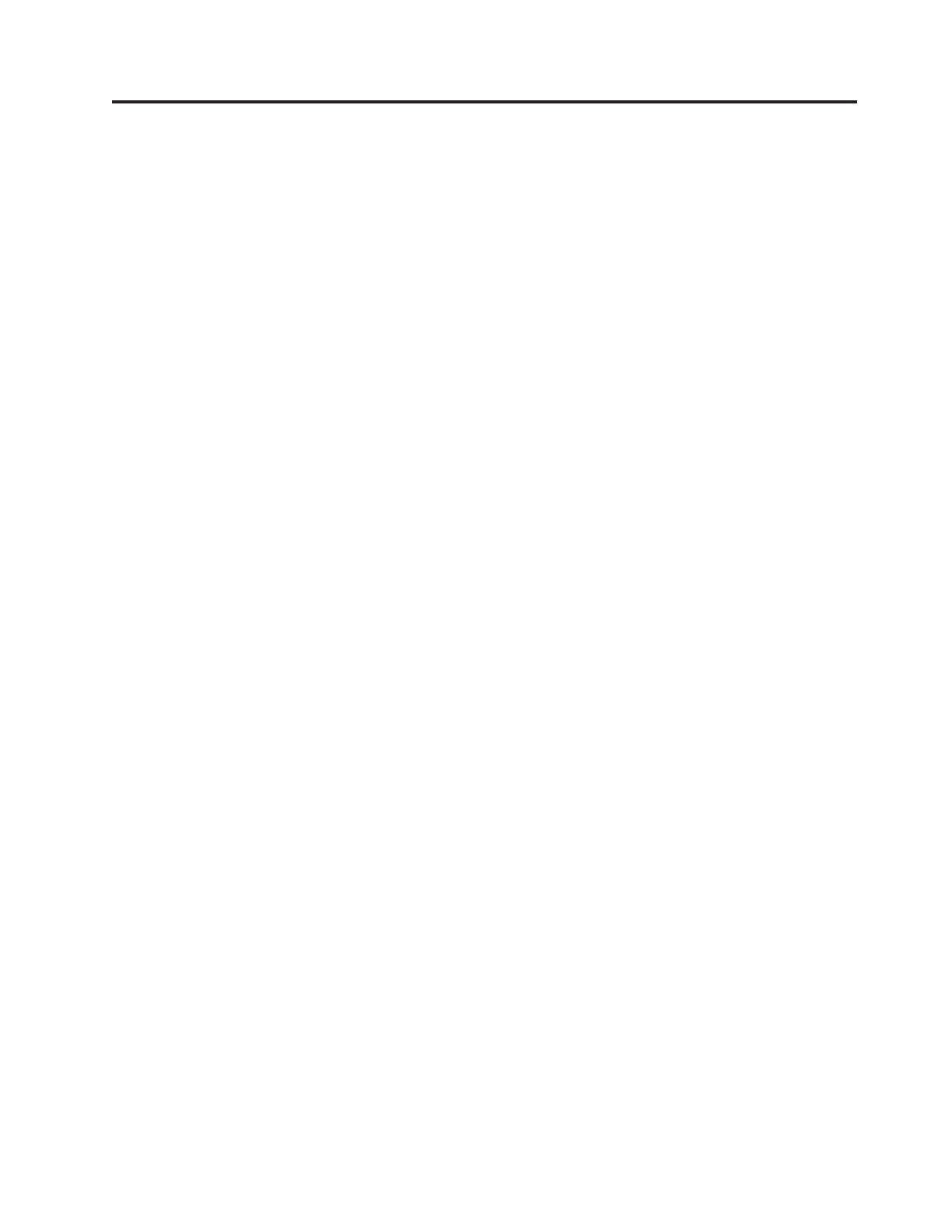
Contents
Chapter 1. Introduction ........1
IMM features ..............2
Upgrading from IMM Standard to IMM Premium 3
Comparing the IMM to other systems-
management hardware in ThinkServer servers . . 3
Web browser and operating-system requirements . . 7
Notices used in this book ..........7
Chapter 2. Opening and using the IMM
Web interface ............9
Accessing the IMM Web interface .......9
Setting up the IMM network connection through
the Server Firmware Setup Utility ......9
Logging in to the IMM .........10
IMM action descriptions ..........11
Chapter 3. Configuring the IMM ....15
Setting system information .........15
Setting server timeouts .........16
Setting the IMM date and time .......17
Synchronizing clocks in a network......18
Disabling the USB in-band interface .....19
Creating a login profile ..........20
Deleting a login profile ..........23
Configuring the global login settings ......23
Configuring remote alert settings .......24
Configuring remote alert recipients .....24
Configuring global remote alert settings ....25
Configuring SNMP alert settings ......26
Configuring serial port settings ........26
Serial-to-Telnet or SSH redirection .......27
Configuring port assignments ........28
Configuring network interfaces ........28
Configuring network protocols ........31
Configuring SNMP ...........31
Configuring DNS ...........32
Configuring Telnet ...........33
Configuring SMTP ...........33
Configuring LDAP ............33
Setting up a client to use the LDAP server . . . 33
Configuring LDAP client authentication ....36
Configuring LDAP search attributes .....36
Service Location Protocol (SLP) .......38
Configuring security ...........38
Secure Web server and secure LDAP .....39
SSL certificate overview .........39
SSL server certificate management ......40
Enabling SSL for the secure Web server ....43
SSL client certificate management ......43
SSL client trusted certificate management . . . 43
Enabling SSL for the LDAP client ......44
Configuring the Secure Shell server ......44
Generating a Secure Shell server key .....45
Enabling the Secure Shell server ......45
Using the Secure Shell server .......45
Using the configuration file .........45
Backing up your current configuration ....46
Restoring and modifying your IMM
configuration .............46
Restoring defaults ............47
Restarting IMM .............47
Logging off ..............48
Chapter 4. Monitoring server status . . 49
Viewing system status ...........49
Viewing the Easy LED Diagnostics ......52
Viewing the event logs ..........52
Viewing the system-event log from the Web
interface ..............53
Viewing event logs from the Setup Utility . . . 54
Viewing event logs without restarting the server 54
Viewing vital product data .........55
Chapter 5. Performing IMM tasks . . . 57
Viewing server power and restart activity ....57
Controlling the power status of a server .....57
Remote presence.............58
Updating your IMM firmware and Java applet 59
Enabling the remote presence function ....59
Remote control ............59
Remote control screen capture .......60
Remote control Video Viewer view modes . . . 60
Remote control video color mode ......61
Remote control keyboard support ......61
Remote control mouse support .......62
Remote power control ..........64
Viewing performance statistics .......64
Starting Remote Desktop Protocol ......64
Remote disk .............64
Setting up PXE network boot ........66
Updating firmware ............67
Resetting the IMM with the Setup Utility ....67
Managing tools and utilities with IMM and the
server firmware .............68
Using IPMItool ............68
Using Advanced Settings Utility (ASU) ....68
Other methods for managing the IMM ....68
Chapter 6. LAN over USB.......71
Potential conflicts with the LAN over USB interface 71
Configuring the LAN over USB interface manually 71
Installing device drivers ..........71
Installing the Windows IPMI device driver . . . 71
Installing the LAN over USB Windows device
driver ...............72
Installing the LAN over USB Linux device driver 73
Chapter 7. Command-line interface . . 75
Managing the IMM using IPMI........75
Accessing the command line.........75
© Lenovo 2009. Portions © IBM Corp. 2009. iii