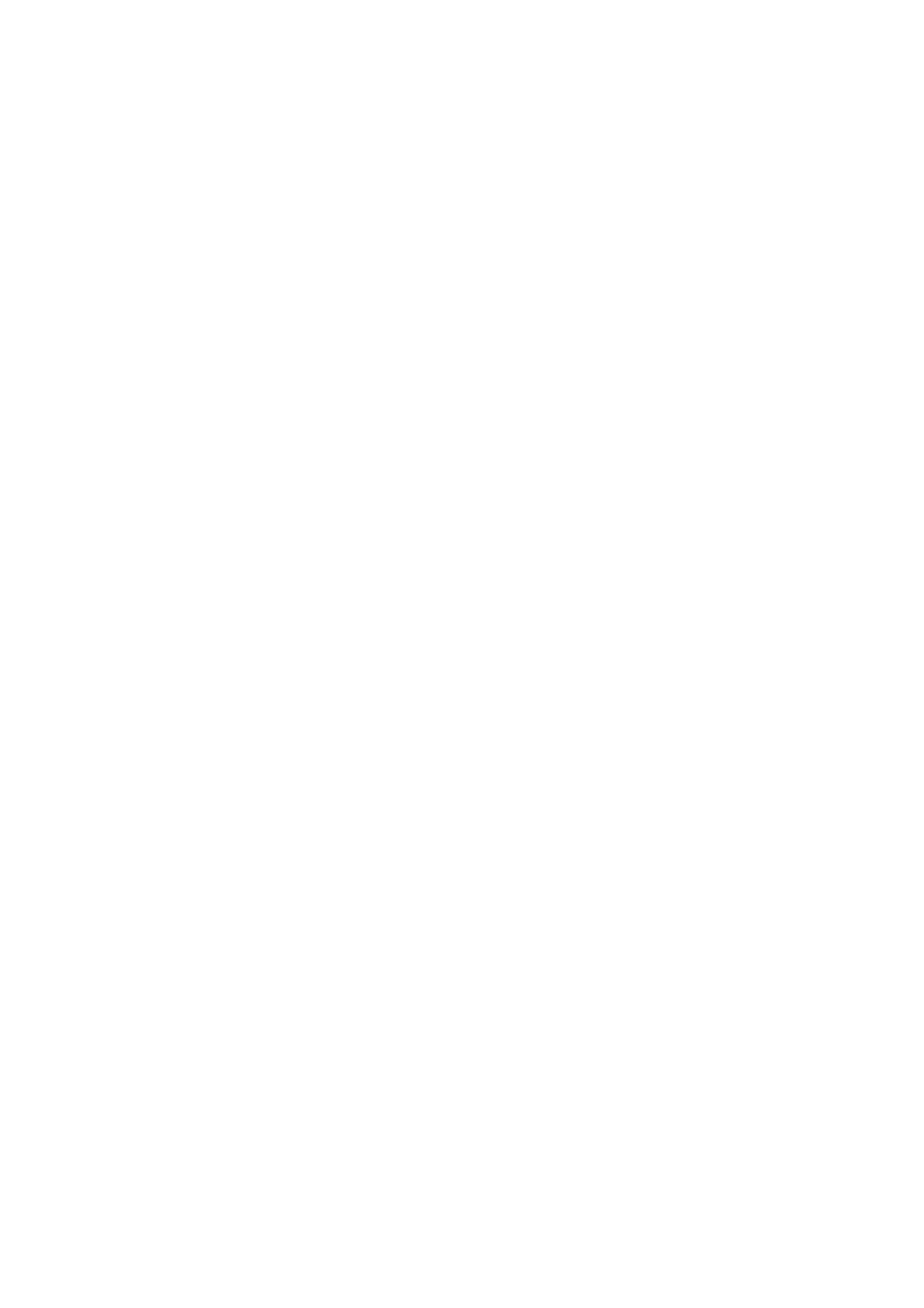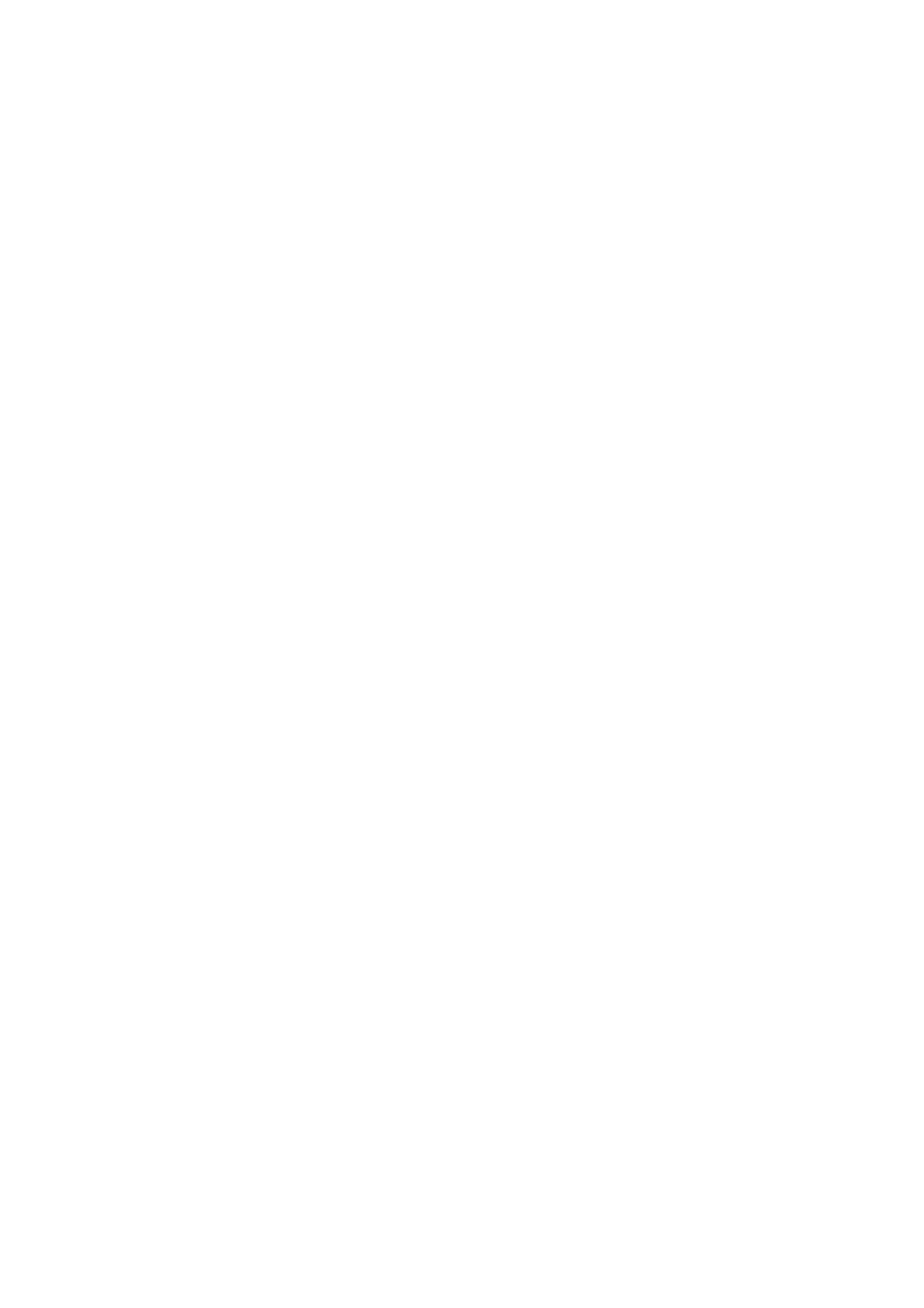
Table of Contents
Trademarks and Patents..............................................................................................................................2
Notes ...........................................................................................................................................................2
About This User' s Guide.............................................................................................................................2
Symbols.......................................................................................................................................................5
Preface ........................................................................................................................................................6
1.
Overview.....................................................................................................................................7
2.
Configuring the Host System...................................................................................................8
Default Network Settings .............................................................................................................................8
Management LAN Settings..........................................................................................................................9
3.
Configuring a Management PC..............................................................................................12
Setting your browser..................................................................................................................................12
Supported browsers...................................................................................................................................12
J2SE Runtime Environment.......................................................................................................................12
4.
Networking...............................................................................................................................14
TCP/IP Ports..............................................................................................................................................14
5.
Using Remote Management ................................................................................................... 15
Overview....................................................................................................................................................15
Connecting to the web server ....................................................................................................................15
Login and logout ........................................................................................................................................17
HEADER MENU ........................................................................................................................................18
SERVER PANEL........................................................................................................................................19
SYSTEM....................................................................................................................................................20
REMOTE ACCESS....................................................................................................................................21
CONFIGURATION.....................................................................................................................................23
UPDATE.....................................................................................................................................................28
6.
Command Line Interface.........................................................................................................29
Overview....................................................................................................................................................29
Connecting to BMC....................................................................................................................................29
Login and logout ........................................................................................................................................30
Login.....................................................................................................................................................30
Logout...................................................................................................................................................30
Basic Commands.......................................................................................................................................31
Remote Control..........................................................................................................................................35
Power ON.............................................................................................................................................35
Forced Power OFF...............................................................................................................................35
OS Shutdown........................................................................................................................................35
System Reset .......................................................................................................................................35
Remote Console...................................................................................................................................36
UID Switch Control ...............................................................................................................................38
System Event Log......................................................................................................................................40
Viewing system event log .....................................................................................................................40
Setting of system event log...................................................................................................................41
Access Log ................................................................................................................................................42
Viewing access log...............................................................................................................................42
Clearing access log ..............................................................................................................................44
Setting access log.................................................................................................................................44
User Settings .............................................................................................................................................46
Network Settings........................................................................................................................................47
Power Consumption Control......................................................................................................................53
Confirming System Information..................................................................................................................56
Special Extended Commands....................................................................................................................60