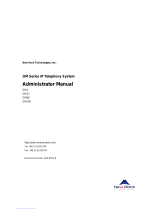Page is loading ...

Table of Contents
1. INTRODUCTION ......................................................................................................... 3
1.1 FEATURES AND SPECIFICATION ............................................................................... 3
1.2 APPEARANCE ........................................................................................................ 5
2. SETTING UP THE TCP/IP........................................................................................... 7
2.1 SYSTEM REQUIREMENT ......................................................................................... 7
2.2 IP ENVIRONMENT SETTING..................................................................................... 7
2.3 HYPER TERMINAL SETTING .................................................................................... 7
3. WEB CONFIGURATION ............................................................................................11
STEP 1. USE WEB BROSWER TO CONNECT GATEWAY ....................................................11
STEP 2. INPUT THE LOGIN NAME AND PASSWORD............................................................11
STEP 3. START TO CONFIGURE..................................................................................... 12
3.1 NETWORK INTERFACE.......................................................................................... 12
3.2 SIP CONFIG........................................................................................................ 14
3.3 SECURITY CONFIG............................................................................................... 16
3.4 LINE CONFIGURATION .......................................................................................... 17
3.5 SYSTEM CONFIGURATION..................................................................................... 18
3.6 VOICE SETTING (FOR ADVANCED USER)............................................................... 18
3.7 TONE SETTING.................................................................................................... 20
3.8 PHONE BOOK...................................................................................................... 20
3.9 PREFIX CONFIGURATION...................................................................................... 22
3.10 ROUTING TABLE .................................................................................................. 24
3.11 FXO PASSWORD................................................................................................. 26
3.12 IP PACKET TOS................................................................................................... 26
3.13 PASSWORD ......................................................................................................... 27
3.14 ROM UPGRADE .................................................................................................. 28
3.15 FLASH CLEAN...................................................................................................... 28
3.16 COMMIT DATA...................................................................................................... 29
3.17 REBOOT SYSTEM................................................................................................. 29
4. COMMAND LISTS..................................................................................................... 30
4.1 [HELP]................................................................................................................. 30
4.2 [QUIT] ................................................................................................................. 31
4.3 [DEBUG].............................................................................................................. 31
4.4 [REBOOT]............................................................................................................ 32
1

4.5 [FLASH]............................................................................................................... 32
4.6 [COMMIT]............................................................................................................. 32
4.7 [IFADDR].............................................................................................................. 33
4.8 [TIME] ................................................................................................................. 34
4.9 [PING] ................................................................................................................. 34
4.10 [SYSCONF] .......................................................................................................... 35
4.11 [SIP].................................................................................................................... 37
4.12 [SECURITY].......................................................................................................... 38
4.13 [LINE].................................................................................................................. 38
4.14 [ROUTE].............................................................................................................. 40
4.15 [PREFIX].............................................................................................................. 41
4.16 [PAUSE]............................................................................................................... 42
4.17 [PBOOK].............................................................................................................. 43
4.18 [VOICE] ............................................................................................................... 46
4.19 [TONE] ................................................................................................................ 48
4.20 [FXOPWD]............................................................................................................ 49
4.21 [RECORD]............................................................................................................ 50
4.22 [TOS]................................................................................................................... 57
4.23 [PT]..................................................................................................................... 58
4.24 [ROM].................................................................................................................. 59
4.25 [PASSWD]............................................................................................................ 60
4.26 [AUTH]................................................................................................................. 60
4.27 [SETMAC] ............................................................................................................ 61
2

1. Introduction
Micronet SP5050/S Series FXO gateway provides voice/fax service over IP
network with SIP protocol. By connecting to your existing ADSL or cable
modem service, which allows the use of a single, network for voice and fax
services with consequent saving in network infrastructure and greatly
reduced telephone charges. Ideal solution for providing low cost
communications between headquarters and branch offices in the world, as
well as for SOHO and office telephony applications.
Micronet SP5050/S Series Gateway provides analog lines to connect local
PSTN/PTT interface (FXO), and converts voice/fax signal onto IP network.
The management feature is via RS-232C COM port and TELNET.
1.1 Features and specification
Interface
y One 10Base-T RJ-45 LAN port
y One asynchronous console with RS-232C DB-9 connector
y 2 FXO RJ-11 ports for SP5052
y 4 FXO RJ-11 ports for SP5054
y 6 FXO RJ-11 ports for SP5050
y AC power outlet
y AC power switch
General Features
y IETF SIP compliance
y Peer-to-Peer mode (non- Proxy)
y Support auto-attendant (2nddial Tone / Voice greeting)
y Dimensions: 221mm(W)*42mm(H)*217mm(L)
y 2(5052/S)/4(5054/S)/6(5050/S) RJ-11 FXO ports
y E.164 (Telephone Number Plan)
y DTMF dialing
y DTMF detection/generation
y TFTP software upgrade
y Remote configuration/reset via Telnet
y LED indication for system status
3

y LAN interface: One RJ-45 connector of 10Base-T
y Support static IP, DHCP and PPPoE
y QoS by ToS (Type Of Service)
y SNTP (Simple Network Time Protocol)
y Security: Password setting
Audio Features
y Codec -- G.711 a/µ law, G.723.1 (6.3K/bps), G.729A (Optional)
y VAD (Voice Activity Detection), CNG (Comfort Noise
Generate)
y G.168/165-compliant adaptive echo cancellation
y Dynamic Jitter Buffer
y Bad Frame Interpolation
y Gain Settings
y Provide Call Progress Tone: dial tone, busy tone, call-holding
tone and ring-back tone
Management Features
Three easy ways for system configuration
y Console port: RS-232C port
y TELNET
y HTTP Brower (e.g. Internet Explorer)
4

1.2 Appearance
Front Panel: Here is an example for SP5050/S.
Front panel of SP5050/S
(1) Power: Light on means Micronet SP5050 is power on.
(2) L1-L6: Light on means the line is in use.
(3) Link: Light on means Micronet SP5050 is connected to the
network correctly.
(4 ) Act: LED should be light on and in flash display when data is
transmitting.
(5) Ready: Light on and in slow flash means Micronet SP5050
is in operation mode.
(6) Status: 1. Light on means Micronet SP5050 successfully
registered to Gatekeeper when it is set as Gatekeeper
Mode.
2. LED flash means Micronet SP5050 is not registered to
Gatekeeper when it is set as Gatekeeper Mode.
3. When Micronet SP5050 is in downloading mode, LED
should be flash as well.
4. Light off means Micronet SP5050 is in Peer-to-Peer
Mode.
Back Panel: Here is an example for SP5050/S.
5

(1) Ethernet Port
Ethernet port is for connecting the gateway to network, supporting
Ethernet 10Base-T. The pin-out is as following:
PIN 1, 2: Transmit
PIN 3, 6: Receive
(2) LINE:
RJ-11 connector, FXO interface is for connecting the extension line
of PABX or PSTN Line.
(3) COM:
RS232 console port (DB-9 male connector)
Note: use straightforward cable to connect to your computer.
PINOUTS
Pin Name Dir Description
2 RXD Receive Data
3 TXD Transmit Data
5 GND System Ground
(4) Power Switch
(5) AC Power: 100V~120 VAC power supply.
6

2. Setting Up the TCP/IP
2.1 System Requirement
1. One PC with: (a) Pentium 100 or above, 64 RAM, Windows 98 or
above;
(b) Ethernet card or COM port
2. One standard straight-forward RS-232 cable (female connector to
Gateway side).
3. PBX extension Lines or PSTN Lines.
4. Software tools: Hyper Terminal, TELNET, or Web Browser.
Note: Since the Line function feature starts from L1, please plug the
telephone lines from L1.
2.2 IP Environment Setting
User must prepare a valid IP address, complied with IP Network policy, in
order for Micronet SP5050/S Series Gateway to operate correctly.
For example, if your computer IP address is 192.168.1.111, subnet mask is
255.255.255.0, default gateway is 192.168.1.1, you should prepare one IP
for Micronet SP5050/S Series Gateway, such as IP address is
192.168.1.99, and the same subnet mask and default gateway.
2.3 Hyper Terminal Setting
1. Launch the HyperTerminal program, then the following windows
pop-up on the screen. (START – Program files – Accessories –
Communication – HyperTerminal)
7

2. Define a name such as ‘SP5050S’ for this new connection.
8

3. After pressing OK button, the next window popping up is
necessary to connect choose COM Port.
Note: Make sure the gateway serial cable is connected to correct
COM port as the terminal selected, try the different port if failed.
4. Configure the COM Port Properties as following:
(1) Bits per second : 9600
(2) Flow control : None
9

Press ‘OK’ button, and start configuring Gateway.
5. Power on the gateway, the message shows while booting.
About 40 seconds for complete bootup
10

3. Web configuration
The initial version for HTTPD web management interface provides user to
configure easily rather than command operating method through RS-232 /
TELNET.
The configuration function and step is similar with the way through
command line. Basically this version is not the finalized version for web
interface. Please refer to the manual for more information. Below provide a
simple user guide for user to configure via web interface. Next version for
HTTPD web management will not like the command format, but friendly
interface.
Step 1. Use Web Broswer to Connect Gateway
Step 2. Input the login name and password
Login name: root / administrator
Password: None (just press Enter in default value)
The web interface main screen
11

Step 3. Start to Configure
Most of all commands displayed in console / telnet are transfer to web
interface. The most important commands are Network Interface, SIP Config
and Reboot System. The method is as the same as command mode.
3.1 Network Interface
Users have to configure the Network configurations in this page. This
gateway will be work while it is connecting with the internet network. Please
get more info from the following descriptions. (See figure 3.1)
12

Parameter Description:
z IP Address: Define the ip address for your networking if it is the fixed
ip. Please get this info from your ISP.
z Subnet Mask: Define the mask address for your networking. Please
get this info from your ISP.
z Default Routing Gateway: Define the default gateway for your
networking. Please get this info from your ISP.
z IP Mode: To configure the fixed or dynamic ip address for this unit.
Please configure to PPPoE if the ADSL is using the PPPoE type.
z HTTP Port: To configure the HTTP port for access this unit from the
remote side.
z DNS primary: To configure the first ip address for the DNS server.
z DNS secondary: To configure the second ip address for the DNS
server.
z SNTP: Enable the SNTP server registering function if user wants to
get the correct time from the Command Line Interface.
z SNTP Server Address: Enter the correct ip address of the SNTP
server or get the incorrect time from the Command Line Interface.
z GMT: Configuring the time area for the time display in the Command
Line Interface.
z PPPoE User Name: To configure the user name for the PPPoE
connection.
z PPPoE Password: To configure the password for the PPPoE
13

connection.
z PPPoE IP Address: In the PPPoE mode, this table will show the ip
address that this unit gets from the ISP.
z PPPoE Destination: In the PPPoE mode, this table will show the
default gateway address that this unit gets from the ISP.
z PPPoE DNS primary: In the PPPoE mode, this table will show the
DNS ip address that this unit gets from the ISP.
z After Remote Host Disconnection: This unit will reboot and
re-connect to the ISP
3.2 SIP Config
This WEB page will help user to configure the information about the dial
mode, GK information and some TCP/IP port for the communication.
Please get more info about this configuration from the below detail
descriptions. (See figure 3.5)
14

Parameter Description:
z Mode – Pick up the calling mode for this gateway.
z Peer-2-Peer: It only supports the peer-to-peer mode and
users have to define the phone book for this mode.
z Proxy: Users have to register on the Proxy if users picked up
this option.
z Primary Proxy IP Address: Enter the proxy ip if users pick up the
proxy mode.
z Primary Proxy port: Set Proxy port for SP5050 series to send
message, default value is 5060, if there is no special request of
Proxy server, please don’t change this value.
z Secondary Proxy IP Address: Set secondary Proxy IP Address or
URL address (Domain Name Server must be configured. Please
refer to Network Interface). When SP5050 series fail to register to
primary Proxy, it will try to register to secondary Proxy, when it fails
again, it will retry to register to Primary Proxy.
z Secondary Proxy port: Set the secondary proxy port for every SIP
message, default value is 5060.
z Outbound Proxy: This version could support the outbound proxy.
Users could define the ip address or domain name in this table.
z Outbound Proxy port: Set outbound Proxy port for SP5050 series to
send message, default value is 5060, if there is no special request of
Proxy server, please don’t change this value.
z Prefix String: Users could define this if the registration name was a
phonetic alphabet not the numbers.
z Line 1 Number: The phone number of the Line 1.
z Line 2 Number: The phone number of the Line 2.
z Line 3 Number: The phone number of the Line 3.
z Line 4 Number: The phone number of the Line 4.
z Line 5 Number: The phone number of the Line 5.
z Line 6 Number: The phone number of the Line 6.
z SIP port: Users could change the sip port of this unit for the
registration.
z RTP port: Users could change the beginning RTP ports in this table.
z Expire: Users could change the expire time for the register message
sending.
15

3.3 Security Config
Some proxy will include the security policy. The endpoint may need the
user account and password for the registration. If these are necessary,
users could put the correct account and password in the correct table.
Parameter Description:
z Line 1 Account: The user name for the line 1 account.
z Line 1 Password: The password for the line 1 account.
z Line 2 Account: The user name for the line 2 account.
z Line 2 Password: The password for the line 2 account.
z Line 3 Account: The user name for the line 3 account.
z Line 3 Password: The password for the line 3 account.
z Line 4 Account: The user name for the line 4 account.
z Line 4 Password: The password for the line 4 account.
z Line 5 Account: The user name for the line 5 account.
z Line 5 Password: The password for the line 5 account.
z Line 6 Account: The user name for the line 6 account.
z Line 6 Password: The password for the line 6 account.
Note: These configuration settings are provided by Service Provider.
16

3.4 Line Configuration
The Line configuration will show the status of the registrations and the ports.
It includes the hunt group, hotline, and no answer forward configuration.
Press the Line configuration button to enter configuration table.
Parameter Description:
z Type: Show the type of this port. There are only one types of this
gateway. (SP5012 / SP5014 will show the FXS and FXO type. It can
not be changed.)
z Hunting Group: Define the group number of this port. When the port
is busy, the call could be transferred to another port in the same
group.
z Hotline: Enable or Disable the hotline mode. The hotline mode will
be enabled if you enter the hotline number. The default setting is
disabled.
z Registration: To show the gateway registered on the Proxy Server or
not.
z Status: To show the port is busy or ready.
17

3.5 System Configuration
There are some parameters in the system configurations, please get more
detail as following.
Parameter Description:
z Keypad Type: Select different DTMF Keypad Type
z In-Band: The DTMF signal sending by RTP.
z RFC2833: RTP Payload for DTMF Digits
z Inter Digit Time: Set the DTMF inter-digit time (second). Parameter
defines the maximum amount of time between digits. If a digit is not
followed by another within this time limit, then digit collection is
terminated.
z Ring Time: It for the ring detection from the PSTN. The ring detection
will be failed if users configure it too long.
z Ring Before Answer: Decide how many rings the gateway will pick
up the call from FXO ports.
z End of Dial: Press # key after numbers dialed.
3.6 Voice Setting (For Advanced User)
Users could configure the voice codec or gain level in this web page.
Please get more detail info from the following description.
18

Parameter Description:
z Codec Priority: This could help users configure the codec priority for
using.
z Frame Size: To configure the packet size for the codec that users
want.
z G.723 Silence Suppression: To enable the VAD and CNG function
for the G.723 codec.
z Volume: Adjust the volume in “Voice” (sending out); “Input”
(receiving); “ DTMF” (DTMF sending out). Please Noted the value is
limited.
z Echo Cancel: To enable or disable the echo cancellation function.
z Jitter Buffer: TO configure the Min or Max delay for the Jitter Buffer.
The min is from 0ms and the max is 150ms.
Note: A large jitter buffer causes increase in the delay and decreases the
packet loss. A small jitter buffer decreases the delay but increases the
packet loss. The size of the jitter buffer depends on the condition of the
network, which varies with time. Typically the packet loss should be less
than 10% for a good quality of speech.
19
/