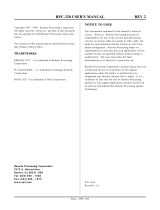Page is loading ...


Notice
AccuraDM User Guide
Page 2
2022 Rootech Inc. All Rights Reserved
Notice
Symbols
Caution
Indicates the presence of dangerous voltage which can cause severe injury or death if
proper precautions are not followed.
Caution
Alerts users of the presence of hazards which can cause injury to persons, property damage
or damage to the device if proper precautions are not followed.
Note
Indicates major instructions for the installation, operation, and maintenance of the product.
About the Manual
Rootech Inc. reserves the right to make changes in the device specifications shown in this User Guide without
notice. Therefore, we recommend that customers should check the latest information on specifications of
the device before making orders.
In the absence of written agreements between Rootech Inc. and customers, we assume no liability for
assistance with product applications and the design of customers' products or patent or copyright
infringement arising from the use of products by third parties.
We are committed to providing accurate information in this document. However, we assume no responsibility
for any errors in the document and reserve the right to make changes without notice.

AccuraDM User Guide
Revision History
2022 Rootech Inc. All Rights Reserved
Page 3
Revision History
The revision history of the AccuraDM User Guide is as follows.
Revision
Date
Description
Revision 1.0
October 5, 2022
First release
Revision 1.1
March 21, 2023
Added information on the license and the monitoring/energy usage features

Contents
Accura DM User Guide
Page 4
2022 Rootech Inc. All Rights Reserved
Contents
Chapter 1
Introduction to AccuraDM .............................................................................................................................. 7
Overview .................................................................................................................................................................................................................... 7
Installing the Program ............................................................................................................................................................................... 9
License Registration................................................................................................................................................................................... 12
Chapter 2
Operating AccuraDM ..................................................................................................................................... 14
Running the Program ........................................................................................................................................................................................ 14
Setup Mode ............................................................................................................................................................................................................ 16
Device Configuration ................................................................................................................................................................................ 16
Database Settings ...................................................................................................................................................................................... 21
Communication/Storage Settings ....................................................................................................................................................... 23
Other Settings .............................................................................................................................................................................................. 25
Operation Mode................................................................................................................................................................................................... 27
PANEL Screen ............................................................................................................................................................................................... 27
MEASUREMENT Screen ........................................................................................................................................................................... 28
EVENT Screen ............................................................................................................................................................................................... 30
TREND Screen .............................................................................................................................................................................................. 32
ENERGY USAGE Screen ............................................................................................................................................................................ 34
Exporting Data on Monitored Devices ............................................................................................................................................ 36
Exporting Data on Measured Parameters ...................................................................................................................................... 38

AccuraDM User Guide
Figures
2022 Rootech Inc. All Rights Reserved
Page 5
Figures
Fig 1.1 Communication Configuration with AccuraDM ............................................................................................................... 7
Fig 1.2 Installation Process......................................................................................................................................................................... 9
Fig 1.3 Importing the License File ....................................................................................................................................................... 12
Fig 1.4 Applying the License File ......................................................................................................................................................... 13
Fig 1.5 Screen Displaying Reasons for Not being able to Register the License ........................................................... 13
Fig 2.1 AccuraDM Screen ........................................................................................................................................................................ 14
Fig 2.2 Device Configuration Screen .................................................................................................................................................. 16
Fig 2.3 Device Registration Screen ...................................................................................................................................................... 17
Fig 2.4 Screen Showing Device Registration Result .................................................................................................................... 18
Fig 2.5 Search Window for Finding Subdevices ........................................................................................................................... 18
Fig 2.6 Measurement Data Display of MAIN Device .................................................................................................................. 19
Fig 2.7 Screen Showing Measurement Data of Accura 2500/2300..................................................................................... 19
Fig 2.8 Screen for Changing Device Information and Removing the Device ................................................................. 20
Fig 2.9 Database Settings Screen ........................................................................................................................................................ 21
Fig 2.10 Data Storage Mode Selection Screen ............................................................................................................................. 22
Fig 2.11 Screen for Selecting to Stop Saving Data after a Certain Time ......................................................................... 22
Fig 2.12 Selecting Data Items for Communication and Stored Data Items .................................................................... 23
Fig 2.13 Other Settings Screen ............................................................................................................................................................. 25
.......................................................................................................................... 26
Fig 2.15 PANEL Screen .............................................................................................................................................................................. 27
Fig 2.16 Switch to MEASUREMENT Screen ..................................................................................................................................... 28
Fig 2.17 Selecting the Module .............................................................................................................................................................. 28
Fig 2.18 Detailed Measurement Data Screen ................................................................................................................................ 29
Fig 2.19 EVENT Screen .............................................................................................................................................................................. 30
Fig 2.20 Power Quality Event Screen ................................................................................................................................................. 31
Fig 2.21 TREND Screen ............................................................................................................................................................................. 32
Fig 2.22 Screen Showing the Adjusted Graph Size..................................................................................................................... 32
Fig 2.23 Exporting TREND Data ........................................................................................................................................................... 33
Fig 2.24 Trend Data Exported in CSV Format ................................................................................................................................ 33
Fig 2.25 Trend Data Exported in EXCEL Format ........................................................................................................................... 33
Fig 2.26 ENERGY USAGE Screen .......................................................................................................................................................... 34
Fig 2.27 Energy Usage by Day .............................................................................................................................................................. 34
Fig 2.28 Energy Usage by Month ........................................................................................................................................................ 34
Fig 2.29 Energy Usage by Year ............................................................................................................................................................. 35
Fig 2.30 Searched Data Exported in EXCEL Format .................................................................................................................... 35
Fig 2.31 Exporting Data on Monitored Devices ........................................................................................................................... 36
Fig 2.32 Data on Monitored Devices Exported in Excel Format ........................................................................................... 37
Fig 2.33 Data on Monitored Devices Filtered with Filter Function ...................................................................................... 37

Figures
AccuraDM User Guide
Page 6
2022 Rootech Inc. All Rights Reserved
Fig 2.34 Exporting Data on Measured Parameters ..................................................................................................................... 38
Fig 2.35 Data on Measured Parameters Exported in Excel Format ..................................................................................... 39
Fig 2.36 Data on Measured Parameters Filtered with Filter Function ................................................................................ 39

AccuraDM User Guide
Chapter 1 Introduction to AccuraDM
2022 Rootech Inc. All Rights Reserved
Page 7
Chapter 1
Introduction to AccuraDM
Overview
AccuraDM(Accura Data Manager) is the program designed to perform real-time monitoring of the data
gathered by Accura 2300/2350 and Accura 2500/2550 devices, including measurement and event data. The
program provides a variety of functions such as real-time monitoring of multiple devices, saving data,
searching for trend data with the saved data, and exporting data.
Fig 1.1 Communication Configuration with AccuraDM
Using a Single Main Device
Using Multiple Main Devices
As shown in the above figure, AccuraDM installed on the PC allows users to perform communication with
Accura 2300 or Accura 2500 devices in the LAN environment. The left image indicates a communications
configuration using a single Accura 2300 or Accura 2500 device while the right image indicates a
communications configuration using multiple Accura 2300 or Accura 2500 devices.

Chapter 1 Introduction to AccuraDM
AccuraDM User Guide
Page 8
2022 Rootech Inc. All Rights Reserved
Caution
Limitation on the Number of Monitored Devices
AccuraDM can monitor up to 12 Accura 2300 and Accura 2500 devices. For each Accura 2300 device,
up to 30 Accura 2350 modules can be monitored while for each Accura 2500 device, up to 40 Accura
2550 modules can be monitored. If the number of monitored devices exceeds the limit, AccuraDM
cannot perform communication with devices and save data properly.
Note
PowerDX
PowerDX is the Web-based SCADA(Supervisory Control and Data Acquisition) program designed for power
monitoring and controls. It provides a range of features, including real-time monitoring, alarm
management, real-time trends/search trends display, report generation, and the creation of GUIs. The
PowerDX program is a paid product website at
www.rootech.com.

AccuraDM User Guide
Chapter 1 Introduction to AccuraDM
2022 Rootech Inc. All Rights Reserved
Page 9
Installing the Program
Install AccuraDM on your PC in order to use the program and configure it to enable communication with
Accura 2300 and Accura 2500 devices. Double-click the provided AccuraDM_ENG_Installer.exe file to install
the program through the InstallShield Wizard. Take the following steps for installation.
Fig 1.2 Installation Process
Preparing for the Installation
Starting the Installation
Checking the License Agreement

Chapter 1 Introduction to AccuraDM
AccuraDM User Guide
Page 10
2022 Rootech Inc. All Rights Reserved
Selecting the Language of the Installed Software
Selecting the Bit Version of Windows
Selecting the Installation Folder

AccuraDM User Guide
Chapter 1 Introduction to AccuraDM
2022 Rootech Inc. All Rights Reserved
Page 11
Installing the Program
Checking the Installation Status
Completing the Installation

Chapter 1 Introduction to AccuraDM
AccuraDM User Guide
Page 12
2022 Rootech Inc. All Rights Reserved
License Registration
A license is required to use the program when you first run AccuraDM after installation. You can request a
license file by sending an email to the person in charge in the sales department at Rootech Inc. or its agency.
In order to receive a license file, you need to include the following information in your email: the
motherboard serial number of the PC where AccuraDM is installed, your company name, the person in
charge, and your option for the number of connectable main devices(4 or 12).
Note
Checking the Motherboard Serial Number
When running the program without a license, the license registration screen appears as shown below. You can
easily copy the motherboard serial number needed to request a license file by clicking on the
motherboard serial number button.
To register a button and select the license file you received via email. If you
have any questions about the license, please contact us using the channels listed below.
Fig 1.3 Importing the License File

AccuraDM User Guide
Chapter 1 Introduction to AccuraDM
2022 Rootech Inc. All Rights Reserved
Page 13
The license applies if you click on the Apply button when it is activated after importing the license file.
Fig 1.4 Applying the License File
If there is something wrong with the license file or your license file is not valid for this PC, or the expiration
date of the license has passed, the Remarks section displays the reason you cannot register the license, and
the Apply button is deactivated.
Fig 1.5 Screen Showing Reasons for Not Being Able to Register the License

Chapter 2 Operating AccuraDM
AccuraDM User Guide
Page 14
2022 Rootech Inc. All Rights Reserved
Chapter 2
Operating AccuraDM
The AccuraDM program features the setup mode and operation mode.
In the setup mode you can register devices to monitor and configure communication/storage settings
according to your usage purposes.
In the operation mode, you can see the real-time measurement data of the monitored devices and also
check data on power quality and measurement events. You can also search trends on the saved data and
export the data in a CSV(comma-separated values) or an Excel file format.
Running the Program
Once AccuraDM is installed, the following shortcut icon appears on the desktop background screen.
Double-click the icon to run the program.
Fig 2.1 AccuraDM Screen
Setup Mode
Operation Mode
If there is no registered device, the program runs in the setup mode. However, if there is a registered device,
the program runs in the operation mode. You can access each mode by clicking on the Setup Mode and
Operation Mode tabs displayed on the top of the screen.
Caution
Condition for Enabling Communication and Data Storage
Communication with monitored devices can be performed and data can be stored only while AccuraDM
is being run. Please note that the program can be terminated due to the power saving mode or the
window update.

AccuraDM User Guide
Chapter 2 Operating AccuraDM
2022 Rootech Inc. All Rights Reserved
Page 15
Note
Accessing AccuraSM Program
Access the AccuraSM program to configure specific device settings. Run the program by clicking on the
Run AccuraSM button on the right side of the Setup Mode tab.
If there are no registered devices, the device type selection screen appears. If there are registered
devices, the AccuraSM program for each device is enabled. You can run the AccuraSM programs for
Accura 2300/2350 and Accura 2500/2550 at the same time.
Refer to the AccuraSM user manual for details.

Chapter 2 Operating AccuraDM
AccuraDM User Guide
Page 16
2022 Rootech Inc. All Rights Reserved
Setup Mode
There are four menus in the setup mode: Device Configuration, Database Settings, Communication/Storage
Settings, and Other Settings.
Setup Item
Description
Device Configuration
You can register devices to monitor through the program and change load name and
main device settings. Up to four or 12 devices specified in the license can be registered.
Database Settings
You can configure and change the database connection information and the database
retention period needed to save measurement data to the database. Default settings are
available, thus you can access the menu without having to change the settings.
Communication/Storage
Settings
You can configure and change the type of measurement data to collect and save for
each monitored device. Default settings are available, thus you can access the menu
without having to change the settings.
Other Settings
You can select the language displayed in the program from Korean and English. You can
configure the time sync function through which the time of monitored devices is
synchronized to that of the PC where AccuraDM is installed.
Device Configuration
Up to four or 12 monitored devices(Accura 2300 and Accura 2500) can be registered according to the type
of the AccuraDM license issued.
Fig 2.2 Device Configuration Screen

AccuraDM User Guide
Chapter 2 Operating AccuraDM
2022 Rootech Inc. All Rights Reserved
Page 17
Caution
Prerequisites for Device Configuration
For device configuration with AccuraDM, monitored devices(Accura 2300/Accura 2500) should be
connected to a LAN network. The IP address and subnet of each device should also be configured.
Registering Devices
Devices can be registered at two steps.
First, register a device to monitor. When you click on the + icon, a pop-up window that allows you to add
a device appears on the screen. Next, enter the following information: IP, PORT, TYPE, and NAME and click
on the Apply button to register a device.
Fig 2.3 Device Registration Screen

Chapter 2 Operating AccuraDM
AccuraDM User Guide
Page 18
2022 Rootech Inc. All Rights Reserved
The figure below shows the device registration is complete.
Fig 2.4 Screen Showing Device Registration Result
Find subdevices() button, a search window pops up. And then if you click on the
, it shows the search result as follows.
Fig 2.5 Search Window for Finding Subdevices

AccuraDM User Guide
Chapter 2 Operating AccuraDM
2022 Rootech Inc. All Rights Reserved
Page 19
Setup Item
Description
ID
ID f
TYPE
The product type of the device
NAME
The name of the load. Users can change it.
MONITORING
Monitoring mode: ON(monitoring enabled) / OFF(monitoring disabled)
Users can change the operation mode by clicking on the MONITORING cell.
MAIN MODULE
The subdevice configured as the MAIN feeder
The subdevice with the smallest ID number is configured as the MAIN feeder by default.
Users can change the main device by clicking on the MAIN MODULE cell.
The following figure shows the measurement data of Accura 2500M when it is configured as a MAIN device.
Fig 2.6 Measurement Data Display of MAIN Device
You can also register Accura 2300/2350 devices in the same way you register Accura 2500/2550 devices and
can see the measurement data of those devices.
Fig 2.7 Screen Showing Measurement Data of Accura 2500/2300

Chapter 2 Operating AccuraDM
AccuraDM User Guide
Page 20
2022 Rootech Inc. All Rights Reserved
Changing Device Information and Removing the Device
You can change information on the device and remove the device after registering it. If you click on the
MAINMODULEbelow, a pop-up window for changing information on each device
appears on the screen.
Fig 2.8 Screen for Changing Device Information and Removing the Device
On the pop-
is its subdevices
at the same time.
On the pop- using
the button and change information on the NAME, MONITORING, and MAIN MODULE cells.
/





![ROOTECHAccura 2750LC[I]](http://vs1.manuzoid.com/store/data/002376510_2-c6518920afdaba5e744f27d06247527d-160x210.png)


![ROOTECHAccura 2500/2550[AC]](http://vs1.manuzoid.com/store/data/002376518_2-a34e2f2018d189cad2e07a8dd7956c54-160x210.png)
![ROOTECHAccura 2500/2550[DC]](http://vs1.manuzoid.com/store/data/002376564_2-b107ba7363768f10453e4a4c19bf9f82-160x210.png)