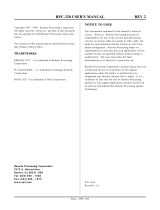Page is loading ...


Notice
AccuraSM User Guide
Page 2
ⓒ 2023 Rootech Inc. All Rights Reserved
Notice
Symbols
Indicates precautions when using the program.
Indicates the main guidelines for installing, operating, and maintaining the program.
About the Manual
Rootech Inc. reserves the right to make changes in the product specifications shown in this User Guide
without prior notice. We recommend that customers should obtain the latest information on product
specifications and the manual before making orders.
In the absence of written agreements, Rootech Inc. assumes no liability for applications assistance, customer’s
system design, or infringement of patents or copyrights induced by third parties arising from the use of the
products described herein.
We endeavor to provide accurate information in the document. However, we are not responsible for any
errors which may appear in this document and reserves the right to make changes without prior notice.

AccuraSM User Guide
Revision History
ⓒ 2023 Rootech Inc. All Rights Reserved
Page 3
Revision History
The following version of AccuraSM User Guide has been released.
Revision
Date
Description
Revision 1.00
December 13, 2023
Initial release

Contents
AccuraSM User Guide
Page 4
ⓒ 2023 Rootech Inc. All Rights Reserved
Contents
Chapter 1 Introduction to AccuraSM Program ............................................................................................................... 9
Overview .................................................................................................................................................................................................................... 9
Operating Environment .................................................................................................................................................................................... 10
Installing and Removing the Program ....................................................................................................................................................... 11
Installing the Program ............................................................................................................................................................................. 11
Repairing the Program ............................................................................................................................................................................. 14
Removing the Program ........................................................................................................................................................................... 16
Chapter 2 Screen Configuration of the Program .......................................................................................................... 18
First Screen ............................................................................................................................................................................................................. 18
Main Screen ............................................................................................................................................................................................................ 19
Opening/Closing the Screen ................................................................................................................................................................. 20
IP Address List Screen ....................................................................................................................................................................................... 21
Load (Registering a List of Devices) .................................................................................................................................................. 22
Save (Saving a List of Devices) ............................................................................................................................................................ 22
Search (Searching for IP Addresses).................................................................................................................................................. 22
Selecting the Device ................................................................................................................................................................................. 23
IP Address of the Device ........................................................................................................................................................................ 23
Colors Indicating Device Connection Status ................................................................................................................................. 23
Sorting Data .................................................................................................................................................................................................. 24
Menu Screen .......................................................................................................................................................................................................... 25
List of Menu Items ..................................................................................................................................................................................... 25
Mouse Click Options ................................................................................................................................................................................ 26
Data Screen ............................................................................................................................................................................................................ 27
Data Screen Details ................................................................................................................................................................................... 27
Data Screens Supported according to Device Selection ......................................................................................................... 28
Top Menu Bar ........................................................................................................................................................................................................ 29
User Mode ..................................................................................................................................................................................................... 29
Chapter 3 Program Menus ............................................................................................................................................... 30
Measurement ......................................................................................................................................................................................................... 30
Measured Data ............................................................................................................................................................................................ 31
Recorder .......................................................................................................................................................................................................... 32
Measured Data [Max/Min] ..................................................................................................................................................................... 33

AccuraSM User Guide
Contents
ⓒ 2023 Rootech Inc. All Rights Reserved
Page 5
Phasor Data ................................................................................................................................................................................................... 34
Harmonics Data ........................................................................................................................................................................................... 35
Waveform Data ............................................................................................................................................................................................ 36
Measurement Events ................................................................................................................................................................................ 37
Power Quality Events ................................................................................................................................................................................ 38
Abbreviation Data ...................................................................................................................................................................................... 39
DI Fault Data ................................................................................................................................................................................................. 40
DI Fault Export ............................................................................................................................................................................................. 41
Information ............................................................................................................................................................................................................. 42
Main Information ........................................................................................................................................................................................ 43
Module Information .................................................................................................................................................................................. 43
Ring Diagram ............................................................................................................................................................................................... 44
Setup .......................................................................................................................................................................................................................... 46
Measurement Setup .................................................................................................................................................................................. 47
Event Setup ................................................................................................................................................................................................... 48
Custom Event Setup ................................................................................................................................................................................. 49
Network Setup ............................................................................................................................................................................................. 50
RSTP Setup .................................................................................................................................................................................................... 51
Control Setup ............................................................................................................................................................................................... 52
System Setup ................................................................................................................................................................................................ 53
System Time Setup .................................................................................................................................................................................... 54
Energy Setup ................................................................................................................................................................................................ 55
Module Setup .............................................................................................................................................................................................. 56
Module ID Setup ........................................................................................................................................................................................ 57
Control ...................................................................................................................................................................................................................... 58
Module Control ........................................................................................................................................................................................... 59
Pulse Counter Control .............................................................................................................................................................................. 60
Chapter 4 Additional Functions & Closing the Program ............................................................................................. 61
Port Input Function ............................................................................................................................................................................................. 61
Products with the Function ................................................................................................................................................................... 61
Products without the Function ............................................................................................................................................................ 61
Screenshot Function ........................................................................................................................................................................................... 61
Closing the Program .......................................................................................................................................................................................... 62
Appendix A Connections for External Communication ............................................................................................... 63
Ethernet Communication ................................................................................................................................................................................. 63
Appendix B Unique Features of Each Product .............................................................................................................. 65

Contents
AccuraSM User Guide
Page 6
ⓒ 2023 Rootech Inc. All Rights Reserved
Accura 2300[S]/2350 .......................................................................................................................................................................................... 65
Panel View...................................................................................................................................................................................................... 65
Accura 2500/2550................................................................................................................................................................................................ 66
Module Chain View ................................................................................................................................................................................... 66
PQ Curve Data ............................................................................................................................................................................................. 67
Accura 2700/2750................................................................................................................................................................................................ 68
MCC View ....................................................................................................................................................................................................... 68
Chain View [PC/LC] .................................................................................................................................................................................... 69
Symbols ........................................................................................................................................................................................................... 71
Accura 3000 ............................................................................................................................................................................................................ 72
Measured Data [Nonvol.]........................................................................................................................................................................ 72
Accura 3300E ......................................................................................................................................................................................................... 72
Accura 3500/3550/3500E ................................................................................................................................................................................. 73
IP Address List ............................................................................................................................................................................................. 73
Accura 3700(OLD) ................................................................................................................................................................................................ 74
Locking the Device List ............................................................................................................................................................................ 74
Tag/level .......................................................................................................................................................................................................... 75
Tree View ........................................................................................................................................................................................................ 76

AccuraSM User Guide
Figures
ⓒ 2023 Rootech Inc. All Rights Reserved
Page 7
Figures
Fig 1.1 Program Usage Procedure ......................................................................................................................................................... 9
Fig 1.2 Screen Showing Rootech’s Website and How to Download AccuraSM............................................................ 11
Fig 1.3 Installation Process for AccuraSM ....................................................................................................................................... 12
Fig 1.4 Repairing the AccuraSM Program ....................................................................................................................................... 14
Fig 1.5 Removing the AccuraSM Program ...................................................................................................................................... 16
Fig 2.1 First Screen Appearing after Running AccuraSM (Device Selection Screen) .................................................. 18
Fig 2.2 Main Screen of AccuraSM and Each Section on the Screen .................................................................................. 19
Fig 2.3 Opening/Closing the IP Address List and Menu Screens ........................................................................................ 20
Fig 2.4 IP Address List Screen Details ............................................................................................................................................... 21
Fig 2.5 Range Input (Entering the Range of IP Addresses) .................................................................................................... 22
Fig 2.6 Searching for IP Addresses ..................................................................................................................................................... 22
Fig 2.7 Example of IP Address Errors ................................................................................................................................................. 23
Fig 2.8 Selecting How to Sort IP Addresses/States .................................................................................................................... 24
Fig 2.9 Menu Screen Details .................................................................................................................................................................. 25
Fig 2.10 Example of Data Screen ......................................................................................................................................................... 27
Fig 2.11 Menu Bar at the Top of the Screen.................................................................................................................................. 29
Fig 3.1 Measurement Menu and Its Submenus ........................................................................................................................... 30
Fig 3.2 Screen Showing Measured Data .......................................................................................................................................... 31
Fig 3.3 Screen Showing Measured Data Recorder ...................................................................................................................... 32
Fig 3.4 Screen Showing Measured Data [Max/Min] ................................................................................................................... 33
Fig 3.5 Phasor Data Screen..................................................................................................................................................................... 34
Fig 3.6 Harmonics Data Screen ............................................................................................................................................................ 35
Fig 3.7 Waveform Data Screen ............................................................................................................................................................. 36
Fig 3.8 Measurement Events Screen .................................................................................................................................................. 37
Fig 3.9 Screen of Power Quality Events ............................................................................................................................................ 38
Fig 3.10 Abbreviation Data Screen ..................................................................................................................................................... 39
Fig 3.11 DI Fault Data Screen ................................................................................................................................................................ 40
Fig 3.12 DI Fault Export Screen ............................................................................................................................................................ 41
Fig 3.13 Information Menu Configuration ...................................................................................................................................... 42
Fig 3.14 Accura 3700 Information Screen ....................................................................................................................................... 43
Fig 3.15 Accura 3700 Module Information Screen ..................................................................................................................... 43
Fig 3.16 Ring Diagram Screen ............................................................................................................................................................... 44
Fig 3.17 RSTP Information Screen ....................................................................................................................................................... 45

Figures
AccuraSM User Guide
Page 8
ⓒ 2023 Rootech Inc. All Rights Reserved
Fig 3.18 Setup Menu Configuration ................................................................................................................................................... 46
Fig 3.19 Measurement Setup Screen ................................................................................................................................................. 47
Fig 3.20 Event Setup Screen .................................................................................................................................................................. 48
Fig 3.21 Custom Event Setup Screen ................................................................................................................................................. 49
Fig 3.22 Network Setup Screen ............................................................................................................................................................ 50
Fig 3.23 RSTP Setup Screen ................................................................................................................................................................... 51
Fig 3.24 Control Setup Screen .............................................................................................................................................................. 52
Fig 3.25 System Setup Screen ............................................................................................................................................................... 53
Fig 3.26 System Time Setup Screen ................................................................................................................................................... 54
Fig 3.27 Energy Setup Screen ................................................................................................................................................................ 55
Fig 3.28 Module Setup Screen .............................................................................................................................................................. 56
Fig 3.29 Module ID Setup Screen ....................................................................................................................................................... 57
Fig 3.30 Control Menu Configuration ............................................................................................................................................... 58
Fig 3.31 Module Control Screen .......................................................................................................................................................... 59
Fig 3.32 Module Pulse Counter Control Screen ........................................................................................................................... 60
Fig 4.1 Closing the Program .................................................................................................................................................................. 62
Fig 4.2 Message Box for Closing the Program ............................................................................................................................. 62
Fig A.1 Ethernet Communication Ports on Accura 3700.......................................................................................................... 63
Fig A.2 Ethernet Connection between Accura 3700 Devices ................................................................................................. 64
Fig B.1 Panel View Screen ....................................................................................................................................................................... 65
Fig B.2 Module Chain View Screen ..................................................................................................................................................... 66
Fig B.3 PQ Curve Data Screen .............................................................................................................................................................. 67
Fig B.4 MCC View Screen ........................................................................................................................................................................ 68
Fig B.5 Chain View [Accura 2750PC] .................................................................................................................................................. 69
Fig B.6 Chain View Screen [Accura 2750LC] ................................................................................................................................... 70
Fig B.7 Symbols ............................................................................................................................................................................................ 71
Fig B.8 Measured Data [Nonvol.] ......................................................................................................................................................... 72
Fig B.9 Display Types appearing on the IP Address List Screen........................................................................................... 73
Fig B.10 Accura 3700(OLD) Screen ..................................................................................................................................................... 74
Fig B.11 Tag/Level ....................................................................................................................................................................................... 75
Fig B.12 Tree View Screen ....................................................................................................................................................................... 76

AccuraSM User Guide
Chapter 1 Introduction to AccuraSM Program
ⓒ 2023 Rootech Inc. All Rights Reserved
Page 9
Chapter 1 Introduction to AccuraSM Program
Overview
AccuraSM is a software program that supports the setup and monitoring functions of the following products.
It allows you to check the network connection of the devices connected to AccuraSM and also to check and
change settings for the multiple devices connected to the program. It is possible to check detailed
measurement values in real time, check events, and analyze waveforms and harmonics of voltage/current
for each device.
· Accura 2300[S]/2350
· Accura 2500/2550
· Accura 2700/2750/2750LM, 2700/2750(H)
· Accura 3000
· Accura 3300E
· Accura 3500/3550/3500E
· Accura 3700(OLD)
· Accura 3700(TFT-LCD)
AccuraSM User Guide has been created based on Accura 3700(TFT-LCD). Therefore, when using Accura
products other than Accura 3700(TFT-LCD), the menu items and configurations of devices may differ slightly.
However, this document covers the general features and operation of the AccuraSM program. Thus, we
recommend you should refer to this user guide to learn about how to use AccuraSM.
The figure below is a flowchart showing the process of using AccuraSM. You can check measurement data
through AccuraSM in the following process.
Fig 1. 1 Program Usage Procedure
Run the program.
Input the IP address
of the device.
Select the device(single/multiple)
from the list of devices.
Select the desired menu.
Check the setup and
measurement data of the
selected device.
1
2
3
5
4
Exit the program.
6

Chapter 1 Introduction to AccuraSM Program
AccuraSM User Guide
Page 10
ⓒ 2023 Rootech Inc. All Rights Reserved
Operating Environment
The following are the minimum PC requirements for running AccuraSM.
· CPU 1.0 GHz (x32, x64)
· Operating System: Windows 8 .Net Framework 4.51 or later
· RAM: 512 MB
· HDD: 4.5 GB
The installation of the .Net Framework 4.51 is required on the PC with the operating system of Windows
8 or lower.

AccuraSM User Guide
Chapter 1 Introduction to AccuraSM Program
ⓒ 2023 Rootech Inc. All Rights Reserved
Page 11
Installing and Removing the Program
Installing the Program
You can download the latest version of the AccuraSM installation file from Rootech’s website at
www.rootech.com. You can run AccuraSM by installing and executing the ‘.msi’ file extension.
The figure below shows the screen displaying how to download the AccuraSM program from the above
company website. By navigating to Product → AccuraSM → Download, you can download the latest
version of AccuraSM.
Fig 1. 2 Screen Showing Rootech’s Website and How to Download AccuraSM

Chapter 1 Introduction to AccuraSM Program
AccuraSM User Guide
Page 12
ⓒ 2023 Rootech Inc. All Rights Reserved
The figure below shows how to install AccuraSM.
Fig 1. 3 Installation Process for AccuraSM
Select the installation location of the AccuraSM installation file. In addition, you can check whether to create
a shortcut icon for AccuraSM appearing on the desktop and Windows start menu. You can also check
whether to launch the program right after installing it.

AccuraSM User Guide
Chapter 1 Introduction to AccuraSM Program
ⓒ 2023 Rootech Inc. All Rights Reserved
Page 13
When the installation is complete, the AccuraSM icon is created on the desktop and also appears on the
Windows start menu.

Chapter 1 Introduction to AccuraSM Program
AccuraSM User Guide
Page 14
ⓒ 2023 Rootech Inc. All Rights Reserved
Fig 1.4 Repairing the AccuraSM Program
Repairing the Program
After you run the AccuraSM installation file, you can use the Repair function. This function is designed to
repair the program when the already installed AccuraSM program is damaged.
Start the repair process by clicking the Repair button.

AccuraSM User Guide
Chapter 1 Introduction to AccuraSM Program
ⓒ 2023 Rootech Inc. All Rights Reserved
Page 15

Chapter 1 Introduction to AccuraSM Program
AccuraSM User Guide
Page 16
ⓒ 2023 Rootech Inc. All Rights Reserved
Fig 1.5 Removing the AccuraSM Program
Removing the Program
You can remove the AccuraSM program after running the AccuraSM installation file.
Click the Remove button to delete the program.

AccuraSM User Guide
Chapter 1 Introduction to AccuraSM Program
ⓒ 2023 Rootech Inc. All Rights Reserved
Page 17

Chapter 2 Screen Configuration of the Program
AccuraSM User Guide
Page 18
ⓒ 2023 Rootech Inc. All Rights Reserved
Chapter 2 Screen Configuration of the Program
First Screen
Fig 2. 1 First Screen Appearing after Running AccuraSM (Device Selection Screen)
The above figure shows the first screen that appears after running AccuraSM. On this screen, you can select
the device you want to check by clicking the device. The AccuraSM User Guide has been created based on
Accura 3700(TFT-LCD).
Accura 3700(TFT-LCD) is hereinafter referred to as “Accura 3700”.

AccuraSM User Guide
Chapter 2 Screen Configuration of the Program
ⓒ 2023 Rootech Inc. All Rights Reserved
Page 19
Main Screen
Fig 2. 2 Main Screen of AccuraSM and Each Section on the Screen
Top
IP Address List
IP 주소 목록
Menu
메뉴
Data
데이터

Chapter 2 Screen Configuration of the Program
AccuraSM User Guide
Page 20
ⓒ 2023 Rootech Inc. All Rights Reserved
Opening/Closing the Screen
You can open and close the IP Address List and Menu screens, respectively. Tabs for closed screens are
located on the left side of the full screen.
Fig 2. 3 Opening/Closing the IP Address List and Menu Screens
/