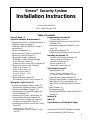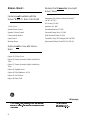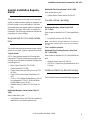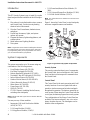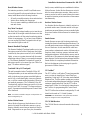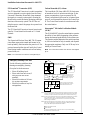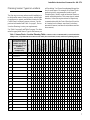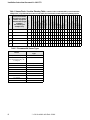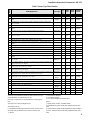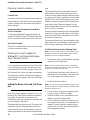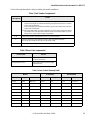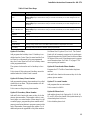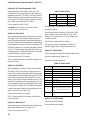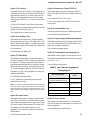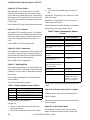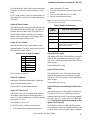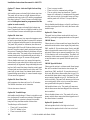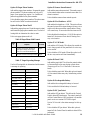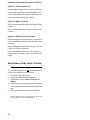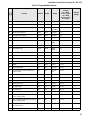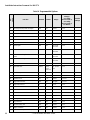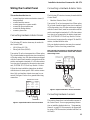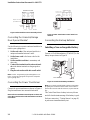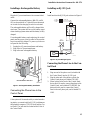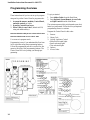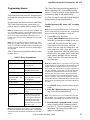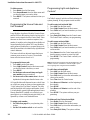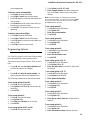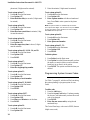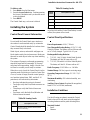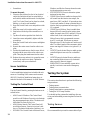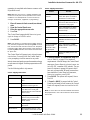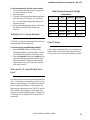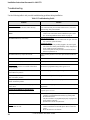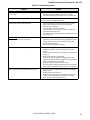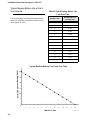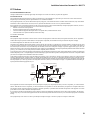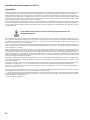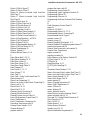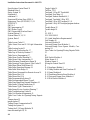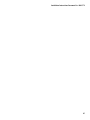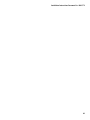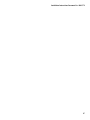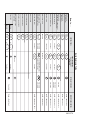Interlogix ITI Simon II Installation guide
- Category
- Fire protection
- Type
- Installation guide
This manual is also suitable for

1
Simon® Basic : 2
Special Installation Requirements 3
Requirements for UL-Listed Installations 3
Canada Listings (pending) 3
California State Fire Marshall Listing 3
Introduction 4
System Components 4
Planning Sensor Types & Locations 7
Planning Control Locations 10
Planning for Lamp*, Appliance*,
Wallswitch*, and Universal/Garage
Door* Module Control 10
Setting the House Code and Unit Number 10
Planning System Access Codes 12
Utility Access Code 1 12
Utility Access Code 2 12
Master Access Code 12
Access Codes (1 - 5) 12
Panic Code 12
Planning System Options 12
Reset Memory to the Factory Defaults 20
Wiring the Control Panel 23
Connecting Hardwire Interior Sirens 23
Connecting a Hardwire Exterior Siren 23
Connecting Hardwire Sensors 23
Connecting the Universal/Garage Door
Opener Module* 24
Connecting the Power Transformer 24
Connecting the Backup Batteries 24
Installing a Non-rechargeable Battery 24
Installing a Rechargeable Battery 25
Connecting the Phone Line to the Control
Panel 25
Installing an RJ-31X Jack 25
Connecting the Phone Line to the Control
Panel 25
Programming Overview 26
Programming Sensors 27
Programming the House Code and Unit
Numbers* 28
Programming Light and Appliance Con-
trols* 28
Programming Options 29
Programming System Access Codes 30
Installing the System 31
Control Panel General Information 31
Control Panel Specifications 31
Installation Guidelines 31
Sensor Installation 32
Testing the Control Panel 32
Testing the System 32
Testing Sensors 33
Sensor Tripping Instructions: 33
If a Sensor Fails the Sensor Test 34
Testing Phone Communication 34
Testing Central Station Communication 34
Testing the X-10 Lamp Modules* 35
Siren and X-10 Lamp Module Functions*
35
Panel Tamper 35
Troubleshooting 36
Typical Backup Battery Life of the 9 Volt Ul-
traLife 38
Notices 39
Index 41
Quick Reference Guide (Back Page)
Simon
®
Security System
Installation Instructions
Document No. 466-1574
Rev F Dated February 2003
Table of Contents
Attachment: 466-1622, Booklet of Installa-
tion Instructions for SAW Sensors

.
2
Simon
®
Basic :
Features not Available with the
Simon
®
Basic ITI # 60-776-02-95R
2-Way Voice
Remote Phone Control
Speaker Volume Control
Chime Special Motion
Light Control
Wireless Sirens
Options not for Use with Simon
®
Basic
Option 33: 2-Way Voice
Option 36: Sensor Activated Light Lockout Start
Time
Option 37: Sensor Activated Light Lockout Stop
Time
Option 42: Speaker Level
Option 46: Fire Shutdown - AVM
Option 47: AVM Mode
Option 48: Panic Talk
Modules that Cannot be Used with
Simon
®
Basic
Interrogator 200 Audio Verification Module
®
(AVM) (60-787)
X-10 Lamp (13-403)
Appliance (13-402)
Powerhorn/Remote (13-398)
Universal/Garage Door (13-399)
Wall Switch Modules (13-397)
Touchtalk 2-Way RF Touchpad (60-788-95R)
Supervised Wireless Siren SWS (60-736-95)
)
*(,QWHUORJL[

Installation Instructions Document No. 466-1574
3
Special Installation Require-
ments
This security system can be used as a fire warning
system, an intrusion alarm system, an emergency no-
tification system, or any combination of the three.
Some installations may require certain configurations
dictated by city codes, state codes, or insurance re-
quirements. The following information indicates the
components of various listings.
Requirements for UL-Listed Installa-
tions
This section describes the minimum system configu-
rations for UL-listed, Grade A (supervised) systems.
Typical System
All UL-listed systems require the following basic
components. The basic system does not require sen-
sors and can use the Remote Handheld Touchpad as a
controlling device.
• Basic Control Panel (60-776-02-95R)
• Control Panel (60-776-95R)
• Control Panel On-Board 2-Way Voice (60-776-
01-95R)*
• Class II Line Carrier Power Transformer (22-
091)*
• 9-Volt, 1.2 Ah Lithium Backup Battery (34-037)
or a rechargeable 7.2Volt, 1 Ah Nickel Metal
Hydride Battery Pack (34-052)
• Hardwire Siren (13-046) or LD105 Siren (13-
374)
Residential Burglary Alarm System Unit (UL
1023)
Basic system above, plus:
• Door/Window Sensor (60-670-95R) suitable for
installation on non-ferrous surfaces only
Residential Fire Alarm System Unit (UL 985)
Basic system above, plus:
• System Sensor Smoke Sensor (60-506-95)
Canada Listings (pending)
Residential Burglary Alarm System Unit
(ULC-S309)
Basic system as described for UL-listed installations,
plus:
• Door/Window Sensor (60-670-95R)
Note: The KeyChain Touchpad #60-659 is UL Listed as a
miscellaneous signalling device and is for supplementary
use only.
CSA Certified Accessories
Residential Fire Warning System Control Unit
(ULC-S545-M89)
Basic system as described for UL-listed installations,
plus:
• Wireless Smoke Sensor (60-506-95)
• SUPSYNC (Supervisory Synchronization) set to
2 (hours)
California State Fire Marshall Listing
The California State Fire Marshall listing is approved.
* = Not Available with Basic Model

Installation Instructions Document No. 466-1574.
4
Introduction
This ITI Security System is easy to install if you plan
ahead and perform the installation in the following or-
der.
1. Plan where to locate the hardwire sirens, sensors
and Control Panel. Use the tear out planning
sheets at back of this manual.
2. Wire the Class II transformer, hardwire sirens,
and phone.
3. Decide how the sensors, lights, and system
options will operate.
4. Program the sensors, lights and appliances, and
system options.
5. Install sensors and Lighting Modules.
6. Test system.
Note: Program the sensors before installing them because
the Control Panel and sensors must be in the same place
for programming. After you’ve programmed each sensor,
you can install them where you planned.
System Components
The system can monitor up to 24 sensors using any
combination of the following sensors:
• Door/Window Sensor (60-670-95R)
• KeyChain Touchpad (60-659-95R)
• Remote Handheld Touchpad (60-671-95R)
• Touchtalk 2-Way RF Touchpad (60-788-95R)*
• Indoor Motion Sensor (60-639-95R)
• Outdoor Motion Sensor (60-639-95R-OD)
• Carbon Monoxide Alarm (60-652-95)
• Water Sensor (60-744-95R)
• Freeze Sensor (60-742-95R)
• SWS (60-736-95)*
• ITI 319.5 Sensors (including Smoke Sensors,
excluding other touchpads)
Note: Both ITI SAW and Crystal sensors function with this
Control Panel.
You may use any of these modules:
• Interrogator 200 Audio Verification Module
(AVM) (60-787)*
• X-10 Lamp Modules (13-403)*
• X-10 Appliance Modules (13-402)*
• X-10 Powerhorn/Remote Siren Modules (13-
398)*
• X-10 Universal/Garage Door Modules (13-399)*
• X-10 Wall Switch Modules (13-397)*
Note: Use of the above X-10 modules has not been inves-
tigated by UL.
Figure 1. shows the Control Panel, control touchpads,
and some compatible sensors and modules.
Figure 1. Typical Security System Components
Security System
The security system has three types of components:
the Control Panel, devices that report to the Control
Panel, and devices that respond to commands from
the Control Panel.
Control Panel
The Control Panel is the main processing unit for all
security functions. It receives signals from and re-
sponds to wireless sensors and wireless touchpads
throughout the premises. The buttons operate the se-
curity system. When using the Control Panel with the
cover open, the buttons program the security system.
Two configurations of the Simon Control Panel are
available. One has an on-board 2-way voice micro-
phone, the other does not. The Interrogator can be
added to either configuration.
X-10 POWERHOUSE
1
3
5
9
13
7
11
15
A
C
E
I
M
GK
O
UNIT CODE
HOUSE CODE
CONTINUOUS
MOMENTARY
SOUNDER ONLY
SOUNDER & RELAY
RELAY ONLY
ON
OFF
DOOR/WINDOW
SENSOR
LAMP
MODULE
APPLIANCE
MODULE
GARAGE DOOR
MODULE
REMOTE
HANDHELD
TOUCHPAD
MOTION
SENSOR
KEYCHAIN
TOUCHPAD
SMOKE
SENSOR
8988G21D.DSF
1
3
5
9
13
7
11
15
A
C
E
I
M
GK
O
1
3
5
9
13
7
11
15
A
C
E
I
M
GK
O
7
4
1
89
5
2
6
3
Off
sP
EMERGENCY
On
d&sre s Hol hBtoeKy
DISARM
SYSTEM
STATUS
Doors &
Windows
ARM
ARM
Sensors
Motion
-
C A R B O N
M O N O X I D E
D E T E C T O R
CARBON MONOXIDE
ALARM
TOUCHTALK
2-WAY RF
TOUCHPAD
AUDIO VERIFICATION
MODULE
* = Not Available with Basic Model

Installation Instructions Document No. 466-1574
5
Door/Window Sensor
For intrusion protection, install Door/Window sen-
sors on all ground-floor doors and windows. At a min-
imum, install them in the following locations:
• All easily accessible exterior doors and windows.
• Interior doors leading into the garage.
• Doors to areas containing valuables such as cabi-
nets and closets.
KeyChain Touchpad
The KeyChain Touchpad enables you to turn the sys-
tem on and off from right outside the home or to turn
on the siren and to call the central monitoring station
if there is an emergency. If you have Lamp Modules,
you can use the KeyChain Touchpad to turn all sys-
tem controlled lights on and off.
Remote Handheld Touchpad
The Remote Handheld Touchpad enables you to turn
the system on and off while in the home, turn lights
controlled by the system on and off (all or individual
lights), or turn on a system siren and call the central
monitoring station if there is a non-medical emergen-
cy. The Remote Handheld Touchpad will report an
alarm type specific to its sensor type (see Table 3 on
page 7 for sensor and siren types).
Touchtalk 2-Way RF Touchpad*
The wall-mounted wireless Touchtalk 2-Way RF
Touchpad enables you to arm and disarm the system
while in the home, turn system controlled lights on
and off (all or individual lights), turn on a system si-
ren, or call the central monitoring station if there is a
non-medical emergency. The Touchtalk 2-Way RF
Touchpad will report an alarm type specific to its sen-
sor type (see Table 3 on page 7 for sensor and siren
types). It annunciates status beeps and Control Panel
voice feedback.
Note: Use of the Touchtalk 2-Way RF Touchpad has not
been investigated by UL.
Indoor Motion Sensor
Indoor Motion Sensors are ideal whenever it is not
practical to install Door/Window sensors on every
opening. Identify areas where an intruder is likely to
walk. Large areas in an open floor plan, downstairs
family rooms, and hallways are candidates for Indoor
Motion Sensors. Indoor Motion Sensors are not suit-
able for rooms where pets can enter. Indoor motion
sensors can also be used to sound chimes, but cannot
be used for intrusion protection and as a chime sensor
simultaneously.
Outdoor Motion Sensor
Use Outdoor Motion Sensors to identify motion in a
protected outdoor area. Detected motion in this pro-
tected area can sound chimes or turn on outside lights.
Do not use Outdoor Motion Sensors for intrusion pro-
tection.
Smoke Sensor
Smoke Sensors can provide fire alert protection by
causing the alarm to sound throughout the house. You
can add smoke sensors near sleeping areas and other
floors of the house. Avoid areas which could have
some smoke or exhaust such as attics, kitchens, above
fireplaces, dusty locations, garages, and areas with
temperature extremes. In these areas you may want to
install Rate-of-Rise sensors to detect extreme temper-
ature changes. See the instructions packaged with the
Smoke Sensor for complete placement information.
Refer to the diagram on the next page for specific
placement of Smoke Sensors.
ITI ToolBox
®
The ITI ToolBox is a Windows
®
-based program that
saves you time by simplifying Control Panel pro-
gramming. Using only a PC, a modem, and a standard
telephone line, ToolBox makes creating new custom-
er accounts and updating the panel settings of existing
customers simple and quick. See the ITI ToolBox
manual and ToolBox’s on-line help for instructions to
use ToolBox for programming this Control Panel.
The ITI ToolBox has not been investigated by UL and
should not be used on UL Listed Systems.
CAUTION!: The Downloader code (option 09) should al-
ways be changed to avoid competitor theft.
ITI CS-5000 Receiver
The CS-5000 Receiver is used to monitor this security
system.
* = Not Available with Basic Model

Installation Instructions Document No. 466-1574.
6
Living
Room
Dining
Room
Basement
x
H
Hall
Bedroom
Bedroom
Living
Room
Recreation
Room
Basement
Hall
Bedroom
Bedroom
Living
Room
Dining
Room
Hall
Bedroom
Bedroom
Bedroom
Kitchen
A smoke detector should
be located on each level.
Smoke detectors should
be located between the
sleeping area and the rest
of the family living unit.
NOTE: Do not install smoke detectors where normal ambient temperatures are above
100°F or below 40°F. Also, do not locate detectors in front of AC/ Heat
registers or other locations where normal air circulation will keep smoke
from entering the detector.
NOTE: Additional information on household fire warning is available at nominal
cost from: The National Fire Protection Association, Batterymarch Park,
Quincy, MA 02269. Request Standard No. NFPA74.
H
x
Living
Room
Bedroom
Bedroom
Bedroom
Dining
Room
Kitchen
TV
Room
I n f amil y l i v i n g u n i ts wi t h m o r e
than one sleeping area, locate a
smoke detector at each area.
H
NOTE: Ceiling-mounted smoke detectors should be located in the center of the room
or hall, or not less than 4 inches from the wall. When the detector is mounted
on the wall, the top of the detector should be 4 to 12 inches from the ceiling.
Required smoke detector
Heat detector
Indicates smoke detector is optional if door is not provided between
basement and recreation rooms.
8557144a
ITI HomeLink
®
Transceiver (IHT)
The ITI HomeLink Transceiver is a radio transmitter/
receiver designed to receive signals from the Prince
Universal Transmitter (HomeLink), then retransmit
the signals to a security system panel, allowing the
HomeLink to control the arming, disarming, and light
functions of the security system. The IHT also en-
ables the user to control the garage door opener from
the HomeLink.
The ITI HomeLink Transceiver has not been investi-
gated by UL and should not be used on UL Listed
Systems.
SWS*
The Supervised Wireless Siren (#60-736-95) annun-
ciates alarm appropriate sounds and because of its
back-up battery, functions when the power is off. Su-
pervised means that the siren will notify the Control
Panel during trouble conditions such as low battery,
power failure, etc.
Note: Use of the SWS has not been investigated by UL.
Carbon Monoxide (CO) Alarm
The Learn Mode CO Alarm (#60-652-95) alerts users
to hazardous levels of carbon monoxide gas. If dan-
gerous concentrations of gas are present, the CO
Alarm’s red indicator light comes on, its internal siren
goes off, and it transmits an alarm to the Control Pan-
el. The Control Panel sounds its own alarm and calls
the central station.
Interrogator
®
200 Audio Verification Module
(AVM)*
The AVM (#60-687) gives the central station operator
the ability to hear what’s happening at the premises
during an alarm and speak directly to the system user.
The operator can then determine how serious an alarm
is, find out what kind of help is needed, and dispatch
the appropriate assistance. Only one AVM may be in-
stalled per Control Panel.
Note: Use of the above module has not been investigated
by UL.
Emergency Planning Floor Plan
Use the following guidelines when
drawing an emergency planning
floor plan for the homeowner:
• Show all building levels.
• Show exits from each room (2
exits per room are recom-
mended).
• Show the locations of all secu-
rity system components.
• Show the locations of any fire
extinguishers.
* = Not Available with Basic Model

Installation Instructions Document No. 466-1574
7
Planning Sensor Types & Locations
The first step to an easy and successful installation is
to decide what areas or items to protect, which lights
or appliances to operate, and the best location for the
Control Panel, touchpad, sensors or sirens. Use the
previous information and Table 1 on page 5, Device
Location Planning, to note your requirements.
Use Table 2 on page 6 and Table 3 on page 7 to deter-
mine the appropriate Sensor Type for the sensors you
will be adding. You’ll need to understand the applica-
tion for each sensor. For example, KeyChain Touch-
pads are typically programmed as sensor type 01
(Portable panic), used to send an intrusion alarm to a
central monitoring station. This sensor type is instant
intrusion, it does not require restoral or supervisory
communication with the Control Panel and it is active
in 4 arming levels (disarm, arm doors & windows,
arm motion sensors, and arm doors/windows and mo-
tions sensors).
Table 1 Sensor/Device Location Planning Table Locations in order as communicated by Control Panel when
adding sensors, except that Remote Locations are not used by the Control Panel, but only used here for planning purposes.
Sensor No.
Sensor/Device Name
(use Table 2 on page 6
& Table 3 on page 7 to
determine sensor type
numbers)
The following are
examples only.
Sensor Type
Remote Locations
Front Door
Back Door
Garage Door
Bedroom
Guest Room
Child’s Room
Utility Room
Living Room
Dining Room
Bathroom
Laundry Room
Kitchen
Office
Den
Garage
Special Chime
Basement
Upstairs
Downstairs
Hallway
Medicine Cabinet
Closet
Attic
KeyChain Touchpad 01 X
Door/Window 13 X
1
2
3
4
5
6
7
8
9
10
11
12
13
14
15
16
17
18

Installation Instructions Document No. 466-1574.
8
19
20
21
22
23
24
Table 1 Sensor/Device Location Planning Table Locations in order as communicated by Control Panel when
adding sensors, except that Remote Locations are not used by the Control Panel, but only used here for planning purposes.
Sensor No.
Sensor/Device Name
(use Table 2 on page 6
& Table 3 on page 7 to
determine sensor type
numbers)
The following are
examples only.
Sensor Type
Remote Locations
Front Door
Back Door
Garage Door
Bedroom
Guest Room
Child’s Room
Utility Room
Living Room
Dining Room
Bathroom
Laundry Room
Kitchen
Office
Den
Garage
Special Chime
Basement
Upstairs
Downstairs
Hallway
Medicine Cabinet
Closet
Attic
Table 2 Recommended Sensor Types
Device
Recommended Sensor
Type
KeyChain Touchpad 01, 03, 06, 07
Remote Handheld Touchpad
and Touchtalk 2-Way RF
Touchpad*
01, 03, 06, 07
Indoor Motion Sensor 17 (intrusion), 25 (chime)
Outdoor Motion Sensor 25
Smoke Sensor 26
Exterior Door 10
Interior Door 14
Window Sensor 13
SWS* 33
CO Alarm 34
Freeze & Water Sensors 29
* = Not Available with Basic Model

Installation Instructions Document No. 466-1574
9
*This type is not certified as a primary protection circuit for UL-list-
ed systems and is for supplementary use only.
§This type is required for UL-listed residential fire alarm applica-
tions.
‡This type has not been investigated by UL.
The arming levels are:
0 = Subdisarmed (used to bypass intrusion sensors which are active
24 hrs/day) Only the Master Access Code can enter this level
1 = Disarm
2 = Arm Doors & Windows
3 = Arm Motion Sensors
4 = Arm Doors/Windows & Motion Sensors
Delays:
I = Instant Delay (no delay, immediate alarm)
S = Standard Delay (alarm sounds after programmed entry delay
time)
F = Follower Delay (alarm sounds immediately if entry/exit delay is
not active, otherwise alarm sounds after programmed entry delay
time)
Table 3 Sensor Type Characteristics
Type
Name/Application Siren Type
Delay
Rest
oral
Super
visory
Active in
Levels
00
Fixed Panic: 24 hour audible fixed emergency button
Intrusion I No Yes 1234
01
Portable Panic: 24 hour audible portable emergency buttons
Intrusion I No No 1234
02
Fixed Panic: 24 hour silent fixed emergency buttons. Status light will not
blink.
Silent I No Yes 01234
03
Portable Panic: 24 hour silent portable emergency buttons. Status light
will not blink.
Silent I No No 01234
04
Fixed auxiliary: 24 hour auxiliary sensor, such as Pendant Panic
Emergency I No Yes 01234
05
Fixed Auxiliary: 24 hour emergency button. Siren shut off confirms CS
report
Emergency
I No Yes 01234
06
Portable Auxiliary: 24 hour portable auxiliary alert button
Emergency
I No No 01234
07
Portable Auxiliary: 24 hour portable auxiliary button. Siren shut off con-
firms CS report
Emergency
I No No 01234
08
Special Intrusion: such as gun cabinets and wall safes.
Intrusion I Yes Yes 1234
09
Special Intrusion: such as gun cabinets and wall safes.
Intrusion S Yes Yes 1234
10
Entry/Exit Delay: Entry/Exit Delay that require a standard delay time.
Chime
Intrusion S Yes Yes 24
13
Instant perimeter: Exterior doors and windows. Chime
Intrusion I Yes Yes 24
14
Instant Interior: Interior doors
Intrusion F Yes Yes 234
15
Instant Interior: Interior PIR motion sensors*
Intrusion F No Yes 234
16
Instant Interior: Interior doors
Intrusion F Yes Yes 34
17
Instant Interior: PIR motion sensors*
Intrusion F No Yes 34
19
Delayed Interior: interior doors that initiate a delay before going into
alarm*
Intrusion S Yes Yes 34
20
Delayed Interior: PIR motion sensors that initiate a delay before going
into alarm*
Intrusion S No Yes 34
21
Local Instant Interior: 24 hour local alarm zone protecting anything that
opens and closes. No Report
Intrusion I Yes Yes 1234
22
Local delayed interior: same as group 21, plus activation initiates a delay
before going into alarm. No report.*
Intrusion S Yes Yes 1234
23
Local instant Auxiliary: 24 hour local alarm zone protecting anything that
opens and closes.‡ No report
Emergency I Yes Yes 01234
24
Local Instant Auxiliary: 24 hour local alarm zone protecting anything that
opens and closes. Sirens shut off at restoral. No report.*
Emergency
I Yes Yes 01234
25
Local Special Chime: Notify the user when a door is opened. Sounds
emit from a local annunciator.* No report
Three
Beeps
I No Yes 01234
26
Fire: 24 hour fire, rate-of-rise heat, and smoke sensors§.
Fire I Yes Yes 01234
27
Lamp control or other customer feature.‡ No report
Silent I Yes Yes 01234
28
PIR motion sensor, sound sensor, or pressure mat.‡ No report
Silent I No Yes 01234
29
Auxiliary: Freeze and Water Sensors
Trouble
Beeps
I Yes Yes 01234
32
PIR motion sensor or sound sensor‡ No report
Silent I No No 01234
33
Supervised Wireless Siren (SWS)
Silent I Yes Yes 01234
34
Carbon Monoxide Alarm
Emergency I Yes No 01234

Installation Instructions Document No. 466-1574.
10
Planning Control Locations
Control Panel
Locate the Control Panel so that the alarm sounds can
be heard and the Control Panel will be convenient to
operate. It must be near an electrical outlet and tele-
phone receptacle.
Remote Handheld Touchpad and Touchtalk 2-
Way RF Touchpad*
Locate Remote Handheld Touchpads and the wall-
mounted Touchtalk 2-Way RF Touchpad where they
will be convenient and offer quick access to the user.
KeyChain Touchpad
KeyChain Touchpads attach to the owner’s key ring
or can be conveniently carried.
Planning for Lamp*, Appliance*,
Wallswitch*, and Universal/Garage
Door* Module Control
As you program the modules, the Control Panel asks
you to choose the house code, unit number and acti-
vation method. Fill out Table 6 on page 9, Home Con-
trol Planning Table, before you begin programming.
The system can control 8 individual unit numbers on
Lamp, Wallswitch, Appliance, and Universal/Garage
Door Modules.
Setting the House Code and Unit Num-
ber
Each device (lamp, appliance, garage door, etc.) con-
trolled by the Control Panel must have an identifica-
tion setting. The modules use two dials to set
identification codes: one with letters A through P and
one with numbers 1 through 16.
The lettered dial sets the house code. The house code
enables the system to differentiate this home from
other homes in the area. Set all modules (except the
remote siren) and the Control Panel to the same house
code.
The numbered dial sets the unit number. The unit
number tells the system which device you want to
control. Each unit number should be different (unless
you want specific lights or appliances to be activated
together). The Control Panel recognizes up to 8 unit
numbers for sensor-activated, time-activated and en-
try/exit delay lights. When unit numbers 9-16 are
used for lamp modules, they can only be controlled by
an all on or all off command.
A lamp will flash to the arming level if its unit number
is set to 10. A lamp set to unit number 10 will flash
once if the Control Panel is disarmed, twice if doors
& windows are armed, etc.
The remote siren can be set to any unit number to hear
alarm sounds. Set it to unit number 9 to also hear arm-
ing level beeps, status beeps, and trouble beeps.
To Fill Out the Home Control Planning Table:
Note: Do not use a lamp module to control appliances, use
an appliance module, since the wattage rating on Lamp
Modules is less than on Appliance Modules.
1. Set the house code on all the Modules, except the
remote siren to the same letter.
Note: The house code instructions which come with the
Powerhorn Siren won’t work with this Control Panel. Follow
the house-code instructions given here.
Set the Remote Siren house code to the next al-
phabetical letter. For example, if the house code
is B, set the remote siren’s house code to C.
2. Set the Module unit numbers.
Note: If you are using a Universal Module to operate a ga-
rage door, make sure to assign a unique unit number to this
Module choosing from 1-8.
3. List the location of the lamp or appliance in the
Location column of Table 6 on page 9.
4. Write the location of each Lamp Module on an
adhesive note and label the module.
5. Decide if the device should be activated by sen-
sors, entry/exit delay, time, or a combination. An
example of sensor activation is using a motion
sensor to turn on a light. Record the information
in the appropriate columns.
* = Not Available with Basic Model

Installation Instructions Document No. 466-1574
11
Use the following three tables to help you further plan module installation.
Table 4 Unit Number Assignments*
Unit Number
(1 through 16)
Result
1-8 Used for sensor-activated, time-activated, and entry/exit delay lights.
Sensor-activated lights are enabled and disabled pressing the LIGHTS Sensor Activated
button on the Control Panel.
Time-activated lights are enabled and disabled by pressing the LIGHTS Time Activated
button on the Control Panel.
If using the universal module to operate a garage door, be sure to assign a unique unit number.
The STAR button on the KeyChain Touchpad activates the universal module to open the
garage door or to turn on special lights if programmed.
9-16 Used for lamp modules and controlled by an all on or all off command.
9 Used for remote siren to hear arming level beeps, status beeps and trouble beeps.
If set to any other number the user will hear only alarm sounds.
10 Lamps will flash to arming level.
Table 5 House Code Assignments*
House Codes Results
A through O Set all modules to the same house code
except the remote sirens
Next Higher House Code Remote Siren needs to be the next higher
alphabetical letter
Table 6 Home Control Planning Table*
Module Activated by Time Activated
Unit # Type Location Sensor Entry/Exit Start Time Stop Time
Example Lamp Hall lamp Motion Yes 8 p.m. 10:30 p.m.
1
2
3
4
5
6
7
8
* = Not Available with Basic Model

Installation Instructions Document No. 466-1574.
12
Planning System Access Codes
Use the following to plan system Access Codes. Fill
out Table 7 on page 10 to use when programming
these codes.
Utility Access Code 1
This access code is used during installation. The de-
fault utility access code is 4321. This code can be used
for all programming.
Utility Access Code 2
The default access code is 4321. This access code is
used for all programming except changing utility ac-
cess code 1 and changing options 4, 5, 6, 8, 9, 12, and
13.
Master Access Code
The default Master Access Code is 1234. This user
code is used to: disarm the Control Panel, subdisarm
the Control Panel, program options 1 through 3, 36,
37, 41 - 43, program light control, set the system
clock, program the master code, program access
codes 1-5, program the panic code, and perform a sen-
sor or phone test.
Note: If the installer deletes the master access code, the
owner may enter program mode by pressing cancel.
Access Codes (1 - 5)
The Control Panel can have up to 5 secondary user ac-
cess codes. These could be used by children, a baby
sitter, or a service person. These codes cannot be used
for programming.
Panic Code
The Panic Code is able to disarm or subdisarm the
panel and send a silent alarm to the Central Station.
There will be no indication of an alarm at the panel.
Planning System Options
Use the following to plan system Options. See Table
18 on page 19 for a complete listing of all system op-
tions and their characteristics. Fill out the last column
of this table to use when programming.
Option 01: Panel Piezo Beeps
Add turns on panel beeps that sound when an access
code is entered or when the arming level is changed.
The arming buttons will cause beeps according to the
arming level. See Table 8 on page 11 for a detailed ex-
planation of panel piezo beeps.
Delete turns off panel piezo beeps.
Option 02: Panel Voice
Add enables the panel’s voice.
Delete disables the panel’s voice.
Note that the panel voice is always on for status mes-
sages, open sensor responses, and when in program
mode.
Table 7 System Access Codes
Type Default
Installer
Settings
Utility Access Code 1 4321
Utility Access Code 2 4321
Master Access Code 1234
Access Code 1 None
Access Code 2 None
Access Code 3 None
Access Code 4 None
Access Code 5 None
Panic Code None

Installation Instructions Document No. 466-1574
13
Table 8 Panel Piezo Beeps
Option 03: Latchkey
Add programs the Latchkey time. If Latchkey is en-
abled when the Control Panel is armed and the Con-
trol Panel is not disarmed by the preprogrammed
time, the Control Panel will call in a Latchkey alarm
at the programmed time.
The system clock must be set for Latchkey to func-
tion.
Delete turns off this option and Latchkey cannot be
enabled when the Control Panel is armed.
Option 04: Primary Phone Number
Add programs the primary phone number to be called
when there is an alarm. The phone number will call
the central station.
Delete removes the primary phone number.
Option 05: Secondary Phone Number
Add and Delete function the same as they do for the
primary phone number. This number can be to a nu-
meric pager or a central station. When using it to call
a numeric pager, program this phone number with 2
pauses (press the test button to program a pause) at the
end of the number. Some pagers may require 3 or 4
additional pauses be appended to the phone number.
Set Phone Mod 2 (option 13) to 8 or 9. The Control
Panel will call a numeric pager twice for each report.
Pagers that require the Control Panel to dial more than
22 digits will not work. Silent alarms report to a pager
as an intrusion alarm. See Table 17 on page 17 for
more reporting information.
Option 06: Downloader Phone Number
Programs the ITI ToolBox Downloader telephone
number.
Add and Delete function the same as they do for the
primary phone number.
Option 07: Account Number
Add programs the account number.
Delete resets it to 00000.
Option 08: Phone Lock
Add enables phone lock. Options 04, 05, 06, 08, 09,
12, and 13 will not be cleared if the system memory is
cleared and phone lock is on.
Delete disables phone lock.
Activity Beep Response
ARM Doors & Win-
dows
Exit delay beeps sound 2 times when you arm and 2 times at the end of the delay time;
Entry delay beeps sound 2 times every 5 seconds and 2 times per second during the last 10
seconds
ARM Motion Sensors Exit delay beeps sound 3 times when you arm and 3 times at the end of the delay time;
Entry delay beeps sound 3 times every 5 seconds and 3 times per second during the last 10
seconds
ARM Doors/Win-
dows & Motion Sen-
sors
Exit delay beeps sound 4 times when you arm and 4 times at the end of the delay time;
Entry delay beeps sound 4 times every 5 seconds and 4 times per second during the last 10
seconds
DISARM 1 beep
CHIME DOORS 2 beeps (when programmed)
CHIME SPECIAL
MOTION
3 beeps (when programmed)
Trouble Beeps 6 beeps every minute. Press SYSTEM STATUS button to stop beeps for 4 hours
No Activity 20 beeps every minute for 5 minutes (when programmed)

Installation Instructions Document No. 466-1574.
14
Option 09: DL Code (Downloader Code)
Add programs the downloader access code. The
Downloader Code is used during Control Panel pro-
gramming with the ITI ToolBox. The Control Panel’s
downloader code must match the downloader access
code in the ITI ToolBox account in order to program
the Control Panel using the ITI ToolBox.
Delete resets the code to 12345.
CAUTION!: The downloader code should always be
changed to avoid competitor theft.
Option 10: Entry Delay
Add programs the entry delay. Enter time in seconds.
The range is 005-120 seconds (3 digits must be en-
tered). Entry delay beeps will sound when the delay is
activated. The panel will sound beeps corresponding
to the arming level every 5 seconds. For example, you
will hear 2 beeps every 5 seconds if the panel is armed
to level 2. The entry delay beeps will sound every sec-
ond during the last 10 seconds of the delay to warn the
user that the delay is about to expire.
Delete sets the delay to 5 seconds.
For UL listed systems, the entry delay should not ex-
ceed 45 seconds.
Option 11: Exit Delay
Add programs the exit delay. Enter time in seconds.
The range is 005-120 seconds (3 digits must be en-
tered). The exit delay beeps will occur when the panel
is armed and when the exit delay has expired. The exit
delay beeps correspond to the arming level. For ex-
ample, you will hear 2 beeps if arming to level 2. The
panel will sound three sets of warning beeps if a sen-
sor that requires restoral is open during the exit delay
if auto arm is off (option 38). The panel will protest if
a sensor that requires restoral is open during the exit
delay if auto arm is on (option 38).
Delete sets the delay to 5 seconds.
For UL listed systems, the exit delay should not ex-
ceed 45 seconds.
Option 12: Phone Mod 1
Add sets the report content and format which the pri-
mary phone number uses. The range is 0-3.
Delete sets the phone mod to 0.
Alarms include: Fire, Intrusion, Emergency, Silent,
and Alarm Cancels.
Non-Alarms include: Latchkey, No Activity, Open-
ings, Closings, Fail to Open, Fail to Close, Force
Armed, AC Power Failure, CPU Low Battery, and
Trouble Restorals.
All includes: Alarms and Non-Alarms.
UL has only verified compatibility with the ITI
CS5000 Digital Alarm Communicator Receiver.
Option 13: Phone Mod 2
Add sets the report content and format that the second-
ary phone number uses. Range is 0-9.
Delete sets the phone mod to 0.
Option 14: DTMF Dialing
Add enables DTMF dialing.
Delete enables pulse dialing.
Table 9 Phone Mod 1
Enter # Reports Format
0All SIA
1All Contact ID
2Alarms SIA
3Alarms Contact ID
Table 10 Phone Mod 2
Enter # Reports Format
0
All
SIA
1
All
Contact ID
2
Alarms
SIA
3
Alarms
Contact ID
4
Non-Alarms
SIA
5
Non-Alarms
Contact ID
6
Phone 1 failure
SIA
7
Phone 1 failure
Contact ID
8
Latchkey, No Activity, Phone Test,
Openings, Closings, Fail to Open/
Close, AC Power Restorals/Fail-
ures
Pager
9
Same as Phone Mod 8 plus
Alarms
Pager

Installation Instructions Document No. 466-1574
15
Option 15: No Activity
Add enables the no activity time-out. Program the no
activity time-out in hours. The range is 02-24 hours (2
digits must be entered). A no activity alarm will be
called in if the programmed amount of time passes
and the panel is in level 0, 1, or 2 and no activity has
occurred.
No activity is defined as: a key has not be pressed
from the panel or a touchpad and a sensor has not been
tripped (except one that is type 25).
Delete disables the no activity time-out.
Option 16: Auto Phone Test
Add enables the auto phone test. Program the auto
phone test frequency in days. The range is 001 - 254
days (3 digits must be entered). The start time for the
auto phone test begins 12 hours after the Control Pan-
el is powered up.
Delete disables auto phone test.
Option 17: Dialer Delay
Add enables the dialer delay. Program the delay in
seconds. The range is 001-120 seconds (3 digits must
be entered). This option causes the Control Panel to
wait the programmed time before calling the central
station. Alarms activated by sensors that are type 0-8,
26, and the emergency button on the front of the con-
trol panel or on any of the touchpads will always be
called in immediately.
Delete disables the dialer delay.
For UL installations, dialer delay time cannot be
greater than 45 seconds.
Note: The Control Panel will not wait the programmed dial-
er delay to call in an alarm if the Control Panel is disarmed
before the dialer delay expires and opening reports are on.
Both the alarm and opening report will be called in immedi-
ately.
Option 18: Alarm Cancel
Add enables alarm cancel. Program the time in min-
utes. If the Control Panel is disarmed from an alarm
state within the programmed time, the Control Panel
will send an alarm cancel message. The range is 001-
254 minutes (3 digits must be entered). If pro-
grammed to 255, cancels will always be sent to the
central station.
Delete disables the alarm cancel.
Option 19: Supervisory Time (SUPSYNC)
Add sets the supervisory time. Program the time in
hours. The range is 02-24 hours (2 digits must be en-
tered).
Delete resets SUPSYNC to 2 hours.
For UL listed systems, the SUPSYNC shall not ex-
ceed 4 hours.
Option 20: Manual Phone Test
Add allows the user to perform a manual phone test.
Delete disables manual phone test.
Option 21: Opening Reports (Disarming Reports)
Add enables opening reports. Opening reports will be
sent to the central station if the Control Panel is dis-
armed from a higher arming level.
Delete disables opening reports.
Option 22: Closing Reports (Arming Reports)
Add enables closing reports. Closing reports will be
sent to the central station if the Control Panel is armed
to level 2, 3, or 4.
Delete disables closing report.
Option 23: Force Armed
Add enables force armed reports. A force armed re-
port will be sent to the central station if a sensor is in-
directly bypassed.
Delete disables force armed reports.
Table 11 User Codes for Opening and
Closing Reports
Arm or Disarm with:
Reports as
User:
Control Panel, Touchtalk 2-Way RF
Touchpad, & Handheld Touch Pad
0
FOB 1-24 (sensor num-
ber)
Master Code 30
Access Codes 1-5 31-35
Panic Code 36

Installation Instructions Document No. 466-1574.
16
Option 24: AC Power Failure
Add enables AC power failure reports. The panel
LEDs will shut off and an AC power failure report
will be sent to the central station if the Control Panel
has lost power for 15 minutes. The Control Panel will
report AC power restoral when power returns to the
Control Panel.
Delete disables AC power failure and restoral reports.
Option 25: CPU Low Battery
Add enables CPU low battery reports. A low battery
report will be sent to the central station when the Con-
trol Panel’s lithium battery voltage drops below 6.2
volts or the rechargeable battery drops below 6.5
volts.
Delete disables CPU low battery reports.
Option 26: Fail to Communicate
Add enables fail to communicate. If the Control Panel
is not able to connect to the CS when it’s trying to re-
port an alarm, the Control Panel will indicate this with
trouble beeps and in the status message.
Delete disables fail to communicate.
Option 27: Ring/Hang/Ring
Add enables ring/hang/ring to use with ToolBox and
remote phone access. This feature is useful when pro-
gramming a Control Panel in a home with an answer-
ing machine.
Delete disables ring/hang/ring. The Control Panel
will not answer.
Program ring/hang/ring by number.
If ring/hang/ring is programmed as:
Program # 1 -
1. Call the Control Panel and let the phone ring
twice then hang up.
2. Wait 10-40 seconds and call the Control Panel
again.
3. The Control Panel should answer on the first
ring.
Program # 2 - Repeat steps 1 & 2 before the Control
Panel will answer.
Program # 3 - Repeat steps 1 & 2 twice before the
Control Panel will answer.
The following table identifies the phone commands to
be used when using remote phone control.
CODE = any access code except utility access codes
1 and 2
Option 28: No Delay from KeyChain Touchpad
Add arms with no entry delay when using the Key-
Chain Touchpad.
Delete arms with an entry delay when using the Key-
Chain Touchpad.
Option 29: Control Panel Alarms
Add enables the Control Panel’s piezo to sound
alarms. Alarms will sound from the Control Panel.
Table 12 Ring/Hang/Ring Program Numbers
Program # Control Panel will answer after:
1 ring/hang/ring or 10 rings
2 ring/hang/ring/hang/ring or 10 rings
3 ring/hang/ring/hang/ring/hang/ring or 10 rings
4 10 rings
Table 13 Phone Commands for Remote
Access*
Control Panel Function Phone Command
DISARM * + CODE + 1
ARM Doors/Windows * + CODE + 2
ARM Doors/Windows with No
Entry Delay
* + CODE + 2 + 2
ARM Motion Sensors * + CODE +3
ARM Motion Sensors with
Latchkey
* + CODE + 3 + 3
ARM Doors/Windows and
Motion Sensors
* + CODE + 2 + 3
ARM Doors/Windows with No
Entry Delay and Motion Sen-
sors with Latchkey
* + CODE + 2 + 2 + 3 + 3
Toggle Lights * + CODE + 0
System Status * + CODE + # + 1
Audio Verification * + CODE + 5 + X (X = a
command from the audio
verification command set).
See Table 15 on page 15
* = Not Available with Basic Model

Installation Instructions Document No. 466-1574
17
Delete disables the Control Panel’s piezo from sound-
ing alarms. Alarms will not sound from the Control
Panel.
For UL listed systems, at least one listed external au-
dible signal device shall be used if the external piezo
is disabled.
Option 30: Panic Alarms
Add enables all panic alarms (intrusion, auxiliary, and
fire) initiated from the Control Panel. Use the decal
included with the Control Panel if this option is on.
Delete disables intrusion, auxiliary, and fire panic
buttons on the control panel. The emergency button
on the control panel is always active.
Option 31: Day of Week
Add will program the day of week based on a pro-
grammed number. The day of week may be viewed in
the event buffer using ToolBox.
Delete sets day of week to 0.
Option 32: 300 Baud
Add enables 300 baud communication. Enable this
option for faster communication
Delete enables 110 baud communications
Option 33: 2-Way Voice*
Add enables 2-way voice communications between
the security system site and a monitoring station. 2-
way voice is also available to the owner if Ring/Hang/
Ring (option 27) is on.
Delete disables 2-way voice.
Do the following to conduct an audio session:
1. After the panel has completed reporting the
alarm, pick up the CS phone.
2. Press the * button on the phone to start the audio
session.
3. Press 1 or 0 to speak and 3 or 6 to listen.
4. Press 99 to terminate the session.
Note: To conduct an audio session using remote phone ac-
cess see Table 13 on page 14.
Option 34: Fail to Open
Add enables fail to open. If the panel has not been dis-
armed by the programmed opening time, the panel
will call in a fail to open alarm to the Central Station
and/or a pager.
Delete disables fail to open.
Option 35: Fail to Close
Add enables fail to close. If the panel has not been
armed by the programmed opening time, the panel
will call in a fail to close alarm to the Central Station
and/or a pager.
Delete disables fail to close.
Option 36: Sensor Activated Light Lockout Start
Time*
Add enables sensor activated light lockout start time.
The panel will not turn on a light between the pro-
grammed start time (option 36) and the programmed
stop time (option 37), even if sensor activated lights
are on. Both options must be programmed for this
option to work correctly.
Delete disables sensor activated light lockout start
time. The panel will turn on a light activated by a sen-
sor at all times if sensor activated lights are enabled.
Table 14 Day of Week by Number
0 Sunday
1 Monday
2Tuesday
3 Wednesday
4 Thursday
5Friday
6 Saturday
Table 15 Audio Verification Set
Phone
Button(s)
Audio Verification System
1 Speak
3 or 6 Listen
7 Extend session for 90 more seconds
88 Terminates session with call back (the
panel will answer on the first ring if
called within 5 minutes)
99 Terminates session with no call back
* = Not Available with Basic Model

Installation Instructions Document No. 466-1574.
18
Option 37: Sensor Activated Light Lockout Stop
Time*
Add enables sensor activated light lockout stop time.
The panel will not turn on a light, between the pro-
grammed start time (option 36) and the programmed
stop time (option 37), even if sensor activated lights
are on. Both options must be programmed for this
option to work correctly.
Delete disables sensor activated light lockout stop
time. The panel will turn on a light activated by a sen-
sor at all times if sensor activated lights are enabled.
Option 38: Auto Arm
Add enables auto arm. Any sensor that requires resto-
ral and is open when the panel is armed will automat-
ically be bypassed when the panel is done protesting.
The panel will protest for 4 minutes, then auto arm.
Pressing the ARM Doors & Windows button a second
time will stop the control panel protest and auto arm
the system. Pressing this button a third time will arm
with no entry delay. The panel will go into alarm if an
instant alarm sensor is opened during an exit delay. A
sensor learned as type 26 can never be bypassed.
Delete disables auto arm. Any sensor that requires
restoral and is open when the exit delay expires will
automatically be bypassed. Beeps indicating the arm-
ing level will sound four times when the control panel
is armed and one time when the exit delay ends. The
panel will go into alarm if an instant alarm sensor is
opened during an exit delay. A sensor learned as type
26 can never be bypassed.
Option 39: Siren Time Out
Add programs siren time out from 1 to 30 minutes.
The default siren time out is 4 minutes.
Delete siren never time out.
Option 40: Trouble Beeps
Add enables trouble beeps. If there is a trouble condi-
tion, six beeps will sound every minute. If the panel is
armed, disarmed, or status is pressed, the trouble
beeps will stop and then resume 4 hours later.
Trouble beeps will be heard if:
• There is AC power failure.
• The CPU battery is low.
• There is a sensor failure.
• There is sensor trouble.
• There is a fail to communicate problem.
• The no activity timer has timed out. Trouble
beeps will continue for 5 minutes and if the panel
does not see activity, the trouble beeps will stop
and the panel will call the CS to report the no
activity.
Delete disables trouble beeps, so that if a problem oc-
curs the control panel will not notify the owner with
trouble beeps.
Option 41: Chime Voice
The panel has two chime modes which may be en-
abled by pressing the appropriate button on the panel.
CHIME Doors
Chime doors is a chime sound (two beeps) that will be
emitted from the interior siren output, the panel siren,
SWS, and the X-10 powerhorn siren (if set to unit #9)
when a door/window sensor which is type 10 or 13 is
activated. If there are no sensors learned as type 10 or
13, this function will not be available. The panel will
announce which sensor was tripped if chime voice is
on and the sensor was opened while the panel is dis-
armed.
CHIME Special Motion*
Chime special motion is a chime sound (three beeps)
that will be emitted from interior siren output, the
panel siren, SWS, and the X-10 powerhorn siren (if
set to unit #9) when a chime sensor that is type 25 is
activated (the alarm state is sent to the panel). If there
are no sensors learned as type 25, this function will
not be available. The panel will announce which sen-
sor was tripped if chime voice is on and the sensor
was opened while the panel is disarmed.
Add enables chime voice. The panel will announce
which chime sensor has been tripped if the chime fea-
ture is enabled.
Delete disables chime voice. The panel will not an-
nounce which chime sensor has been tripped even if
the chime feature is enabled.
Option 42: Speaker Level*
Add sets speaker level to the high voice level.
Delete sets the speaker level to the low voice level.
* = Not Available with Basic Model

Installation Instructions Document No. 466-1574
19
Option 43: Pager Phone Number
Add enables pager phone number. Program the pager
phone number. The phone number can only call a
pager. Some pagers may require 3 or 4 additional
pauses be appended to the phone number.
Delete disables pager phone number. The phone num-
ber will not be called in an alarm situation.
Option 44: Pager Phone Mod 3
Add enables pager phone mod 3 sets the report content
and format the pager phone number uses. Use the fol-
lowing table to determine the value to enter.
Delete sets pager phone mod to 8.
Table 17 Pager Reporting Message
Option 45: Sensor Alarm Restoral
Add enables sensor alarm restoral. This sends a report
to the central station when a restoral sensor that is in
alarm is restored.
Delete disables sensor alarm restoral reports.
Option 46: Fire Shutdown - AVM*
Add enables fire shutdown - AVM. This option allows
the panel to turn off the sirens during a two way voice
session with the user and the central station. Beeps
will sound every 10 seconds while the sirens are off.
Delete disables fire shutdown - AVM. If this option is
turned off, the sirens will not shut off during a two
way voice session.
Option 47: AVM Mode*
Add enables AVM mode. This allows the central sta-
tion to hang up and call the panel back for a two way
voice session.
Delete disables AVM mode. When this option is off,
the two way session will start immediately.
Option 48: Panic Talk*
Add enables panic talk. This allows the central station
to listen and talk to the user during a silent alarm.
(Sensor type 02 or 03 or if the Panic Code was en-
tered).
Delete disables panic talk. When this option is turned
off, the central station may only listen during a silent
alarm.
Option 49: Rechargeable Battery
Add enables the rechargeable battery to be used.
Delete enables the lithium battery to be used.
Option 50: RF Jam Detect
Add enables RF jam detect. This allows the Control
Panel to detect RF interference. The control panel will
call the Central Station if RF jam detect is on and the
panel receives a constant 319.5 MHz signal.
Option 50 Detected is the status message for this op-
tion.
Delete disables RF jam detect. When this option is
turned off, the Control Panel is unable to detect RF in-
terference.
Table 16 Pager Phone Mod Format
Enter
#
Reports Format
8 Latchkey, No Activity, Phone Test,
Openings, Closings, Fail to Open/
Close, AC Power Restorals/Failures
Pager
9 The same as Phone Mod 8 plus Alarms Pager
Use the following table to determine what the numer-
ic message is reporting.
Reports Numeric Message
Phone Test -101 -101
AC Power Restoral -102 -102
AC Power Failure -103 -103
Latchkey -104 -104
No Activity -105 -105
Panic Code -106 -106
Emergency -107 -107
Intrusion -108 -108
Fire -109 -109
Openings -110 -110
Closings -111 -111
Fail to Open -112 -112
Fail to Close -113 -113
* = Not Available with Basic Model

Installation Instructions Document No. 466-1574.
20
Option 51: 24 Hour Battery Test
Add sets battery test period to 24 hours. This feature
is only useful when using a non-rechargeable Ultra-
Life 9V lithium battery because it extends battery life.
Delete sets battery test period to 4 hours.
Option 52: High Level Status
Add sets status beeps and arming level beeps to high
volume.
Delete sets status beeps and arming level beeps to low
volume.
Option 53: Hardwire Siren Supervision
Add turns hardwire siren supervision on. Turn this op-
tion on if installing a hardwire siren and supervision
is desired.
See the “Wiring the Control Panel” on page 21 for the
correct EOL resistor connection.
Delete turns hardwire supervision off and is the ap-
propriate setting if hardwire sirens are not being con-
nected.
Reset Memory to the Factory Defaults
If it becomes necessary to set all programming back
to the factory defaults, do the following:
1. Open the Control Panel cover.
2. Unplug the transformer and the battery.
3. Simultaneously press Cancel, Clock Set, and
Minutes.
4. Restore power to the panel with either the battery
or the transformer while pressing these three but-
tons.
5. Plug in the transformer or connect the battery.
NOTE: If Phone Lock is on, options 04, 05, 06, 08, 09,
12, and 13 will not reset to their defaults.
Page is loading ...
Page is loading ...
Page is loading ...
Page is loading ...
Page is loading ...
Page is loading ...
Page is loading ...
Page is loading ...
Page is loading ...
Page is loading ...
Page is loading ...
Page is loading ...
Page is loading ...
Page is loading ...
Page is loading ...
Page is loading ...
Page is loading ...
Page is loading ...
Page is loading ...
Page is loading ...
Page is loading ...
Page is loading ...
Page is loading ...
Page is loading ...
Page is loading ...
Page is loading ...
Page is loading ...
Page is loading ...
-
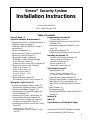 1
1
-
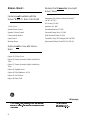 2
2
-
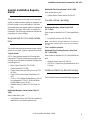 3
3
-
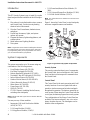 4
4
-
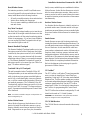 5
5
-
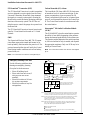 6
6
-
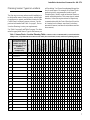 7
7
-
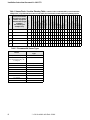 8
8
-
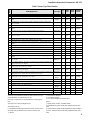 9
9
-
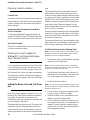 10
10
-
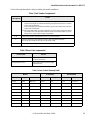 11
11
-
 12
12
-
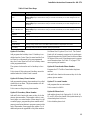 13
13
-
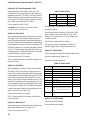 14
14
-
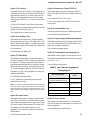 15
15
-
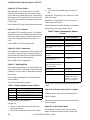 16
16
-
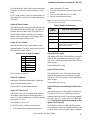 17
17
-
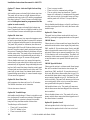 18
18
-
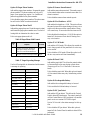 19
19
-
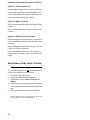 20
20
-
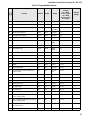 21
21
-
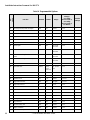 22
22
-
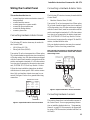 23
23
-
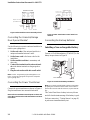 24
24
-
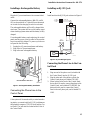 25
25
-
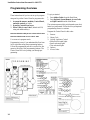 26
26
-
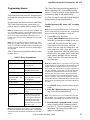 27
27
-
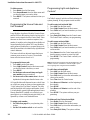 28
28
-
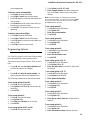 29
29
-
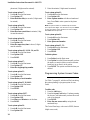 30
30
-
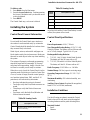 31
31
-
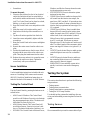 32
32
-
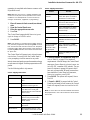 33
33
-
 34
34
-
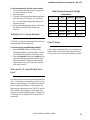 35
35
-
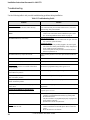 36
36
-
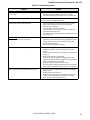 37
37
-
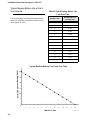 38
38
-
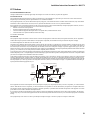 39
39
-
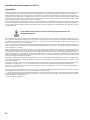 40
40
-
 41
41
-
 42
42
-
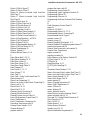 43
43
-
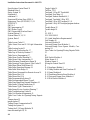 44
44
-
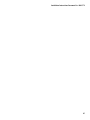 45
45
-
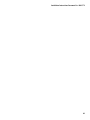 46
46
-
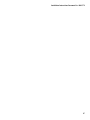 47
47
-
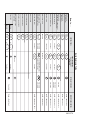 48
48
Interlogix ITI Simon II Installation guide
- Category
- Fire protection
- Type
- Installation guide
- This manual is also suitable for
Ask a question and I''ll find the answer in the document
Finding information in a document is now easier with AI
Related papers
-
EMC SIMON User manual
-
Interlogix Simon Security System Installation guide
-
Interlogix 4-Button Keychain Touchpad Installation guide
-
Interlogix Concord 4 User manual
-
Interlogix Concord 4 User manual
-
Interlogix Concord 4 User manual
-
Interlogix 2-Button Crystal Keychain Touchpad Installation guide
-
Interlogix Simon XT User manual
-
Interlogix Concord Touchpad Installation guide
-
Interlogix RF Sniffer Installation guide