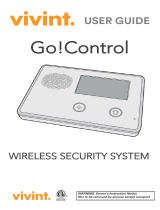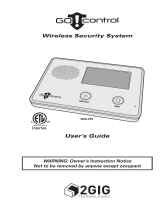Page is loading ...

Simon XT User Manual
P/N 466-2266 • REV
F
• OCT1
3

Copyright
© 2012 UTC Fire & Security Americas Corporation, Inc.
Interlogix is part of UTC Climate Controls & Security, a unit of United Technologies
Corporation. All rights reserved.
Disclaimer
The information in this document is subject to change without notice. UTC Fire &
Security
,
assumes no responsibility for inaccuracies or omissions and specifically
disclaims any liabilities, losses, or risks, personal or otherwise, incurred as a
consequence, directly or indirectly, of the use or application of any of the contents of
this document. For the latest documentation, contact your local supplier or visit us
online at http://www.utcfireandsecurity.com/.
This publication may contain examples of screen captures and reports used in daily
operations. Examples may include fictitious names of individuals and companies.
Any similarity to names and addresses of actual businesses or persons is entirely
coincidental.
Trademarks and
patents
Simon and Simon XT are trademarks of UTC Fire & Security.
Other trade names used in this document may be trademarks or registered
trademarks of the manufacturers or vendors of the respective products.
Manufacturer
UTC Fire & Security Americas Corporation, Inc.
1275 Red Fox Rd., Arden Hills, MN 55112-6943, USA

Software license
agreement
Important: This end-user license agreement (“Agreement”) is a legal agreement betw een UTC FIRE &
SECURITY and You. Read the following terms and conditions carefully before installing or using this
Software. This agreement provides a license from UTC FIRE & SECURITY to use the Software. It also
contains warranty information, disclaimers, and liability limitations. Installing and/or using the Software
confirms Your agreement to be bound by these terms and conditions. If You do not agree with these terms
and conditions, do not install or use the Software or, if already installed, immediately cease all use of the
Software and promptly uninstall all components of the Software.
1. Definitions
The following definitions apply to this document:
a. “UTC FIRE & SECURITY”, w ith respect to title to or w arranty of the Software, means UTC Fire &
Security Inc., a Delaw are corporation.
b. “Software” mean the executable software or firmware programs and accompanying documentation
installed on the UTC FIRE & SECURITY products, plus any upgrades, modified versions, updates,
additions, and copies of the software furnished to Customer during the term of the license granted
herein.
c. “Documentation” means all associated media, printed materials, and electronic documentation
accompanying the Software.
d. “Licensed Product” means the Software and Documentation.
e. “Customer” means the person or organization, or parent or subsidiary thereof, who uses the Software for
its intended purposes, and excludes distributors, authorized resellers, value-added resellers and original
equipment manufacturers. Customer may be referred to as You or Your, whether an individual or a
business entity of any kind.
f. “Machine” means the computer, workstation, terminal, or other hardware product on which the Software
is installed.
2. License
All rights to and in the Licensed Product, including, but not limited to, copyrights, patents, trademarks, and
trade secrets, belong to UTC FIRE & SECURITY, and UTC FIRE & SECURITY retains title to each copy of
the Software. You agree that UTC FIRE & SECURITY at any time, upon reasonable notice, may audit Your
use of the Software for compliance with the terms and conditions of this Agreement. Subject to the terms and
conditions of this Agreement, UTC FIRE & SECURITY grants You a nonexclusive license to use the
Software, but only in the country where acquired, provided that You agree to the following:
You may:
a. install and use the Software on a single Machine at one time, unless You have purchased additional
copies of the Software, in which case You may install the software on the number of Machines for which
You have purchased copies of the Software;
b. use the original copy of the Software provided to You for backup purposes.
You may not:
a. transfer or distribute the Licensed Product to others, in electronic format or otherwise, and this
Agreement shall automatically terminate in the event of such a transfer or distribution;
b. use the Software over a computer network;
c. sell, rent, lease, or sublicense the Software;
d. copy or modify the Licensed Product for any purpose, including for backup purposes.
3. Term
This Agreement is effective until terminated. You may terminate this Agreement by uninstalling all
components of the Software from all Machines and returning the Software to UTC FIRE & SECURITY. UTC
FIRE & SECURITY may terminate this Agreement if You breach any of these terms and conditions. Upon
termination of this Agreement for any reason, You agree to uninstall all components of the Software and
return the Licensed Product to UTC FIRE & SECURITY. All provisions of this Agreement relating to (i)
disclaimer of warranties; (ii) limitations on liability, remedies, and damages; and (iii) UTC FIRE & SECURITY’s
proprietary rights, shall survive termination of this Agreement.
4. Object code
The Software is delivered in object code only. You may not alter, merge, modify, adapt, or translate the
Software, nor decompile, disassemble, reverse-engineer, or otherwise reduce the Software to a human-
perceivable form, nor create derivative works or programs based on the Software.

5. Limited warranty
UTC FIRE & SECURITY warrants that for one (1) year from the date of delivery of the Licensed Product
(Software Warranty Period), the functions contained in the Software will be fit for their intended purpose as
described in the applicable Documentation from UTC FIRE & SECURITY, and will conform in all material
respects to the specifications stated in such Documentation. UTC FIRE & SECURITY does not warrant that
the operation of the Software will be uninterrupted or error-free. SECURITY does warrant that the media on
which the Software is furnished will be free from defects in materials and workmanship under normal use for a
period of thirty (30) days from the date of delivery (Media Warranty Period). Except as specifically provided
therein, any other software and any hardware furnished with or accompanying the Software is not warranted
by UTC Fire & Security.
Your exclusive remedy under this limited warranty for nonconforming Software shall be repair or replacement
of the Software, at the sole discretion of UTC Fire & Security. To obtain a repair or replacement of
online at http://www.utcfireandsecurity.com/ during the Software Warranty Period.
Except as expressly provided above, the licensed product is provided “as is” without w arranty of any kind,
either expressed or implied, including, but not limited to, implied w arranties of merchantability or fitness for a
particular purpose and, except as expressly provided above, You assume the entire risk as to the quality and
performance of the licensed product.
6. Limitation of liability
UTC Fire & Security’s sole obligation or liability under this agreement is the repair or replacement of
nonconforming software and/or defective media according to the limited warranty above. In no event will
UTC FIRE & SECURITY be liable for damages, whether consequential, incidental, or indirect, nor for loss of
data, loss of profits, or lost savings, arising from use or inability to use the software or documentation (or any
hardware furnished with the software), even if UTC FIRE & SECURITY has been advised of the possibility of
such damages, nor for any claim by any third party.
7. General
Any materials provided to You by UTC Fire & Security shall not be exported or reexported in violation of any
export provisions of the USA or any other applicable jurisdiction. Any attempt to sublicense, assign, or
transfer any of the rights, duties, or obligations hereunder shall be void. This Agreement shall be governed by
and interpreted under the laws of the State of New York, United States of America, without regard to conflicts
of law provisions. You hereby consent to the exclusive jurisdiction of the state and federal courts located in
Multnomah County, Oregon, to resolve any disputes arising under or in connection with this Agreement, with
venue in Portland, Oregon.
8. Restricted rights legend
The Licensed Product is provided with RESTRICTED RIGHTS. In the event the United States Government
or an agency thereof is granted a license, the following additional terms apply: Restricted Computer Software,
as defined in the Commercial Computer Software–Restricted Rights clause at Federal Acquisition
Regulations 52.227-19, and the restrictions as provided in subparagraphs (c)(1) and (c)(2) thereof; and as
applicable, the Government’s rights to use, modify, reproduce, release, perform, display, or disclose the
Software also are restricted as provided by paragraphs (b)(2) and (b)(3) of the Rights in Noncommercial
Technical Data and Computer Software–Small Business Innovative Research (SBIR) Program clause at
DFARS 252.227-7018.
9. Acknowledgment
You acknowledge that You have read and understand this agreement and agree to be bound by its terms.
You further agree that this agreement is the complete and exclusive statement of the agreement between
You and UTC Fire & Security, and supersedes any proposal or prior agreement, oral or written, and any
other communication relating to the subject matter of this agreement.
Intended use
Use this product only for the purpose it was designed for; refer to the data sheet and
user documentation. For the latest product information, contact your local supplier or
visit us online at http://www.utcfireandsecurity.com/.
FCC compliance
This equipment has been tested and found to comply with the limits for a Class B
digital device, pursuant to part 15 of the FCC rules. These limits are designed to
provide reasonable protection against harmful interference when the equipment is
operated in a residential environment. This equipment generates, uses, and can
radiate radio frequency energy and, if not installed and used in accordance with the
instruction manual, may cause harmful interference to radio communications.
Changes or modifications not expressly approved by the party responsible for
compliance could void the user’s authority to operate the equipment.
nonconforming Software, contact UTC Fire & Security Customer Service toll-free at
855-286-8889
or

If this equipment does cause harmful interference to radio or television reception,
which can be determined by turning the equipment off and on, the user is
encouraged to try to correct the interference by one or more of the following
measures:
Reorient or relocate the receiving antenna.
Increase the separation between the equipment and receiver.
Connect the affected equipment and the panel receiver to separate outlets, on
different branch circuits.
Consult the dealer or an experienced radio/TV technician for help.
FCC Part 15 registration number: B4Z-910C-SIMON.
Part 68. This equipment complies with Part 68 of the FCC rules and the
requirements adopted by ACTA. A label on this equipment contains a product
identifier in the format US:AAAEQ##TXXXX. You must provide this number to the
telephone company upon request.
FCC Part 68 registration number: US:B4ZAL02B55910.
The plug and jack used to connect this equipment to the premises wiring and
telephone network comply with the applicable FCC Part 68 rules and requirements
adopted by ACTA. A compliant telephone cord and modular plug is provided with this
product. It is designed to be connected to a compatible modular jack that is also
compliant. See the installation instructions for details.
The REN is used to determine the maximum number of devices that may be
connected to your telephone line. Excessive RENs on a telephone line may result in
devices not ringing in response to an incoming call.
In most cases, the sum of all device RENs should not exceed five (5.0). To be certain
of the number of devices that may be connected to a line, as determined by the total
RENs, contact your local telephone company.
For products approved after July 23, 2001, the REN is part of the identifier with the
format US:AAAEQ##TXXXX. The digits represented by ## are the REN without a decimal
point. (For example, 03 is a REN of 0.3). For earlier products, the REN is separately
shown on the label.
Alarm dialing equipment must be able to seize the telephone line and place a call in
an emergency situation. It must be able to do this even if other equipment
(telephone, answering system, computer modem, etc.) already has the telephone line
in use. To do so, alarm dialing equipment must be connected to a properly installed
RJ31X jack that is electrically in series and ahead of all other equipment attached to
the same telephone line. If you have any questions concerning these instructions,
consult your local telephone company or a qualified installer about installing an
RJ31X jack and alarm dialing equipment for you.
If this equipment causes harm to the telephone network, the telephone company may
temporarily disconnect your service. The telephone company may notify you in
advance, but when advance notice isn’t practical, they will notify you as soon as
possible and advise you of your right to file a complaint with the FCC.
The telephone company may make changes in their facilities, equipment, operations,
or procedures that could affect the operation of the equipment. If they do, they will
notify you in advance so you can make the modifications to maintain uninterrupted
service.

This equipment may not be used on coin service provided by the telephone
company. Connection to party line service is subject to state tariffs. Contact the state
public utility commission, public service commission, or corporation commission for
information.
If you experience trouble with this equipment, please contact the company that
installed the equipment for service and repair information. If the equipment is causing
harm to the telephone network, the telephone company may ask you to disconnect
the equipment until the problem is resolved.
Contact information
www.utcfireandsecurity.com or www.interlogix.com
Customer support
www.interlogix.com/customer-support

Simon XT User Manual i
Content
Introduction 3
Communicating with your system 4
Using the Simon XT security system 6
Panel controls 6
Simon XT features 8
Home security 9
Exit/entry delay 10
Bypassing sensors 12
Alarms 13
Light control (optional) 14
Chimes 14
Latchkey 15
System status 15
Using an offsite phone 16
Using touchpads 16
How your system communicates 19
Status beeps 19
Alarm sirens and lamp modules 19
Panel indicator lights 20
Trouble beeps 20
Programming 23
System menu 23
Code options 23
Menu navigation 23
Top-level menus 25
System programming 27
Testing 35
Testing sensors 35
Testing communication 36
System download 37
Appendix A: Reference information 38
Alarm system limitations 38
Emergency planning 38
Smoke and heat detector locations 39
Your floorplan 40
Delays 43


Simon XT User Manual 3
Introduction
The Simon XT uses wireless technology to warn your family about intrusion,
carbon monoxide and fire. The system communicates with a central monitoring
station and sends voice messages to an offsite phone.
Figure 1: Simon XT system
The security system uses sensors that communicate alarms to the control panel
using radio waves.
The system is supervised, meaning that the panel checks the status of each
sensor to detect problems. If the panel detects trouble, it will notify you with
displayed and spoken messages, beeps, and indicator lights on the panel itself.
A Simon XT installation may include any of the devices listed in Table 1 below.
Table 1: Simon XT system components
Component
Type
Description
Control panel
Operates and programs your security system. It
communicates to you through displayed and spoken
messages. The panel can communicate to a central
monitoring station and send voice messages to your
offsite phone.

4 Simon XT User Manual
Component
Type
Description
Touchpads
Remote handheld
Controls the security system primarily from within the
house.
Key fob*
This keychain touchpad controls the security system from
within or near the outside of your home.
Sensors
Indoor motion
Detects motion in protected indoor area. When motion is
detected, the panel may respond by sounding chimes or
an alarm.
Outdoor motion
Detects motion in a protected outdoor area. When motion
is detected, the system may respond by sounding chimes
or turning on outside lights. These sensors are not used
for intrusion detection.
Door/window
Detects the opening of a door or window.
Smoke
Detects smoke or a significant rise in temperature. They
have a built-in siren that sounds when smoke or a
significant rise in temperature is detected.
Freeze*
Detects furnace failure. If the inside temperature drops
below 41ºF (5ºC), the sensor will notify the panel. The
sensor will send a restore signal to the panel when the
temperature rises to 50ºF (10ºC).
Carbon
monoxide*
Detects carbon monoxide. They have a built-in siren that
sounds when carbon monoxide is detected.
Water-resistant
personal help
button*
A wireless device used for activating police, fire, or
auxiliary alarms through your security system.
Modules
Appliance*
Can be programmed to turn appliances or fluorescent
lights on and off.
Lamp*
Can be programmed to turn nonfluorescent lights on and
off.
Universal*
Used for controlling devices other than appliances and
lamps. Check with your installer for other applications.
* Not verified for use by UL
Communicating with your system
Sending commands or instructing your security system is done through a series
of key presses on the panel, touchpads, or a remote telephone.

Simon XT User Manual 5
Table 2: System communication devices
Device
Description
Control panel
You can enter commands for your security system through simple key
presses on the panel. Depending on how your system is programmed,
you may need to enter an access code for certain commands. An
access code is a numeric code that allows authorization to operate
your security system.
Remote handheld
touchpad
This touchpad gives you the option to enter commands from any room
in your house. You can enter commands through simple key presses
on the touchpad.
Key fob
Key fobs are handy for simple arming and disarming control functions.
They are portable and can be carried offsite in a purse or pocket.
Telephone
Touchtone telephones can be used to communicate with your system
while you are offsite. Ask your installer if you have this feature.
Note: The default master code is 1-2-3-4 when the security system is shipped
from the factory. You should change your code after your system is installed.

6 Simon XT User Manual
Using the Simon XT security system
You can operate the self-contained security system through several different
methods:
• Use the front panel buttons to arm/disarm the system when you enter or exit
your home and to determine which sensors are active and the system status.
• Use the three fast action keys to communicate with the central monitoring
station to report emergency (auxiliary), police, or fire alarms.
• Use a combination of the panel buttons and the display menu to program
certain user features. This method is used by your installer to establish your
system configuration. (“Menu navigation” on page 23.)
Panel controls
The self-contained panel provides the user interface for system operation and
programming system functions.
Figure 2: Simon XT self-contained panel
Table 3: Simon XT panel keys and features
Control
Description
Piezo siren
Provides alarm beeps and status beeps.

Simon XT User Manual 7
Control
Description
LCD display
Provides a 2 x 16 character array that displays a variety of
phrases and icons.
Scroll up/scroll down arrows
Press to scroll through lists of similar items.
OK
Press to select a particular menu item or commit to panel memory
a menu item that has just been programmed.
Doors+Windows
Press to arm perimeter sensors.
Motions
Press to arm interior sensors.
Disarm
Press to turn off intrusion/burglary protection for your system.
Only intrusion/burglary sensors are disarmed. Environmental
sensors, such as smoke and carbon monoxide detectors, stay
active at all times.
Status
Press to determine system status.
Silent
Press to silence exit beeps when arming.
Bypass
Press to bypass a sensor.
Emergency (cross)
Press and hold for 2 seconds (or press twice quickly) to call the
central monitoring station and notify them of a nonmedical call for
help.
Police (shield)
Fire (flame)
Microphone
Use to communicate with the central monitoring station after an
alarm.
Numeric keypad
Press the keys (0 through 9, *, #) to enter access codes or other
numerical data.
Door
Covers the lower panel.
* (light bulb)
Press to turn lights on. (Contact UTC Fire & Security for required
equipment information.)
# (dark light bulb)
Press to turn lights off. (Contact UTC Fire & Security for required
equipment information.)
Speaker
Provides voice output and sounds key beeps.
Standard text display
While the panel is idle, the text displays:
Display line 1
Arming level
Display line 2
HH:MMx (Time) and status icons
Arming level text could be one of the following:
• Subdisarmed
• Disarmed
• Doors+Windows
• Motions

8 Simon XT User Manual
• Doors+Windows and Motions
The phrase “no delay” is appended to the arming level when no entry delay is
active. Possible status icons include:
• Chime (solid bell)
• Special chime (outlined bell)
• Light schedules (clock)
• Sensor lights (light bulb)
• Latchkey on (key)
LEDs
Every key on the front keypad has an LED behind it, except for the scroll arrow
keys. There are four status LEDs behind the row of keys below the LCD display.
These status LEDs indicate the arming level. There is one status LED behind the
OK button. This status LED is lit when there are no open sensors in the system.
All other LEDs are controlled as a group and provide backlighting for the keypad
for 30 seconds after a key is pressed.
Simon XT features
Your Simon XT self-contained security system provides the following features:
• Home security
• Entry and exit delays
• Light control
• Emergency
• Bypassing sensors
• Chime
• Latchkey
The Simon XT features provide you with the ability to perform the following
functions:
• Arm perimeter (doors and windows) and interior (motion) sensors to indicate
intruders.
• Control lights to be turned on and off at a set time or if an intruder is detected.
• Use one button to send quick response alerts to the central monitoring
station.
• Access the system from a key fob (similar to the one used for your car).
• Access the system from a remote telephone.
• Disable sensors so you can leave a window open while the system is armed.
• Get an audio alert when a protected door is opened while the system is
disarmed.

Simon XT User Manual 9
• Have the system notify you if your children do not arrive at home by a
predetermined time.
Home security
The Simon XT allows you to control which sensors are active at any given time.
Table 4 below describes the arming levels that you can set from the control
panel.
Table 4: Arming levels
Leve
l
Function
Description
0
Subdisarm
If your system includes 24-hour protection sensors, you
must subdisarm the panel before accessing these areas to
avoid causing an alarm. Environmental sensors (such as
smoke or carbon monoxide detectors) stay active at all
times.
1
Disarm
In this level, only 24-hour sensors are active. Environmental
sensors (such as smoke or carbon monoxide detectors)
stay active at all times.
2
Arm door and window
sensors (exterior)
This level arms the door and window sensors, while leaving
the interior motion sensors disarmed.
3
Arm motion sensors
(interior)
This level arms the interior motion sensors, while leaving
the exterior door and window sensors disarmed.
4
Arm doors/windows and
motion sensors
This level arms all sensors.
Arming/disarming
Arming a sensor makes it active and allows the panel to generate an alarm when
a door or window is opened or when an unauthorized person enters a specific
area. Disarming makes the sensor inactive in the system. The current arming
level is shown on the panel display and changes in arming level are announced
on the speaker.
To subdisarm (level 0):
1. Enter the master code while the system is disarmed.
The panel displays and speaks Subdisarmed, the Disarm button blinks, and
the panel beeps once.
2. When you finish accessing the temporarily unprotected areas, press Disarm
to return to the disarmed level.
To disarm (level 1):
1. Press Disarm.

10 Simon XT User Manual
2. Enter your code when the display shows Enter Code.
The panel displays and speaks Disarmed, the Disarm button lights up, and
the panel beeps once.
To arm doors and windows (level 2):
1. Ensure that all doors and windows are closed.
2. Press Doors+Windows.
3. Enter your code when the display shows Enter Code, if a code is required.
The panel displays Doors + Windows, speaks Doors and Windows On, and
the Doors+Windows button lights up.
The panel starts an exit delay and sounds exit beeps in groups of two until the
exit delay expires.
To arm motion sensors (level 3):
1. Press Motions.
2. Enter your code when the display shows Enter Code, if a code is required.
The panel displays Motions, speaks Motions On, and the Motions button
lights.
The panel starts an exit delay and sounds exit beeps in groups of three until
the exit delay expires.
To arm doors, windows, and motion sensors (level 4):
1. Press Doors+Windows.
2. Enter your code when the display shows Enter Code, if a code is required.
3. While the panel is in the process of arming, press Motions.
The panel displays Doors + Windows & Motions, speaks Doors and
Windows On, Motions On, and the Doors+Windows and Motions buttons light
up.
The panel starts an exit delay and sounds exit beeps in groups of four until
the exit delay expires.
Exit/entry delay
Your Simon XT provides a delay after entering or exiting your home before the
system is alarmed. Table 5 on page 11 provides details for the entry and exit
delay features.

Simon XT User Manual 11
Table 5: Entry and exit delay details
Function
Description
Entry delay
Some active sensors cause immediate alarms when tripped. Other
sensors, if enrolled in a delayed response group, start an entry
delay that lets you enter the premises and disarm the system. When
you enter your home, you will hear beeps during the entry delay. If
the system has not been disarmed by the end of the entry delay, an
alarm occurs.
The entry delay time is programmed by the installer.
No delay
If the system was armed with the no delay feature activated, there
will be no entry delay and the alarm will occur immediately.
Exit delay
The exit delay is the amount of time the system gives you to exit the
home before the system is armed. During the delay, you can vacate
the premises through a delayed response door without causing an
alarm. Beeps will sound during the exit delay. The exit delay time is
programmed by the installer.
Protest during arming
The system may protest an arming level change if certain abnormal
conditions exist. If a sensor that is active in the requested arming
level is open, the system sounds protest beeps and automatically
bypasses the open sensor (depending on the system configuration).
Exit delay
The exit delay is the amount of time the system gives you to exit the home before
the system is armed. This is programmed by the installer. After you arm the
system you will hear beeps during the exit delay. See Status beeps on page 20.
Silent exit
The silent exit feature silences the status beeps that accompany the exit delay.
See Status beeps on page 20. Press SILENT after you arm the system to silence
status beeps. The panel will still beep at the beginning and end of the exit delay.
Enabling silent exit doubles the exit delay time.
Entry delay
The entry delay is the amount of time the system gives you to disarm the system
after entering the home. This is programmed by the installer. When you enter
your home, you will hear beeps during the entry delay. See Status beeps on
page 20.
No entry delay
Use the No Delay feature when you are staying at home, for instance when you
are asleep, or when you’re away from home and will carry a wireless touchpad
that will allow you to disarm the system before opening a protected door. Check
with your installer to find out how this option is programmed.

12 Simon XT User Manual
Close all doors and windows.
Press DOORS +WINDOWS twice. If a code is required for arming, enter your
code after the first press of the DOORS +WINDOWS button, then press the
button again.
The panel displays Doors+ Windows - No Delay and speaks Doors and Windows
On, No Entry Delay. The DOORS + WINDOWS light will blink and the exit delay
will begin.
To avoid causing an alarm, you must disarm the system with a wireless touchpad
before entering your home.
Quick exit
Use the quick exit feature when someone wants to briefly leave while the home is
still armed (for instance to get the newspaper). This feature needs to be enabled
by your installer. When you press the DISARM button, the display shows Exit
Time Is On. This allows a designated exit door to be open for up to two minutes
without triggering an alarm.
The designated door may be opened and closed only once. If you close the
designated door behind you when you exit, you will have to disarm the system
upon reentering. Leave the designated door open while using the quick exit
feature.
Exit delay extension
If enabled by your installer, the Exit delay extension feature will recognize when
you arm the system, leave your house and then quickly re-enter your house
(such as you would if you forgot your car keys.) In such a case Simon XT will
restart your exit delay to give you the full exit delay again.
Bypassing sensors
Bypassing a sensor allows you to open the sensor while the system is armed.
For example, if your Doors & Windows are armed and you want to open your
kitchen window but do not want to disarm the entire system, then you can bypass
the kitchen window sensor and then open the kitchen window without causing an
alarm. Bypassed sensors are automatically unbypassed when the arming level is
changed to a level where the sensor is not active.
Bypassing
1. Press BYPASS and enter the master code.
2. Scroll up/down until you reach the sensor to be bypassed.
3. The display shows, for example, Sn 1 Front Door on the first line.

Simon XT User Manual 13
4. Press Enter to bypass (deactivate) the sensor.
5. When a sensor is bypassed, the panel displays Bypassed on the second line.
Unbypassing
1. Press BYPASS and enter the master code.
2. Scroll up/down to the sensor to be unbypassed. The sensor must be currently
bypassed.
3. Press Enter to unbypass (reactivate) the sensor.
4. The panel removes the word Bypassed from the second line of the display.
Alarms
The system provides a series of alarms that indicate an unusual occurrence.
When an alarm is active, the panel displays:
Alarm Alarm Alarm
Press Status
Alarms are canceled by entering a valid master or user code. After alarms are
canceled, the system will be disarmed.
Canceling and preventing accidental alarms
One of the biggest concerns you might have regarding your security system is
causing an accidental alarm. Most accidental alarms occur when leaving the
residence after arming the system or before disarming the system upon your
return.
There is a communicator delay (dialer delay) of 30 seconds programmed into this
panel. The panel will delay 30 seconds before dialing the central monitoring
station remote phone to send reports. You can have your installer program this
delay time between 0 and 254 seconds. To cancel an accidental alarm before the
programmed dialer delay time expires, enter your access code. The system will
display Alarm Cancel and sound beeps.
Guidelines for preventing accidental alarms
Use the following guidelines to prevent accidental alarms.
• Close doors and windows before you leave your house.
• Gather your belongings, so you can exit immediately after arming the system.
• Always enter and exit within the programmed delay times.
• Make sure you leave through a door that has a delay time set for it.
• Disarm your system immediately upon returning home.

14 Simon XT User Manual
• Be aware of the devices in your security system and learn how each one
operates.
• If you have pets, ask your installer if you need pet lenses in your motion
detectors.
• Check the location of your smoke detectors. Smoke detectors near
bathrooms and kitchens can be tripped by steam and smoke from cooking.
• Make a note of the display, system beeps, and indicator lights that indicate
the current system status.
Light control (optional)
Simon XT lets you control lights and appliances using lamp, appliance, or
universal modules. You can:
• Turn lights with unit numbers 1 to 8 on or off manually or at a specific time.
• Turn on lights when a sensor is tripped. You can program lockout times when
sensor-activated lights won’t be active.
To turn on all of the lights that are controlled by lamp modules, press the * button
twice. The panel display will show All Lights On. To turn off all lights that are
controlled by lamp modules, press the # button twice. The panel display will show
All Lights Off. To turn on or off individual lights:
• To turn on a light with unit number N (1 to 8), press the * button, then <N>.
The panel displays and speaks Light <N> On.
• To turn off a light with unit number N (1 to 8), press the # button, then <N>.
The panel displays and speaks Light <N> Off.
This feature is not verified for use by UL.
Chimes
Use the Chime feature to signal when a protected door is opened while the
system is disarmed. The panel chimes twice when a chime sensor is tripped, if
the chime mode is enabled. This feature allows you to be notified when family
members are going in and out of your home. The Chime and Special chime
features are turned on or off in the system menu. See Chime on page 29 and
Special chime on page 30.
Note: If there are no chime sensors in your system, the Chime option will not
appear in the System menu.
Voice chime
Your installer may have programmed the system to speak the sensor name or
make a custom chime sound when a chime sensor is tripped. The chime sound,
if programmed, will be played in place of the standard chime beeps.
/