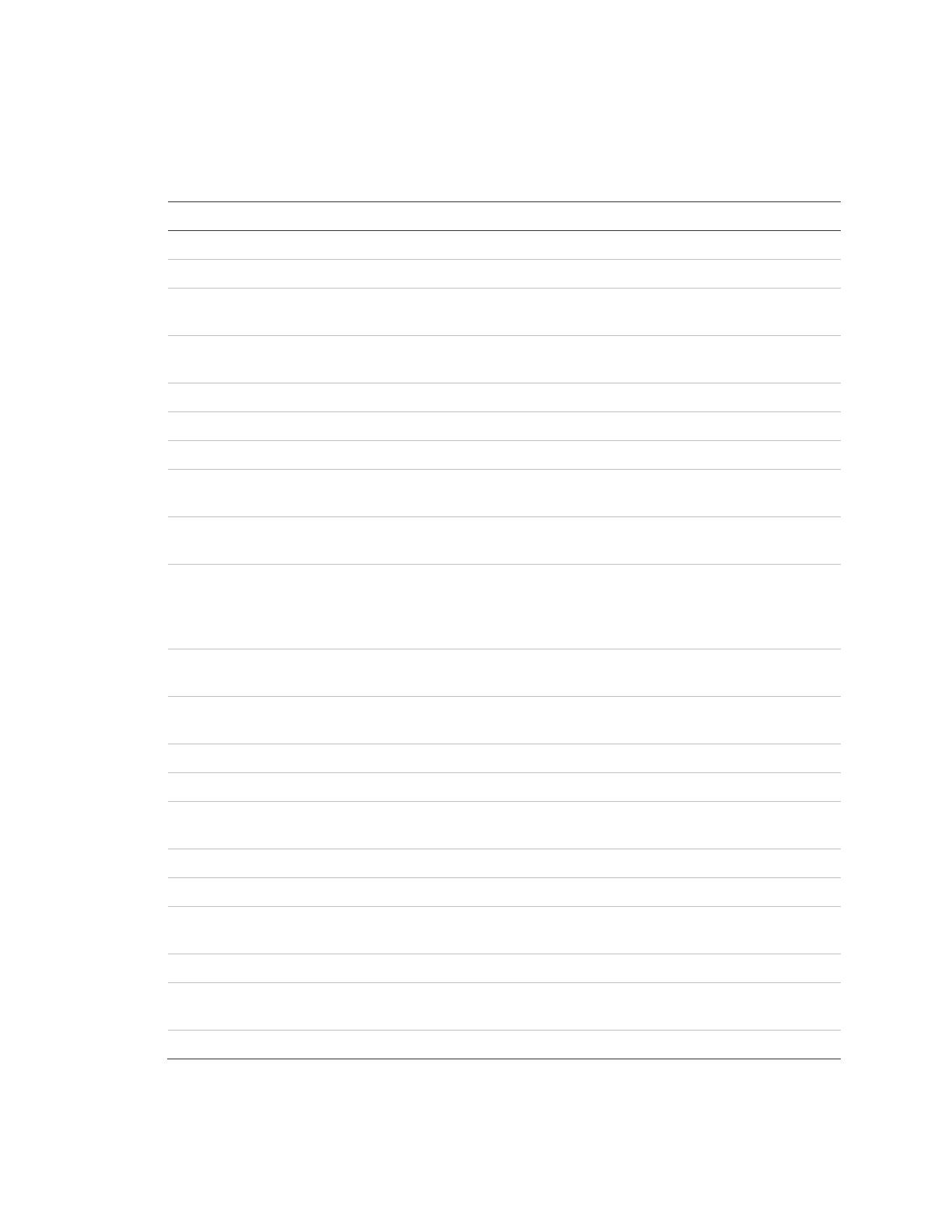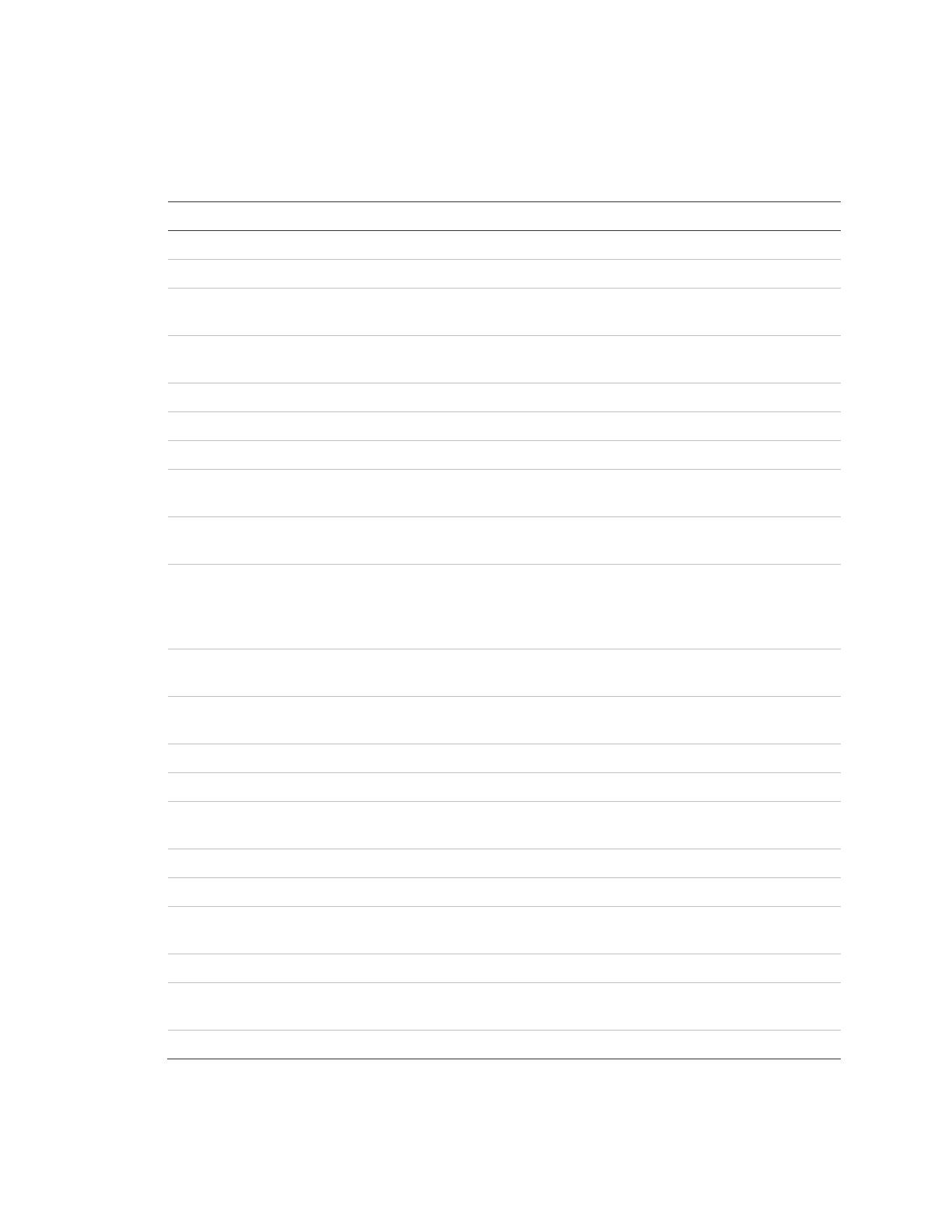
Concord 4 User Manual 5
Basic commands
Table 1 below shows the basic commands.
Table 1: Basic commands
Command Instructions
Disarm the system Press 1, code.
Cancel an accidental alarm Press code or press 1, code.
Arm to Level 2 (stay) Press 2, code.
If the quick arm feature is on, an access code is not required.
Arm to Level 3 (away) Press 3, code.
If the quick arm feature is on, an access code is not required.
Send a police alarm Press and hold both Police buttons for 2 seconds.
Send an auxiliary alarm Press and hold both Auxiliary buttons for 2 seconds.
Send a fire alarm Press and hold both Fire buttons for 2 seconds.
Arm system with no delay Press 2, code, 4 (Level 2), or press 3, code, 4 (Level 3).
If the quick arm feature is on, an access code is not required.
Arm system for latchkey Press 2, code, 6 (Level 2), or press 3, code, 6 (Level 3).
If the quick arm feature is on, an access code is not required.
Bypass a sensor Indirectly: Press 2, code, # (Level 2), or press 3, code, # (Level
3).
Directly: Press #, code, sensor number.
If the quick arm feature is on, an access code is not required.
Arm system silently Press 5, 2, code (Level 2), or 5, 3, code (Level 3).
If the quick arm feature is on, an access code is not required.
Arm system with exit light off Press 2, code, 0 (Level 2), or 3, code, 0 (Level 3).
If the quick arm feature is on, an access code is not required.
Turn all lights on/off Press 0, 0.
Turn specific lights on/off Press 0, light number.
Check the system status Short status: Press *.
Full status: Press *, *.
Turn chime on/off Press 7, 1.
Turn energy saver on/off Press 7, 2.
Disable local phone access
(phone command only)
Press #, 7, 3 or wait 5 seconds after picking up the phone.
Your installer can disable local phone control if desired.
Check alarm memory Press 7, 6.
Activate output Press 7, 7, output number (1 to 6).
This must be set up by the installer.
View event history Press 8, code, 8.