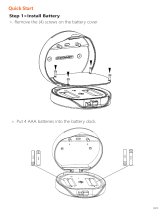Lock&Unlock
Emergency
Battery
Mobile Control
UVC Sterilization
Administrator Unlock
.......
User Unlock
This Delivery Box allows to add up to 30 Pickup
Passwords for your family and friends.
Bluetooth Unlock Remote Sharing
Mobile Administrator
With your Mobile app you could unlock the Safe by
swiping the to the right.
You could generate offline code through mobile App and
let your friends and family retrieve the packages from
Delivery Box easily.
Set Administrator PIN Codes from your Mobile to
unlock, add users, delete users, etc.
Battery Life
The battery lifetime will be 12 months for operating.
Please use good batteries above 3000mAh.
Low Battery
When the battery runs out of power, system
will remind you to replace the batteries.
When the power is down, we can use
Mechanical Key to open the Delivery Box.
Emergency Unlocked
Set a Master Administrator PIN for Unlocking,
settings, operations etc. and only the administrator
could change the administrator PIN code.
System Lockdown
The lock will be lockdown for 5 minutes
if continuously enter wrong PINs for 5 times.
A A A
A A A
A A A
A A A
Low Consumption
BLE broadcasting turns to sleep mode if no
operation. Easy mail and letter delivery with standard
mail slot on the right.
Letter Delivery
Features
P3
P4
15 minutes UVC Sterilization only after the Delivery Box unlock by Delivery Code.
Independent power supply by one set of 2 × 18650 Lithium Rechargeable Battery.
You can turn on or turn off the UVC Sterilization by ’’UVC Switch’’ on Top case.