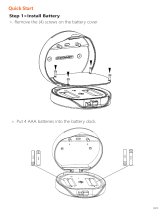Page is loading ...

USER GUIDE
V1.0
SOLO

02/16
What’s Included
1 x Solo KeyBox
HELLO
Screw Driver x 1
1 x Reset Tool
1 x HELLO Card
3 x Screw Cap
6
8
7
9
0
5
4
3
2
1
3 x Mounting Screws
3 x Screws Anchors

02/16
03/16
Specification
Model
Unlock Mechanism
Battery
Material
Solo
Body Zinc Alloy, SUS304
4 x AAA Alkaline Battery
Bluetooth, PIN Code, App
Front Inside Back
Jump Start USB-C
’ ’9.61 mm 3 4
43mm ( 16.9’ 43mm ( 16.9‘’ 27mm ( 10.6 ‘’ )
’ ’9.61 mm 3 4
Depth
6
8
7
9
0
5
4
3
2
1

Lock&Unlock
Emergency
Battery
Mobile Control
04/16
Administrator Unlock
.......
Anti-peeping Auto Locking
User Unlock
Add up to 10 digits before and after PIN code to
intensify your PINs.
This KeyBox allows to add up to 100 user PIN
codes for your family, friends and visitors.
If there are no opening motions in 10 seconds
the box will be automatically locked.
Bluetooth one-touch unlock Offline Unlock
Mobile Administrator
With your Mobile you could unlock the KeyBox by
tapping the ” ” on the App. You could generate offline code through
mobile App, for scheduled access, parcel
delivery, housekeeping, etc.
Set Administrator PIN Codes from your Mobile to
unlock, add users, delete users, etc.
Battery Life
4 AAA batteries, the life cycle will be more
than 12 months, please use good batteries.
Low Battery
When the battery runs out of power, system
will remind you to replace the batteries.
When the power is down and use USB-C to
jump start the lock and get it unlocked
Jump Start
Set a Master Administrator PIN for Unlocking,
settings, operations etc. and only the administrator
could change the administrator PIN code.
System Lockdown
The lock will be lockdown for 5 minutes
if continuously enter wrong PINs for 5 times.
A A A
A A A
A A A
A A A
Low Consumption
BLE broadcasting turns to sleep mode if no
operations.
Features

04/16
05/16
+
+
A A AA A A
+
+
A A AA A A
Quick Start
Step 1>Install Battery
>. Remove the battery cover
>. Put 4 AAA batteries into the battery dock.

06/16
Step 3>Add Device
>1. Scan QR Code below and download the App and turn on your mobile Bluetooth
>1.Go to App Home page, click Add Device or click “+” on the upper right.
Step 2>Download Mobile App

06/16
07/16
> 2. Press + 9 + + admin code to actvate the Bluetooth and start pairing.
6
8
7
9
0
5
4
3
2
1

08/16
>3. You will see the detected device and click “Go to add”.

08/16
>4. Connecting, you need to wait for few seconds to let it finish.
>5. Device added
09/16

Step 4>Change Admin Password-Initial Admin Password:123456
>1. Press and hold for 3 beeps
09/16
10/16
6
8
7
9
0
5
4
3
2
1
6
8
7
9
0
5
4
3
2
1
>2. Right after the 3 beeps please key in:
Initial Admin code 123456 + +new admin code+ +new admin code again +

Mechanical Instructions
Password & Factory Mode:
Bluetooth broadcasting & re-connecting:
Press any key to activate the Bluetooth, App&Device will get reconnected each other.
10/16
11/16
Password must be 6 digits (no more no less)
1. Password Length
Bluetooth will turn to sleep mode and lights out if no operations within 1 minute.
2. Add User Password
3. Delete User Password
Click + 0 + until the blue light blinks
>. Enter admin password +
>. Enter new user password +
>. Enter new user password again and press
>. When the (Enter button) blinks in greenuser password has been set.
7. Reset Factory Mode
Press and hold the reset button for 5 seconds and with a long beep
5. Virtual digits-Anti Peeping
Add any digits before and after the correct password the KeyBox unlock as always
6. System Lockdown
KeyBox will Lockdown for 5 minutes if entering wrong password continuously 5 times
Click + 2 + until the blue light blinks
>. Enter admin password and do not press any more buttons
>. Enter the user password you wish to delete and press
>. When the (Enter button) blinks in green the password has been deleted.
4. Delete All User Password
Click + 00000 + until the blue light blinks
>. Enter admin password and press
>. When the (Enter button) blinks in green all passwords have been deleted.

App Instructions
You will see all devices and rooms on the home page.
Tap the Device to start operating.
Tap “Me” at the bottom to manage your home.
Touch the lock sign to unlock and lock.
Tap “Bell” sign to check the alarm records.
Tap “Member Management to add or delete members.
Tap “opening record” to check opening logs.
Tap “Intelligent Linkage” to turn on and off go home mode.
Tap “Set” to manage passwords
12/16
11/16

Tap “Get dynamic code” to get a code.
Tap “copy code” and send it to friend or family.
Tap “Pen” sign to edit your personal information.
Tap “+” to add family member or others.
Tap added members to edit member’s information.
12/16
13/16

You will find out when and who unlocked the KeyBox
Tap the green bar and save to turn on the function.
Tap the orange bar and save to turn on the function.
You will get notification if user unlocked with Bluetooth
Go to “me” homepage and got to message center to
check the records.
13/16
14/16

Tap “password management” to add or remove codes.
Tap “Temporary code” to manage online and offline codes.
Tap “one-time code” under Online Code to
set an online one time code.
Tap “periodic Code” under Online Code to set a online
code which will be available in a period of time.
Tap ”One-Time Code” under Offline Code to generate a
one time offline code which will be a 10 digits code and
use it when the device is offline.
Tap “Offline Temporary Code” under Offline Code t
generate an offline code (10 digits) which will be available in
a period of time, and use when the device is offline or
Bluetooth disconnected with device.
Tap “Clear Code” to generate a code (10 digits) which is able
to clear Codes that need to be invalid or clear all codes.
14/16
15/16
Please note if the code less than 10 digits you need to
regenerate a new code, the code must be 10 digits.

15/16
OMCONNECT
Copyright @ 2021 OMFOCUS TECH. All rights reserved. www.omconnect.com
®
/