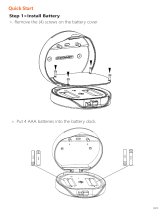Lock&Unlock
Emergency
Battery
Mobile Control
03/16
Administrator Unlock
.......
Anti-peeping Auto Locking
User Unlock
Add up to 10 digits before and after PIN code to
intensify your PINs.
This KeyBox allows to add up to 100 user PIN
codes for your family, friends and visitors.
If there are no opening motions in 10 seconds
the box will be automatically locked.
Bluetooth one-touch unlock Offline Unlock
Mobile Administrator
With your Mobile you could unlock the KeyBox by
tapping the ” ” on the App. You could generate offline code through
mobile App, for scheduled access, parcel
delivery, housekeeping, etc.
Set Administrator PIN Codes from your Mobile to
unlock, add users, delete users, etc.
Battery Life
4 AAA batteries, the life cycle will be more
than 12 months, please use good batteries.
Low Battery
When the battery runs out of power, system
will remind you to replace the batteries.
When the power is down and use USB-C to
jump start the lock and get it unlocked
Jump Start
Set a Master Administrator PIN for Unlocking,
settings, operations etc. and only the administrator
could change the administrator PIN code.
System Lockdown
The lock will be lockdown for 5 minutes
if continuously enter wrong PINs for 5 times.
A A A
A A A
A A A
A A A
Low Consumption
BLE broadcasting turns to sleep mode if no
operations.
Features