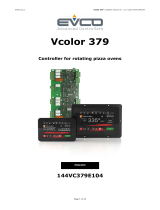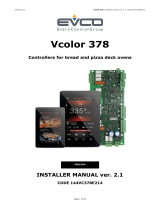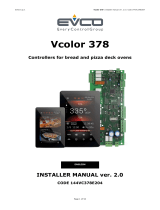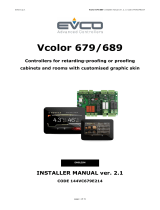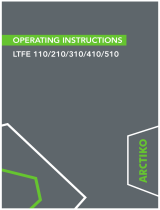Page is loading ...

EVCO S.p.A. EVlink Wi-Fi | Installer manual ver. 1.1 | Code 144IF25TWXE114
page 1 of 18
EVlink Wi-Fi
Wi-Fi Module
Installer manual | ENGLISH
Code 144IF25TWXE114

EVCO S.p.A. EVlink Wi-Fi | Installer manual ver. 1.1 | Code 144IF25TWXE114
page 2 of 18
IMPORTANT
Read this document carefully before installation and before using the device and take all the prescribed precautions. Keep this document with the device for
future consultation. Only use the device in the ways described in this document.

EVCO S.p.A. EVlink Wi-Fi | Installer manual ver. 1.1 | Code 144IF25TWXE114
page 3 of 18
Index
1 INTRODUCTION ........................................................................................................................................................................................................ 4
1.1 Initial information ........................................................................................................................................................................................... 4
1.2 Main features ................................................................................................................................................................................................. 4
1.3 Schematic diagram .......................................................................................................................................................................................... 4
2 DESCRIPTION ........................................................................................................................................................................................................... 5
2.1 Description EVIF25TWX ................................................................................................................................................................................... 5
2.2 Description EVIF25SWX ................................................................................................................................................................................... 5
3 MEASUREMENTS AND INSTALLATION .......................................................................................................................................................................... 5
3.1 Measurements and installation EVIF25TWX ........................................................................................................................................................ 5
3.2 Measurements and installation EVIF25SWX ........................................................................................................................................................ 5
4 ELECTRICAL CONNECTION ......................................................................................................................................................................................... 6
4.1 Example of controller label ............................................................................................................................................................................... 6
4.2 Electrical connection of EVIF25TWX to a controller able to power EVlink Wi-Fi ......................................................................................................... 6
4.3 Electrical connection of EVIF25TWX to a controller unable to power EVlink Wi-Fi ..................................................................................................... 6
4.4 Electrical connection of EVIF25SWX to a controller able to power EVlink Wi-Fi ........................................................................................................ 7
4.5 Electrical connection of EVIF25SWX to a controller unable to power EVlink Wi-Fi ..................................................................................................... 7
5 FIRST-TIME USE ....................................................................................................................................................................................................... 8
5.1 First-time use of EVlink Wi-Fi ............................................................................................................................................................................ 8
5.2 Description of the EVlink Wi-Fi LEDs ................................................................................................................................................................. 11
5.3 First access to the cloud server ........................................................................................................................................................................ 12
6 SUBSEQUENT USES .................................................................................................................................................................................................. 13
6.1 Subsequent uses of EVlink Wi-Fi ...................................................................................................................................................................... 13
6.2 Subsequent accesses to the cloud server .......................................................................................................................................................... 14
7 RESETTING THE FACTORY SETTINGS .......................................................................................................................................................................... 15
8 TECHNICAL SPECIFICATIONS .................................................................................................................................................................................... 16

EVCO S.p.A. EVlink Wi-Fi | Installer manual ver. 1.1 | Code 144IF25TWXE114
page 4 of 18
1 INTRODUCTION
1.1 Initial information
EVlink Wi-Fi is a hardware module with built-in Wi-Fi connectivity that can be connected to EVCO controllers to access the functions of the EPoCA cloud system. It is
available with the TTL or RS-485 communications port and can be powered by the controller or the mains, depending on the power of the controller. If powered by the
mains, ensure the correct 12 VAC/15 VDC cabling is used.
1.2 Main features
Purchasing code EVIF25TWX EVIF25SWX
Power supply controller-powered
(depending on the type of controller)
or independently powered 12 VAC/15 VDC
controller-powered
(depending on the type of controller)
or independently powered 12 VAC/15 VDC
Clock • •
Communications port TTL MODBUS RS-485 MODBUS
N.B.
The compatibility of the controller with the EPoCA remote monitoring system and the possibility of powering EVlink Wi-Fi from the controller depend on the
type of controller. See the document "EPoCA - List of compatible controllers" available on the website www.evco.it and/or the label on the controller.
1.3 Schematic diagram

EVCO S.p.A. EVlink Wi-Fi | Installer manual ver. 1.1 | Code 144IF25TWXE114
page 5 of 18
2 DESCRIPTION
2.1 Description EVIF25TWX
Part Description
1 Pico-Blade connector (TTL MODBUS port)
2 Red LED (MODBUS communication status)
3 Green LED (Wi-Fi communication status)
4 Plug-in screw terminal block (independent power supply)
2.2 Description EVIF25SWX
Part Description
1 Plug-in screw terminal block (RS-485 MODBUS port)
2 Red LED (MODBUS communication status)
3 Green LED (Wi-Fi communication status)
3 MEASUREMENTS AND INSTALLATION
Measurements in mm (inches); to be fitted to a hard surface with a cable tie
(not provided).
3.1 Measurements and installation
EVIF25TWX
3.2 Measurements and installation
EVIF25SWX
INSTALLATION PRECAUTIONS
- Ensure that the working conditions are within the limits stated in
the TECHNICAL SPECIFICATIONS section
- Install the device where the Wi-Fi signal is strong
- Do not install the device close to metal parts which may impede
Wi-Fi communication
- Do not install the device close to heat sources, equipment with a
strong magnetic field, in places subject to direct sunlight, rain,
damp, excessive dust, mechanical vibrations or shocks
- In compliance with safety regulations, the device must be installed
properly to ensure adequate protection from contact with electrical
parts. All protective parts must be fixed in such a way as to need
the aid of a tool to remove them

EVCO S.p.A. EVlink Wi-Fi | Installer manual ver. 1.1 | Code 144IF25TWXE114
page 6 of 18
4 ELECTRICAL CONNECTION
N.B.
- The compatibility of the controller with the EPoCA remote monitoring system and the possibility of powering EVlink Wi-Fi from the controller depend on
the type of controller. See the document "EPoCA - List of compatible controllers" available on the website www.evco.it and/or the label on the controller
- Do not power more than one EVlink Wi-Fi with the same power supply
- If EVlink Wi-Fi is to be independently powered, do not power it with the same power supply as the controller connected to EVlink Wi-Fi
- The battery of EVlink Wi-Fi is charged by the power supply of the device or by the independent power supply: for correct operation, the battery must be
fully charged at least once a year
- To reduce any electromagnetic interference, locate the power cables as far away as possible from the signal cables
4.1 Example of controller label
Part Description
1 Purchasing code
2 Additional information
Abbreviation Meaning
Wi-Fi The controller is compatible with the EPoCA
system and is able to power EVlink Wi-Fi
Wi-Fi + PS The controller is compatible with the EPoCA
system but the EVlink Wi-Fi module must be
independently powered
4.2 Electrical connection of EVIF25TWX
to a controller able to power EVlink
Wi-Fi
1. Connect the TTL MODBUS port on the EVlink Wi-Fi to the TTL
MODBUS port on the controller.
Before powering up the controller, see the section FIRST-TIME USE.
4.3 Electrical connection of EVIF25TWX
to a controller unable to power
EVlink Wi-Fi

EVCO S.p.A. EVlink Wi-Fi | Installer manual ver. 1.1 | Code 144IF25TWXE114
page 7 of 18
1. Connect the TTL MODBUS port on the EVlink Wi-Fi to the TTL
MODBUS port on the controller.
2. 2.1 Connect the end of an independent power supply cable to
terminal 1 of the plug-in screw terminal block on EVlink Wi-
Fi.
2.2 Connect the end of the other independent power supply
cable to terminal 2 of the plug-in screw terminal block on
EVlink Wi-Fi.
Before powering up the controller and EVlink Wi-Fi, see the section FIRST-TIME
USE.
4.4 Electrical connection of EVIF25SWX
to a controller able to power EVlink
Wi-Fi
N.B.
- Connect the RS-485 using a twisted pair
- The maximum permitted length of the RS-485 connection cables
is 1000 m (3280 ft) and enables EVlink Wi-Fi to be installed in
the most convenient place. Make sure that the voltage supplied
to EVlink Wi-Fi is within the limits set in the section TECHNICAL
SPECIFICATIONS
1. 1.1 Connect terminal 4 of the EVlink Wi-Fi RS-485 MODBUS
(GND) port to the GND terminal of the RS-485 MODBUS
port of the controller.
1.2 Connect terminal 3 of the EVlink Wi-Fi RS-485 MODBUS (B-)
port to the B- terminal of the RS-485 MODBUS port of the
controller.
1.3 Connect terminal 2 of the EVlink Wi-Fi RS-485 MODBUS
(A+) port to the A+ terminal of the RS-485 MODBUS port of
the controller.
1.4 Connect terminal 1 of the EVlink Wi-Fi RS-485 MODBUS
(+12 V) port to a terminal on the controller that is able to
supply 12 VAC/15 VDC (VPS).
Before powering up the controller and EVlink Wi-Fi, see the section FIRST-TIME
USE.
4.5 Electrical connection of EVIF25SWX
to a controller unable to power
EVlink Wi-Fi
N.B.
Connect the RS-485 using a twisted pair
1. 1.1 Connect terminal 4 of the EVlink Wi-Fi RS-485 MODBUS
(GND) port to the GND terminal of the RS-485 MODBUS
port of the controller.
1.2 Connect terminal 3 of the EVlink Wi-Fi RS-485 MODBUS (B-)
port to the B- terminal of the RS-485 MODBUS port of the
controller.
1.3 Connect terminal 2 of the EVlink Wi-Fi RS-485 MODBUS
(A+) port to the A+ terminal of the RS-485 MODBUS port of
the controller.
2. 2.1 Connect terminal 4 of the EVlink Wi-Fi RS-485 MODBUS
(GND) port to the end of an independent power supply
cable.
2.2 Connect terminal 1 of the EVlink Wi-Fi RS-485 MODBUS
(+12 V) port to the end of the other independent power
supply cable.
Before powering up the controller and EVlink Wi-Fi, see the section FIRST-TIME
USE.
PRECAUTIONS FOR ELECTRICAL CONNECTION
- If the device is moved from a cold to a warm place, humidity may
cause condensation to form inside. Wait for about an hour before
connecting it to the controller or the independent power supply
- Disconnect the device from the controller or the independent power
supply before carrying out any type of maintenance
- For repairs and for further information, contact the EVCO sales
network

EVCO S.p.A. EVlink Wi-Fi | Installer manual ver. 1.1 | Code 144IF25TWXE114
page 8 of 18
5 FIRST-TIME USE
N.B.
- EVlink Wi-Fi uses an encrypted connection with TLS technology
and occupies the TCP 8883 port. Make sure this firewall port (both
the port of the user’s local network and the one managed by the
Internet service provider) is open for outgoing communications
(contact the IT manager)
- Ensure the user has a multimedia device (PC/laptop, tablet,
smartphone) with a web browser installed and that the device is
able to upload and download files. If the device has an iOS
operating system, files can only be uploaded and downloaded if
the user has an iCloud account and if access to this service has
previously been made with the device
- Ensure the Wi-Fi on the device is on
5.1 First-time use of EVlink Wi-Fi
1. Power up the controller and make sure the bLE parameter (enable
EVlink) is set to 1; see the controller instructions.
2. Disconnect the controller.
3. Carry out the installation of EVlink Wi-Fi as shown in the section
MEASUREMENTS AND INSTALLATION.
4. Connect EVlink Wi-Fi as shown in the section ELECTRICAL
CONNECTION.
5. Power up the controller and connect the independent EVlink Wi-Fi
power supply, if used, to the power source.
EVlink Wi-Fi will go into temporary set-up mode. During this mode:
- EVlink Wi-Fi acts as both an access point (identifying a Wi-Fi
network called Epoca followed by 6 alphanumeric
characters, for example Epoca279A8E) and a data logger
for the connected controller
- there is no connection with the cloud server.
After 120 s (240 for the first-time use) in set-up mode, EVlink Wi-Fi
will automatically go into run mode if the control panel has not been
accessed (point 9 of this paragraph). During this mode:
- EVlink Wi-Fi acts as a data logger for the connected
controller
- there is no connection with the cloud server.
6. Scan the Wi-Fi networks using the multimedia device and identify a
network called Epoca followed by 6 alphanumeric characters.
If the scan detects more than one network called Epoca, make sure
only one EVlink Wi-Fi is being powered.
7. Connect to the Epoca network.
In the Security key field enter the password found on the label of
the EVlink Wi-Fi (typically epocawifi).
8. Open the web browser on the multimedia device.
Enter the address found on the label of the EVlink Wi-Fi (typically
192.168.4.1) in the address bar.

EVCO S.p.A. EVlink Wi-Fi | Installer manual ver. 1.1 | Code 144IF25TWXE114
page 9 of 18
9. The Home screen of the EVlink Wi-Fi control panel will be displayed.
EVlink Wi-Fi will go into temporary set-up mode. During this mode:
- EVlink Wi-Fi acts as an access point but it cannot be accessed with another multimedia device
- there is no connection with the cloud server.
After 5 min in set-up mode, EVlink Wi-Fi will automatically go into run mode if the control panel has not been accessed.
10. Select the Plant screen on the EVlink Wi-Fi control panel. The fields in red are mandatory.

EVCO S.p.A. EVlink Wi-Fi | Installer manual ver. 1.1 | Code 144IF25TWXE114
page 10 of 18
11. Select the Network screen on the EVlink Wi-Fi control panel.
If the IP addresses are statically assigned, select the Static button.

EVCO S.p.A. EVlink Wi-Fi | Installer manual ver. 1.1 | Code 144IF25TWXE114
page 11 of 18
12. Select the Firmware screen on the EVlink Wi-Fi control panel.
13. Disconnect the controller and disconnect the independent EVlink Wi-Fi power supply, if used, from the power source.
14. Power up the controller.
15. Connect the independent EVlink Wi-Fi power supply, if used, to the power source.
5.2 Description of the EVlink Wi-Fi LEDs
LED ON OFF SLOW FLASH RAPID FLASH
red
(MODBUS communication
status)
- no MODBUS activity MODBUS activity -
green
(Wi-Fi communication status)
connection with both the Wi-Fi
network and the cloud server
no connection with the Wi-Fi
network
connection with the Wi-Fi
network, no connection with
the cloud server

EVCO S.p.A. EVlink Wi-Fi | Installer manual ver. 1.1 | Code 144IF25TWXE114
page 12 of 18
5.3 First access to the cloud server
1. Open the web browser on the multimedia device and open the web page epoca.cloud. The Login screen will be displayed.
2. Select CREATE NEW ACCOUNT. The New account screen will be displayed.
3. Select REGISTER. The Account created OK screen will be displayed.

EVCO S.p.A. EVlink Wi-Fi | Installer manual ver. 1.1 | Code 144IF25TWXE114
page 13 of 18
6 SUBSEQUENT USES
N.B.
Any modifications to the configuration of EVlink Wi-Fi must be made on site on all the EVlink Wi-Fi devices in the same plant
6.1 Subsequent uses of EVlink Wi-Fi
1. Scan the Wi-Fi networks using the multimedia device and identify a network called Epoca followed by 6 alphanumeric characters and the name of the device,
for example Epoca279A8E Cold room.
2. Connect to the Epoca network.
In the Security key field enter the password found on the label of the EVlink Wi-Fi (typically epocawifi).
3. Open the web browser on the multimedia device.
Enter the address found on the label of the EVlink Wi-Fi (typically 192.168.4.1) in the address bar.
4. The Login screen will be displayed.

EVCO S.p.A. EVlink Wi-Fi | Installer manual ver. 1.1 | Code 144IF25TWXE114
page 14 of 18
6.2 Subsequent accesses to the cloud server
1. Open the web browser on the multimedia device and open the web page epoca.cloud. The Login screen will be displayed.

EVCO S.p.A. EVlink Wi-Fi | Installer manual ver. 1.1 | Code 144IF25TWXE114
page 15 of 18
7 RESETTING THE FACTORY SETTINGS
N.B.
Resetting the factory settings deletes the settings on the Plant and Network screens but does not cancel the data recorded by the EVlink Wi-Fi data logger.
1. Disconnect the controller and any independent power supply to EVlink
Wi-Fi from the power source.
2. Remove the top cover of EVlink Wi-Fi by gently applying pressure
with a screwdriver in the slot.
3. Make a note of the password on the label inside the top cover of
EVlink Wi-Fi.
4. Click the top cover of EVlink Wi-Fi back into place.
5. Power up the controller and connect the independent EVlink Wi-Fi
power supply, if used, to the power source.
6. Scan the Wi-Fi networks using the multimedia device and identify a
network called Epoca followed by 6 alphanumeric characters and the
name of the device, for example Epoca279A8E Cold room.
7. Connect to the Epoca network.
In the Security key field enter the password found on the label of
the EVlink Wi-Fi (typically epocawifi).
8. Open the web browser on the multimedia device.
Enter the address found on the label of the EVlink Wi-Fi (typically
192.168.4.1) in the address bar.
9. The Login screen will be displayed.
Type in resetPlant in the Plant name field. Enter the password found on the label inside the top cover of EVlink Wi-Fi in the Plant password field.

EVCO S.p.A. EVlink Wi-Fi | Installer manual ver. 1.1 | Code 144IF25TWXE114
page 16 of 18
8 TECHNICAL SPECIFICATIONS
Housing black, self-extinguishing
Category of heat and fire resistance D
Measurements
for EVIF25TWX 176.0 x 30.0 x 25.0 mm (6 15/16 x 1 3/16 x 1 in)
for EVIF25SWX 56.0 x 30.0 x 25.0 mm (2 3/16 x 1 3/16 x 1 in)
Mounting method for the device on a hard surface with a cable tie (provided)
Degree of protection provided by the casing IP00
Connection method
for EVIF25TWX plug-in screw terminal block for wires up to 1.5 mm², Pico-Blade connector
for EVIF25SWX plug-in screw terminal block for wires up to 1.5 mm²
Maximum permitted length for connection cables
power supply: 10 m (32.8 ft) RS-485 MODBUS port: 1000 m (3280 ft)
Operating temperature from 0 to 55 °C (from 32 to 131 °F).
Storage temperature from -25 to 70 °C (from -13 to 158 °F)
Operating humidity relative humidity without condensate from 10 to 90 %
Compliance
RoHS 2011/65/EC WEEE 2012/19/EU
REACH (EC) Regulation no. 1907/2006 RED 2014/53/EU
Power supply powered by the controller (depending on the type of controller) or independently
powered 12 VAC ±15% or 15 VDC ±15%, 50/60 Hz (±3 Hz), max. 3.2 VA/2W
Software class and structure A
Clock secondary lithium battery
Clock drift ≤ 60 s/month at 25 °C (77 °F)
Clock battery autonomy in the absence of a power supply > 6 months at 25 °C (77 °F)
Clock battery charging time
24 h (the battery is charged by the power supply of the device or by the
independent power supply)
for correct operation, the battery must be fully charged at least once a year
Displays
MODBUS communication status LED Wi-Fi communication status LED
Communications ports
for EVIF25TWX TTL MODBUS
for EVIF25SWX RS-485 MODBUS
Connectivity Wi-Fi
Wi-Fi output power (EIRP) 11b: 67.5 mW and 11g: 71.1 mW, 11n (HT20) 56.5 mW
Wi-Fi frequency range 2,412... 2,472 MHz
Security protocols open, WEP, WPA/WPA2 Personal aka PSK
Encryption methods TKIP, CCMP
Unsupported modes mixed WPA/WPA2 PSK using TKIP + CCMP WPA/WPA2 Enterprise aka EAP

EVCO S.p.A. EVlink Wi-Fi | Installer manual ver. 1.1 | Code 144IF25TWXE114
page 17 of 18
EVlink Wi-Fi
Installer manual ver. 1.1 rev. A
PT - 11/19
Code 144IF25TWXE114
N.B.
The device must be disposed of according to local regulations governing the collection of electrical and electronic equipment.
This document and the solutions contained therein are the intellectual property of EVCO and thus protected by the Italian Intellectual Property Rights Code (CPI). EVCO
imposes an absolute ban on the full or partial reproduction and disclosure of the content other than with the express approval of EVCO. The customer (manufacturer,
installer or end user) assumes all responsibility for the configuration of the device. EVCO accepts no liability for any possible errors in this document and reserves the
right to make any changes, at any time without prejudice to the essential functional and safety features of the equipment.

EVCO S.p.A. EVlink Wi-Fi | Installer manual ver. 1.1 | Code 144IF25TWXE114
page 18 of 18
EVCO S.p.A.
Via Feltre 81, 32036 Sedico (BL) ITALY
phone +39 0437 8422 fax +39 0437 83648
email [email protected] web www.evco.it
/