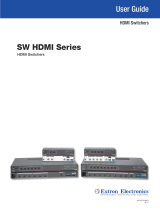Page is loading ...

Product Category
1
SW HDMI Series • Setup Guide
The Extron SW HDMI Series are two and four input, one output, High-definition Multimedia Interface (HDMI) switchers that
allow multiple HDMI signals, including digital video, 3D signals, and embedded multi-channel digital audio to be switched
to one compatible display. These switchers support all standard single link HDMI (up to 225 MHz) and DVI 1.0 signal formats
and are compatible, at 60 Hz, with all HDTV resolutions up to 1080p and PC resolutions up to 1920x1200, with 12-bit color.
They are fully HDCP compliant. This guide provides basic instructions for an experienced installer to set up and operate
these switchers.
NOTE: For full installation, configuration, and operation details, see the SW HDMI Series User Guide, available at
www.extron.com.
Rear Panel Features and Connections
0.3A MAX
POWER
12V
1
Tx Rx
RS-232 AUTO
2 3 4
INPUTS OUTPUT REMOTE
3
2
1
4
G
a
Power connector for 12 VDC, 1 A power supply
b
HDMI input connectors
c
HDMI output connector
d
Remote and auto-input switching connector
Installation Steps
1. Turn off all of the equipment and disconnect it from the power source.
2. (Optional) Mount the switcher on a rack shelf or furniture.
3. Connect HDMI input sources to one or more of the SW HDMI input connectors (
b
on the rear panel diagram above).
NOTE: LockIt
®
cable lacing brackets, one for each HDMI input and output connector, are provided with the
SW HDMI. These brackets can be used to secure the HDMI cables to the rear panel connectors to reduce
stress on the HDMI connectors and prevent signal loss due to loose cable connections. For information on
attaching the LockIt brackets, see the LockIt HDMI Lacing Bracket Installation Guide card, available on the
Extron website at www.extron.com.
HDMI
Type A Receptacle
1
18 2
19
HDMI
Type A Plug
1
182
19
Pin
Signal
Pin Signal
Pin
Signal
1 TMDS data 2+ 7 TMDS data 0+ 13 CEC*
2 TMDS data 2 8 TMDS data 0 14 Reserved (NC)
shield shield
3 TMDS data 2– 9 TMDS data 0– 15 SCL
4 TMDS data 1+ 10 TMDS clock+ 16 SDA
5 TMDS data 1 11 TMDS clock 17 DDC/CEC
shield shield ground
6 TMDS data 1– 12 TMDS clock– 18 +5 V power
19
Hot plug
detect
*Not supported
4. Connect an HDMI output device to the output connector (
c
).

68-1317-50 Rev. B
02 12
2
Extron Headquarters
+1.800.633.9876 (Inside USA/Canada Only)
Extron USA - West Extron USA - East
+1.714.491.1500 +1.919.863.1794
+1.714.491.1517 FAX +1.919.863.1797 FAX
Extron Europe
+800.3987.6673
(Inside Europe Only)
+31.33.453.4040
+31.33.453.4050 FAX
Extron Asia
+800.7339.8766
(Inside Asia Only)
+65.6383.4400
+65.6383.4664 FAX
Extron Japan
+81.3.3511.7655
+81.3.3511.7656 FAX
Extron China
+4000.398766
Inside China Only
+86.21.3760.1568
+86.21.3760.1566 FAX
Extron Middle East
+971.4.2991800
+971.4.2991880 FAX
Extron Korea
+82.2.3444.1571
+82.2.3444.1575 FAX
Extron India
1800.3070.3777
Inside India Only
+91-80-3055.3777
+91 80 3055 3737
FAX
© 2012 Extron Electronics All rights reserved. www.extron.com
5. Connect control devices: Connect your computer to one of
the following SW HDMI communication ports to configure and
control the switcher via SIS commands or the Universal Switcher
Control Program:
z RS-232 port — Connect the unterminated transmit,
receive, and ground wires of the RS-232 cable to the first
three pins on the provided 5-pole captive screw plug, as
shown in the illustration at right. Connect the plug to the
rear panel Remote shared connector (
d
on the rear panel
diagram on the previous page), and the other end of the
cable to your computer serial port. Protocol for the RS-232
port is 9600 baud, 8 data bits, 1 stop bit, no parity.
z Cong port — USB mini-B connector (
f
on the front
panel diagram, below) for USB control.
6. (Optional) Enable auto-input switching. Use a jumper wire to connect pins 4 and 5
of the shared 5-pole captive screw plug. Attach the plug to the Remote
connector (
d
on the rear panel diagram) if this was not done in
step 5 for the RS-232 connection (see the illustrations at right).
7. If necessary, wire a 2-pole captive screw connector (provided) to your Extron power
supply as shown below.
Captive Screw Connector
Tie Wrap
Heat
Shrink
1/8”
(3 mm)
7/8”
(22 mm)
3/16”
(5 mm) Max.
CAUTIONS: • Thepowersupplymustnotbepermanentlyxedtothebuildingstructureorsimilarstructures.
• The power supply must not be located within environmental air handling spaces or the wall cavity.
8. Power on the output display.
9. Connect power to the switcher.
10. Power on the source devices.
Front Panel Features
SW4 HDMI
HDMI SWITCHER
1
IR
CONFIG
SIGNAL
INPUTS
INPUTS
OUTPUT
1 2 3 4
HDCP
2 3 4
AUTO
SWITCH
3
2
1
5
4
6
a
Auto Switch LED
c
Input Selection buttons
e
HDCP Status LEDs
b
IR receiver port
d
Input LEDs
f
USB Config port
0.3A MAX
POWER
12V
1
Tx Rx
RS-232 AUTO
2
3
4
INPUTS
OUTPUT
REMOTE
RS-232 Auto
Computer or
Contr
ol System
RS-232 Port
SW HDMI Series Switcher
Rear Panel
Remote Port
NOTE: If you use cable that has a drain
wire, tie the drain wire to ground
at both ends.
Tx Rx
G
Ground (G)
Transmit (Tx)
Receive (Rx)
Transmit (Tx)
Receive (Rx)
/