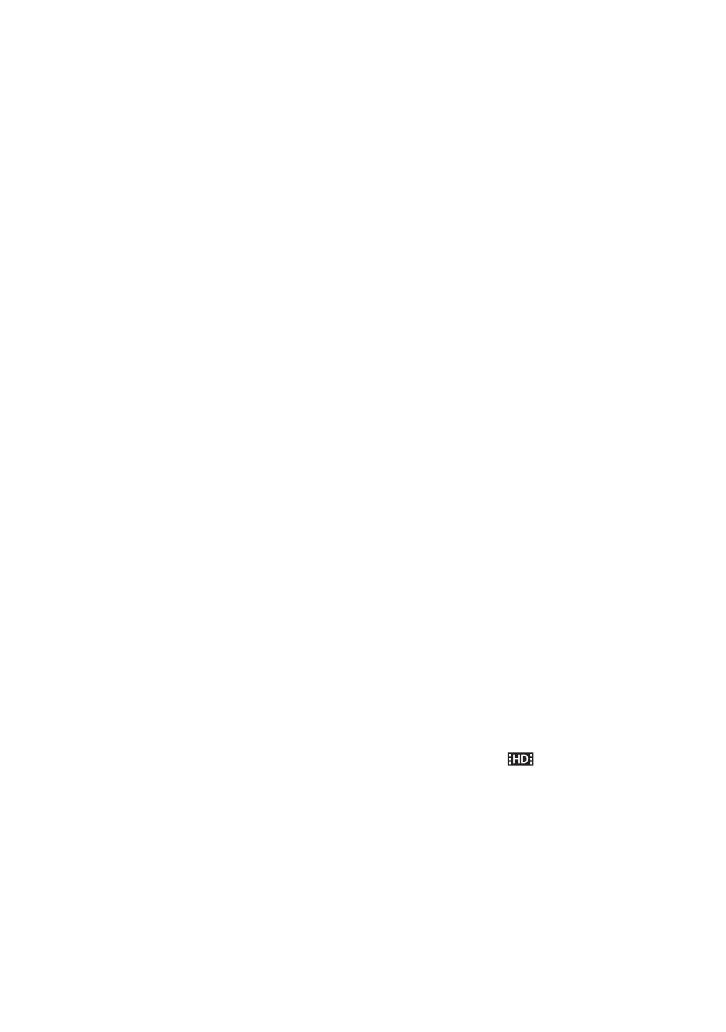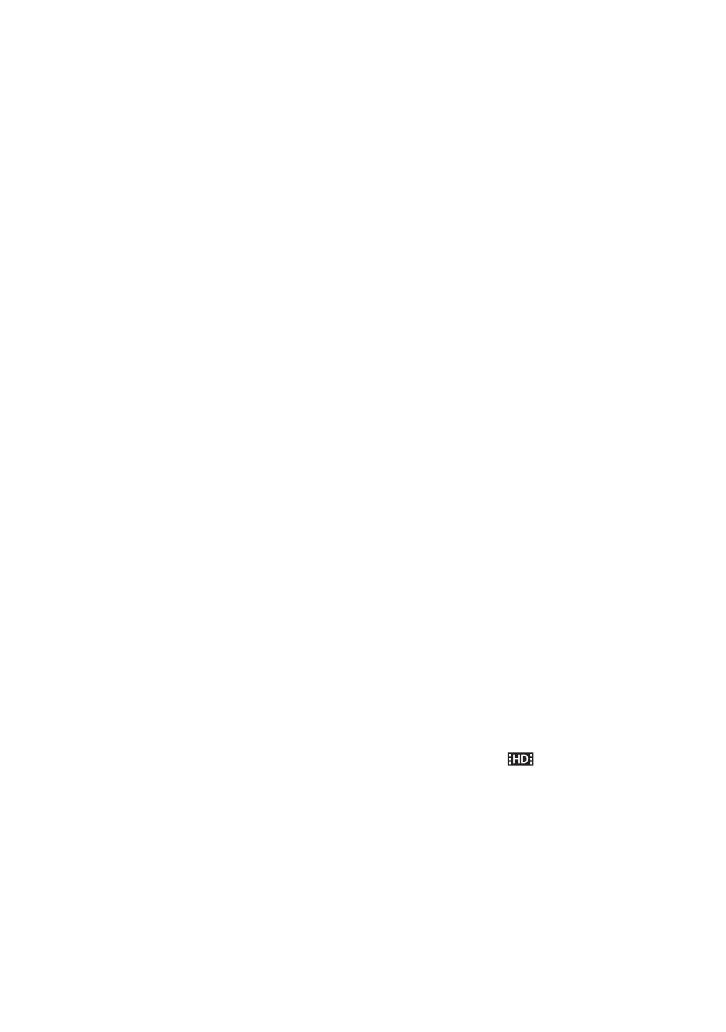
3
On recording
• In order to stabilize memory card
operation, it is recommended that you
format the memory card when you use it
with your camcorder for the first time. All
data recorded on the memory card will be
erased by formatting, and cannot be
recovered. Save important data on the
memory card on other media such as a
computer, before formatting the memory
card.
• Before starting to record, test the
recording function to make sure the
picture and sound are recorded without
any problems.
• Compensation for the loss of the content
of recordings or the loss of recording
opportunities cannot be provided, even if
recording or playback is not possible due
to a malfunction of the camcorder, storage
media, etc., or even if images or sounds
are distorted due to the limits of the
capabilities of the camcorder.
• TV color systems differ depending on the
countries/regions. To view your
recordings on a TV, you need a PAL
system TV.
• Television programs, films, video tapes,
and other materials may be copyrighted.
Unauthorized recording of such materials
may be contrary to the copyright laws.
• Because of the way that the image device
(CMOS sensor) reads out image signals,
the following phenomena may occur.
– The subjects passing by the frame rapidly
might appear crooked depending on the
recording conditions. (This phenomenon may
be notable in displays having high motion
resolution.)
– Horizontal lines appear on the screen during
recording under fluorescent lights. The
phenomena can be reduced by adjusting the
shutter speed (p. 32).
– Images on the screen look horizontally
divided when a subject is continuously lit
with a flash. The effect of this phenomenon
may be reduced by using a slower shutter
speed. Also, you may try using the “Content
Management Utility” software on the
supplied CD-ROM to repair the image.
On playing back movies
• Movies recorded using this camcorder
may not play back normally on devices
other than this camcorder. Also, movies
recorded on other devices may not play
back properly on this camcorder.
• Standard (SD) image quality movies
recorded on SD memory cards cannot be
played on AV devices of other
manufacturers.
DVD media recorded with high
definition image quality (HD)
DVD media recorded with high definition
image quality (HD) can be played back
with devices that are compatible with the
AVCHD standard. You cannot play discs
recorded with high definition image quality
(HD) with DVD players/recorders as they
are not compatible with the AVCHD
format. If you insert a disc recorded with
the AVCHD format (high definition image
quality (HD)) into a DVD player/recorder,
you may not be able to eject the disc.
Save all your recorded image data
• To prevent your image data from being
lost, save all your recorded images on
external media periodically. To save
images on a computer, see page 87. To
save images on an external device, see
page 83.
• Movies recorded with [1080/50p PS] or
[1080/50i FX] of [ REC FORMAT]
can be saved on an external media device
only (p. 83).
To handle the recorded images on
your computer
Refer to “Help” on the supplied CD-ROM
“Content Management Utility.”
Continued ,