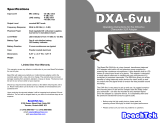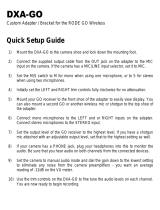Page is loading ...

Specications
Input Level MIC setting: -36 dBu ideal
LINE setting: -10 to +4 dBu
ideal
Output Level Nominal MIC levels
Frequency Response 20 Hz to 20 kHz (+/- 3dB)
Level Meter Calibrated from -54 dBu to -33
dBu
Battery Type One 9 volt alkaline battery
Dimensions 6” x 3” x 1.7” (L x W x H)
(152 mm x 75 mm x 43 mm)
Weight 11.3 oz (0.32 kg)
Limited Two Year Warranty
This warranty covers any defects or malfunction in your new BeachTek adapter
for two years from date of purchase.
BeachTek will replace or repair any defective or malfunctioning adapter, within
the warranty period, at no charge. The warranty does not cover damage
resulting from accident, alteration, misuse or abuse. The device must be sent to
our service center at your expense.
Should you require service please contact us rst before returning the unit to
us. Return instructions can be found on our website at www.beachtek.com
under the Support option.
Upon receiving the returned adapter it will be inspected and replaced or
repaired if found defective. The unit will be shipped back to you within ve
business days at our expense.
BeachTek Inc.
1855 Kirschner Rd. Suite 230
Kelowna, British Columbia
Canada V1Y 4N7
tel (416) 690-9457
email [email protected]
web www.beachtek.com
DXA-5Da
Passive XLR Adapter for DSLR Camcorders
• Before using this high quality device, please read this
operating manual thoroughly to obtain the highest performance.
• Please contact us if you have any problems or questions.
The BeachTek DXA-5Da is a two-channel, transformer balanced
XLR adapter for attaching external microphones and other audio
gear to any DSLR camera that has a built-in mic jack. It can also be
used with any camcorder or other audio recording device that has
a mic jack. The DXA-5Da uses high quality balancing transformers,
which are completely noise free for superb audio.
The DXA-5Da is very easy to set up and use. It allows you to con-
nect a wide variety of audio devices including professional micro-
phones, wireless systems and even take a feed from a house sound
system or mixer. The built-in level meters show the input signal
strength at a glance while the trim controls allow you to adjust the
input level for optimum recording. The headphone jack lets you
monitor the audio that is coming out of the adapter.
A unique feature of the DXA-5Da is the ability to control the wild
swings of the Auto Gain Control that plague most cameras. This
dramatically reduces noise during quiet moments of recording.
The adapter mounts to the bottom of the camera and can also be
mounted to any standard tripod.
©2010 BeachTek Inc.

Before You Begin
These instructions refer to the use of this adapter with DSLR cameras unless otherwise noted.
1) Since there are no preampliers in the passive adapter, it is important that you use sensitive
condenser microphones to get the best performance out of the DSLR camera. Most DSLR cameras
have very noisy preampliers so a sensitive microphone will give you the best signal to noise ratio.
2) Do a few test recordings and check playback on the camera to be sure that the audio is captured as
expected. Since there is no output audio jack on most cameras, there is no way to ensure that what you
are monitoring is being recorded by the camera.
3) The audio that you hear from headphones connected to the phone jack on the adapter is not exactly
the same as the audio you will hear on play back from the camera.
4) Note that you cannot monitor audio on playback through this device.
5) Please read and understand the use of the AGC DSBL feature before using this function.
Supplied Accessories
• 3.5 mm to 3.5 mm output cable
• 3.5 mm to 2.5 mm output cable
Quick Setup Guide
1) Mount the DXA-5Da adapter to the camera.
2) Connect one of the supplied output cables from the MIC jack on the adapter to the MIC input on the
camera.
3) Install a fresh alkaline or lithium battery in the adapter.
4) Set the GROUND switch on bottom of adapter to G1.
5) Set the LIN/MIC switch to MIC for microphones or LIN for mixers.
6) Connect your audio sources to the adapter.
7) Set the M/S switch to M for mono when using one channel or to S for stereo when using two
channels.
8) Set the AGC DSBL switch to the left for off. Before using this function, please read the information
supplied in this manual for a detailed explanation of how this feature works.
9) Turn the adapter PWR switch on. The LCD screen should activate.
10) Adjust the level controls for each channel fully clockwise to 10 for no attenuation. Adjust the trim
controls only if the input signals exceed -36 dBu on the level meters.
11) Note that the level meters on the adapter monitor the signal strength from your sound source. It is
normal if you do not see the meters move. They will only register when using sensitive type microphones
or when you are attached to a mixer or wireless microphone.
12) Plug your headphones into the PHONE jack on the adapter and adjust the VOLUME control to a
comfortable level. Be sure that you hear audio on both channels from the connected devices.
13) Do a test recording and playback to ensure that the captured audio is satisfactory. Note that you will
not hear audio on playback through the adapter.
Basic Operation
After following the above Initial Setup, you should be ready to start recording.
1) The level meters on the adapter monitor the signal strength from your sound source. It is normal if you
do not see the meters move. They will only register when using sensitive type microphones or when you
are attached to a mixer or wireless microphone.
2) Keep the trim controls at the maximum setting for unity gain. Only adjust the trim controls if the input
signals exceed -36 dBu on the level meters. If you have a mixer or some other form of amplied signal
connected to the adapter, adjust the trim controls to give you a peak reading of -36 dBu. This is the
“sweet spot” for attaining the highest signal to noise ratio from the camera preampliers.
3) Adjust the VOLUME control for the headphones to a comfortable listening level.
4) Do a test recording and play back the audio to determine if the captured audio is acceptable. Note
you will not be able to monitor the playback audio from the adapter.
5) The Auto Gain Control (AGC) in the camera will vary the amount of gain depending upon the input
signal level. During quiet moments, the AGC will increase the gain, which will also increase the amount
of hiss from the camera preampliers. See “Using the AGC DSBL Feature” below to reduce this problem.
Adapter Controls
PWR Switch
Activates power for the LCD meter, AGC disable feature and headphone amplier
LIN/MIC Switches
Selects microphone or line level input on each channel
LEFT and RIGHT Level Controls
Trim controls to adjust output level on each channel
M/S Switch
Selects mono or stereo output mode
Volume Control
Adjusts the headphone volume level
PHONES
Headphone jack to monitor the audio coming out of the adapter
G1/G2 Switch
Ground selection switch
LEFT and RIGHT XLR Inputs
Two balanced XLR inputs attach to professional microphones or other audio gear such as mixers and
sound boards
R AUX Input
Unbalanced input for connecting to a wireless receiver or other device that has a mini-plug output cable
MIC OUT
Output jack for connection to the camera
AGC DSBL Switch
Disables the Auto Gain Control feature in the camera
LCD Display
Back lit display shows the level meters, battery indicator and position of the various switches on the
adapter
Advanced Operation
Using the AGC DSBL Feature
This switch is a means to disable the wild swings of the Auto Gain Control in the camera. It activates an
inaudible tone of 20 kHz to the left channel (when set to STEREO operation) that prevents the Auto Gain
Control from increasing the gain to its maximum level. This reduces the hiss that normally occurs when
the camera is recording audio during quiet moments. The tone is recorded by the camera but can be
easily ltered out if necessary. You can still use the left channel for recording normal audio at the same
time as the AGC DSBL feature is active.
When this feature is active, you will see 2 or 3 bars indicate on the level meter for the left channel (when
the M/S switch is set to S for stereo) which veries that the tone is being sent to the camera.
You may also want to record audio only on the right channel and leave the left channel unused for the
AGC control signal if this tone presents a problem down the line. In this case, you should set the M/S
switch to S for stereo to keep the AGC signal separated from the recorded signal.
Again, it is important that you do a test recording and play back the audio to see if it is acceptable.
The AGC DSBL feature will lower the gain on the camera, which will require a sensitive microphone for
best results.
/