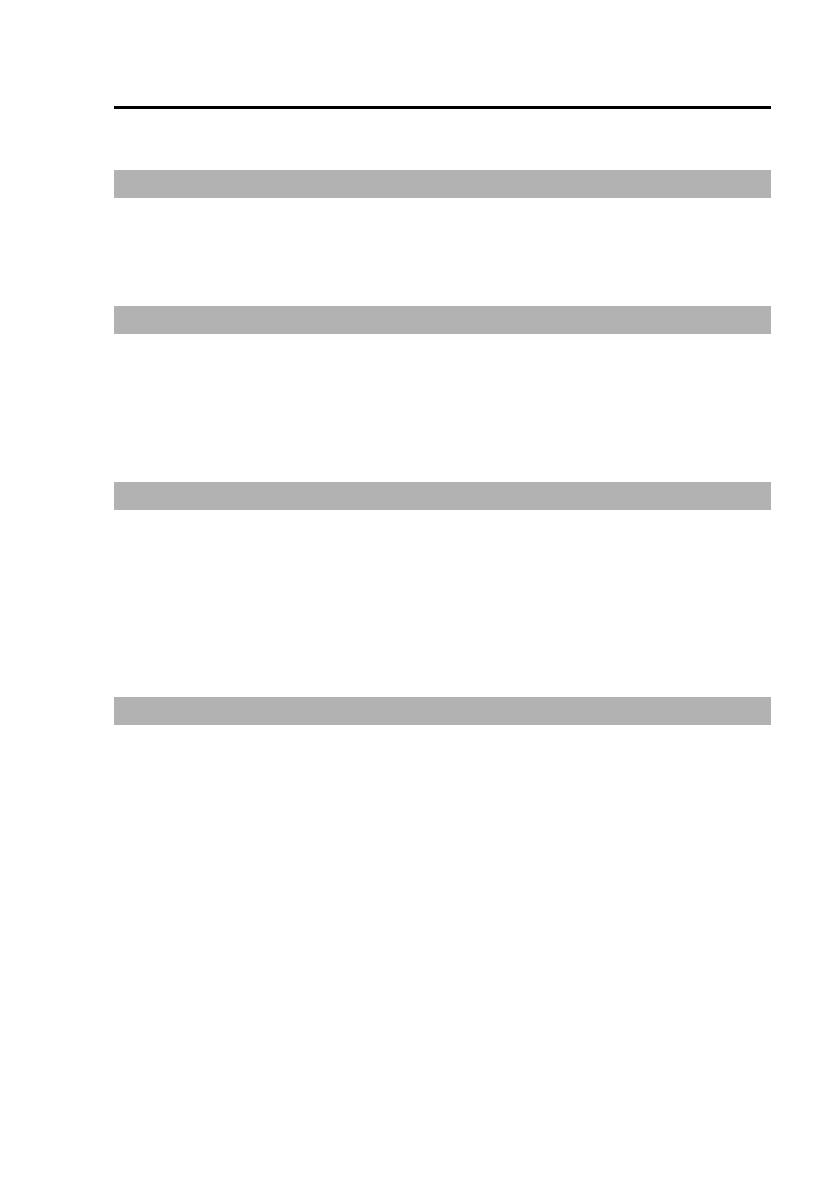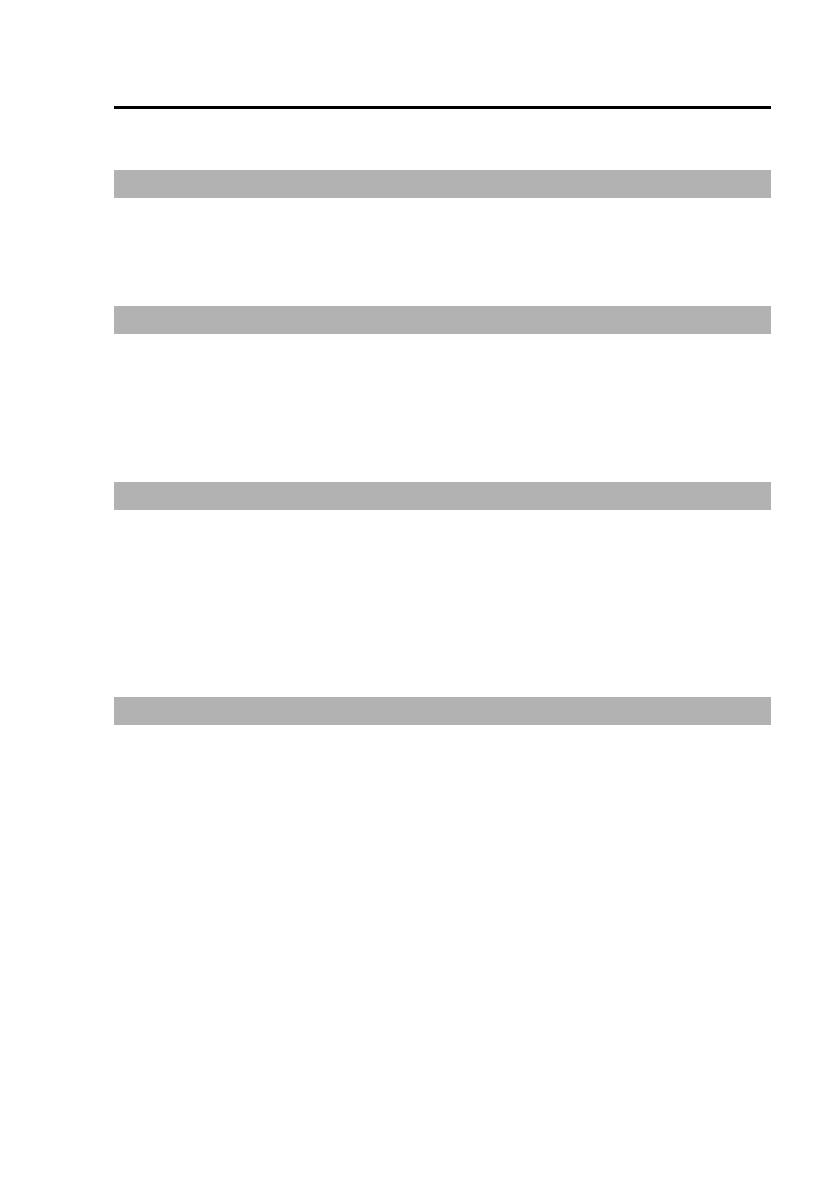
Contents
Before Use ........................................9
Notes on Handling ..........................10
Control Reference Guide ............... 11
Connections
.................................... 15
Features ............................................7
Included Accessories .......................8
Options .............................................. 8
About This Manual ...........................8
P2 card Insertion and Removal .....17
Inserting a P2 card .......................17
Removing a P2 card .....................18
Turning the Recorder On and Off
.... 19
On ...................................................19
Off ..................................................19
About the Internal Clock ..............19
About the Trigger Signals ..............20
Starting and Stopping Recording
.... 21
Recording ......................................21
Stopping Recording .....................22
Before use
Operation on the Memory Card Video Recorder
Additional Information on Operation
On Recording ..................................24
Write-protect switch .....................24
Prerecording and postrecording
.... 24
Selecting the video source to record
25
Audio sources when recording ...26
Power-on recording ......................26
Intermittent recording ..................27
Programmed recording ................28
C hanges in Intermittent recording and
Programmed Recording Status
.....30
Location and Name of Recording Files
31
Recording Error Warnings ...........32
License Plate Recognition (LPR) Mode
..33
Setup ................................................34
Text Files Used with the Recorder
....43
Operation Using the Remote Control Panel (separately sold)
Control Reference Guide of the
Remote Control Panel ..................47
Basic Menu Operations .................50
Setting up/Deleting Officer Data
.... 52
Locking and Unlocking Buttons
..... 54
Viewing Live Video .........................55
Selecting a camera .......................55
Zooming ........................................55
Making a backlit image easier to view
.55
Making a dark image easier to view
.55
To mute Audio2 input sound
.........55
Turning off the LCD panel ............55
Adjusting image focus .................56
Adjusting image brightness ........56
Setting LPR mode .........................57
Setting shutter speed (in LPR mode)
.57
Setting camera zoom (in LPR mode)
.58
Setting shutter speed (in PATROL mode)
.58
Setting camera zoom (in PATROL mode)
.58
5
IMPORTANT SAFETY INSTRUCTIONS
......4Read this first! ..................................2
T o turn off the [REC] lamp during
recording .....................................59
Selecting Audio2 input .................59
Checking audio .............................59
Viewing the status of this unit .....60
Disconnecting this unit from a
PC application ............................62
Recording ........................................63
Starting and stopping recording
......63
A trial shoot ...................................64
Playback .......................................... 65
Playback ........................................65
Changing playback method .........65
Setting bookmarks .......................67
Selecting a file for playback ........68
Turning Audio1 and 2 ON and OFF
.... 68
Viewing the status of this unit .....69
Restoring Files................................71
Displaying Product Information ....72
Rebooting this unit .........................72