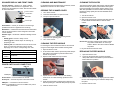CLEANING THE IMAGING GUIDE AND
PAPER SENSORS
1. Remove dust and debris from this area by using a Stati-
cide wipe or a small brush. Be careful not to scratch the
glass when cleaning.
2. Wipe the imaging guide with a Staticide wipe.
IMPORTANT:Staticide wipes contain isopropanol which can
cause eye irritation and dry skin. Wash your
hands with soap and water after performing
maintenance procedures. Refer to the User’s
Guide for MSDS acquisition.
3. Wipe the imaging guide again with an almost-dry
Staticide wipe to remove any streaks.
4. Clean the reflector spot using the almost-dry Staticide
wipe to remove any dust or streaks.
K NUMBER, SERIAL NUMBER AND DATA-
PLATE LOCATION
The K Number, Serial Number and Dataplate can be found
on the bottom of the scanner.
To access the dataplate:
• Carefully tilt the scanner back until you can see the
dataplate on the bottom of the scanner.
SUPPLIES*
* Items are subject to change.
.
EASTMAN KODAK COMPANY
Document Imaging
Rochester, New York 14650
Kodak and Digital Science are trademarks of Eastman Kodak Company.
© Eastman Kodak Company, 2004
A-61526
Kodak i30/i40 Scanners
Quick Tips
www.kodak.com
Kodak Service
1-800-822-1414
Kodak Parts Services
1-800-471-0803
1-585-724-6042
Kodak Professional Services
1-800-525-6325
Imaging guide
Reflector spot
Serial number and
K number
Dataplate
CAT No. Description
174 7849 Kodak Feed Module / for i30/i40
Scanners
853 5981 Kodak Digital Science Roller Cleaning
Pads (qty 24)
896 5519 Staticide Wipes for Kodak Scanners
(qty 144)

SCANNER DISPLAY AND FRONT PANEL
Function window — displays 1-9. These numbers
correspond to a defined function or application. This
window may also display error codes. See the User’s Guide
for more information.
Arrow button — allows you to select or scroll through
predefined functions or applications for scanning.
Start button — initiates the event that has been associated
with the Function window. This is assigned in the Kodak
Launch Software.
Indicator light — illuminates or flashes indicating scanner
status.
• Steady green: scanner is ready to scan.
• Flashing green: scanner lamps are warming up,
preparing to scan.
• Flashing red: error indication such as, Scanner Cover
Open, in conjunction with the Function window
displaying an “E” with a corresponding error code.
POWER SWITCH AND CONNECTORS
Power switch — turns the scanner on and off.
Power port — connects the power cord to the scanner.
USB port — connects the scanner to the PC.
NOTE: It is preferable to connect to a USB 2.0 PC port for
better performance.
CLEANING AND MAINTENANCE
For detailed cleaning and replacement procedures, see the
Maintenance section in the User’s Guide.
OPENING THE SCANNER COVER
1. Turn off the scanner.
2. Press the release button to open the cover.
3. Pull up to open the scanner.
4. Close the door when finished cleaning internal
components or replacing parts.
5. Turn on the scanner.
CLEANING THE FEED MODULE
For cleaning the feed module and rollers we recommend
using the Kodak Digital Science Roller Cleaning Pads.
1. Open the Scanner cover.
2. To remove the feed module, squeeze the plastic clamps
that hold the feed module in place and lift the feed
module out of position.
3. Wipe the feed module from top to bottom.
4. Inspect the feed module. If worn or multi-feeding
continues to occur after cleaning, replace the feed
module.
5. Insert the feed module by aligning the module into the
slots and pushing it in until both clamps snap into place.
6. Close the scanner cover.
CLEANING THE ROLLERS
The scanner transport rollers and imaging guide should be
cleaned routinely for optimum performance. Some paper
types and operating environments require cleaning more
often then specified in the User’s Guide. Whenever paper
feeding and image quality are less than desirable follow
these steps.
1. Turn off the scanner.
2. Open the scanner cover.
3. With a roller cleaning pad, wipe the feed roller from side
to side. Rotate the feed rollers to clean the entire
surface.
IMPORTANT:The Roller Cleaning Pad contains sodium
lauryl ether sulfate which can cause eye
irritation. Refer to the User’s Guide for MSDS
acquisition.
4. Dry the rollers with a lint-free cloth.
REPLACING THE FEED MODULE
1. Open the scanner cover.
2. To remove the feed module, squeeze the plastic
clamps that hold the feed module in place and lift the
feed module out of position.
3. Insert the new feed module by aligning the new module
into the slots and pushing it in until both clamps snap
into place.
4. Close the scanner cover.
Error Code Description
0 USB cable not connected or PC not on
1-5,
7 and 8
Call Service
6 The scanner cover is open
9 Document jam
Function window
Arrow button
Start button
Indicator light
Power switch
USB port
Power port
-
 1
1
-
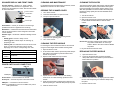 2
2
Kodak i30/i40 User manual
- Type
- User manual
- This manual is also suitable for
Ask a question and I''ll find the answer in the document
Finding information in a document is now easier with AI
Related papers
-
Kodak SCAN STATION 100 Maintenance Manual
-
Kodak 1761972 - i40 - Document Scanner User manual
-
Kodak i4200 User manual
-
Kodak I1420 - Document Scanner User manual
-
Kodak i4000 Plus Series User manual
-
Kodak I160 User manual
-
Kodak I1320 - Document Scanner Quick Tips
-
Kodak I2900 User manual
-
Kodak i1800 Series User Maintenance Manual
-
Kodak I1420 - Document Scanner User manual