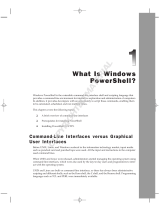Page is loading ...

Crestron QM-WMIC
Wall Plate Media Center Microphone Input
Operations & Installation Guide

This document was prepared and written by the Technical Documentation department at:
Crestron Electronics, Inc.
15 Volvo Drive
Rockleigh, NJ 07647
1-888-CRESTRON
All brand names, product names and trademarks are the property of their respective owners.
©2003 Crestron Electronics, Inc.

Crestron QM-WMIC Wall Plate Media Center Microphone Input
Contents
Wall Plate Media Center Microphone Input: QM-WMIC 1
Introduction......................................................................................1
Features and Functions ..........................................................1
Specifications.........................................................................3
Physical Description ..............................................................5
Industry Compliance..............................................................7
Installation........................................................................................8
Setup...............................................................................................11
Programming Software ..................................................................11
Programming with Crestron SystemBuilder...........................12
Programming with SIMPL Windows..................................13
Programming with VisionTools Pro-e.................................17
Example Program ................................................................17
Adjusting the QM-WMIC..............................................................18
Definitions ...........................................................................18
Setting Microphone Gain.....................................................20
Setting the Gating Level ......................................................20
Problem Solving.............................................................................22
Troubleshooting...................................................................22
Further Inquiries ..................................................................24
Future Updates.....................................................................24
Return and Warranty Policies ........................................................25
Merchandise Returns / Repair Service ................................25
CRESTRON Limited Warranty ..........................................25
Operations & Installation Guide - DOC. 6245 Contents • i


Crestron QM-WMIC Wall Plate Media Center Microphone Input
Wall Plate Media Center
Microphone Input: QM-WMIC
Introduction
Features and Functions
The Wall Plate Media Center Microphone Input (QM-WMIC) is an
optional part of the Crestron MediaManager™ line of network devices,
room control systems, and signal routing solutions.
The QM-WMIC is a complementary accessory that can only be used
when installed with a Crestron
®
QM-WMC Wall Plate Media Center.
The QM-WMIC adds two Neutrik
®
Combo microphone connectors with
software enabled phantom power to the A/V connections that are present
on the QM-WMC. The microphone inputs feature adjustable gain and an
integrated noise gate with adjustments for gating level, attack time, and
decay time. The microphone signals are transmitted with the program
audio over the Crestron QuickMedia transport.
A QM-WMIC requires a QM-WMC, the far-right space in a 2½” deep,
triple-gang electrical box and a Decora
®
style faceplate (sold by other)
for installation.
Functional Summary
• 3-gang Decora style (requires installation with QM-WMC)
• Two Neutrik Combo microphone connectors with muting and
software switchable phantom power (48V @ 10mA) for
condenser microphones
• Adjustable gain, noise gate levels, attack time, and decay time
Operations & Installation Guide - DOC. 6245 Wall Plate Media Center Microphone Input: QM-WMIC • 1

Wall Plate Media Center Microphone Input Crestron QM-WMIC
The following block diagram illustrates the functional capabilities of a
QM-WMC with the QM-WMIC installed.
Block Diagram of Wall Plate Media Center Microphone Input
2 • Wall Plate Media Center Microphone Input: QM-WMIC Operations & Installation Guide - DOC. 6245

Crestron QM-WMIC Wall Plate Media Center Microphone Input
Specifications
The following table provides specifications for the QM-WMIC.
Specifications for the QM-WMIC
SPECIFICATION DETAILS
Power Requirements
Total QM-WMC & QM-WMIC
3 Watts (0.13 Amp @ 24 VDC)
8 Watts (0.33 Amp @ 24 VDC)
Control System Update Files
1,2
2-Series Control System Version 3.093.CUZ or later
Front Connectors
Mic Inputs (2) Neutrik Combo: XLR & ¼”
phone per input
Rear Connectors
QM-WMC (1) Multi-pin ribbon connector for
connecting to QM-WMC
Microphone
XLR
Accepts microphones with 60
Ohm to 600 Ohm output
impedance, balanced
Concentric ¼” Accepts line level inputs,
balanced (tip/ring/sleeve) or
unbalanced (tip/sleeve)
Input Level Range
XLR
¼”
-60 dBV to –20 dBV
-28 dBV to +12 dBV balanced
(-30 dBu to +10 dBu)
-28 dBV to +6 dBV unbalanced
(-30 dBu to +4 dBu)
Max. Input: 4 Vrms balanced
2 Vrms unbalanced
(continued on next page)
Operations & Installation Guide - DOC. 6245 Wall Plate Media Center Microphone Input: QM-WMIC • 3

Wall Plate Media Center Microphone Input Crestron QM-WMIC
Specifications for QM-WMIC (continued)
SPECIFICATION DETAILS
Microphone (continued)
Input Impedance
XLR: 10 kΩ
¼”: 4 kΩ balanced
2 kΩ unbalanced
Level Monitoring Provided for setup purposes.
Nominal indication at 20 dB
below input clip level. Clip
indication reported at 6 dB below
input clip level.
Noise Gate Software enabled noise gating
with adjustable level, attack time,
and decay time (variable from 10
ms to 5 seconds).
Phantom Power (XLR only)
Voltage
Current
Source Impedance
Software enabled
3
48 V
10 mA (combined total)
3.4 kΩ
Operating Temperature and
Humidity
41º to 104º F (5º to 40º C)
10 to 90% relative humidity
(non-condensing)
Dimensions and Weight Width: 1.77 in (4.49 cm)
Height: 4.11 in (10.44 cm)
Depth: 2.14 in (5.43 cm)
Weight: 4.1 oz (0.12 kg)
1. The latest software versions can be obtained from the Downloads | Software
Updates section of the Crestron website (www.crestron.com). Refer to the
NOTE following these footnotes.
2. Crestron 2-Series control systems include the AV2, C2N-DVP4DI,
CP2, CP2E, MC2E, MC2W, MP2, MP2E, PAC2, PRO2, QM-RMCRX, and
RACK2.
3. Phantom power is applied to the XLR connectors of both microphone inputs.
It cannot be enabled on an individual microphone input.
NOTE: Crestron software and any files on the website are for Authorized
Crestron dealers and Crestron Authorized Independent Programmers
(CAIP) only. New users may be required to register to obtain access to
certain areas of the site (including the FTP site).
4 • Wall Plate Media Center Microphone Input: QM-WMIC Operations & Installation Guide - DOC. 6245

Crestron QM-WMIC Wall Plate Media Center Microphone Input
Physical Description
The QM-WMIC features two Neutrik Combo XLR/¼” ports that allow
for connection of up to two microphones. The XLR microphone
connectors feature software switchable phantom power for use with
condenser microphones. Microphone signals are transmitted along with
the program audio and can be manipulated at the receiver.
NOTE: Phantom power is applied to the XLR connectors of both
microphone inputs. It cannot be switched on an individual microphone
input.
An LED on the front of the QM-WMIC indicates whether phantom
power is enabled. The following illustration shows the QM-WMIC
properly installed with a QM-WMC.
NOTE: Decorative faceplates, as shown in the following illustrations,
are not supplied.
QM-WMIC Shown with QM-WMC
Operations & Installation Guide - DOC. 6245 Wall Plate Media Center Microphone Input: QM-WMIC • 5

Wall Plate Media Center Microphone Input Crestron QM-WMIC
Physical Views of the QM-WMIC Wall Plate Media Center
2.71 in
(6.89 cm)
1.63 in
(4.14 cm)
4.11 in
(10.44 cm)
2.14 in
(5.43 cm)
1.79 in
(4.54 cm)
1.77 in
(4.49 cm)
All microphone connections to the QM-WMIC are made through the
connectors on the front panel. An LED on the front of the QM-WMIC
indicates when phantom power is on. The connection to the QM-WMC is
made on the rear of the unit. Refer to the illustrations and descriptions
that follow.
6 • Wall Plate Media Center Microphone Input: QM-WMIC Operations & Installation Guide - DOC. 6245

Crestron QM-WMIC Wall Plate Media Center Microphone Input
NOTE: A ribbon cable for connecting to a QM-WMC is provided with
the QM-WMIC.
NOTE: Images shown are for illustrative purposes only.
MIC 1 / MIC 2
Each MIC port is a Neutrik Combo connector that contains an XLR
connector for use balanced condenser or dynamic microphones. The XLR
connectors feature switchable phantom power. The ¼” phone connector is
for use with devices that provide line-level signals such as wireless
microphone receivers or the output of a microphone mixer. For more
information on the microphone input capabilities, refer to the
“Specifications” section on page 3.
NOTE: Phantom power is not applied to the ¼” inputs.
Phantom Power Indicator
The QM-WMIC has an LED that illuminates when phantom power is
enabled on the XLR connectors.
Connection for QM-WMC (not labeled)
This 14-pin connector is used to connect the QM-WMIC to the QM-WMC.
Industry Compliance
As of the date of manufacture, the QM-WMIC has been tested and found
to comply with specifications for CE marking and standards per EMC
and Radiocommunications Compliance Labelling (N11785).
NOTE: This device complies with part 15 of the FCC rules. Operation is
subject to the following two conditions: (1) this device may not cause
harmful interference, and (2) this device must accept any interference
received, including interference that may cause undesired operation.
Operations & Installation Guide - DOC. 6245 Wall Plate Media Center Microphone Input: QM-WMIC • 7

Wall Plate Media Center Microphone Input Crestron QM-WMIC
Installation
The QM-WMIC is designed to connect to a dedicated connector on the
rear of the QM-WMC Wall Plate Media Center.
The following tools/hardware are required for installation.
• Wire nut (not supplied)
• Phillips screwdriver (not supplied)
• Two ¾” pan head Phillips screws (supplied)
NOTE: The QM-WMIC can be installed when the QM-WMC is being
installed or after the QM-WMC has been installed. The following
procedure is written for a scenario where the QM-WMIC is being
installed at the same time as a QM-WMC. Detailed installation
instructions for the QM-WMC can be found in the latest revision of the
QM-WMC Operations & Installation Guide (Doc. 6237) which can be
downloaded from the Downloads | Product Manuals section of the
Crestron website (www.crestron.com
).
NOTE: If the QM-WMIC is to be installed into an existing QM-WMC
installation, all electronic connections to the QM-WMC should be
removed prior to removing the QM-WMC from its two-gang electrical
wallbox. A three-gang box must replace the two-gang electrical wallbox.
1. Turn Cresnet system power OFF.
2. Place the QM-WMIC next to the QM-WMC as shown in the
following diagram.
8 • Wall Plate Media Center Microphone Input: QM-WMIC Operations & Installation Guide - DOC. 6245

Crestron QM-WMIC Wall Plate Media Center Microphone Input
Align QM-WMIC with QM-WMC
QM-WM
C
QM-WMIC
14-PIN RIBBON CONNECTORS
GROUND WIRE
GROUND WIRE
3. Using the supplied ribbon cable, connect the 14-pin connectors
on the rear of the QM-WMIC and QM-WMC.
4. Remove the precut insulation from the ground wires.
5. Using a wire nut, group the ground wires on the QM-WMIC
and the QM-WMC and connect them to ground. Suitable
grounding methods are:
• Connect the grounding wire to the electrical box (the
electrical box must be earth grounded) or a ground wire
in the electrical box.
OR
• Connect the ground wires to the Cresnet shield and
connect the Cresnet shield at the QM-RMCRX to the
chassis of the QM-RMCRX. The QM-RMCRX chassis
must be connected to an earth ground. In this instance,
the Cresnet shield is not connected to Cresnet ground.
NOTE: When the Cresnet shield is used to connect
QM-WMC/QM-WMIC assembly to the ground terminal
of a PRO2, PAC2, AV2, or any other 2-Series control
system where the chassis is already earth grounded, the
grounding wire from the control system to earth ground
is unnecessary.
Operations & Installation Guide - DOC. 6245 Wall Plate Media Center Microphone Input: QM-WMIC • 9

Wall Plate Media Center Microphone Input Crestron QM-WMIC
6. Connect the network and QuickMedia cables to the rear of the
QM-WMC.
7. Make sure the QM-WMC and QM-WMIC are properly
oriented (labels are upright), and place it in the electrical box.
CAUTION: Excess wire that is pinched between the wall plate and
electrical box could short out. Make sure that all excess wire is
completely inside the electrical box and not between the box and the wall
plate.
8. Attach the wall plate to the electrical box using the supplied ¾”
pan-head screws as shown in the following diagram.
Install Wall Plate into Wall Box
3-GANG ELECTRICAL BOX -
2
1
2
INCH MINIMUM DEPTH
(NOT SUPPLIED)
QM-WMIC MUST BE MOUNTED TO THE
RIGHT OF THE QM-WMC
6-32 X
3
4
INCH PAN HEAD SCREW (SUPPLIED)
TO MOUNT TO ELECTRICAL BOX
9. Attach an appropriate Decora (or equivalent, not supplied)
faceplate.
10. Turn Cresnet system power ON.
10 • Wall Plate Media Center Microphone Input: QM-WMIC Operations & Installation Guide - DOC. 6245

Crestron QM-WMIC Wall Plate Media Center Microphone Input
Setup
A QM-WMC with the QM-WMIC is connected to a Cresnet network just
like a standard QM-WMC. For instructions on connecting and addressing
the QM-WMC in a Cresnet network, refer to the latest revision of the
QM-WMC Operations & Installation Guide (Doc. 6237) which can be
downloaded from the Downloads | Product Manuals section of the
Crestron website (www.crestron.com
).
Programming Software
Have a question or comment about Crestron software?
Answers to frequently asked questions (FAQs) can be viewed in the
Online Help section of the Crestron website (www.crestron.com
). Go to
http://www.crestron.com/accounts/login.asp
to post your own question or
view questions you have submitted to Crestron’s True Blue Support.
First-time users will need to establish a user account.
NOTE: Since the QM-WMIC is integrated into the QM-WMC, this
section will only cover topics that are specific to the QM-WMIC. For
information on programming the QM-WMC, refer to the latest revision
of the QM-WMC Operations & Installation Guide (Doc. 6237) which can
be downloaded from the Downloads | Product Manuals section of the
Crestron website (www.crestron.com
).
Setup is easy thanks to Crestron’s Windows
-based programming
software. Crestron’s SystemBuilder™ software creates a complete
project, with no special programming required. SystemBuilder completes
all necessary programming for a base system including all touchpanel
screens and the control system program. The program output of
SystemBuilder is a SIMPL Windows program with much of the
functionality encapsulated in macros and templates. Once SystemBuilder
creates the project, the system interfaces and program logic can be
customized in SystemBuilder or can be easily modified with Crestron
development tools (i.e., SIMPL Windows and Crestron VisionTools
®
Pro-e (VT Pro-e) software packages).
SystemBuilder comes with templates for all supported interfaces. If a
user wishes to create a touchpanel project using templates with a
Operations & Installation Guide - DOC. 6245 Wall Plate Media Center Microphone Input: QM-WMIC • 11

Wall Plate Media Center Microphone Input Crestron QM-WMIC
different look-and-feel, this can be accomplished by making a custom
template. This custom template can then be used by SystemBuilder to
create the final project files to be loaded into the panels. Alternatively,
VT Pro-e can be used to tweak projects created with the SystemBuilder
or develop original touchpanel screen designs.
Once the program created by SystemBuilder is loaded into the control
system, Crestron’s Digital Media Tools (DMT) software can be used to
tune the system for optimal performance. DMT software can be used to
test the quality of microphone signals as well as fine-tune microphone
settings.
NOTE: Crestron recommends the use of SystemBuilder and Digital
Media Tools software for creating and fine-tuning a QuickMedia system.
NOTE: Crestron recommends that you use the latest software to take
advantage of the most recently released features. The latest software is
available from the Downloads | Software Updates section of the Crestron
website (www.crestron.com
).
The following are recommended software version requirements for the
PC:
• (Optional) SystemBuilder (first release due in fourth quarter of
2003). Requires SIMPL Windows.
• SIMPL Windows version 2.05.08 or later. Requires SIMPL+
®
Cross Compiler version 1.1.
• Crestron Database version 16.0.5 or later. Required by SIMPL
Windows.
• Digital Media Tools software version 3.00.00 or later.
Programming with SystemBuilder
The easiest
method of
p
rogramming,
but does not
offer as much
f
lexibility
as SIMPL
Windows.
SystemBuilder can automatically program MediaManager systems for
residential and commercial applications such as meeting rooms, home
theater, video conferencing, and lighting. The interface of this tool guides
you through a few basic steps for specifying the control system,
touchpanels, network devices, and functionality. SystemBuilder then
programs the system, including all touchpanel projects and control
system logic.
12 • Wall Plate Media Center Microphone Input: QM-WMIC Operations & Installation Guide - DOC. 6245

Crestron QM-WMIC Wall Plate Media Center Microphone Input
Selection of QM-WMC and QM-WMIC in SystemBuilder
SystemBuilder integrates fully with Crestron’s suite of software
development tools, including SIMPL Windows, VT Pro-e, and the
Crestron Database. SystemBuilder accesses these tools behind the scenes,
enabling you to easily create robust systems.
Programming with SIMPL Windows
The QM-WMC device in SIMPL Windows contains the symbols for the
QM-WMC and the QM-WMIC. For instructions on adding a QM-WMC
to a SIMPL Windows program, refer to the latest revision of the
QM-WMC Operations & Installation Guide (Doc. 6237) which can be
downloaded from the Downloads | Product Manuals section of the
Crestron website (www.crestron.com
).
NOTE: While SIMPL Windows can be used to program the
QM-WMIC, it is recommended to use SystemBuilder and Digital Media
Tools software for configuring and tuning a QuickMedia system.
NOTE: The following assumes that the reader has knowledge of SIMPL
Windows. If not, refer to the extensive help information provided with
the software.
Operations & Installation Guide - DOC. 6245 Wall Plate Media Center Microphone Input: QM-WMIC • 13

Wall Plate Media Center Microphone Input Crestron QM-WMIC
Locating the QM-WMIC Symbol
The QM-WMIC symbol is in Slot 2 of the QM-WMC symbol. Double-
click Slot 2 of the QM-WMC symbol to view the details of the
QM-WMIC symbol.
QM-WMIC Symbol in Programming Manager
Programming Manager is where programmers “program” a Crestron
control system by assigning signals to symbols. The following describes
the QM-WMIC symbol in the SIMPL Windows Programming Manager.
NOTE: Many of the signals in the QM-WMIC symbol are used to adjust
operating parameters such as gain, gating/gating level, attack time and
decay time. For definitions and information on the effects of adjusting
these parameters, refer to “Adjusting the QM-WMIC” on page 18.
QM-WMIC symbol in SIMPL Windows Programming Manager
The following tables list the symbol’s input and output signals,
respectively, and their functional descriptions.
14 • Wall Plate Media Center Microphone Input: QM-WMIC Operations & Installation Guide - DOC. 6245

Crestron QM-WMIC Wall Plate Media Center Microphone Input
QM-WMIC Digital Input Signal Descriptions
INPUT DESCRIPTION
Mic1Mute Mutes the input signal from Mic 1 when high
Mic2Mute Mutes the input signal from Mic 2 when high
Mic1GatingEnable Enables automatic gating on Mic 1 when high
Mic2GatingEnable Enables automatic gating on Mic 2 when high
PhantomEnable Enables phantom power for both microphone
inputs when high
NOTE: Phantom power is applied to the XLR connectors of both
microphone inputs. It cannot be switched on an individual microphone
input.
QM-WMIC Analog Input Signal Descriptions
INPUT DESCRIPTION
Mic1GatingLevel Specifies gating level for Mic 1 (0 to 100%)
Mic2GatingLevel Specifies gating level for Mic 2 (0 to 100%)
Mic1Gain Specifies gain level for Mic 1 (0 to 100%)
Mic2Gain Specifies gain level for Mic 2 (0 to 100%)
AttackTime Specifies attack time (10 to 100 ms)
DecayTime Specifies decay time (10 to 5000 ms)
NOTE: AttackTime and DecayTime are applied to both microphone
inputs.
QM-WMIC Digital Output Signal Descriptions
OUTPUT DESCRIPTION
Mic1Mute-F Indicates Mic 1 is muted
Mic2Mute-F Indicates Mic 2 is muted
Mic1GatingEnable-F Indicates automatic gating on Mic 1 enabled
Mic2GatingEnable-F Indicates automatic gating on Mic 2 enabled
Mic1Gate Indicates Mic 1 gating level has been reached
Mic1Nominal Indicates Mic 1 at nominal level
(continued on next page)
Operations & Installation Guide - DOC. 6245 Wall Plate Media Center Microphone Input: QM-WMIC • 15

Wall Plate Media Center Microphone Input Crestron QM-WMIC
QM-WMIC Digital Output Signal Descriptions (continued)
OUTPUT DESCRIPTION
Mic1Clip Indicates Mic 1 signal is at 6 dB below input
clip level
Mic2Gate Indicates Mic 2 gating level has been reached
Mic2Nominal Indicates Mic 2 at nominal level
Mic2Clip Indicates Mic 2 signal is at 6 dB below input
clip level
PhantomEnable-F Indicates when phantom power is enabled.
NOTE: The gating level indicators will still function even if the gating
function is not enabled.
NOTE: Nominal indication is reported at 20 dB below input clip level.
Clip indication is reported at 6 dB below input clip level.
QM-WMIC Analog Output Signal Descriptions
OUTPUT DESCRIPTION
Mic1GatingLevel-F Gating level feedback for Mic 1
Mic2GatingLevel-F Gating level feedback for Mic 2
Mic1Gain-F Gain level feedback for Mic 1
Mic2Gain-F Gain level feedback for Mic 2
AttackTime-F Attack time setting feedback
DecayTime-F Decay time setting feedback
NOTE: Returned values match values that were selected for the
GatingLevel, Gain, AttackTime and DecayTime inputs.
16 • Wall Plate Media Center Microphone Input: QM-WMIC Operations & Installation Guide - DOC. 6245
/