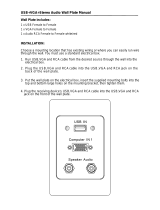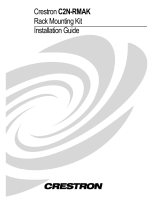Page is loading ...

Crestron QM-FTSC
FlipTop Storage Center
Operations & Installation Guide

This document was prepared and written by the Technical Documentation department at:
Crestron Electronics, Inc.
15 Volvo Drive
Rockleigh, NJ 07647
1-888-CRESTRON
All brand names, product names and trademarks are the property of their respective owners.
©2004 Crestron Electronics, Inc.

Crestron QM-FTSC FlipTop Storage Center
Contents
FlipTop Storage Center: QM-FTSC 1
Introduction ..........................................................................................................1
Features and Functions...........................................................................1
The QuickMedia Transport System .......................................................2
Specifications .........................................................................................4
Physical Description...............................................................................5
Industry Compliance ............................................................................10
Setup...................................................................................................................11
Network Wiring ...................................................................................11
Identity Code........................................................................................12
Installation............................................................................................15
Hardware Hookup ................................................................................18
Ground Wire Connections....................................................................20
Configuration Software ......................................................................................20
Earliest Version Software Requirements for the PC ............................21
Configuring with Crestron SystemBuilder...........................................21
Configuring with SIMPL Windows .....................................................24
Programming with VisionTools Pro-e .................................................31
Example Program.................................................................................31
Adjusting the QM-FTSC Microphone Inputs.......................................31
Uploading and Upgrading ..................................................................................34
Communication Settings ......................................................................34
Uploading a SIMPL Windows Program ..............................................37
Firmware Upgrade ...............................................................................38
Problem Solving.................................................................................................41
Further Inquiries...................................................................................43
Future Updates .....................................................................................43
Return and Warranty Policies.............................................................................44
Merchandise Returns / Repair Service .................................................44
CRESTRON Limited Warranty ...........................................................44
Operations & Installation Guide – DOC. 6269 Contents • i


Crestron QM-FTSC FlipTop Storage Center
FlipTop Storage Center:
QM-FTSC
Introduction
Features and Functions
The QM-FTSC-B and the QM-FTSC-BALUM are part of the Crestron
MediaManager™ line of network devices, room control systems and signal
routing solutions. The suffix ‘-B’, and ‘-BALUM’, respectively denotes color,
e.g., QM-FTSC-B is a black unit, and QM-FTSC-BALUM has a brushed
aluminum finish. For simplicity within this guide, color suffix is omitted and the
designation QM-FTSC is used except where noted.
This Cresnet device uses QuickMedia™ technology to facilitate an
uncomplicated connection of audio, video, and computer equipment. All media
and control signals are routed via a single QuickMedia cable for simple
installation. A complete integrated room solution is created with the addition of
a QuickMedia receiver (such as the QM-RMCRX) and optional keypads or
touchpanels.
Functional Summary
• Built-in six button engravable* keypad with LEDs
• All A/V connections are on the underside, includes cables that feed
through the box (includes QM-FTCMK cable plate kit)
• 3 X 1 video switch with sync sensing and LED indicators (one
composite connector, one S-video connector, one RGBHV connector)
• 3 X 1 audio switch (two stereo RCA, one stereo 1/8” mini jack) with
audio breakaway
• One AC power passthrough
• One RGB monitor passthrough
• Two Neutrik™ combo inputs with phantom power
• One QuickMedia RJ-45 connector (on the right side)
• Two Cresnet connectors (on the right side)
* As an option, custom-engraved buttons can be designed and obtained by using the
Crestron Engraver software. Version 2.1.03 and Crestron Database 16.2.0 or later are
available from the Downloads | Software Updates section of the Crestron website
(www.crestron.com).
Operations & Installation Guide – DOC. 6269 FlipTop Storage Center: QM-FTSC • 1

FlipTop Storage Center Crestron QM-FTSC
NOTE: The QM-FTSC is compatible with 2-Series control systems only.
QM-FTSCD Block Diagram
Keypad
Microphone 1
Microphone 2
Computer Audio
S-Video Audio
Composite Video
Audio
Phantom Power
Computer RGB
S-Video
RGB Monitor
3 X 1 Audio Switch
Video Sync Sensing
3 X 1 Video Switch
A/D
Converter
A/D
Converter
Input
Gain
Cables
Computer Audio
S-Video Audio
Composite Video Audio
Computer RGB
S-Video
Composite Video
Buffer
Cresnet
Cresnet
MIC 1
MIC 2
Program L
Program R
Video
AC Power
QM
Output
Composite Video
AC Power
The QuickMedia Transport System
Using a new, proprietary signal routing solution, signals such as composite
video, S-video, RGBHV, audios, and microphone, are all transported using a
single cable solution called QuickMedia™ (QM).
The QM transport system port is capable of managing computer, video, and
audio signals simultaneously through one CAT5E/UTP1 wire, simplifying
installations.
Routing CAT5E/UTP1 cable is less expensive and much simpler than routing
multi-colored, multi-conductor coax cable. All Crestron products using the QM
transport system are capable of sending and receiving QM signals via standard
CAT5E unshielded twisted pair (UTP) cable. Crestron recommends Belden
Media-Twist cable, and Liberty Cable Crescat-QM. Installation of any QM
device is as simple as installing one set of QM wires from output to input.
Installations are flexible, affordable, and fast.
2 • FlipTop Storage Center: QM-FTSC Operations & Installation Guide - DOC. 6269

Crestron QM-FTSC FlipTop Storage Center
The Crescat-QM cable contains one CAT5E cable and one Cresnet
®
cable in a
siamese jacket. If you choose to use Belden MediaTwist or other CAT5E for the
AV signals, then you need to install a separate Cresnet cable for control and
power.
QuickMedia Cable – CRESCAT-QM
The pin assignment is based on the EIA/TIA 568B RJ-45 Jack standard.
To determine which pin is number 1, hold the cable so that the end of the eight
pin modular jack is facing you, with clip down and copper side up. When
looking down at the copper connections, pin 1 is on the far right.
QuickMedia Pin and Pair Assignment
RJ-45 Male Connector RJ-45
Pin
Number
CAT5E
Pair
Number
Wire Colors QM
Assignment
RGB and Audio
QM Assignment
Composite,
S-video and
Audio
1 2 White/Orange - RGB Red - Chrominance
2 2 Orange + RGB Red + Chrominance
3 3 White/Green - RGB Green - Luminance
4 1 Blue + Audio + Audio
5 1 White/Blue - Audio - Audio
6 3 Green + RGB Green + Luminance
7 4 White/Brown - RGB Blue - Composite
8 4 Brown + RGB Blue + Composite
The total accumulated skew from QM transmitter to QM receiver must not
exceed 15 ns (nanoseconds). Crestron recommends a cable with a rating of less
than or equal to 15 ns over its entire length. For example, if using a cable with a
rating of 15 ns/100 meters (100 meters = 328 feet), connecting the QM-
WMC/QM-WMIC QM transmitter with 150 feet of cable to a QM-MD7x2
switcher, and then using another 150 feet to connect the QM-RMCRX receiver,
the accumulated skew over the entire 300 feet should not exceed 15 ns.
Operations & Installation Guide – DOC. 6269 FlipTop Storage Center: QM-FTSC • 3

FlipTop Storage Center Crestron QM-FTSC
Specifications
Specifications for the QM-FTSC are given in the following table.
QM-FTSC Specifications
SPECIFICATION DETAILS
Power Requirements 8 Watts (0.33 Amp @ 24 VDC)
Default Network IDs 04 (QM-WMC/QM-WMIC)
73 (C2N-DB6)
Video Formats Composite, S-video, RGBHV
Video Detection Within 2 seconds
Firmware
QM-WMC.V.2.24.upg or later
PK_C2NDB6.V1.00a.csf or later
2-Series Control System
Update Files
1,2
Version 3.093.CUZ or later
Connectors
Computer Input (1) DB15HD female, video sensing on H-sync
Computer Output (1) DB15HD female for monitor out
Computer Audio (1) 3.5mm mini-jack, computer soundcard type
Composite Video (1) RCA (yellow), video sensing
Composite Video Audio (2) RCA (red and white)
S-video
(1) Mini-DIN 4-pin, video sense on luminance
signal
S-video Audio (2) RCA (red and white)
QuickMedia Output (1) RJ-45 CAT5
Cresnet (2) 4-pin terminal block
Ground (1) Ground Terminal
Microphone (2) Neutrik Combo: XLR & ¼” phone per input
Video
Types Composite, S-video, and RGB
Video Sensing
Automatic sensing of composite, S-video
(luminance), and RGB (H-Sync) with
corresponding LED indicators
Gain 0 dB (unity gain, 75 Ohm termination)
Maximum Input Voltage 1.0 V p-p
Input Impedance 75 ohms
Bandwidth
(Composite &
S-video)
> 100 MHz (-3 dB) at unity gain
Max Resolution/Refresh
Rate (RGB)
1600 x 1200 @ 60 Hz vertical rate with
CAT5/5E/6 cable length of 100 meters and
skew rating ≤ 15 ns / 100 meters
3
H and V Sync (RGB) 5.0 V p-p max into 1 KΩ
Specifications continued on next page.
4 • FlipTop Storage Center: QM-FTSC Operations & Installation Guide - DOC. 6269

Crestron QM-FTSC FlipTop Storage Center
QM-FTSC Specifications (continued)
SPECIFICATION DETAILS
Audio
Analog-Digital Conversion 24 bit / 48 kHz
Maximum line-level input 2 Vrms/ 6 dBVrms (Video)
1 Vrms/ 0 dBVrms (PC)
Input Impedance 10k ohms
Bandwidth 20 Hz to 20 kHz
Operating Temperature and
Humidity
41º to 104º F (5º to 40º C)
10 to 90% relative humidity
(non-condensing)
Dimensions and Weight Width: 8.26 in (20.98 cm)
Height: 6.08 in (15.44 cm)
Depth: 6.23 in (15.82 cm)
Weight: 8.8 lbs (3.99 kg) with cables
1. The latest software versions can be obtained from the Downloads | Software Updates section of
the Crestron website (www.crestron.com
). Refer to the NOTE following these footnotes.
2. Crestron 2-Series control systems include the AV2 and PRO2. Consult the latest Crestron Product
Catalog for a complete list of 2-Series control systems.
3. Longer lengths of CAT5/5E/6 cable can be used. However, the cumulative skew must be ≤ 15 ns
for the entire length of cable used between all QM devices. Longer lengths of cable may
experience eventual loss of bandwidth when viewing higher resolution sources. For more
information, refer to page 3.
NOTE: Crestron software and any files on the website are for Authorized
Crestron dealers and Crestron Authorized Independent Programmers (CAIP)
only. New users may be required to register to obtain access to certain areas of
the site (including the FTP site).
Physical Description
Refer to the physical views shown below.
Top View Bottom View
Operations & Installation Guide – DOC. 6269 FlipTop Storage Center: QM-FTSC • 5

FlipTop Storage Center Crestron QM-FTSC
Physical Dimensions
- Top View
Bottom View
8.26 in
(20.98 cm)
6.23 in
(15.82 cm)
Back View Right Side View
7.76 in
(19.71 cm)
6.08 in
(15.44 cm)
5.12 in
(13.00 cm)
5.19 in
(13.19 cm)
6 • FlipTop Storage Center: QM-FTSC Operations & Installation Guide - DOC. 6269

Crestron QM-FTSC FlipTop Storage Center
Controls and Ports (Top)
Buttons
1
2
3
4
5
6
NOTE: Numbers are for
programming purposes only.
The QM-FTSC has six buttons. All buttons are functionally identical and have
light emitting diodes (LEDs) that serve as user feedback indicators. The
illumination of each LED (on/off) is independently addressable, and
programmable using SIMPL Windows. In the program, the intensity level for all
button LEDs can be set from 0 to 100%.
For programming purposes the buttons are arranged numerically from bottom to
top, left to right.
NOTE: These button units do not support audio WAV files.
AC Outlet
125V – 50/60Hz 10A
The AC outlet is rated at 125 VAC @ 10 Amps, 50 – 60 Hz.
Ports and Indicators (Underside)
VIDEO
RL
The yellow RCA connector is used for connecting a composite video source to the
presentation system. A corresponding set of stereo RCA audio inputs (red and white)
are provided for the video source’s audio program. This port can automatically
detect the presence of a composite video signal. An LED indicates the presence of a
composite video signal.
S-VIDEO
LR
AUDIO
S-VIDEO
1
2
3
4
This 4-pin DIN-type connector is used for connecting an S-video source to the
presentation system. A corresponding set of stereo RCA audio inputs (red and white)
are provided for the video source’s audio program. This port can automatically
detect the presence of a luminance video signal on pin 3. An LED indicates the
presence of a luminance signal. Refer to the following table for pin assignments.
S-Video Pin Assignments
PIN DESCRIPTION
1 Ground
2 Ground
3 Luminance
4 Chrominance
Operations & Installation Guide – DOC. 6269 FlipTop Storage Center: QM-FTSC • 7

FlipTop Storage Center Crestron QM-FTSC
COMPUTER
This female connector is used for connecting a computer’s RGB video output
to the presentation system. A corresponding 3.5mm mini-jack is provided for
the computer sound card output. This port can automatically detect the presence
of an H-sync video signal on pin 15. An LED near the RGB connector indicates
the presence of an H-sync signal. Refer to the following table for pin-
assignments.
Pin 1
Pin 5
Pin 15
Pin 6
C
O
M
P
U
T
E
R
AUDIO
RGB DB15HD Pin Assignments
PIN FUNCTION PIN FUNCTION
1 Red Video 9 No Connect
2 Green Video 10 Ground
3 Blue Video 11 No Connect
4 Reserved 12 Monitor Sense 1
5 Ground 13 Horizontal Sync
6 Red Ground 14 Vertical Sync
7 Green Ground 15 Monitor Sense 2
8 Blue Ground
MONITOR
This female connector is a buffered pass-through port for connecting a
secondary computer display to the computer’s RGB video output. Refer to the
following table for pin assignments.
Pin 1
Pin 5
Pin 15
Pin 6
M
O
N
I
T
O
R
RGB DB15HD Pin Assignments
PIN FUNCTION PIN FUNCTION
1 Red Video 9 No Connect
2 Green Video 10 Ground
3 Blue Video 11 No Connect
4 Reserved 12 No Connect
5 Ground 13 Horizontal Sync
6 Red Ground 14 Vertical Sync
7 Green Ground 15 No Connect
8 Blue Ground
MIC 1 / MIC 2
8 • FlipTop Storage Center: QM-FTSC Operations & Installation Guide - DOC. 6269
NEUTRIK
PUSH
Each MIC port is a Neutrik Combo connector that contains an XLR connector
for use with balanced condenser or dynamic microphones. The XLR
connectors feature switchable phantom power. The ¼” phone connector is for
use with devices that provide line-level signals such as wireless microphone
receivers or the output of a microphone mixer.

Crestron QM-FTSC FlipTop Storage Center
NET (x2)
NET
24 Y Z G
NET
24 Y Z G
These two 4-pin terminal block connectors, located on the right side of the QM-
FTSC, are for connection to the Cresnet network. One connector is used to connect
to the Cresnet network while the second connector can be used to connect another
Cresnet device. Cresnet power to the QM-FTSC is supplied through either of these
connectors. For more information, refer to “Network Wiring” on page 11.
QM
8
1
This eight-pin RJ-45 transport port, located on the right side of the QM-FTSC,
allows connection of the QuickMedia cable. It carries audio, video, and microphone
signals over CAT5E cable to a QuickMedia receiver or switcher. For more
information on QuickMedia refer to page 2.
QM Pin Assignments
PIN WIRE COLORS (568B) DESCRIPTION
1 WHITE/ORANGE - RGB Red
2 ORANGE + RGB Red
3 WHITE/GREEN - RGB Green
4 BLUE + Digital Audio
5 WHITE/BLUE - Digital Audio
6 GREEN + RGB Green
7 WHITE/BROWN - RGB Blue
8 BROWN + RGB Blue
NOTE: When transmitting S-video, luminance uses the green video pathway,
and chrominance uses the red video pathway. When transmitting composite
video, the signal is carried on the blue video pathway.
NOTE: Always use Crescat-QM cable, or a good quality CAT5E/CAT6 cable
to make QuickMedia connections.
NOTE: When using Crescat-QM Siamese cable, four additional wires are
included for making Cresnet connections.
AC Power
125V – 50/60Hz 10A
Connect the six-foot (183 cm) grounded AC line cord to supply AC power to
the outlet on the topside of the QM-FTSC.
Operations & Installation Guide – DOC. 6269 FlipTop Storage Center: QM-FTSC • 9

FlipTop Storage Center Crestron QM-FTSC
Indicators
PWR (Power)
This LED illuminates when 24 volts DC is supplied to the QM-FTSC from
Cresnet.
NET
This LED illuminates when communication between the control system and the
QM-FTSC is established (the unit is polled on the network). Illumination
indicates that the SIMPL Windows program currently loaded has a network
device defined at the same Net ID as the QM-FTSC. The LED flashes when
communication with the processor occurs.
COMP
The COMP LED illuminates when an RGB signal from the computer port is
detected.
VIDEO
This LED illuminates when the presence of a composite video signal is detected
by the QM-FTSC.
S-VID
This LED illuminates when the presence of an S-video signal is detected by the
QM-FTSC.
MIC PWR
Illuminates when phantom power is applied to the microphone inputs.
SETUP LED and Pushbutton
The QM-FTSC is Touch-Settable ID-ready. A SETUP pushbutton is concealed
behind a faceplate during normal use. The SETUP pushbutton and its associated
LED are used for setting a units network ID during the initial configuration of a
Cresnet system or when the device is being added/replaced. Refer to “Method B
(Touch Settable ID)” on page 13 for detailed information.
Industry Compliance
As of the date of manufacture, the QM-FTSC has been tested and found to
comply with specifications for CE marking and standards per EMC and
Radiocommunications Compliance Labelling (N11785).
NOTE: This device complies with part 15 of the FCC rules. Operation is
subject to the following two conditions: (1) this device may not cause harmful
interference, and (2) this device must accept any interference received, including
interference that may cause undesired operation.
10 • FlipTop Storage Center: QM-FTSC Operations & Installation Guide - DOC. 6269

Crestron QM-FTSC FlipTop Storage Center
Setup
Network Wiring
CAUTION: Provide sufficient power to the system. Insufficient power can lead
to unpredictable results or damage to the equipment. Please use the Crestron
Power Calculator to help calculate how much power is needed for the system.
<http://www.crestron.com/dealer-tech_resources/power_calculator.asp>
CAUTION: Use only Crestron power supplies for Crestron equipment. Failure
to do so could cause equipment damage or void the Crestron warranty.
NOTE: When installing network wiring, refer to the latest revision of the
wiring diagram(s) appropriate for your specific system configuration, available
from the Downloads | Product Manuals | Wiring Diagrams section of the
Crestron website (www.crestron.com)
.
When calculating the wire gauge for a particular Cresnet run, the length of the
run and the power factor of each network unit to be connected must be taken
into consideration. If Cresnet units are to be daisy-chained on the run, the power
factor of each unit to be daisy-chained must be added together to determine the
power factor of the entire chain. If the unit is a home-run from a Crestron system
power supply network port, the power factor of that unit is the power factor of
the entire run. The length of the run in feet and the power factor of the run
should be used in the resistance equation below to calculate the value on the
right side of the equation.
Resistance Equation
R = Resistance (refer to table below).
L = Length of run (or chain) in feet.
PF = Power factor of entire run
(
or chain
)
.
R <
L x PF
40,000
Where:
The required wire gauge should be chosen such that the resistance value is less
than the value calculated in the resistance equation. Refer to the table on the
next page.
Wire Gauge Values
RESISTANCE WIRE GAUGE
4 16
6 18
10 20
15 22
13 Doubled CAT5
8.7 Tripled CAT5
NOTE: All Cresnet wiring must consist of two twisted pairs. One twisted pair
is the +24V conductor and the GND conductor, and the other twisted pair is the
Y conductor and the Z conductor.
NOTE: When daisy-chaining Cresnet units, strip the ends of the wires carefully
to avoid nicking the conductors. Twist together the ends of the wires that share a
pin on the network connector, and tin the twisted connection. Apply solder only
to the ends of the twisted wires. Avoid tinning too far up the wires or the end
Operations & Installation Guide – DOC. 6269 FlipTop Storage Center: QM-FTSC • 11

FlipTop Storage Center Crestron QM-FTSC
becomes brittle. Insert the tinned connection into the Cresnet connector and
tighten the retaining screw. Repeat the procedure for the other three conductors.
NOTE: For additional information on video connections over CAT5, refer to
the latest version of the Crestron CAT5 Wiring Reference Guide (Doc. 6137)
which is available from the Downloads | Product Manuals section of the
Crestron website (www.crerstron.com
).
NOTE: For larger networks (i.e., greater than 28 network devices), it may be
necessary to add a Cresnet Hub/Repeater (CNXHUB) to maintain signal quality
throughout the network. Also, for networks with lengthy cable runs or varying
types of network devices, it may be desirable to add a hub/repeater after only 20
network devices.
Identity Code
Every equipment and user interface within the network requires a unique
identity code (Net ID). These codes are two-digit hexadecimal numbers from 03
to FE. The Net ID of each unit must match an ID code specified in the SIMPL
Windows program. Refer to “Setting the Net ID in Device Settings” on page 26
for details of the SIMPL Windows procedure.
Refer to the note on
page 34 for a
definition of
Viewport.
The Net ID of the QM-FTSC has been factory set to 04 for the input/output
section, and 73 for the keyboard section. The Net IDs of multiple QM-FTSCs in
the same system must be unique. Net IDs are changed from a personal computer
(PC) via the Crestron Viewport.
NOTE: For detailed information on establishing communication between the
PC and control system, refer to “Communication Settings” on page 34. If
communication cannot be established, refer to the “Troubleshooting
Communications” section in the respective Operations Guide for the control
system.
There are two different methods—Method A or Method B—for setting the Net
ID:
Method A (Cresnet address-settable ID), described as follows, applies to
devices in a Cresnet system with a 2-Series control system and requires that a
single unit be the only network device connected to the control system.
Method B (Touch Settable ID or TSID), which begins on page 13, applies to all
TSID-ready devices in a Cresnet system with 2-Series control system upgrade
file (CUZ) version 3.029 or later. TSID functionality makes it possible for the
control system to recognize a network device via its serial number, which is
stored in the device’s memory. This method does not require that any devices be
disconnected from the network; Net IDs may be set with the entire Cresnet
system intact. This method requires the use of the Crestron Viewport version
3.35 or later.
Use the appropriate method to set the Net ID.
Method A (Cresnet address-settable ID)
1. Ensure that the device requiring a Net ID change is the only unit
connected to the control system.
2. Open the Crestron Viewport.
12 • FlipTop Storage Center: QM-FTSC Operations & Installation Guide - DOC. 6269

Crestron QM-FTSC FlipTop Storage Center
3. From the Viewport menu, select Functions | Set Network ID. The
software checks the baud rate and then opens the "Set Network ID"
window.
4. In the "Set Network ID" window, select the device requiring a Net ID
change from the Current Network Devices text window.
5. Select the new Net ID for the device from the Choose the new network
ID for the selected device (Hex): text box.
6. Click Set ID to initiate the change. This will display the "ID command
has been sent" window.
7. In the "Command Complete" window, click OK.
8. In the Current Network Devices text window, verify the new Net ID
code.
9. In the "Set Network ID" window, click Close.
NOTE: The new Net ID code may also be verified by selecting Diagnostic |
Report Network Devices in the Viewport (alternately, select F4).
10. Repeat this procedure for each additional network device requiring a
Net ID change.
Method B (Touch Settable ID)
Before using this method, you should have a list of all current network devices
and their Net IDs, to avoid assigning duplicate IDs.
Set Net ID by TSID
These procedures are for TSID-enabled network devices during the initial
configuration of a Cresnet system or when such devices are being
added/replaced.
1. Ensure that all network devices are connected to the control system.
2. Open the Crestron Viewport version 3.35 or later.
3. From the Viewport menu, select Functions | Assign Cresnet ID by
Serial Number. The “Set Net ID by TSID” window appears. The
window is first displayed with the data fields empty.
4. Click on the Search for Touch Settable Devices button. The system
searches the network and lists all TSID-enabled devices found. The list
is similar to the report produced by pressing F4 (Report Network
Devices); the first eight digits of each line constitute the TSID number
(hexadecimal form of the serial number).
Operations & Installation Guide – DOC. 6269 FlipTop Storage Center: QM-FTSC • 13

FlipTop Storage Center Crestron QM-FTSC
“Set Net ID by TSID” Window
5. Enter either the serial number or TSID number of the device that
requires a change. The list scrolls to and highlights the device listing.
The listing should show the device’s default Cresnet ID (a.k.a. Net ID).
6. Enter the Cresnet ID that the device should be set to and click OK. The
number you enter should appear on the list.
CAUTION: This function does not prevent you from setting duplicate IDs. Be
sure to check current assignments before entering the desired Cresnet ID
number.
Serial Number to TSID Conversion
This utility is useful in a case where there are multiple devices of the same type
on a network, you need to locate a particular one, you know the TSID but not
the serial number, and your site installation list is based on device serial
numbers. In this (or the reverse) situation, do the following:
1. Open the Crestron Viewport.
2. From the Viewport menu, select Functions | Serial Number ÅÆ
TSID Conversion Tool. The “Serial Number ÅÆTSID Conversion
Tool” window is displayed.
“Serial Number to TSID Conversion Tool” Window
14 • FlipTop Storage Center: QM-FTSC Operations & Installation Guide - DOC. 6269

Crestron QM-FTSC FlipTop Storage Center
3. Enter the serial number or TSID number as instructed; press the
appropriate button to obtain the corresponding number.
NOTE: Enter serial numbers, including spaces, exactly as they appear on the
unit label. Alpha characters in serial numbers or TSID numbers may be entered
in upper or lower case.
Installation
Supplied Parts
Part Quantity
Small Cable Bushing, 5/16 inch ID, 0.5 inch OD 8
Large cable Bushing, 0.55 inch ID, 0.80 inch OD 1
Cable Support Plate 1
LG Black screw #4 x 3/16, Pan Head, Phillips 4
Screw #6-32, Pan Head, Phillips 8
Screw #10, Pan Head, Phillips 4
Mounting Bracket 2
Tie Wrap 9
Composite Video Cable, RCA to RCA, 6 ft long, with “VIDEO”
Label
1
Audio Cable, RCA to RCA, 6 ft long, with “AUDIO-L” label 2
Audio Cable, RCA to RCA, 6 ft long, with “AUDIO-R” label 2
S-Video Cable, 6 ft long 1
Computer RGB Cable, VGA to VGA, 6 ft long 1
Computer Audio Cable, 3.5 mm Stereo, 6 ft long 1
Tools Required
• Phillips screwdriver
• Small flat-blade screwdriver (for connecting the VGA cable)
Cable Support Plate
The cable support plate must be installed first.
1. Place the bushings on the cables (nine bushings supplied). Use the large
bushing for the VGA cable.
2. Thread the cables through the appropriate slot on the plate.
3. Snap the bushings into the plate slots.
4. Feed all the excess cable through the opening.
5. Attach the plate using the four #4 x 3/16 LG black screws supplied.
6. Connect the cables to the bottom of the QM-FTSC.
7. Secure the cables to the bottom bar using the tie wraps (nine tie wraps
are supplied).
Operations & Installation Guide – DOC. 6269 FlipTop Storage Center: QM-FTSC • 15

FlipTop Storage Center Crestron QM-FTSC
Cable Plate Installation
Cable Support
Plate
(4) #4 x 3/16 LG Black Screws
Bushing
Cable Tie Wrap Location
Tie
Wrap
Connected
Cable End
Bar
Cable Passed
Through Cable
Support Plate
Excess Cable Loop
16 • FlipTop Storage Center: QM-FTSC Operations & Installation Guide - DOC. 6269
/