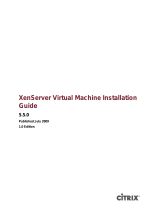Page is loading ...

1
XenServer Administrator's Guide
4.1.0
Published March 2008
1.0 Edition

XenServer Administrator's Guide
2
XenServer Administrator's Guide: Release 4.1.0
Published March 2008
Copyright © 2008 Citrix Systems, Inc.
Xen®, Citrix®, XenServer™, XenCenter™ and logos are either registered trademarks or trademarks of Citrix Systems, Inc. in the
United States and/or other countries. Other company or product names are for informational purposes only and may be trademarks
of their respective owners.
This product contains an embodiment of the following patent pending intellectual property of Citrix Systems, Inc.:
1. United States Non-Provisional Utility Patent Application Serial Number 11/487,945, filed on July 17, 2006, and entitled “Using
Writeable Page Tables for Memory Address Translation in a Hypervisor Environment”.
2. United States Non-Provisional Utility Patent Application Serial Number 11/879,338, filed on July 17, 2007, and entitled “Tracking
Current Time on Multiprocessor Hosts and Virtual Machines”.

XenServer Administrator's Guide
3

4
Table of Contents
1. Overview ..................................................................................................................... 1
1.1. XenServer Hosts and resource pools ................................................................. 1
1.2. Networking ........................................................................................................ 1
1.3. Storage ............................................................................................................ 1
1.4. Command Line Interface ................................................................................... 2
1.5. How this Guide relates to other documentation ................................................... 2
2. XenServer Hosts and resource pools ............................................................................ 3
2.1. Requirements for creating resource pools ........................................................... 3
2.2. Creating a resource pool ................................................................................... 4
2.3. Adding shared storage ...................................................................................... 4
2.4. Installing and managing VMs on shared storage ................................................. 5
2.5. Removing a XenServer Host from a resource pool .............................................. 5
2.6. Backups ........................................................................................................... 6
2.7. Coping with machine failures ............................................................................. 7
2.7.1. Member failures ..................................................................................... 7
2.7.2. Master failures ....................................................................................... 8
2.7.3. Pool failures ........................................................................................... 8
2.7.4. Coping with Failure due to Configuration Errors ........................................ 8
2.7.5. Physical Machine failure ......................................................................... 9
3. Storage ..................................................................................................................... 11
3.1. Overview ........................................................................................................ 11
3.1.1. Storage repositories (SRs) .................................................................... 11
3.1.2. Virtual Disk Images (VDI) ...................................................................... 11
3.1.3. Managing Storage ............................................................................... 12
3.2. Storage Repository Types .............................................................................. 12
3.2.1. Local Disks ......................................................................................... 13
3.2.2. Local hotplug devices ........................................................................... 13
3.2.3. Shared Network Attached Storage using NFS ........................................ 13
3.2.4. Shared iSCSI Storage ......................................................................... 14
3.2.5. Shared LVM storage over FC or iSCSI hardware HBAs .......................... 15
3.2.6. Shared NetApp Storage ........................................................................ 16
3.3. Storage configuration examples ....................................................................... 18
3.3.1. Creating Storage Repositories ............................................................... 18
3.3.2. Probing an SR .................................................................................... 19
3.3.3. Creating a local LVM SR (lvm) .............................................................. 21
3.3.4. Creating a local EXT3 SR (ext) ............................................................. 21
3.3.5. Creating a shared NFS SR (nfs) ........................................................... 21
3.3.6. Creating a shared LVM over iSCSI SR using the software iSCSI initiator
(lvmoiscsi) .................................................................................................... 22
3.3.7. Creating a shared LVM over Fibre Channel or iSCSI HBA SR (lvmohba)
...................................................................................................................... 22
3.3.8. Creating a shared NetApp SR over iSCSI ............................................. 25
3.4. Managing Storage Repositories ...................................................................... 25
3.4.1. Destroying or forgetting a SR ............................................................... 25
3.4.2. Introducing a SR ................................................................................. 26
3.4.3. Converting local Fibre Channel SRs to shared SRs ................................. 26
3.4.4. Moving Virtual Disk Images (VDIs) between SRs ................................... 27
3.4.5. Managing VDIs in a Netapp SR ........................................................... 28
3.4.6. Taking VDI snapshots with a Netapp SR ............................................... 28
3.4.7. Adjusting the disk IO scheduler for an LVM-based SR ............................ 28
3.5. Managing Host Bus Adapters (HBAs) .............................................................. 28

XenServer Administrator's Guide
5
3.5.1. Sample QLogic iSCSI HBA setup ......................................................... 29
3.5.2. Removing HBA-based FC or iSCSI device entries ................................. 29
3.6. Virtual disk QoS settings (Enterprise Edition only) ............................................. 29
4. Networking ................................................................................................................ 31
4.1. Networking configuration performed during Host installation ............................... 31
4.2. Managing networking configuration for standalone XenServer Hosts ................... 32
4.2.1. Creating networks ................................................................................. 32
4.2.2. Connecting Virtual Machines (VMs) to networks ..................................... 33
4.2.3. Creating VLANs ................................................................................... 33
4.2.4. Creating NIC bonds .............................................................................. 34
4.2.5. Controlling Quality of Service (QoS) ...................................................... 36
4.2.6. Dedicating a NIC to storage traffic ......................................................... 36
4.2.7. Changing networking configuration options ............................................. 37
4.3. Managing networking configuration for XenServer pools .................................... 38
4.3.1. Networks in resource pools ................................................................... 38
4.3.2. Creating NIC bonds in resource pools .................................................... 38
4.3.3. Changing XenServer Host IP address configuration in resource pools ....... 42
4.3.4. NIC/PIF ordering .................................................................................. 43
4.4. Networking Troubleshooting ............................................................................. 45
4.4.1. Diagnosing network corruption .............................................................. 45
4.4.2. Recovering from a bad network configuration ......................................... 46
5. Command line interface ............................................................................................. 47
5.1. Basic xe syntax ............................................................................................... 47
5.2. Special characters and syntax ......................................................................... 48
5.3. Command types .............................................................................................. 49
5.3.1. Parameter types ................................................................................... 50
5.3.2. Low-level param commands .................................................................. 50
5.3.3. Low-level list commands ....................................................................... 51
5.4. xe command reference .................................................................................... 52
5.4.1. Bonding commands .............................................................................. 52
5.4.2. CD commands ..................................................................................... 53
5.4.3. Console commands .............................................................................. 54
5.4.4. Event commands .................................................................................. 54
5.4.5. Host (XenServer Host) commands ......................................................... 55
5.4.6. Log commands ..................................................................................... 63
5.4.7. Network commands .............................................................................. 64
5.4.8. Patch (update) commands .................................................................... 65
5.4.9. PBD commands ................................................................................... 66
5.4.10. PIF commands ................................................................................... 67
5.4.11. Pool commands .................................................................................. 69
5.4.12. Storage Manager commands ............................................................... 71
5.4.13. SR commands .................................................................................... 72
5.4.14. Task commands ................................................................................. 74
5.4.15. Template commands ........................................................................... 75
5.4.16. Update commands .............................................................................. 80
5.4.17. User commands ................................................................................. 80
5.4.18. VBD commands ................................................................................. 80
5.4.19. VDI commands ................................................................................... 83
5.4.20. VIF commands ................................................................................... 85
5.4.21. VLAN commands ................................................................................ 87
5.4.22. VM commands ................................................................................... 87
6. Troubleshooting ......................................................................................................... 99
6.1. XenServer Host logs ....................................................................................... 99
6.1.1. Sending log messages to a central server .............................................. 99

XenServer Administrator's Guide
6
6.2. Troubleshooting connections between XenCenter and the XenServer Host ........ 100
6.3. Special debug boot options ............................................................................ 100
Index ........................................................................................................................... 101

1
Chapter 1. Overview
This document is an administrator's guide to XenServer™, the platform virtualization solution from Citrix™.
It describes the tasks involved in configuring a XenServer deployment -- in particular, how to set up storage,
networking and resource pools, and how to administer XenServer Hosts using the xe command line interface
(CLI).
This section summarizes the rest of the guide so that you can find the information you need. The following
topics are covered:
• XenServer Hosts and resource pools
• XenServer network configuration
• XenServer storage configuration
• XenServer command line interface
1.1. XenServer Hosts and resource pools
A resource pool is a connected group of up to 16 XenServer Hosts that, combined with shared storage,
provides a platform on which VMs run. VMs can be started on different hosts within the resource pool, and
can even be live migrated between pool hosts in order to minimize downtime.
The XenServer Hosts and resource pools chapter introduces the concept of resource pools and describes
how to:
• add and remove XenServer Hosts from pools
• create shared storage and attach it to a pool
• start VMs on different XenServer Hosts within a pool
• live migrate running VMs between XenServer Hosts within a pool
1.2. Networking
The Networking chapter introduces physical and virtual network concepts, describing how to:
• configure physical networking on XenServer Hosts and resource pools
• create virtual network interfaces for VMs, and bridge these to physical networks
• work with VLANs
1.3. Storage
The Storage chapter introduces physical and virtual storage concepts, describing how to:
• create shared and local storage repositories on a variety of different substrates (including iSCSI, NFS
and Fibre Channel)
• create virtual disk images within storage repositories as part of the process of installing VMs

Overview
2
• manage and administer storage repositories
1.4. Command Line Interface
The Command Line Interface chapter introduces "xe": a powerful CLI that facilitates administration of all
aspects of XenServer, including host configuration, storage, networking and VMs. The CLI guide describes:
• the syntax of xe commands
• using xe in both on- and off-host modes on both Windows and Linux
• using xe to query the parameters of physical and virtual objects, including hosts, networks, storage repos-
itories, virtual disks and VMs
• using xe to configure XenServer deployments (including host, network, storage and VM configuration)
1.5. How this Guide relates to other documentation
This document is primarily aimed at system administrators, who need to configure and administer XenServer
deployments. Other documentation shipped with this release includes:
•XenServer Installation Guide provides a high level overview of XenServer, along with step-by-step in-
structions on installing XenServer Hosts and the XenCenter management console.
•XenServer Virtual Machine Installation Guide describes how to install Linux and Windows VMs on top
of a XenServer deployment. As well as installing new VMs from install media (or via the VM templates
provided with the XenServer release), this guide also explains how to create VMs from existing physical
machines, via a process called P2V.
•XenServer Software Development Kit Guide presents an overview of the XenServer SDK -- a selection
of code samples that demonstrate how to write applications that interface with XenServer Hosts.
•XenAPI Specification provides a programmer's reference guide to the XenServer API.
•Release Notes provides a list of known issues that affect this release.

3
Chapter 2. XenServer Hosts and
resource pools
A resource pool comprises multiple XenServer Host installations, bound together into a single managed
entity which can host Virtual Machines. When combined with shared storage, a resource pool enables VMs
to be started on any XenServer Host which has sufficient memory and then dynamically moved between
XenServer Hosts while running with minimal downtime (XenMotion). If an individual XenServer Host suffers
a hardware failure, then the administrator can restart the failed VMs on another XenServer Host in the same
resource pool. Up to 16 hosts are supported per resource pool, although this restriction is not enforced.
This chapter describes how resource pools can be created through a series of examples using the xe
command line interface (CLI). A simple NFS-based shared storage configuration is presented and a number
of simple VM management examples are discussed. Procedures for dealing with physical node failures are
also described.
A pool always has at least one physical node, known as the “master”. Other physical nodes join existing
pools and are described as “members”. Only the master node exposes an administration interface (used by
XenCenter and the CLI); the master will forward commands to individual members as necessary.
2.1. Requirements for creating resource pools
A resource pool is an aggregate of one or more homogeneous XenServer Hosts, up to a maximum of 16.
The definition of homogeneous is:
• each CPU is from the same vendor (in particular AMD-V and Intel VT CPUs cannot be mixed)
• each CPU is the same model (except for stepping)
• each CPU has the same feature flags
In addition to being homogeneous, an individual XenServer Host can only join a resource pool if:
• it has a static IP address (either manually assigned or via DHCP);
• it is not a member of an existing resource pool
• it has a clock synchronized to the pool master server (for example, via NTP)
• it has no shared storage configured
• there are no running or suspended VMs on the XenServer Host which is joining
• there are no active operations on the VMs in progress, such as one shutting down
• the management NIC of the XenServer Host which is joining is not part of a NIC bond
• the Linux Pack is either installed on all hosts in the pool, or not installed at all
XenServer Hosts in resource pools may contain different numbers of physical network interfaces. Local
storage repositories may also exist, of varying size. In practice, it is often difficult to obtain multiple servers
with the exact same CPUs, and so minor variations are permitted. If you are sure that it is acceptable in
your environment for hosts with varying CPUs to be part of the same resource pool, then the pool joining
operation can be forced.

XenServer Hosts
and resource pools
4
Note
The requirement for a XenServer Host to have a static IP address to be part of a resource pool also
applies to the servers providing the shared NFS or iSCSI storage.
Although not a strict technical requirement for creating a resource pool, the advantages of pools (for exam-
ple, the ability to dynamically choose on which XenServer Host to run a VM and to dynamically move a VM
between XenServer Hosts) are only available if the pool has one or more shared storage repositories. As
a rule of thumb, you should postpone creating a pool of XenServer Hosts until shared storage is available.
Once shared storage has been added, we recommend you to move existing VMs whose disks are in local
storage into shared storage. This can be done using the xe vm-copy CLI command or XenCenter.
2.2. Creating a resource pool
Resource pools can be created using either the XenCenter management console or the CLI.
Procedure 2.1. To join XenServer Hosts a and b into a resource pool via the CLI
1. Open a console on XenServer Host b.
2. Command XenServer Host b to join the pool on XenServer Host a by issuing the command:
xe pool-join master-address=a master-username=root master-password=password
The master-address must be set to the fully-qualified domain name of XenServer Host a and the
password must be the administrator password set when XenServer Host a was installed.
2.3. Adding shared storage
For a complete list of supported shared storage types, see the Storage chapter. This section demonstrates
how shared storage (represented as a storage repository) can be created on an existing NFS server.
Procedure 2.2. Adding NFS shared storage to a resource pool via the CLI
1. Open a text console on any XenServer Host in the pool.
2. Create the storage repository on server:/path by issuing the command
xe sr-create content-type=user type=nfs name-label="Example SR" shared=true \
device-config:server=server \
device-config:serverpath=path
The device-config:server refers to the hostname of the NFS server and de-
vice-config:serverpath refers to the path on the NFS server. Since shared is set to true, the
shared storage will be automatically connected to every XenServer Host in the pool and any XenServer
Hosts that subsequently join will also be connected to the storage. The UUID of the created storage
repository will be printed on the screen.
3. Find the UUID of the pool by the command

XenServer Hosts
and resource pools
5
xe pool-list
4. Set the shared storage as the pool-wide default with the command
xe pool-param-set uuid=pool-uuid default-SR=sr-uuid
Since the shared storage has been set as the pool-wide default, all future VMs will have their disks
created on shared storage by default.
2.4. Installing and managing VMs on shared storage
Procedure 2.3. Installing a Debian Etch (4.0) VM
1. Open a text console on any XenServer Host in the pool.
2. Create the Debian VM by issuing he command
xe vm-install template="Debian Etch 4.0" new-name-label=etch
When the command completes, the Debian VM will be ready to start.
3. Start the Debian VM with the command
xe vm-start vm=etch
The master will choose a XenServer Host from the pool to start the VM. If the on parameter is provided,
the VM will start on the specified XenServer Host. If the requested XenServer Host is unable to start
the VM, the command will fail. To request that a VM is always started on a particular XenServer Host,
set the affinity parameter of the VM to the UUID of the desired XenServer Host using the xe vm-
param-set command. Once set, the system will start the VM there if it can; if it cannot, it will default to
choosing from the set of possible XenServer Hosts.
4. Use XenMotion to move the Debian VM to XenServer Host b with the command
xe vm-migrate vm=etch host=b --live
When this command returns, the VM will have been relocated to XenServer Host b. During this process
the VM keeps running to minimize the amount of downtime.
2.5. Removing a XenServer Host from a resource pool
When a XenServer Host is removed (ejected) from a pool, the machine is rebooted, reinitialized, and left
in a state equivalent to that after a fresh installation. It is important not to eject a XenServer Host from a
pool if there is important data on the local disks.

XenServer Hosts
and resource pools
6
Procedure 2.4. To remove XenServer Host b from a resource pool via the CLI
1. Open a text console on any XenServer Host in the pool.
2. Find the UUID corresponding to XenServer Host b using the command
xe host-list
3. Command XenServer Host b to leave the pool with the command
xe pool-eject host-uuid=uuid
The XenServer Host will be ejected and left in a freshly-installed state.
Warning
Do not eject a host from a resource pool if it contains important data stored on its local disks. All of
the data will be erased upon ejection from the pool. If you wish to preserve this data, copy the VM
to shared storage on the pool first, or use the xe vm-copy CLI command.
When a member XenServer Host containing locally stored VMs is ejected from a pool, those VMs will still
be present in the pool database and visible to the other XenServer Hosts. They will not start until the virtual
disks associated with them have been changed to point at shared storage which can be seen by other
XenServer Hosts in the pool, or simply removed. It is for this reason that you are strongly advised to move
any local storage to shared storage upon joining a pool, so that individual XenServer Hosts can be ejected
(or physically fail) without loss of data.
2.6. Backups
Citrix recommends that you frequently perform as many of the following backup procedures as possible to
recover from possible server and / or software failure.
Procedure 2.5. To backup pool metadata
1. Run the command:
xe pool-dump-database file-name=backup
2. Run the command:
xe pool-restore-database file-name=backup --dry-run
This command checks that the target machine has an appropriate number of appropriately named
NICs, which is required for the backup to succeed.
Procedure 2.6. To backup host configuration and software
• Run the command:
xe host-backup host=host file-name=hostbackup

XenServer Hosts
and resource pools
7
Note
• Do not create the backup in domain 0.
• This procedure may create a large backup file.
• To complete a restore you may have to reboot to the original install CD.
• This data can only be restored to the original machine.
Procedure 2.7. To backup a VM
1. Ensure that the VM to be backed up is offline.
2. Run the command:
xe vm-export vm=vm-uuid filename=backup
Note
This backup also backs up all of the VM's data. When importing a VM, you can specify the storage
mechanism to use for the backed updata.
Warning
Because this process backs up all of the VM's data, it can take some time to complete.
Procedure 2.8. To backup VM metadata only
• Run the command:
xe vm-export vm=vm-uuid filename=backup --metadata
2.7. Coping with machine failures
This section provides details of how to recover from various failure scenarios. All failure recovery scenarios
require the use of one or more of the backup types listed in the Section 2.6, “Backups”.
2.7.1. Member failures
Master nodes detect the failures of members by receiving regular heartbeat messages. If no heartbeat has
been received for 200 seconds, the master assumes the member is dead. There are two ways to recover
from this problem:
• Repair the dead member (e.g. by physically rebooting it). When the connection to the member is restored,
the master will mark the member as alive again.
• Instruct the master to forget about the member node using the xe host-forget CLI command. Once the
member has been forgotten, all the VMs which were running there will be marked as offline and can be
restarted on other XenServer Hosts. Note it is very important to ensure that the XenServer Host is actually
offline, otherwise VM data corruption might occur. Be careful not to split your pool into multiple pools of a
single host by using xe host-forget, since this could result in them all mapping the same shared storage
and corrupting VM data as well.

XenServer Hosts
and resource pools
8
When a member XenServer Host fails, there may be VMs still registered in the running state. If you are sure
that the member XenServer Host is definitely down, and that the VMs have not been brought up on another
XenServer Host in the pool, use the xe vm-reset-powerstate CLI command to forcibly halt the VMs. See
Section 5.4.22.21, “vm-reset-powerstate” for more details.
2.7.2. Master failures
Every member of a resource pool contains all the information necessary to take over the role of master if
required. When a master node fails, the following sequence of events occurs:
1. The members realize that communication has been lost and each retry for sixty seconds
2. Each member then puts itself into emergency mode, whereby the member XenServer Hosts will now
accept only the pool-emergency commands (xe pool-emergency-reset-master and xe pool-emergen-
cy-transition-to-master).
If the master comes back up at this point, it will reestablish communication with its members, they will leave
emergency mode, and operation will return to normal.
If the master is really dead, though, you should choose one of the members and issue to it the command
xe pool-emergency-transition-to-master. Once it has become the master, issue the command xe pool-
recover-slaves and the members will now point to the new master.
If you repair or replace the server that was the original master, you can simply bring it up, install the XenServ-
er Host software, and add it to the pool. Since the XenServer Hosts in the pool are enforced to be homoge-
neous, there is no real need to make the replaced server the master.
When a member XenServer Host is transitioned to being a master, you should also check that the default
pool storage repository is set to an appropriate value. This can be done using the xe pool-param-list
command and verifying that the default-SR parameter is pointing to a valid storage repository.
2.7.3. Pool failures
In the unfortunate event that your entire resource pool fails, you will need to re-create the pool database from
scratch. Be sure to regularly back up your pool-metadata using the xe pool-dump-database CLI command
(see Section 5.4.11.2, “pool-dump-database”).
Procedure 2.9. To restore a completely failed pool
1. Install a fresh set of hosts, and apply your Enterprise Edition license to them. Do not pool them up
at this stage.
2. For the host nominated as the master, restore the pool database from your backup via the xe pool-
restore-database (see Section 5.4.11.8, “pool-restore-database”) CLI command.
3. Connect to the master host via XenCenter and ensure that all your shared storage and VMs are avail-
able again.
4. Perform a pool join operation on the remaining freshly installed member hosts, and start up your VMs
on the appropriate hosts.
2.7.4. Coping with Failure due to Configuration Errors
If the physical host machine is operational but the software or host configuration is corrupted:

XenServer Hosts
and resource pools
9
Procedure 2.10. To restore host sotfware and configuration
1. Run the command:
xe host-restore host=host file-name=hostbackup
2. Reboot to the host installation CD and select "Restore from backup".
2.7.5. Physical Machine failure
If the physical host machine has failed, use the appropriate procedure listed below to recover.
Warning
Any VMs which were running on a previous member (or the previous host) which has failed will still
be marked as Running in the database. This is for safety -- simultaneously starting a VM on two
different hosts would lead to severe disk corruption. If you are sure that the machines (and VMs)
are offline you can reset the VM power state to Halted:
xe vm-reset-powerstate vm=vm-uuid --force
VMs can then be restarted using XenCenter or the CLI.
Procedure 2.11. If the master has failed, but members are running
1. Run the commands:
xe pool-emergency-transition-to-master
xe pool-recover-slaves
2. If the commands succeed, restart the VMs.
Procedure 2.12. If the master and all members have failed
1. Run the command:
xe pool-restore-database file-name=backup
Warning
This command will only succeed if the target machine has an appropriate number of appropri-
ately named NICs.
2. If the target machine has a different view of the storage (e.g. a block-mirror with a different IP ad-
dress) than the original machine, modify the storage configuration using pbd-destroy and pbd-create
to recreate storage configurations. See Section 5.4.9, “PBD commands” for documentation of these
commands.
3. If you have created a new storage configuration, use pbd-plug or XenCenter's Storage ... Repair Stor-
age Repository menu item to use the new configuration.
4. Restart all VMs.
Procedure 2.13. To restore a VM when VM storage is not available
1. Run the command:

XenServer Hosts
and resource pools
10
xe vm-import filename=backup --metadata
2. If the metadata import fails, run the command:
xe vm-import filename=backup --metadata --force
This command will attempt to restore the VM metadata on a 'best effort' basis.
3. Restart all VMs.

11
Chapter 3. Storage
This chapter discusses the framework for storage abstractions. It describes the way physical storage hard-
ware of various kinds is mapped to VMs, and the software objects used by the XenServer Host API to per-
form storage-related tasks. Detailed sections on each of the supported storage types include procedures
for creating storage for VMs using the CLI, with type-specific device configuration options, and some best
practices for managing storage in XenServer Host environments. Finally, the virtual disk QoS (quality of
service) settings available to XenServer Host Enterprise Edition are described.
3.1. Overview
3.1.1. Storage repositories (SRs)
XenServer Host defines a container called a storage repository (SR) to describe a particular storage target,
in which Virtual Disk Images (VDIs) are stored. A VDI is a disk abstraction which contains the contents of
a virtual disk.
The interface to storage hardware allows VDIs to be supported on a large number of SR types. With built-in
support for IDE, SATA, SCSI and SAS drives locally connected, and iSCSI, NFS and Fibre Channel remotely
connected, the XenServer Host SR is very flexible. The SR and VDI abstractions allows advanced storage
features such as sparse provisioning, VDI snapshots, and fast cloning to be exposed on storage targets
that support them. For storage subsystems that do not inherently support advanced operations directly, a
software stack is provided based on Microsoft's Virtual Hard Disk (VHD) specification which implements
these features.
Each XenServer Host host can use multiple SRs and different SR types simultaneously. These SRs can be
shared, or dedicated between hosts. As mentioned previously in Chapter 2, XenServer Hosts and resource
pools, shared storage is pooled between multiple hosts within a defined resource pool. A Shared SR must
be network accessible to each host, and thus must be an iSCSI, NFS, NetApp or Fibre Channel SR. Finally,
all hosts in a single resource pool must have at least one shared SR in common.
3.1.2. Virtual Disk Images (VDI)
There are three basic VDI types, VHD, Logical Volume Manager (LVM) and Netapp managed LUNs. Both
VHD and LVM types can exist on local dedicated storage or remote shared storage. Netapp storage types
must reside on a Network Appliance filer running version 7.0 or greater of Ontap.
• The VHD format can be used on either a local disk with an ext3 filesystem or on an NFS share. VDIs
stored in VHD format are sparse. The image file is allocated as the VM writes data into the disk. This
has the considerable benefit that VM image files take up only as much space on the physical storage as
required. If a 100GB VDI is allocated for a new VM and an OS is installed, the VDI file will physically be
only the size of the OS data that has been written to the disk, plus some minor metadata overhead.
VHD files may also be chained, allowing two VDIs to share common data. In cases where a VHD-backed
VM is cloned, the resulting VMs share the common on-disk data at the time of cloning. Each proceeds
to make its own changes in an isolated copy-on-write version of the VDI. This feature allows VHD-based
VMs to be quickly cloned from templates, facilitating very fast provisioning and deployment of new VMs.
Since VHD-based images involve extra metadata to provide sparseness and chaining, the format is not
as high-performance as LVM-based storage. In cases where performance really matters, it is well worth
forcibly allocating the sparse regions of an image file. This will improve performance, at the cost of con-
suming additional disk space.

Storage
12
• The LVM format can be used on either local disk or shared storage. Shared LVM access can be provided
using either an iSCSI or a Fibre Channel LUN hosted on a network filer that allows shared access by
multiple initiators or HBAs.
• Managed Netapp LUNs are accessible via the Netapp SR driver type, and are hosted on a Network
Appliance device running a version of Ontap 7.0 or greater. LUNs are allocated and mapped dynamically
to the host via the XenServer Host management framework.
3.1.3. Managing Storage
In working with the XenServer Host CLI, there are four object classes that are used to describe, configure,
and manage storage:
• Storage Repositories (SRs) are storage targets containing homogeneous virtual disks (VDIs). SR com-
mands provide operations for creating, destroying, resizing, cloning, connecting and discovering the in-
dividual Virtual Disk Images (VDIs) that they contain.
A storage repository is a persistent, on-disk data structure. So the act of "creating" a new SR is similar
to that of formatting a disk -- for most SR types, creating a new SR involves erasing any existing data
on the specified storage target. The exception is NFS SRs, which create a new directory on the filer
leaving existing NFS SRs as they were. SRs are long-lived, and may in some cases be shared among
XenServer Hosts, or moved between them. CLI operations to manage storage repositories are described
in Section 5.4.13, “SR commands”.
• Physical Block Devices (PBDs) represent the interface between a physical server and an attached SR.
PBDs are connector objects that allow a given SR to be mapped to a XenServer Host. PBDs store the
device configuration fields that are used to connect to and interact with a given storage target. For ex-
ample, NFS device configuration includes the IP address of the NFS server and the associated path
that the XenServer Host mounts. PBD objects manage the run-time attachment of a given SR to a given
XenServer Host. CLI operations relating to PBDs are described in Section 5.4.9, “PBD commands”.
• Virtual Disk Images (VDIs) are an on-disk representation of a virtual disk provided to a VM. VDIs are the
fundamental unit of virtualized storage in XenServer.
Similar to SRs, VDIs are persistent, on-disk objects that exist independently of XenServer Hosts. CLI
operations to manage VDIs are presented in Section 5.4.19, “VDI commands”.
• Virtual Block Devices (VBDs) are a connector object (similar to the PBD described above) that allows
mappings between VDIs and Virtual Machines (VMs). In addition to providing a mechanism to attach (or
plug) a VDI into a VM, VBDs allow the fine-tuning of parameters regarding QoS (quality of service), statis-
tics, and the bootability of a given VDI. CLI operations relating to VBDs are described in Section 5.4.18,
“VBD commands”.
3.2. Storage Repository Types
This section provides descriptions of the physical storage types that XenServer supports. Device configu-
ration options and examples of creating SRs are given for each type.
SR type Description Shared? Sparse? VDI Resize? Fast Clone?
ext VHD on Local Disk no yes no yes
nfs VHD on Network File System yes yes no yes
lvm Logical Volume Management on
Local Disk
no no yes no

Storage
13
SR type Description Shared? Sparse? VDI Resize? Fast Clone?
lvmohba Logical Volume Management over
Fibre Channel or iSCSI Host Bus
Adapter (HBA)
yes no yes no
lvmoiscsi Logical Volume Management over
iSCSI using software initiator
yes no yes no
netapp NetApp filer using Ontap yes yes yes yes
All storage repositories in XenServer are implemented as Python scripts and stored within the control
domain's file system in /opt/xensource/sm. Advanced users may examine and even modify these scripts
to adapt storage operations to their needs. This is considered an advanced operation, and is not supported.
However, visibility and customization of low-level storage management is of considerable value to some
power users.
New SR implementations can be placed in this directory and will be automatically detected by XenServer.
The available SR types may be listed using the sm-list command (see Section 5.4.12, “Storage Manager
commands”).
Creating a new SR requires the use of the sr-create command. This command creates a new SR record
in the database and a corresponding PBD record. Upon successful creation of the SR, the PBD will be
automatically plugged. If the SR shared=true flag is set, a PBD entry will be created for every XenServer
Host in the resource pool and plugged on each XenServer Host.
3.2.1. Local Disks
By default, XenServer uses the local disk on the physical host on which it is installed. The Linux Logical
Volume Manager (LVM) is used to manage VM storage. In this case a VDI is implemented as an LVM logical
volume of the specified size.
Local LVM-based storage is high-performance and allows virtual disks to be dynamically resized. Virtual
disks are fully allocated as an isolated volume on the underlying physical disk and so there is a minimum of
storage virtualization overhead imposed. As such, this is a good option for high-performance storage, but
lacks the flexibility of file-based storage options described below.
In addition to storing virtual disks on an LVM-managed volume, local disks may be configured with a local
EXT SR to serve VDIs stored in the Microsoft VHD format. Local disk EXT SRs must be configured via
the XenServer CLI.
By definition, local disks are not shared across pools of XenServer Host. As a consequence, VMs whose
VDIs are stored in SRs on local disks are not agile -- they may not be migrated between XenServer Hosts
in a resource pool.
3.2.2. Local hotplug devices
XenServer has two SRs of type udev that represent removable storage. One is for the CD or DVD disk in the
physical CD- or DVD-ROM drive of the XenServer Host; the other is for a USB read/write device plugged
into a USB port of the XenServer Host. VDIs that represent the media come and go as disks or USB sticks
are inserted and removed.
3.2.3. Shared Network Attached Storage using NFS
The NFS filer is a ubiquitous form of storage infrastructure that is available in many environments. XenServer
allows existing NFS servers that support NFS V3 over TCP/IP to be used immediately as a storage repository

Storage
14
for virtual disks (VDIs). VDIs are stored in the Microsoft VHD format only. Moreover, as NFS SRs can be
shared, VDIs stored in a shared SR allow VMs to be started on any XenServer Hosts in a resource pool
and be migrated between them using XenMotion with no noticeable downtime.
Creating an NFS SR requires the hostname or IP address of the NFS server. The sr-probe command can
provide a list of valid destination paths exported by the server on which the SR may be created. The NFS
server must be configured to export the specified path to all XenServer Host in the pool, or the creation of
the SR and the plugging of the PBD record will fail.
As mentioned at the beginning of this chapter, VDIs stored on NFS are sparse. The image file is allocated as
the VM writes data into the disk. This has the considerable benefit that VM image files take up only as much
space on the NFS filer as is required. If a 100GB VDI is allocated for a new VM and an OS is installed, the
VDI file will only reflect the size of the OS data that has been written to the disk rather than the entire 100GB.
VHD files may also be chained, allowing two VDIs to share common data. In cases where a NFS-based VM
is cloned, the resulting VMs will share the common on-disk data at the time of cloning. Each will proceed to
make its own changes in an isolated copy-on-write version of the VDI. This feature allows NFS-based VMs
to be quickly cloned from templates, facilitating very fast provisioning and deployment of new VMs.
As VHD-based images involve extra metadata to provide sparseness and chaining, the format is not as
high-performance as LVM-based storage. In cases where performance really matters, it is well worth forcibly
allocating the sparse regions of an image file. This will improve performance at the cost of consuming
additional disk space.
XenServer's NFS and VHD implementation assume that they have full control over the SR directory on the
NFS server. Administrators should not modify the contents of the SR directory, as this can risk corrupting
the contents of VDIs.
For NFS best practices, there are performance and access control issues to consider. Access control can
specify which client IP address has access to an NFS export. Alternatively, one can allow world read/write
access control. The administrator ought to make policy decisions based on the specific requirements of
their installation.
XenServer has been tuned for enterprise-class filers that use non-volatile RAM to provide fast acknowl-
edgments of write requests while maintaining a high degree of data protection from failure. For reference,
XenServer has been tested extensively against Network Appliance FAS270c and FAS3020c filers, using
Data OnTap 7.2.2.
In situations where XenServer is used with lower-end filers, it will err on the side of caution by waiting for
all writes to be acknowledged before passing acknowledgments on to guest VMs. This will incur a notice-
able performance cost, and might be remedied by setting the filer to present the SR mount point as an
asynchronous mode export. Asynchronous exports acknowledge writes that are not actually on disk, and
so administrators should consider the risks of failure carefully in these situations.
Warning
Since VDIs on NFS SRs are created as sparse, administrators must ensure that enough disk space
exists on NFS SRs for all required VDIs. XenServer Hosts do not enforce that the space required
for VDIs on NFS SRs is actually present.
3.2.4. Shared iSCSI Storage
XenServer provides support for shared SRs on iSCSI LUNs. iSCSI is supported using the open-iSCSI
software iSCSI initiator or by using a supported iSCSI Host Bus Adapter (HBA). The steps for using iSCSI
HBAs are identical to those for Fibre Channel HBAs, both of which are described in Section 3.2.5, “Shared
LVM storage over FC or iSCSI hardware HBAs ”.
/