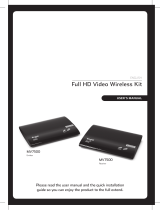1. Application
Note:
(1) Ensure the Wireless Channel -- DIP switches of transmitter and
receiver are set to the same positions.
DIP Position Channel Number
1 2 3
Up Up Up 1
Up Up Down 2
Up Down Up 3
Up Down Down 4
Down Up Up 5
Others Reserved
(2) Up to five sets of HDW200 transmitter and receiver can be
deployed in the same zone.
2. Specications
Technical
Input A/V Port Transmitter: 1 x HDMI
Receiver: 1 x WLAN
Input Resolutions Up to 1080P@60Hz
Technical
Output A/V Port Transmitter: 1 x HDMI, 1 x WLAN
Receiver: 1 x HDMI
Output Resolutions Up to 1080P@60Hz
Compliance HDMI 1.3, HDCP 1.4
Transmission Distance 200m/656ft (line of sight)
General
Operating Temperature +32°F ~ +113°F (0°C ~ +45°C)
10% ~ 90%, non-condensing
Storage Temperature -4°F ~ 140°F (-20°C ~ +70°C)
10% ~ 90%, non-condensing
Power Supply DC 5V 1A
Power Consumption TX: 3.5W (Max) RX: 1.6W (Max)
ESD Protection Human body model:
• ±8kV (air-gap discharge)
• ±4kV (contact discharge)
Product Dimension
(W x H x D)
140mm x 21mm x 80mm/5.5'' x 0.83'' x 3.15"
each for TX and RX (Antennas not included)
Net Weight TX: 0.31kg; RX: 0.30kg
Gross Weight 1.10kg
3. Package Contents
1 x Transmitter; 1 x Receiver; Others: 2 x Antennas; 2 x Power
Adapters (DC 5V 1A); 2 x Exchangeable US Plugs; 1 x IR Emitter;
1 x Broadband IR Receiver (30-50KHz); 4 x Mounting Ears (with
Screws); 1 x Quick Start Guide
4. FAQs
(1) What should I do when Link LED is on, but there's no video output
on the remote display?
• Check and ensure the DIP switches on both transmitter and
receiver(s) are set to the same positions.
• Check and ensure the HDMI source is powered on, and the
transmitter's HDMI In LED is on.
• Connect the HDMI source device directly to the display to see if
there's signal output.
www.avaccess.com
www.avaccess.com [email protected] [email protected]
TV
DVD Player
IR Emitter IR Receiver
DVD Player Remote
TV
Transmitter Receiver

(2) How to deal with poor video quality?
• Check if the HDMI cables are connected properly. Use different
HDMI cables if necessary.
• Change the angles of the antennas on transmitter and receiver
to make the antennas parallel to each other (refer to Fig a).
Operation in Fig b&c is not recommended.
Transmitter Receiver
Fig (a)
Transmitter Receiver
Fig (b)
Transmitter Receiver
Fig (c)
• Decrease the distance between the transmitter and receiver to
ensure it is within the available transmission range.
• Remove other wireless signals and any obstacles that are
blocking the signal line-of-sight.
(3) Why the IR remote controller seems not sensitive enough?
Avoid to press and hold the IR remote controller's buttons. Try to
short press them intermittently instead.
5. Panel Layout
Transmitter
www.avaccess.com [email protected] V1.0.0
6
7
11
10
98
5554321
Features and Ports
1. Power input port | 2. Reset Key and Led | 3. HDMI In port |
4. HDMI Out port | 5. IR Out port | 6. Update port | 7. Antenna |
8. Power Led | 9. Link Led | 10. HDMI In Led | 11. Wireless Channel
Receiver
Features and Ports
a. Power input port | b. Reset Key and Led | c. HDMI Out port |
d. IR In port | e. Update port | f. Antenna | g. Power Led | h. Link Led |
i. Wireless Channel
f
ih
g
55edcba
/