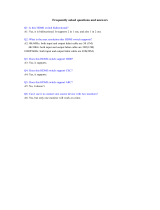Page is loading ...

INSTRUCTION MANUAL
DXLINK™ TWISTED PAIR TRANSMITTERS/RECEIVERS
DX-TX, DX-TX-WP, DX-TX-DWP, DX-RX, AVB-TX-HDMI-DXLINK

IMPORTANT SAFETY INSTRUCTIONS
COPYRIGHT NOTICE
AMX© 2017, all rights reserved. No part of this publication may be reproduced, stored in a retrieval system, or transmitted, in any form or by any means, electronic,
mechanical, photocopying, recording, or otherwise, without the prior written permission of AMX. Copyright protection claimed extends to AMX hardware and software and
includes all forms and matters copyrightable material and information now allowed by statutory or judicial law or herein after granted, including without limitation, material
generated from the software programs which are displayed on the screen such as icons, screen display looks, etc. Reproduction or disassembly of embodied computer
programs or algorithms is expressly prohibited.
LIABILITY NOTICE
No patent liability is assumed with respect to the use of information contained herein. While every precaution has been taken in the preparation of this publication, AMX
assumes no responsibility for error or omissions. No liability is assumed for damages resulting from the use of the information contained herein. Further, this publication and
features described herein are subject to change without notice.
AMX WARRANTY AND RETURN POLICY
The AMX Warranty and Return Policy and related documents can be viewed/downloaded at www.amx.com.
1. READ these instructions.
2. KEEP these instructions.
3. HEED all warnings.
4. FOLLOW all instructions.
5. DO NOT use this apparatus near water.
6. CLEAN ONLY with dry cloth.
7. DO NOT block any ventilation openings. Install in accordance with the manufacturer's instructions.
8. DO NOT install near any heat sources such as radiators, heat registers, stoves, or other apparatus (including amplifiers) that produce heat.
9. DO NOT defeat the safety purpose of the polarized or grounding type plug. A polarized plug has two blades with one wider than the other. A
grounding type plug has two blades and a third grounding prong. The wider blade or the third prong are provided for your safety. If the provided plug
does not fit into your outlet, consult an electrician for replacement of the obsolete outlet.
10. PROTECT the power cord from being walked on or pinched, particularly at plugs, convenience receptacles, and the point where they exit from the
apparatus.
11. ONLY USE attachments/accessories specified by the manufacturer.
12. USE ONLY with a cart, stand, tripod, bracket, or table specified by the manufacturer, or sold with the apparatus. When a cart is used, use caution
when moving the cart/apparatus combination to avoid injury from tip-over.
13. UNPLUG this apparatus during lightning storms or when unused for long periods of time.
14. REFER all servicing to qualified service personnel. Servicing is required when the apparatus has been damaged in any way, such as power-supply cord
or plug is damaged, liquid has been spilled or objects have fallen into the apparatus, the apparatus has been exposed to rain or moisture, does not
operate normally, or has been dropped.
15. DO NOT expose this apparatus to dripping or splashing and ensure that no objects filled with liquids, such as vases, are placed on the apparatus.
16. To completely disconnect this apparatus from the AC Mains, disconnect the power supply cord plug from the AC receptacle.
17. Where the mains plug or an appliance coupler is used as the disconnect device, the disconnect device shall remain readily operable.
18. DO NOT overload wall outlets or extension cords beyond their rated capacity as this can cause electric shock or fire.
The exclamation point, within an equilateral triangle, is intended to alert the user to the presence of important operating and maintenance (servicing) instructions in
the literature accompanying the product.
The lightning flash with arrowhead symbol within an equilateral triangle is intended to alert the user to the presence of uninsulated "dangerous voltage" within the
product's enclosure that may be of sufficient magnitude to constitute a risk of electrical shock to persons.
ESD Warning: The icon to the left indicates text regarding potential danger associated with the discharge of static electricity from an outside source (such as human
hands) into an integrated circuit, often resulting in damage to the circuit.
WARNING: To reduce the risk of fire or electrical shock, do not expose this apparatus to rain or moisture.
WARNING: No naked flame sources - such as lighted candles - should be placed on the product.
WARNING: Equipment shall be connected to a MAINS socket outlet with a protective earthing connection.
WARNING: To reduce the risk of electric shock, grounding of the center pin of this plug must be maintained.

3
DXLink Twisted Pair Transmitters and Receivers - Instruction Manual
ESD WARNING
WARNING: This product is intended to be operated ONLY from the voltages listed on the back panel or the recommended,
or included, power supply of the product. Operation from other voltages other than those indicated may cause irreversible
damage to the product and void the products warranty. The use of AC Plug Adapters is cautioned because it can allow the
product to be plugged into voltages in which the product was not designed to operate. If the product is equipped with a
detachable power cord, use only the type provided with your product or by your local distributor and/or retailer. If you are
unsure of the correct operational voltage, please contact your local distributor and/or retailer.
FCC AND CANADA EMC COMPLIANCE INFORMATION
This equipment has been tested and found to comply with the limits for a Class A digital device, pursuant to part 15 of the
FCC Rules. These limits are designed to provide reasonable protection against harmful interference when the equipment is
operated in a commercial environment. This equipment generates, uses, and can radiate radio frequency energy, and if it is
not installed and used in accordance with the instruction manual, it may cause harmful interference to radio
communications. Operation of this equipment in a residential area is likely to cause harmful interference, in which case the
user will be required to correct the interference at his own expense.
CANADA ICES INFORMATION
ICES (Interference-Causing Equipment Standard): CAN ICES-3 (A)/NMB-3(A)
WIRELESS TRANSMITTER COMPLIANCE INFORMATION
The term "IC:" before the radio certification number only signifies that Industry Canada technical specifications were met.
Le terme "IC:" avant le numéro de certification radio signifie seulement que les spécifications techniques d'Industrie Canada
ont été respectées.
This device complies with part 15 of the FCC Rules and the applicable Industry Canada license-exempt RSS standard(s).
Operation is subject to the following two conditions: (1) this device may not cause harmful interference, and (2) this device
must accept any interference, including interference that may cause undesired operation of the device.
Le présent appareil est conforme aux CNR d'Industrie Canada applicables aux appareils radio exempts de licence.
L'exploitation est autorisée aux deux conditions suivantes : (1) l'appareil ne doit pas produire de brouillage, et (2) l'utilisateur
de l'appareil doit accepter tout brouillage radioélectrique subi, même si le brouillage est susceptible d'en compromettre le
fonctionnement.
This equipment complies with FCC and IC radiation exposure limits set forth for an uncontrolled environment. This equipment
should be installed and operated with minimum distance 20cm between the radiator and your body. This transmitter must
not be co-located or operating in conjunction with any other antenna or transmitter.
Cet appareil est conforme à FCC et IC l'exposition aux rayonnements limites fixées pour un environnement non contrôlé. Cet
appareil doit être installé et utilisé avec une distance minimale de 20 cm entre le radiateur et votre corps. Cet transmetteur
ne doit pas être co-situé ou opérant en liaison avec toute autre antenne ou transmetteur.
EU COMPLIANCE INFORMATION
Eligible to bear the CE mark; Conforms to European Union Low Voltage Directive 2006/95/EC; European Union EMC
Directive 2004/108/EC; European Union Restriction of Hazardous Substances Recast (RoHS2) Directive 2011/65/EU;
European Union WEEE (recast) Directive 2012/19/EU; European Union Radio and Telecommunications Terminal Equipment
(R&TTE) Directive 1999/5/EC.
You may obtain a free copy of the Declaration of Conformity by visiting http://www.amx.com/techcenter/
certifications.asp.
To avoid ESD (Electrostatic Discharge) damage to sensitive components, make sure you are properly grounded before
touching any internal materials.
When working with any equipment manufactured with electronic devices, proper ESD grounding procedures must be
followed to make sure people, products, and tools are as free of static charges as possible. Grounding straps, conductive
smocks, and conductive work mats are specifically designed for this purpose.
Anyone performing field maintenance on AMX equipment should use an appropriate ESD field service kit complete with at
least a dissipative work mat with a ground cord and a UL listed adjustable wrist strap with another ground cord
WARNING: Do Not Open! Risk of Electrical Shock. Voltages in this equipment are
hazardous to life. No user-serviceable parts inside. Refer all servicing to qualified
service personnel.
Place the equipment near a main power supply outlet and make sure that you can
easily access the power breaker switch.

4
DXLink Twisted Pair Transmitters and Receivers - Instruction Manual
WEEE NOTICE:
CHINA COMPLIANCE INFORMATION:
LICENSE NOTICES AND TRADEMARK ACKNOWLEDGMENTS
Windows
®
and Internet Explorer
®
are registered trademarks of Microsoft Corporation in the United States and other countries.
UL
®
and the UL logo are trademarks of UL LLC.
Ethernet
®
is a registered trademark of the Xerox Corporation.
ENERGY STAR
®
is a registered trademark of the U.S. Department of Energy and the U.S. Environmental Protection Agency.
Other products mentioned herein may be the trademarks of their respective owners.
This appliance is labeled in accordance with European Directive 2012/19/EU concerning waste of
electrical and electronic equipment (WEEE). This label indicates that this product should not be
disposed of with household waste. It should be deposited at an appropriate facility to enable recovery
and recycling.
This device is designed and evaluated under the condition of non-tropical climate; it can only be used
in locations in non-tropical climate areas. Using the device in tropical climate areas could result in a
potential safety hazard.
This device is designed and evaluated under the condition of altitude below 2000 meters above sea
level; it can only be used in locations below 2000 meters above sea level. Using the device above 2000
meters could result in a potential safety hazard.

5
DXLink Twisted Pair Transmitters and Receivers - Instruction Manual
Table of Contents
Product Overview and Specifications ............................................................... 15
Applicability Notice .......................................................................................................... 15
DXLink Twisted Pair Transmitters and Receiver .................................................................... 15
Product Notes .................................................................................................................. 15
Product Compatibility Tables........................................................................................... 16
Enova DGX Solutions and DXLink Functions ........................................................................... 16
Enova DVX Solutions and DXLink Functions ........................................................................... 16
Solecis Solutions and DXLink Functions ................................................................................. 16
DXLink Transmitter and Receiver Features..................................................................... 16
Common Applications ...................................................................................................... 17
Transmitters.................................................................................................................... 17
DXLink Multi-Format TX (DX-TX) Front View.......................................................................... 17
DXLink HDMI TX (AVB-TX-HDMI-DXLINK) Front View (product discontinued)........................ 17
Components located on front of DX-TX and HDMI TX (left to right): .................................................. 18
DX-TX and HDMI TX LEDs ....................................................................................................... 18
DXLink Multi-Format Wallplate TX (DX-TX-WP) Front View................................................... 19
Components located on front of Wallplate TX: .................................................................................. 19
Components located on left and bottom edges of Wallplate TX:........................................................ 19
DXLink Decor Wallplate TX (DX-TX-DWP) Front View ............................................................ 20
Components located on left and right front sections of Decor Wallplate TX: .................................... 20
Components located on center front section of Decor Wallplate TX:................................................. 20
Wallplate TX and Decor Wallplate TX Front LEDs .................................................................. 21
DX-TX Rear View..................................................................................................................... 21
HDMI TX Rear View (product discontinued) ............................................................................ 22
The following components are located on the rear of DX-TX and HDMI TX Modules
(from left to right): ............................................................................................................................. 22
Wallplate TX and Decor Wallplate TX Rear View .................................................................... 23
Receiver........................................................................................................................... 23
DXLink HDMI Receiver (DX-RX) Front View ............................................................................ 23
The following components are located on the front of the DX-RX (left to right): .................... 24
Receiver Module LEDs............................................................................................................ 24
Receiver Rear View................................................................................................................. 24
The following components are located on the rear of the DX-RX (left to right): ................................ 24
Common Features/Functionality ..................................................................................... 25
DIP Switches........................................................................................................................... 25
USB Port (Rear) ...................................................................................................................... 26
DX-TX and HDMI TX ........................................................................................................................... 26
DX-RX ................................................................................................................................................ 26
HID Devices and Windows 8 ............................................................................................................... 26
To set Windows 8 to work with DXLink modules and HID devices: .................................................... 26
HID Devices........................................................................................................................................ 27
USB LED ............................................................................................................................................ 27

6
DXLink Twisted Pair Transmitters and Receivers - Instruction Manual
HDCP Compliance................................................................................................................... 27
IR Control on DX-TX, HDMI TX, and DX-RX (Optional) ............................................................. 27
Quick Reference Tables for Modes................................................................................... 28
DXLink Transmitters and Receiver Specifications.................................................................. 29
Installation and Setup ...................................................................................... 34
Site Recommendations .................................................................................................... 34
Environment........................................................................................................................... 34
DX-TX, HDMI TX and DX-RX Accessibility ............................................................................... 34
Power ..................................................................................................................................... 34
General Hazard Precautions ............................................................................................ 34
Elevated Operating Temperature ........................................................................................... 34
Airflow Restriction ................................................................................................................. 34
Reliable Earthing (Grounding)................................................................................................ 34
Unpacking Tips ....................................................................................................................... 34
Setup Information ............................................................................................................ 34
Setup Requirements............................................................................................................... 35
Endpoint Mode (Switcher): Example of Typical System Setup ................................................ 35
Custom EDID Settings........................................................................................................................ 36
Options for System Setup with Enova DGX DXLink Boards ................................................................ 36
Options for System Setup with Enova DVX Solutions ......................................................................... 36
Functions of DXLink Transmitters and Receivers.............................................................................. 37
Endpoint Mode (Standalone): Example of Typical System Setup ............................................ 37
Extender Mode (Standalone): Example of Typical System Setup............................................ 38
Important Power Considerations for Enova DGX Systems...................................................... 38
Power Budget Planning for System Setup with an Enova DGX................................................ 38
Power Budget Calculation ................................................................................................................. 38
Foregoing Power Supply Redundancy ............................................................................................... 38
In the Event of a Power Supply Failure.............................................................................................. 39
Avoiding Network (Ethernet) Loops........................................................................................ 39
Example ............................................................................................................................................ 39
NetLinx Binding of DXLink Modules or Wallplates with an Enova DGX/DVX ........................... 39
To bind DXLink units to Enova DGX integrated Master: ..................................................................... 40
DIP Switch Location ................................................................................................................ 40
Setting DIP Switch #1 to Enable/Disable Access to ICS LAN 10/100 Port ............................... 40
#1 Toggle Settings ............................................................................................................................ 40
Installation Options ........................................................................................................................... 41
Setting DIP Switch #2 to Set the DXLink Mode........................................................................ 41
#2 Toggle Settings ............................................................................................................................ 41
Setting DIP Switch #3 for Network Connectivity..................................................................... 41
#3 Toggle Settings ............................................................................................................................ 41
Scenarios / DIP Switch Settings Table .................................................................................... 42
Mounting Options for Modules (Rack Trays and Mounting Brackets) ..................................... 42
Mounting Options for Wallplates ............................................................................................ 43
Attaching a Ground Wire to DXLink Transmitters/Receivers ................................................. 43
Items Required.................................................................................................................................. 43

7
DXLink Twisted Pair Transmitters and Receivers - Instruction Manual
Attaching a Ground Wire to a Common Earthed Ground.................................................................... 43
Attaching Ground Wire to Module...................................................................................................... 43
To attach a ground wire to a module: ................................................................................................ 44
Attaching Ground Wire to Wallplate TX or Decor Wallplate TX ......................................................... 44
To attach a ground wire to a DXLink Wallplate or Decor Wallplate TX: .................................. 44
Important Twisted Pair Cabling Requirements and Recommendations ................................. 45
Twisted Pair Cable Pinouts..................................................................................................... 45
RJ-45 LEDs ............................................................................................................................. 46
ICS LAN 10/100 Connector LEDs (modules only) ............................................................................... 46
NetLinx Connector LEDs (Wallplate TX/Decor Wallplate TX only)..................................................... 46
DXLink Connector LEDs..................................................................................................................... 47
Audio Type Precedence .......................................................................................................... 47
Wallplate Transmitters - Attaching Signal/Transport Cables.......................................... 48
To attach signal and transport cables to a Wallplate TX or Decor Wallplate TX:............................... 48
Mount Unit, Set DIP switches, and Cable DXLink ............................................................................... 48
Cable front (note that connector arrangement differs between unit types) ...................................... 48
Additional Wallplate TX and Decor Wallplate TX Functionality .............................................. 49
Reset Button...................................................................................................................................... 49
Program Port .................................................................................................................................... 49
ID Pushbutton .................................................................................................................................... 49
Wallplate TX and Decor Wallplate TX - Indicator LEDs........................................................... 49
DX-TX or HDMI TX - Attaching Signal, Transport, and Control Cables ............................. 50
To attach signal, transport, and control cables to DX-TX or HDMI TX:............................................... 50
DX-TX or HDMI TX - Applying Power ................................................................................ 50
Important Power Considerations for Enova DGX Systems...................................................... 51
To apply power to the DX-TX or HDMI TX:.......................................................................................... 51
DX-TX and HDMI TX - Indicator LEDs ...................................................................................... 51
DX-TX and HDMI TX ? LED Troubleshooting ...................................................................................... 51
DX-RX - Attaching Signal and Control Cables .................................................................. 51
To attach signal, transport, and control cables to the HDMI RX:........................................................ 52
DX-RX - Applying Power .................................................................................................. 52
To apply power to the DX-RX: ............................................................................................................ 52
DX-RX - Indicator LEDs........................................................................................................... 52
DX-RX ? LED Troubleshooting ........................................................................................................... 53
Serial Data Transfer and IR Flow Control ........................................................................ 53
Optional: DX-TX, HDMI TX, and DX-RX - Wiring for Serial Data Transfer ......................... 53
To wire the RS-232 (serial) connectors on the modules for data transfer:............................. 53
Serial Control - Endpoint Mode and SEND_COMMANDs......................................................... 54
Optional: DX-TX, HDMI TX, and DX-RX - IR Control .......................................................... 54
IR03 External IR Receiver (not included)........................................................................................... 54
To connect an IR Receiver to a module: ............................................................................................. 54
CC-NIRC NetLinx IR Emitter Cable (not included) ............................................................................. 54
To connect an IR Emitter to a module:............................................................................................... 54
IR Control - Endpoint Mode and SEND_COMMANDs ............................................................... 55
ID Pushbutton Functions.................................................................................................. 55
DX-RX Scaling Button and Scaling Modes ........................................................................ 55

8
DXLink Twisted Pair Transmitters and Receivers - Instruction Manual
To set the scaling option (mode):....................................................................................................... 55
Bypass Mode........................................................................................................................... 55
Auto Mode............................................................................................................................... 55
Manual Mode .......................................................................................................................... 55
Persistence of Scaling Options ............................................................................................... 55
Detailed NetLinx (Link/Act and Status) LED Behavior...................................................... 56
Module Operational State as Indicated by LEDs...................................................................... 56
ID Pushbutton Boot State and LED Behavior........................................................................... 56
Downloading Firmware State and LED Behavior .................................................................... 56
DXLink TX/RX in a Multiple-Stage Switching System....................................................... 57
Example ............................................................................................................................................ 57
Network Configuration .................................................................................... 58
Overview .......................................................................................................................... 58
Static IP Mode - Default Parameters................................................................................ 58
DHCP Mode ...................................................................................................................... 58
TCP/IP Address Configuration ......................................................................................... 59
Telnet IP Configuration Commands ........................................................................................ 59
External Master Versions ....................................................................................................... 59
Offline Recovery Mechanism for DXLink Devices............................................................. 59
Factory Default Parameters ............................................................................................ 60
Device IDs ........................................................................................................................ 61
Using the ID Pushbutton................................................................................................... 61
Toggling Between IP Addressing Modes: DHCP and Static IP ................................................. 61
To toggle between DHCP and Static IP Modes: .................................................................................. 61
Assign a Device Address (ID Mode)......................................................................................... 61
To set the device address on a Transmitter or Receiver: .................................................................. 61
Reset the Factory Default Settings ......................................................................................... 62
Factory Parameters*......................................................................................................................... 62
To reset a Transmitter or Receiver Module to its factory default settings: ....................................... 62
To reset Wallplate TX or Decor Wallplate TX to its factory default settings:..................................... 63
Restore the Factory Firmware Image and Factory Default Parameters................................. 63
To restore the Transmitter or Receiver Module to its factory default firmware image:.................... 63
To restore Wallplate TX or Decor Wallplate TX to its factory default firmware image:.......... 63
ID Pushbutton Boot State and LED Behavior........................................................................... 64
IRL File Transfers ............................................................................................ 65
Overview .......................................................................................................................... 65
Preparing for IRL File Transfers...................................................................................... 65
To prepare for IRL file transfers: ...................................................................................................... 65
Transferring IRL Files...................................................................................................... 66
To send an IR Library (*.IRL) file to a Transmitter or Receiver: ........................................................ 66
Additional Documentation ...................................................................................................... 67
Additional IRL Information ..................................................................................................... 67

9
DXLink Twisted Pair Transmitters and Receivers - Instruction Manual
NetLinx Programming of DXLink TX / RX ......................................................... 68
Overview .......................................................................................................................... 68
Device Numbering and Ports ........................................................................................... 68
Transmitters and Receivers (Modules) .................................................................................. 68
Transmitters (Wallplate TX and Decor Wallplate TX) ............................................................. 68
DXLink Receiver Video SEND_COMMANDs ...................................................................... 70
?VIDOUT_SCALE................................................................................................................................................ 70
VIDOUT_SCALE.................................................................................................................................................. 70
?VIDOUT_RES_REF ........................................................................................................................................... 70
VIDOUT_RES_REF ............................................................................................................................................. 70
?VIDOUT_RES.................................................................................................................................................... 70
?VIDOUT_ASPECT_RATIO.................................................................................................................................. 70
Aspect Ratio Options............................................................................................................... 71
VIDOUT_ASPECT_RATIO ................................................................................................................................... 71
?VIDOUT_TESTPAT............................................................................................................................................ 71
VIDOUT_TESTPAT.............................................................................................................................................. 71
?VIDOUT_MUTE ................................................................................................................................................. 71
VIDOUT_MUTE................................................................................................................................................... 71
DXLink Receiver Audio SEND_COMMANDs...................................................................... 72
?AUDOUT_MUTE................................................................................................................................................ 72
AUDOUT_MUTE ................................................................................................................................................. 72
?AUDOUT_FORMAT ........................................................................................................................................... 72
AUDOUT_FORMAT ............................................................................................................................................. 72
DXLink Transmitter Video SEND_COMMANDs ................................................................. 72
?VIDIN_AUTO_SELECT...................................................................................................................................... 72
VIDIN_AUTO_SELECT........................................................................................................................................ 72
?INPUT-VIDEO ................................................................................................................................................... 73
VI<input>O<output>.................................................................................................................................... 73
?VIDIN_STATUS................................................................................................................................................. 73
?VIDIN_FORMAT................................................................................................................................................ 73
VIDIN_FORMAT.................................................................................................................................................. 73
?VIDIN_RES_REF .............................................................................................................................................. 73
?VIDIN_PREF_EDID........................................................................................................................................... 74
VIDIN_PREF_EDID............................................................................................................................................. 74
?VIDIN_EDID...................................................................................................................................................... 74
VIDIN_EDID ....................................................................................................................................................... 74
?VIDIN_HDCP .................................................................................................................................................... 74
VIDIN_HDCP ...................................................................................................................................................... 74
?VIDIN_VSHIFT.................................................................................................................................................. 74
DXLink Transmitter Audio SEND_COMMANDs................................................................. 75
?AUDIN_FORMAT_AUTO ................................................................................................................................... 75
VIDIN_VSHIFT.................................................................................................................................................... 75
?VIDIN_HSHIFT ................................................................................................................................................. 75
VIDIN_HSHIFT ................................................................................................................................................... 75
?VIDIN_PHASE .................................................................................................................................................. 75
VIDIN_PHASE .................................................................................................................................................... 75
IR SEND_COMMANDs....................................................................................................... 76
IR CHANNELs.......................................................................................................................... 76
IR SEND_COMMANDs ............................................................................................................. 76
CAROFF ............................................................................................................................................................. 76
CARON............................................................................................................................................................... 76
AUDIN_FORMAT_AUTO ..................................................................................................................................... 76
?AUDIN_FORMAT .............................................................................................................................................. 76
AUDIN_FORMAT ................................................................................................................................................ 76
CH...................................................................................................................................................................... 77
CP ...................................................................................................................................................................... 77

10
DXLink Twisted Pair Transmitters and Receivers - Instruction Manual
CTOF.................................................................................................................................................................. 77
CTON ................................................................................................................................................................. 77
GET BAUD.......................................................................................................................................................... 77
GET MODE.......................................................................................................................................................... 77
IROFF................................................................................................................................................................. 78
SET BAUD .......................................................................................................................................................... 78
SET MODE.......................................................................................................................................................... 78
SP ...................................................................................................................................................................... 78
XCH.................................................................................................................................................................... 78
Serial SEND_COMMANDs ................................................................................................ 79
B9MOFF............................................................................................................................................................. 79
B9MON............................................................................................................................................................... 79
XCHM................................................................................................................................................................. 79
CHARD............................................................................................................................................................... 80
CHARDM ............................................................................................................................................................ 80
ESCSEQOFF ....................................................................................................................................................... 80
ESCSEQON......................................................................................................................................................... 80
GET BAUD.......................................................................................................................................................... 80
RXCLR ............................................................................................................................................................... 80
RXOFF................................................................................................................................................................ 80
RXON ................................................................................................................................................................. 80
TXCLR................................................................................................................................................................ 80
SET BAUD .......................................................................................................................................................... 80
TSET BAUD ........................................................................................................................................................ 80
DXLink Transmitter USB SEND_COMMANDs ................................................................... 81
?USB_HID_SERVICE.......................................................................................................................................... 81
USB_HID_SERVICE............................................................................................................................................ 81
DXLink Receiver USB SEND_COMMANDs ........................................................................ 81
?USB_HID_ROUTE............................................................................................................................................. 81
USB_HID_ROUTE............................................................................................................................................... 81
Common DXLink Transmitter / Receiver SEND_COMMANDs........................................... 81
?FWVERSION..................................................................................................................................................... 81
LED-DIS............................................................................................................................................................. 81
DXLink System SEND_COMMANDs .................................................................................. 82
?DXLINK ............................................................................................................................................................ 82
DXLINK .............................................................................................................................................................. 82
ICSLAN .............................................................................................................................................................. 82
PERSISTAV ........................................................................................................................................................ 82
FACTORYAV ....................................................................................................................................................... 82
LED-EN.............................................................................................................................................................. 82
REBOOT ............................................................................................................................................................. 82
SET_NDX_DESC ................................................................................................................................................ 82
SEND_STRING Escape Sequences ................................................................................... 83
27, 17 ................................................................................................................................................................. 83
27, 18, 0 ............................................................................................................................................................. 83
27, 18, 1 ............................................................................................................................................................. 83
27, 19 ................................................................................................................................................................. 83
SET TELNET PORT 0 .......................................................................................................................................... 83
SET TELNET PORT 23 ........................................................................................................................................ 83
Enova DVX Switchers - DXLink SEND_COMMANDs.......................................................... 84
?DXLINK_ETH.................................................................................................................................................... 84
DXLINK_ETH ..................................................................................................................................................... 84
?DXLINK_IN_ETH.............................................................................................................................................. 84
DXLINK_IN_ETH................................................................................................................................................ 84
Troubleshooting .............................................................................................. 85
Overview .......................................................................................................................... 85

11
DXLink Twisted Pair Transmitters and Receivers - Instruction Manual
Basic Troubleshooting ..................................................................................................... 85
Additional Resources for Troubleshooting Switching Systems .............................................. 85
Enova DGX Digital Media Switchers ................................................................................................... 85
Enova DVX Solutions.......................................................................................................................... 85
Determining HDCP Compliance........................................................................................ 85
Power Issues.................................................................................................................... 85
DXLink Power Delivery Issues................................................................................................ 85
Important Power Considerations for Enova DGX Systems...................................................... 85
Power Issues with Enova DGX Systems .................................................................................. 86
DXLink Connection Issues................................................................................................ 86
DXLink LED Patterns When Connection is Working as Expected ............................................ 86
DXLink LED Patterns When Connection is Failing .................................................................. 86
Network Setup Issues ...................................................................................................... 86
To set the IP, connection, and device parameters on a DXLink Module: ................................. 86
Technical Support ............................................................................................................ 87
AMX Contact Information........................................................................................................ 87
Appendix A - Upgrading the Firmware ............................................................ 88
Overview .......................................................................................................................... 88
Preparing for KIT File Transfers...................................................................................... 88
To prepare for KIT file transfers: ...................................................................................................... 88
Important Upgrade Information....................................................................................... 89
In the Event of Power Loss During an Upgrade....................................................................... 89
Firmware Versions ................................................................................................................. 89
Transferring KIT Files...................................................................................................... 90
To send a KIT file to a DXLink Transmitter or Receiver:.................................................................... 90
Reminders ......................................................................................................................................... 91
Appendix B - Telnet (Terminal) Commands ..................................................... 92
Establishing a Terminal Connection Via Telnet................................................................ 92
Welcome Banner with and without Security Enabled: ....................................................................... 92
To establish a terminal connection via Telnet at the CMD prompt:.................................................... 92
To establish a terminal connection via NetLinx Studio: ..................................................................... 92
Telnet Username and Password ...................................................................................... 93
Additional Notes ..................................................................................................................... 93
Setting a Telnet Username and Password.............................................................................. 93
To set a Telnet username and password: .......................................................................................... 93
Telnet Commands ............................................................................................................ 94
?......................................................................................................................................................................... 94
DEVICE STATUS................................................................................................................................................. 94
DIPSWITCH........................................................................................................................................................ 94
EXIT ................................................................................................................................................................... 94
FACTORYFWIMAGE............................................................................................................................................ 94
GET CONFIG....................................................................................................................................................... 94
GET CONNECTION.............................................................................................................................................. 95
GET DEVICE ....................................................................................................................................................... 95
GET DNS ............................................................................................................................................................ 95
GET ETHERNET MODE ....................................................................................................................................... 95
GET FRIENDLY................................................................................................................................................... 95

12
DXLink Twisted Pair Transmitters and Receivers - Instruction Manual
GET IP................................................................................................................................................................ 95
GET LOCATION................................................................................................................................................... 95
GET SN............................................................................................................................................................... 95
LED [ON|OFF] .................................................................................................................................................... 95
MSG [ON|OFF] ................................................................................................................................................... 95
NDP UNBIND...................................................................................................................................................... 95
PING [ADDRESS] ............................................................................................................................................... 95
REBOOT ............................................................................................................................................................. 95
RENEW DHCP .................................................................................................................................................... 96
RESET FACTORY................................................................................................................................................ 96
SEND_COMMAND[D:P:S,"'command'"] ............................................................................................................. 96
SEND_STRING[D:P:S,"string"].......................................................................................................................... 96
SET CONNECTION.............................................................................................................................................. 96
SET DEVICE........................................................................................................................................................ 96
SET DNS ............................................................................................................................................................ 96
SET ETHERNET MODE ....................................................................................................................................... 96
SET FRIENDLY................................................................................................................................................... 97
SET IP ................................................................................................................................................................ 97
SET LOCATION................................................................................................................................................... 97
SET TELNET PORT............................................................................................................................................. 97
SET TELNET USERNAME ................................................................................................................................... 97
SET TELNET PASSWORD ................................................................................................................................... 97
SHOW CONNECTION LOG................................................................................................................................... 97
SHOW CONNECTION STATS............................................................................................................................... 97
SHOW LOG ......................................................................................................................................................... 97
Master Connection Modes................................................................................................ 98
Guidelines............................................................................................................................... 98
TCP vs. UDP ............................................................................................................................ 98
URL vs. NDP vs. Auto .............................................................................................................. 98
SHOW VS100 STATS........................................................................................................................................... 98
WD..................................................................................................................................................................... 98
Notes on Specific Telnet Clients....................................................................................... 99
Windows Client Programs ...................................................................................................... 99
Example ............................................................................................................................................ 99
Linux Telnet Client ................................................................................................................. 99
Appendix C - Virtual NetLinx Master ............................................................. 100
Overview Virtual NetLinx Master (Masterless) .............................................................. 100
Setting PC to Static IP Address ...................................................................................... 100
Important Information for PCs with Multiple Network Access Points .............................................. 100
To check for multiple networks:....................................................................................................... 100
To disconnect a network connection:................................................................................................ 100
To set a PC to Static IP Mode: ........................................................................................................... 100
Creating a Virtual Master............................................................................................... 101
To create a Virtual Master in NetLinx Studio: ................................................................................... 101
Preparing a DXLink Unit to Work with a Virtual Master ................................................. 102
To place a DXLink Module in Static IP Mode: .................................................................................... 102
To assign a device ID and set the connection type: ............................................................... 102
File transfers via a Virtual Master:................................................................................................... 103
Appendix D - Cable Details and Pinout Info .................................................... 104
Overview ........................................................................................................................ 104
HDMI Connector Cable Pinout ........................................................................................ 104

13
DXLink Twisted Pair Transmitters and Receivers - Instruction Manual
HD-15 Connector Cable Pinout....................................................................................... 105
DVI Pinout for DVI-to-HDMI Cable Adapter .................................................................... 106
Appendix E - Supported Input Resolutions .................................................... 107
Available Pixel Display and Refresh Rate ...................................................................... 107
DVI, HDMI, and VGA Supported Input Resolution .................................................................. 107
Composite and S-Video Supported Input Resolutions .......................................................... 108
Component Video Supported Input Resolutions ................................................................... 108
Appendix F - Supported Output Resolutions .................................................. 109
HDMI and DVI Supported Output Resolutions................................................................. 109
Digital Video Output Resolution Support........................................................................ 110
CTA (RGB Color Space): ........................................................................................................ 110
CVR (RGB Color Space): ........................................................................................................ 111
CVT (RGB Color Space): ........................................................................................................ 112
DMR (RGB Color Space): ....................................................................................................... 113
DMT (RGB Color Space): ....................................................................................................... 113
Appendix G - Ground Wire Attachment .......................................................... 114
Applicability ................................................................................................................... 114
Items Required................................................................................................................................. 114
Attaching a Ground Wire to a Common Earthed Ground ................................................ 114
Attaching a Ground Wire to Module without Designated Ground ................................... 114
To attach a ground wire to a module with a jackscrew: ........................................................ 114
Appendix H - EDID Programming ................................................................... 116
DGX Configuration Software Overview........................................................................... 116
PC System Requirements for DGX Configuration Software v1.0.5.................................................... 116
Software Installation on PC ........................................................................................... 116
To install DGX Configuration Software: ................................................................................ 116
DXLink Connection to PC................................................................................................ 116
To use DGX Configuration Software with a DXLink Transmitter:.......................................... 116
General Notes for Working with DGX Configuration Software and DXLink TXs .................... 117
EDID Programmer View ................................................................................................. 117
EDID Overview ...................................................................................................................... 117
DXLink Equipment and EDID................................................................................................. 118
Reading and Saving EDID Data from a DXLink TX?s HD-15 (VGA) Input Connector............... 118
To read and save EDID data from a DXLink Transmitter:.................................................................. 118
Read Error Message ......................................................................................................................... 118
Writing EDID Data to a DXLink Transmitters HD-15 (VGA) Input Connector ......................... 118
AMX EDID Library ............................................................................................................................. 118
To write VGA EDID data to a DXLink Transmitter:................................................................. 119
Appendix I - DXLink Compatibility ................................................................. 120
Overview ........................................................................................................................ 120
Compatibility Between DXLink Twisted Pair 4K and DXLink Twisted Pair Endpoints ........... 120

14
DXLink Twisted Pair Transmitters and Receivers - Instruction Manual
DXLink Twisted Pair 4K and DXLink Twisted Pair Hardware Capabilities ............................ 120
Transmitter Hardware Capabilities.................................................................................................. 120
Receiver Hardware Capabilities ....................................................................................................... 121

Product Overview and Specifications
15
DXLink Twisted Pair Transmitters and Receivers - Instruction Manual
Product Overview and Specifications
Applicability Notice
The information in this manual applies to the DXLink™ Multi-Format Transmitter Module, the DXLink™ HDMI Transmitter
Module, the DXLink™ Multi-Format Wallplate Transmitter, the DXLink™ Multi-Format Decor Style Wallplate Transmitter (US),
and the DXLink™ HDMI Receiver Module listed in the table below. In this manual, these products will be referred to as the
DX-TX, HDMI TX, Wallplate TX, Decor Wallplate TX, and the DX-RX. When referring to all four of the transmitter units, the term
Transmitters will be used.
DXLink Twisted Pair Transmitters and Receiver
* The DXLink HDMI TX Module has been discontinued. This manual contains information on it for support. All of the features
previously available in this product are currently available in the DX-TX Module.
COMPATIBILITY NOTE: The Transmitters and the Receiver listed above are compatible with a number of other DXLink products (see
the section “Product Compatibility Tables” on page 16). All of the Transmitters are compatible with the Receiver. The Wallplate TX and
Decor Wallplate TX must use DXLink power injectors when connecting directly to a DX-RX; others may cause damage. Also note that
TX and RX compatibility with Enova DGX DXLink boards applies when the boards are used in Enova DGX 8/16/32/64 enclosures and in
Enova DGX 100 Series enclosures.
Product Notes
The Transmitters and Receiver are designed for transmission of an HDMI signal over twisted pair cable (or a DVI signal via a
DVI-to-HDMI cable adapter) up to 328 feet (100 m). Functionality is briefly described below.
DX-TX – The DX-TX receives an HDMI signal or analog video signal (composite, Y/C, Y/Pb/Pr, RGB, RGBS, or RGBHV) and an
audio signal from a source device. The audio can be either digital audio embedded with the HDMI signal, digital audio
over S/PDIF, or analog stereo audio.
Either analog or digital video is transmitted out of the DXLink output. The active video selection is made using one of two
methods: 1) Automatic, which selects digital video as the priority video input or analog video when no digital video is
present. 2) Active ICSP command video input selection from a bound NetLinx Central Controller.
Both the video and audio are transported over twisted pair cable to an Enova DGX Digital Media Switcher, an applicable
Enova DVX Solution (to a DX-RX), or directly to a DX-RX. The 232 port (RS-232) on the DX-TX supports bidirectional serial
data via the twisted pair cable to/from the 232 port on a DX-RX. The DX-TX also has IR ports.
HDMI TX – The HDMI TX receives an HDMI signal and an audio signal from a source device. The audio can be either digital
audio embedded with the HDMI, digital audio over S/PDIF, or analog stereo audio. Both the video and audio are
transported over twisted pair cable to an Enova DGX Digital Media Switcher, an applicable Enova DVX Solution (to an
DX-RX), or directly to a DX-RX. The 232 port (RS-232) on the HDMI TX supports bidirectional serial data via the twisted pair
cable to/from the 232 port on a DX-RX. The HDMI TX also has IR ports.
Wallplate TX and Decor Wallplate TX – These wallplates receive an HDMI signal or analog video signal (composite, Y/C, Y/
Pb/Pr, RGB, RGBS, or RGBHV) and an audio signal from a source device. The audio can be either digital audio embedded
with the HDMI signal or analog stereo audio.
Either analog or digital video is transmitted out of the DXLink output. The active video selection is made using one of two
methods: 1) Automatic, which selects digital video as the priority video input or analog video when no digital video is
present. 2) Active ICSP command video input selection from a bound NetLinx Central Controller. Both the video and
audio are transported over twisted pair cable to an Enova DGX Digital Media Switcher, an applicable Enova DVX
Solution, or directly to an DX-RX. Direct connection requires either PDXL-2 (FG1090-170) or PS-POE-AT-TC (FG423-84).
DX-RX – The DX-RX receives an HDMI signal with embedded audio over twisted pair cable from a DXLink compatible
device (or from a DXLink Transmitter) and sends the signal on to the destination. Audio received on the DX-RX can also be
output on the Stereo Audio Out port if it originated as a 2 channel audio signal. The 232 port (RS-232) on the DX-RX
supports bidirectional serial data via the twisted pair cable to/from the 232 port on the DX-TX or HDMI TX. The DX-RX
features SmartScale® Technology (integrated EDID output scaling) to ensure an appropriate output resolution, plus it
supports a Manual (override) option for setting up custom resolutions and a Bypass option. The DX-RX also has IR ports.
NOTE: If a DVI-D signal is used (via a DVI-to-HDMI cable adapter), the advanced audio support from HDMI will not be
available.
NOTE: These DXLink products support several different modes which are available for system setup and use. Brief
explanations of the modes are provided in the Quick Reference Tables for Modes section on page 28 along with page
references to complete information.
Part # Model Name Model Number, Description
FG1010-310 DXLink Multi-Format Transmitter Module DX-TX, DXLINK MULTI-FORMAT TX
FG1010-300* DXLink HDMI Transmitter Module AVB-TX-HDMI-DXLINK, DXLINK HDMI HDCP TX
FG1010-320-BL
FG1010-320-WH
DXLink Multi-Format Wallplate Transmitter DX-TX-WP, DXLINK MULTI-FORMAT WALLPLATE TX (BLACK or WHITE)
FG1010-325-BL
FG1010-325-WH
DXLink Multi-Format Decor Style Wallplate
Transmitter (US)
DX-TX-DWP, DXLINK MULTI-FORMAT DECOR STYLE WALLPLATE TX (BLACK or
WHITE)
FG1010-500 DXLink HDMI Receiver Module DX-RX, DXLINK HDMI RX

Product Overview and Specifications
16
DXLink Twisted Pair Transmitters and Receivers - Instruction Manual
Product Compatibility Tables
The Transmitters and the Receiver are compatible with the DXLink products listed in the three tables following.
Enova DGX Solutions and DXLink Functions
The following table shows which Enova DVX products support specific DXLink functions.
* Inputs and outputs up to 8, 16, 32, or 64 depending on the system (in increments of 4 inputs or outputs per board).
** For power budget information for system planning when using DXLink Transmitters and Receivers with an Enova DGX
Digital Media Switcher, see page 38.
Enova DVX Solutions and DXLink Functions
The following table shows which Enova DVX products support specific DXLink functions.
*** Does not apply to the DVX-2100HD.
Solecis Solutions and DXLink Functions
The following table shows which Solecis products support specific DXLink functions.
DXLink Transmitter and Receiver Features
NOTE: The Wallplate TX and Decor Wallplate TX have a limited set of features (i.e., no S/PDIF, IR, or serial ports).
Incorporates HDMI® technology
HDCP 1.3 compatible
Supports computer video up to 1920x1200, HDTV up to 1080p, as well as 3D support (3D and Deep Color)
Supports HDMI passthrough with embedded digital audio and single link DVI (cable adapter required)
DX-TX, Wallplate TX, and Decor Wallplate TX support analog video: composite, Y/C, Y/Pb/Pr, RGB, RGBS, or RGBHV
Reads the downstream EDID from the switcher (Endpoint Mode) or the sink (Extender Mode)
Transports video signals over distances up to 328 feet (100 m) via the DXLink connection
Interruption free content when used in conjunction with a switcher, AMX’s exclusive InstaGate Pro
®
Technology
allows audio and video to be switched quickly and easily to every connected display without the difficulties
typically associated with HDCP.
AutoDetect on the TXs and SmartScale
®
on the DX-RX work to automatically recognize any device’s supported
resolutions and signal type parameters, allowing switching out source and destination devices without manual
setup. Also included is the ability to control detailed timing parameters for customized video output formats.
(SmartScale is the ability to configure the scaling output by automatically selecting destination defined
resolutions.)
Supports HDMI embedded digital audio, digital audio over S/PDIF, and analog stereo audio
Standard twisted pair cable saves time and installation effort
The USB port on the DX-RX passes keyboard and mouse USB signals to control a remote computer. The Transmitter’s
USB port connects to a Host PC and will forward HID keyboard and mouse data received from a directed
Receiver’s USB port. (For USB port information, see page 26.)
DXLink Functions in Enova DGX Solutions
DXLink Twisted Pair Input Boards DXLink Twisted Pair Output Boards
DXLink Inputs
Up to 8, 16, 32, 64* –
Power on DXLink Inputs**
Yes –
DXLink Outputs
– Up to 8, 16, 32, 64*
Power on DXLink Outputs**
–Yes
DXLink Functions in Enova DVX Solutions***
DVX-3156HD DVX-3155HD DVX-2155HD DVX-2150HD
DXLink Inputs
4220
Power on DXLink Inputs
Yes Yes Yes NA
DXLink Outputs
2211
Power on DXLink Outputs
No No Yes Yes
DXLink Functions in Solecis Solutions
SDX-510M-DX SDX-410-DX SDX-810-DX
DXLink Inputs
000
Power on DXLink Inputs
NA NA NA
DXLink Outputs
111
Power on DXLink Outputs
Yes No No

Product Overview and Specifications
17
DXLink Twisted Pair Transmitters and Receivers - Instruction Manual
The 232 port (RS-232 serial) supports bidirectional transfer of serial data between Master and TX or RX (Endpoint
Mode) or between TX and RX (Extender Mode)
The IR port supports bidirectional transfer of IR data between Master and TX or RX (Endpoint Mode) or between TX
and RX (Extender Mode)
Power over DXLink (twisted pair cable) support when used with a switcher or with an approved AMX Power over
DXLink device (for power budget information when used with an Enova DGX Digital Media Switcher, see page 38)
A desktop power supply (ENERGY STAR
®
qualified) is provided per module. The Wallplate TX and Decor Wallplate
TX receive power from the switcher or can be used with a DXLink power injector (for power budget information,
see page 38).
The modules are compatible with all V Style, versatile mounting options including rack, surface, and pole. The
Wallplate TX includes a mounting bracket, and the Decor Wallplate TX mounts in a standard US double-gang box.
Backed by AMX’s 3 year warranty (see www.amx.com)
24-hour technical support
NOTE: Features and specifications described in this document are subject to change without notice.
Common Applications
DXLink Transmitters and Receivers are designed to send audio, video, and control to a remote display across the room, on
the other side of the house, or to a classroom down the hall. The installation’s requirements dictate the system setup which
generally takes one of the following three forms.
Endpoint Mode (Switcher) – One or more Transmitters and/or Receivers are connected to a switcher* containing
an integrated Master (see page 35).
Endpoint Mode (Standalone) – A standalone DXLink TX/RX pair** are connected directly to each other but, in
addition, either the TX or RX is connected to a NetLinx Central Controller via a LAN or directly to the Controller (see
page 37).
Extender Mode (Standalone) – A standalone DXLink TX/RX pair** are connected directly to each other as a simple
extender solution (see page 38).
* The switcher can be either an Enova DGX Switcher or an applicable Enova DVX Solution (see page 16).
** A wallplate in a standalone configuration requires power via a DXLink power injector.
Transmitters
NOTE: If a DVI-D signal is used (via a DVI-to-HDMI cable adapter), the advanced audio support from HDMI will not be
available.
DXLink Multi-Format TX (DX-TX) Front View
DXLink HDMI TX (AVB-TX-HDMI-DXLINK) Front View (product discontinued)
FIG. 1 DX-TX front view
FIG. 2 HDMI TX front view
Digital Video and Audio LEDs
Power LED
CEC LED
IR LEDs
232 (serial) LEDs
NetLinx LEDs
USB LED
ID Pushbutton
Analog Video LEDs
Program port
Digital Video and Audio LEDs
Power LED
CEC LED
IR LEDs
232 (serial) LEDs
NetLinx LEDs USB LED
ID Pushbutton
Program port

Product Overview and Specifications
18
DXLink Twisted Pair Transmitters and Receivers - Instruction Manual
Components located on front of DX-TX and HDMI TX (left to right):
Power LED – Indicates when the DX-TX or HDMI TX is powered on
Digital Video and Audio LEDs – Indicate the presence of digital video and digital audio signals, including an
embedded audio signal on the HDMI path
Analog Video LEDs (DX-TX only) – Indicate the type of analog video present through the DX-TX: composite or Y/C;
Y/Pb/Pr or RGB; RGBHV or RGBS
Program port – This port (USB mini-B connector) supports DGX Configuration Software for programming a customer
VGA EDID
IR LEDs – TX and RX LEDs indicate active IR communication
232 LEDs (RS-232 serial) – TX and RX LEDs indicate active serial communication
NetLinx LEDs – Link/Act LED indicates network communication activity. The Status LED indicates unit status.
CEC LED – CEC is not currently supported
USB LED – When illuminated, the LED indicates that the USB port is connected and enabled
ID Pushbutton – Places the DX-TX or HDMI TX in ID Mode for setting the NetLinx ID (device only) and provides
additional functionality, such as placing the device in Static IP Mode or DHCP Mode
DX-TX and HDMI TX LEDs
NOTE: For detailed behavior of the NetLinx Link/Act and Status LEDs on the module’s front, see page 56. For detailed
behavior of the RJ-45 connector LEDs on the module’s rear, see page 46.
DX-TX and HDMI TX Indicator LEDs
LED Normal Display Indicates
Power Green Power is applied to the Transmitter Module
Digital Video Green A digital video signal is present through the Transmitter Module
Audio Green Embedded audio signal is present through the Transmitter Module
Analog Video
(DX-TX only)
One of the 3 LEDs
will be Green
The type of analog video present through the DX-TX:
• C (composite) or Y/C (two component)
• Y/PB/PR or RGB (three component)
• RGBHV (five component) or RGBS (four component)
IR TX Red IR TX active communication
IR RX Yellow IR RX active communication
232 (Serial) TX Red Serial TX active communication
232 (Serial) RX Yellow Serial RX active communication
NetLinx Link/Act Green Active LAN connection to an AMX Network (Blinking = #3 Toggle OFF)
NetLinx Status Green LAN connection is active

Product Overview and Specifications
19
DXLink Twisted Pair Transmitters and Receivers - Instruction Manual
DXLink Multi-Format Wallplate TX (DX-TX-WP) Front View
Components located on front of Wallplate TX:
HDMI In – HDMI connector (with locking center screw) for digital video and embedded digital audio (supports a
DVI-D signal with use of DVI-to-HDMI cable adapter). When more than one audio signal is present, HDMI
embedded audio takes precedence over analog audio.
Digital Video LED – Indicates the unit is configured to pass HDMI with embedded audio (default)
Video In – An HD-15 connector for analog video: C (composite), Y/C, Y/Pb/Pr, RGB, RGBHV, or RGBS. Pinouts for
analog video are on page 105
Analog Video LEDs – Illuminates when the Wallplate TX is configured to pass analog video: composite or Y/C; Y/
Pb/Pr or RGB; RGBHV or RGBS
Audio In Stereo – Audio connector is a 3.5 mm stereo jack. An analog audio signal is only available when HDMI
embedded digital audio is not present (or configured for analog audio).
Audio LED – Indicates the unit is configured to pass analog audio (coupled with digital or analog video path)
USB Host port – Mini-B USB connector (supports USB host) for receiving keyboard / mouse commands from a
specific RX. (For USB port information, see page 26.)
Power LED – Indicates when the Wallplate TX is powered on
Components located on left and bottom edges of Wallplate TX:
Reset button (left) – Resets the Wallplate TX’s CPU (acts like a power cycle soft reboot)
Program port (left) – This port (USB mini-B connector) supports DGX Configuration Software for programming a
customer VGA EDID
ID Pushbutton (left) – Places the Wallplate TX in ID Mode for setting the NetLinx ID (device only) and provides
additional functionality, such as placing the device in Static IP Mode or DHCP Mode
NetLinx LEDs (bottom) – Left green LED (L = Link/Act) indicates network communication activity; right green LED
(S = Status) indicates unit status
DXLink LEDs (bottom) – Left yellow LED indicates HDCP status; right green LED indicates that a valid DXLink
connection has been established
FIG. 3
Multi-Format Wallplate TX front view, plus left edge and bottom edge views
Left edge
Reset button
Program port
ID Pushbutton
Analog Video LEDs
HD-15 Input
Digital Video LED
Audio LED
HDMI Input
USB Host
Stereo Audio Input
Power LED
DXLink LEDs
Bottom edge
NetLinx LEDs

Product Overview and Specifications
20
DXLink Twisted Pair Transmitters and Receivers - Instruction Manual
DXLink Decor Wallplate TX (DX-TX-DWP) Front View
IMPORTANT:
Be sure to measure the back box and any other components used to mount the Decor Wallplate TX prior to installation/
construction to ensure the unit fits (e.g., some mud rings do not work unless their corners are modified).
Components located on left and right front sections of Decor Wallplate TX:
USB Host port – Mini-AB USB connector (supports USB host) for receiving keyboard / mouse commands from a
specific RX. (For USB port information, see page 26.)
Audio In Stereo – Audio connector is a 3.5 mm stereo jack. An analog audio signal is only available when HDMI
embedded digital audio is not present (or configured for analog audio).
Video In – An HD-15 connector for analog video: C (composite), Y/C, Y/Pb/Pr, RGB, RGBHV, or RGBS. Pinouts for
analog video are on page 105
HDMI In – HDMI connector (with locking center screw) for digital video and embedded digital audio (supports a
DVI-D signal with use of DVI-to-HDMI cable adapter). When more than one audio signal is present, HDMI
embedded audio takes precedence over analog audio.
Power LED – Indicates when the Decor Wallplate TX is powered on
Audio LED – Indicates the unit is configured to pass analog audio (coupled with digital or analog video path)
Analog Video LEDs – Illuminates when the Decor Wallplate TX is configured to pass analog video: composite or
Y/C; Y/Pb/Pr or RGB; RGBHV or RGBS
Digital Video LED – Illuminates when the Decor Wallplate TX is configured to pass HDMI with embedded audio
(default)
The Decor Wallplate TX has a number of front panel components, some can been seen when a standard decor style front
cover plate is attached and some are hidden by the plate (FIG. 4 shows all of them). The cover plate is customer
provided to allow matching the individual decor of an environment or matching other standard decor covers in a room/
area.
Components located on center front section of Decor Wallplate TX:
USB Program port – This port (USB mini-B connector) supports DGX Configuration Software for programming a
customer VGA EDID
Reset button – Resets Decor Wallplate TX’s CPU (acts like power cycle soft reboot)
Dip switch – A four-toggle DIP switch is used for enabling/disabling special functionality (see page 40)
ID Pushbutton – Places the Decor Wallplate TX in ID Mode for setting the NetLinx ID (device only) and provides
additional functionality, such as placing the device in Static IP Mode or DHCP Mode
DXLink LEDs – HDCP LED indicates HDCP status; DXLink LED indicates that a valid DXLink connection has been
established
NetLinx LEDs – Status LED indicates unit status; Link/Act LED indicates network communication activity
FIG. 4
Decor Wallplate TX front view (before customer provided standard decor style front cover plate is attached)
Analog Video LEDs
HD-15 Input
Digital Video LED
Audio LED
HDMI Input
USB Host
Stereo Audio Input
Power LED
Reset button
Program port
ID Pushbutton
DXLink LEDs
DIP switch
NetLinx LEDs
Cover plate screw hole
Back box screw hole
/