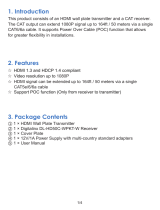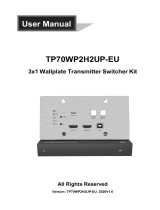Page is loading ...

4KEX70-VH
VGA/HDMI over HDBaseT Extender
User Manual

Disclaimers
The information in this manual has been carefully checked and is
believed to be accurate. AV Access Technology Limited assumes no
responsibility for any infringements of patents or other rights of third
parties which may result from its use.
AV Access Technology Limited assumes no responsibility for any
inaccuracies that may be contained in this document. AV Access
Technology Limited also makes no commitment to update or to keep
current the information contained in this document.
AV Access Technology Limited reserves the right to make
improvements to this document and/or product at any time and
without notice.
Copyright
Copy, Reproduce, Distribute and/or Edit of this document or part of it
as well as utilization of its contents and communication thereof to
others without express authorization are prohibited. Offenders will be
held liable for payment of damages. All rights created by patent grant
or registration of a utility model or design patent are reserved.
Copyright ©2017 AV Access Technology Limited All rights reserved.
Trademarks Notice
All products or service names mentioned in this document may be
trademarks of the companies with which they are associated.
Contact Us
Business inquiry: servic[email protected]
Technical problems: support@avaccess.com

Important Safety Instructions
Do not expose this device to rain, moisture, dripping or splashing.
No objects filled with liquids, such as vases, shall be placed on the
device.
Do not install or place this unit in a bookcase, built-in cabinet, or in
another confined space. Ensure the unit is well ventilated.
To prevent risk of electric shock or fire hazard due to overheating,
do not obstruct the unit’s ventilation openings with newspapers,
tablecloths, curtains, or similar items.
Do not install near any heat sources such as radiators, heat
registers, stoves, or other devices (including amplifiers) that
produce heat.
Do not place sources of naked flames, such as lighted candles, on
the unit.
Clean this device only with dry cloth.
Unplug this device during lightning storms or when unused for
long periods of time.
Protect the power cord from being walked on or pinched,
particularly at plugs.
Only use attachments / accessories specified by the manufacturer.
Refer all servicing to qualified service personnel.

Overview
Table of Contents
Overview ............................................................................................................... 2
Package Contents .................................................................................................................. 3
Panel .......................................................................................................................................... 4
Installation Instructions ....................................................................................... 7
Operating with IR and RS232 ............................................................................... 8
IR Control .................................................................................................................................. 8
RS232 for Serial Communication .................................................................................... 10
Trouble Shooting ................................................................................................ 11
Specification ....................................................................................................... 14
Warranty ............................................................................................................. 15
www.avaccess.com 1

Overview
Overview
The 4KEX70-VH HDMI extender is a slim transmitter receiver pair which is
designed to extend HDMI 1080P@60Hz signals up to 70 meters and 4K@60Hz
signals up to 40m via a single Cat 6a/7 cable. The transmitter can supply the
power for the receiver. You can control the source from the display's location or
control the display from source's location via IR pass-through function.
VGA and HDMI inputs are automatically selected and switched when the unit
detects a signal, with a smart detection feature prioritizing HDMI over VGA if two
devices are transmitting at the same time.
Including serial control support compatible with leading control systems, it offers
an excellent solution to any commercial or residential environment where
switching between VGA with audio and HDMI over distance is required.
Via Cat 6a/7 cables, 4Kx2K@60Hz (4:2:0) output up to 40m, 1080P@60Hz up to
70m
Via Cat 5e cable, 4Kx2K@60Hz (4:2:0) output up to 35m, 1080P@60Hz up to
60m
Transfers bi-directional infrared control signal together with the HDMI signal
Transmitter supplies the power for receiver
Auto-switch between VGA and HDMI inputs, HDMI IN has higher priority over
VGA IN if both are connected
HDMI 1.4 with 4K and HDCP 2.2 compliant
Supports Bi-directional RS232 pass through
www.avaccess.com 2

Overview
Package Contents
Before you start the installation of the product, please check the package
contents:
1 x 4KEX70-VH Transmitter
1 x 4KEX70-VH Receiver
1 x Power Adapter (DC 12V 2A)
1 x IR Emitter
1 x IR Broadband Receiver (30-50KHz)
2 x Mounting Brackets
2 x Phoenix Connector (3.5mm 3 Pin)
1 x User manual
www.avaccess.com 3

Overview
Panel
Front Panel
Transmitter
No.
Name
Description
1 Power LED ON: The transmitter is powered on.
OFF: The transmitter is powered off.
2 Status LED
Flashing Slowly:
The transmitter is working properly.
OFF: The transmitter is not working properly.
3 HDCP LED
ON: HDCP video is being transmitted.
Flashing Quickly:
Non-HDCP video is being transmitted.
4 Link LED ON: HDBT link is normal.
OFF: No HDBT Link
5 RS232 RS232 pass through
6 IR In
Connects to an IR receiver cable. Secure the IR receiver
with adhesive.
Note: The IR receiver enabled angle and distance:
Enabled
Angel 0° 30°
(Horizontal)
15°
(Vertical)
Distance 8m(Max) 4.5m(Max) 3m(Max)
7 IR Out Connects to an IR emitter cable. Secure the IR emitter on
the IR receiving sensor of source device with adhesive.
www.avaccess.com 4

Overview
Receiver
No.
Name
Description
1 Power LED ON: The receiver is powered on.
OFF: The receiver is powered off.
2 Status LED
Flashing Slowly:
The receiver is working properly.
OFF: The receiver is not working properly.
3 HDCP LED
ON: HDCP video is being transmitted.
Flashing Quickly:
Non-HDCP video is being transmitted.
4 Link LED ON: HDBT link is normal.
OFF: No HDBT Link
5 RS232 RS232 pass through or firmware update
6 IR In
Connects to an IR receiver cable. Secure the IR receiver with
adhesive.
Note: The IR receiver enabled angle and distance:
Enabled
Angel 0° 30°
(Horizontal)
15°
(Vertical)
Distance 8m(Max) 4.5m(Max) 3m(Max)
7 IR Out Connects to an IR emitter cable. Secure the IR emitter on
the IR receiving sensor of display device with adhesive.
www.avaccess.com 5

Overview
Rear Panel
Transmitter
No.
Name
Description
1 DC 12V 12V DC power input, threaded port for standard or
locking connection
2 HDBT Out Connects to HDBT IN port of HDBT receiver
3 HDMI In Connects to an HDMI source
4 VGA In Connects to a VGA source
5 Audio In Audio input, for use with VGA source
Receiver
No.
Name
Description
1 DC 12V
12V DC power input, threaded port for standard or
locking connection
Note: Only one power adapter is needed at transmitter
side to power receiver.
2 HDBT In Connects to HDBT OUT port of HDBT transmitter
3 HDMI Out Connects to an HDMI display device
4 Audio Out Connects to an audio system
www.avaccess.com 6

Operating with IR and RS232
Operating with IR and RS232
IR Control
IR pass-through function allows you to control the display from source
location or control the source from the display location.
Control the Source
In this case, IR IN port in receiver is connected to an IR receiver cable and IR
OUT port in transmitter is connected to an IR emitter cable. You can control
the source from the display location with the source remote.
www.avaccess.com 8

Operating with IR and RS232
RS232 for Serial Communication
According to the bi-direction RS232 pass through function, you can use two
RS232 devices for serial communication by connecting to the transmitter and
receiver via RS232 cables in order to control the source device or the display.
1. Ensure the source device and the display device are connected
separately to transmitter and the receiver as shown.
2. Connect the RS232 devices to RS232 port of transmitter and receiver
using the RS232 cables.
3. Connect HDBT OUT of transmitter and HDBT IN of receiver using a
CatX cable.
4. When complete, the source device can be controlled at the display or
the display can be controlled at the source device.
www.avaccess.com 10

Trouble Shooting
Trouble Shooting
Five Steps of Regular Troubleshooting Routine
1. Power: Please make sure all devices (source, extender, display) are powered
on.
2. Indicator: Please make sure LED indicators of transmitter and receiver are
normal according to user manual.
3. Devices: Please make sure picture can be shown normally when connecting
source to display devices directly.
4. Compatibility: Please test other source and display devices to determine
whether it is a compatibility issue.
5. Cable: Plug in and out HDMI/CatX cable or try another HDMI/CatX cable.
Cat 5e/6/6a/7 cable is recommended; Do not use Cat 5 cable.
Please make sure CatX cable is less than 130ft for 1080p resolution.
Please make sure the two connectors of one CatX cable are same standard
(EIA/TIA 568B).
Typical questions
1. How to deal with video flash or cut off during installation?
Power indicator should be solid on. If not, please check if the power
adapter is well connected.
Status indicator should be blinking and Link indicator should be solid
on. If it is not, please check the HDMI cables are qualified and well
connected. Change to a qualified CatX cable (Cat5e/6/7, EIA/TIA 568B)
and make sure the cable length is within the maximum distance (230ft
for 1080p, 130ft for 4K).
HDCP indicator should be solid on or blinking. If it is off, it means no
signal pass through. Please check if the HDMI cables are well connected
to the source and TV. Try to change to a better HDMI cable. Also, make
www.avaccess.com 11

Trouble Shooting
sure that your source and TV are under 4k@60 (420 8bit).
Check the cable, refer to Step 5 above.
2. How to deal with a weak or not working IR signal?
Make sure the IR cables are correctly installed according to the diagram
above.
Check if the IR emitter head is secured over the center of the device IR
receiver window. The best position may vary depending on the device.
Please refer to the device user manual. If the signal is weak, please try
adjusting the position.
Pay attention to the control angle and distance as below: the control
signal will be better when your controller is pointed at the IR receiver
head directly.
Enabled Angle 0° 30°(Horizontal) 15°(Vertical)
Distance 8m(Max) 4.5m(Max) 3m(Max)
3. Why the HDCP light is flashing?
HDCP light solid on: Audio and Video signal is HDCP protected.
HDCP light flashing: Audio and Video signal are not HDCP protected. This is
normal and will not affect operation.
4. How can I make the IR work with third party control devices?
Please make sure the third party device follows our pin definition as
below:
You can purchase a AV Access universal IR cable that will be compliant
with any third party device(Amazon ASIN: "B01MYX46IC").
www.avaccess.com 12

Trouble Shooting
5. How to use the RS232 port in the extender?
The RS232 port provides a channel to pass through protocol commands to
control third party devices such as your source or display. RS232 uses the
three pins that are labeled transmitter, receiver and GND. Connect a host
computer or control system to the RS232 connector. Please refer to the
following pin definition of RS232 during your installation.
Control System
TX
TX
RX
RX
GND
GND
www.avaccess.com 13

Specification
Specification
Technical
Video Signal Type HDMI 1.4 with 4K
Input/Output Resolution
HDMI: Up to 4K@60Hz YUV4:2:0
VGA: Up to 1920 x 1200@60Hz
Audio Format Stereo, PCM 2.1/5.1/7.1, DTS, Dolby, pass through
General
Operating Temperature/RH 0°C ~ 45°C (32°F ~ 113°F)/10% ~ 90%, non-condensing
Storage Temperature/RH -20°C ~ 70°C (-4°F ~ 158°F)/10% ~ 90%, non-condensing
ESD Protection
±8kV(Air-gap discharge)/
±4kV(Contact discharge)
Surge Protection Voltage: ±1 kV
Power Consumption (Maximum) 19.2W (Pair)
Device Dimensions (W x H x D) 180mm × 20mm × 134.2mm
Product Weight
Transmitter: 0.60kg
Receiver: 0.58kg
Cable Specifications:
Note: AV Access recommends the use of T568B straight-through Category cables.
Cable Type Range Supported Video
Cat5e/Cat6
60 m 1080p, 60 Hz 36 bpp
35 m
1080p 60 Hz 48 bpp
1080p 60 Hz 3D
3840 x 2160@60Hz 4:2:0 8bit
Cat6a/Cat7
70 m 1080p, 60 Hz 36 bpp
40 m
1080p 60 Hz 48 bpp
1080p 60 Hz 3D
3840 x 2160@60Hz 4:2:0 8bit
www.avaccess.com 14

Warranty
Warranty
Products are backed by a limited 3-year parts and labor warranty. For
the following cases AV Access Technology Limited shall charge for the
service(s) claimed for the product if the product is still remediable and
the warranty card becomes unenforceable or inapplicable.
1. The original serial number (specified by AV Access Technology
Limited) labeled on the product has been removed, erased,
replaced, defaced or is illegible.
2. The warranty has expired.
3. The defects are caused by the fact that the product is repaired,
dismantled or altered by anyone that is not from an AV Access
Technology Limited authorized service partner. The defects are
caused by the fact that the product is used or handled
improperly, roughly or not as instructed in the applicable User
Guide.
4. The defects are caused by any force majeure including but not
limited to accidents, fire, earthquake, lightning, tsunami and war.
5. The service, configuration and gifts promised by salesman only
but not covered by normal contract.
6. AV Access Technology Limited preserves the right for
interpretation of these cases above and to make changes to
them at any time without notice.
Thank you for choosing products from AV Access.
www.avaccess.com 15

AV Access Technology Limited
V1.0.1
/