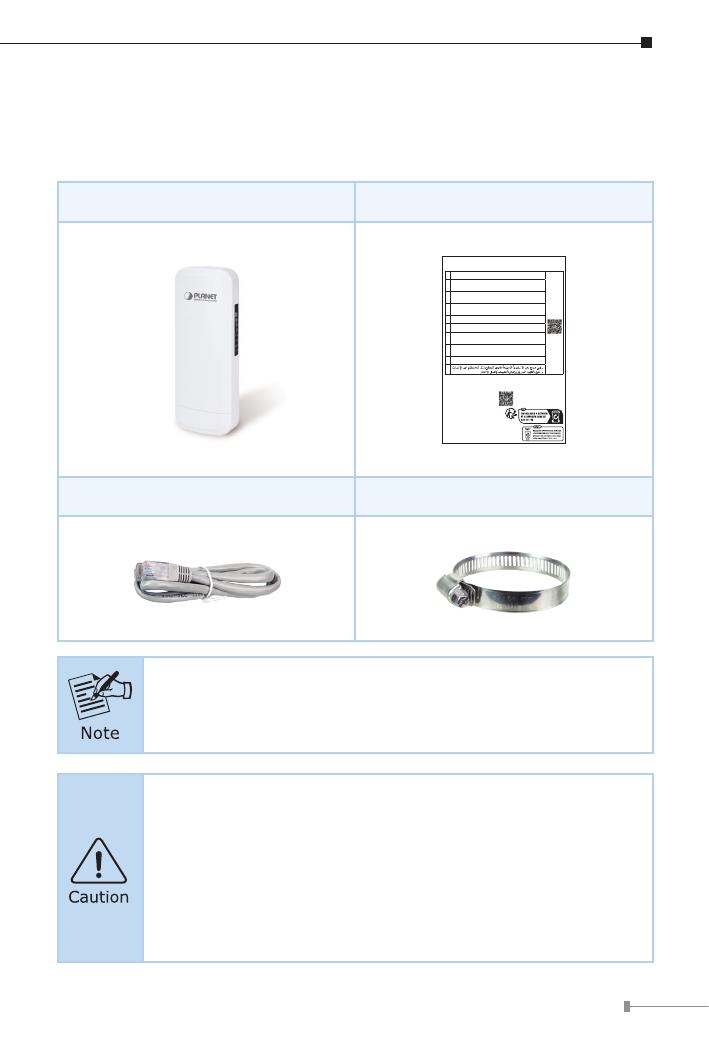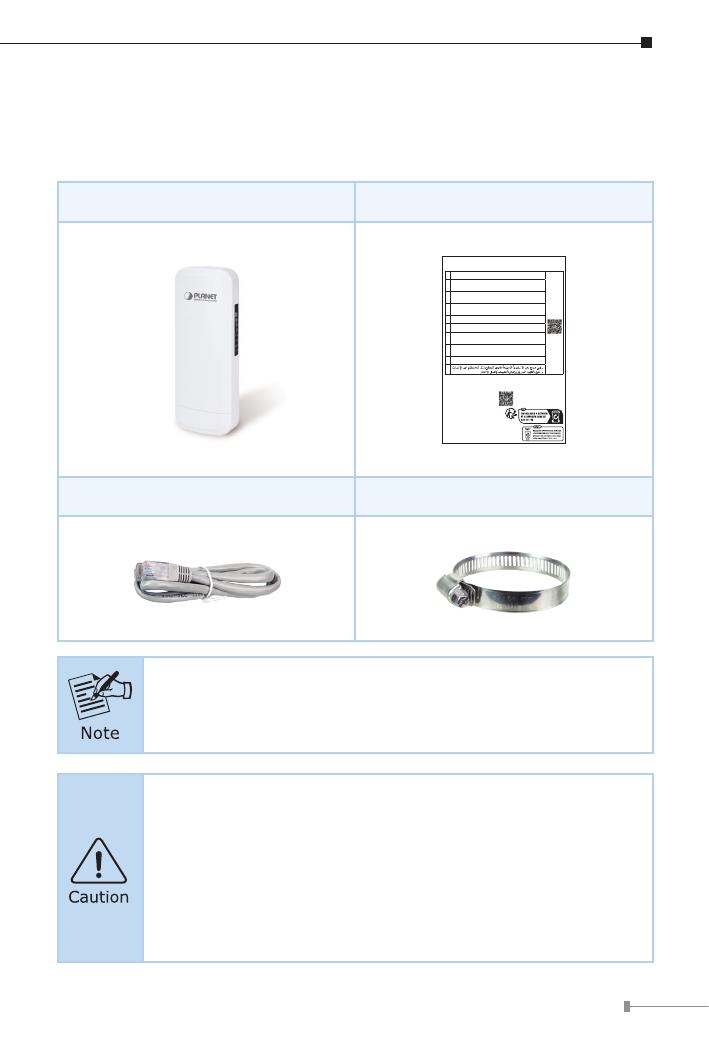
3
1. Package Contents
Thank you for choosing PLANET Outdoor Wireless CPE. Before installing, please
verify the contents inside the package box.
WBS-512AC Quick Guide Sheet
Let’s get started with your PLANET product
WBS-512AC
EN Please scan the QR code to browse our online User’s Manual or Quick
Installation Guide and follow the instructions to complete the setup.
Quick
Installation
DE
Bitte scannen Sie den QR- Code sie werden per Browser zur
Bedienungsanleitung oder Schnellanleitung weiter geleitet. Folgen Sie den
Anweisungen um die Installation abzuschließen.
FR
Veuillez scanner le code QR pour obtenir notre Notice d’Utilisation en
ligne ou notre Guide d’Installation Rapide et suivez les instructions pour
compléter la conguration
ES
Escanee el código QR para encontrar el Manual del Usuario en línea o
la Guía de Instalación Rápida y siga las instrucciones para completar la
conguración.
IT Scansiona il codice QR per consultare online il Manuale utente o la Guida di
installazione rapida e segui le istruzioni per completare la congurazione.
PT Por favor, escaneie o QR code para navegar no Manual do Usuário ou Guia
de Instalação Rápida. Siga as instruções para completar a conguração.
PL
Zeskanuj kod QR, aby otworzyć naszą internetową instrukcję obsługi
lub instrukcję szybkiej instalacji. Postępuj zgodnie z instrukcjami, aby
zakończyć poprawną kongurację.
RU
One word modify: Отсканируйте QR-код, чтобы просмотреть наше
онлайн-руководство пользователя или руководство по быстрой
настройке, и следуйте инструкциям для завершения настройки
RO Te rugam sa scanezi codul QR, pentru a descarca User’s Manual sau Quick
Installation Guide si a urmari instructiunile necesare in nalizarea instalarii
AR
Use Restriction
This device is restricted to indoor use when operating in the 5150 to 5350 MHz freguency
range. This restriction applies in: AT, BE, BG, CH, C Y, CZ, DE, DK, EE, EL, ES, FI, FR, HR, HU, IE,
IS, IT, LI, L T, LU, LV, M T, NL, NO, PL, PT, RO, SE, SI, SK, TR, UA.
Need more help?
PLANET online FAQs:
http://www.planet.com.tw/en/support/faq
Copyright © PLANET Technology Corp. 2022.
Contents are subject to revision without prior notice.
PLANET is a registered trademark of PLANET Technology Corp.
All other trademarks belong to their respective owners.
Part No. 2341-E10750-000
Ethernet Cable Mounting Strap
If there is any item missing or damaged, please contact the
seller immediately.
IMPORTANT SAFETY PRECAUTIONS:
1. Carefully read the section “OUTDOOR INSTALLATION
WARNING” in the manual before installation.
2. Users MUST complete grounding wired with the device;
otherwise, a sudden lightning could cause fatal damage to
the device. EMD (Lightning) DAMAGE IS NOT COVERED
UNDER WARRANTY.