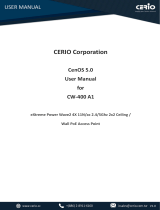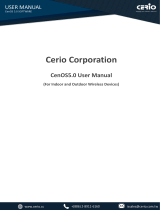Page is loading ...

User Manual of WDAP-C7210E
-1-
1200Mbps 802.11ac Wave 2 Dual Band
Ceiling-mount Wireless Access Point
w/802.3at PoE+ and 2 10/100/1000T
LAN Ports
WDAP-C7210E

User Manual of WDAP-C7210E
-2-
Copyright
Copyright 2022 by PLANET Technology Corp. All rights reserved. No part of this publication may be
reproduced, transmitted, transcribed, stored in a retrieval system, or translated into any language or computer
language, in any form or by any means, electronic, mechanical, magnetic, optical, chemical, manual or
otherwise, without the prior written permission of PLANET.
PLANET makes no representations or warranties, either expressed or implied, with respect to the contents
hereof and specifically disclaims any warranties, merchantability or fitness for any particular purpose. Any
software described in this manual is sold or licensed "as is". Should the programs prove defective following their
purchase, the buyer (and not PLANET, its distributor, or its dealer) assumes the entire cost of all necessary
servicing, repair, and any incidental or consequential damages resulting from any defect in the software. Further,
PLANET reserves the right to revise this publication and to make changes from time to time in the contents
hereof without obligation to notify any person of such revision or changes.
All brand and product names mentioned in this manual are trademarks and/or registered trademarks of their
respective holders.
Federal Communication Commission Interference Statement
This equipment has been tested and found to comply with the limits for a Class B digital device,
pursuant to Part 15 of FCC Rules. These limits are designed to provide reasonable protection
against harmful interference in a residential installation. This equipment generates, uses, and can
radiate radio frequency energy and, if not installed and used in accordance with the instructions, may cause
harmful interference to radio communications. However, there is no guarantee that interference will not occur in
a particular installation. If this equipment does cause harmful interference to radio or television reception, which
can be determined by turning the equipment off and on, the user is encouraged to try to correct the interference
by one or more of the following measures:
1. Reorient or relocate the receiving antenna.
2. Increase the separation between the equipment and receiver.
3. Connect the equipment into an outlet on a circuit different from that to which the receiver is
connected.
4. Consult the dealer or an experienced radio technician for help.
FCC Caution:
Any changes or modifications not expressly approved by the party responsible for compliance could void the
user’s authority to operate the equipment. To assure continued compliance, for example, use only shielded
interface cables when connecting to computer or peripheral devices.
This device complies with Part 15 of the FCC Rules. Operation is subject to the following two conditions:
(1) This device may not cause harmful interference
(2) This device must accept any interference received, including interference that may cause undesired operation.
This transmitter must not be co-located or operating in conjunction with any other antenna or transmitter.
Operations in the 5.15-5.25GHz band are restricted to indoor usage only.

User Manual of WDAP-C7210E
-3-
FCC Radiation Exposure Statement
This equipment complies with FCC radiation exposure set forth for an uncontrolled environment. In order to
avoid the possibility of exceeding the FCC radio frequency exposure limits, human proximity to the antenna
shall not be less than 20 cm (8 inches) during normal operation.
CE Compliance Statement
This device meets the RED 2014/53/EU requirements on the limitation of exposure of the general public to
electromagnetic fields by way of health protection. The device complies with RF specifications when it is used
at a safe distance of 20 cm from your body.
Safety
This equipment is designed with the utmost care for the safety of those who install and use it. However,
special attention must be paid to the dangers of electric shock and static electricity when working with
electrical equipment. All guidelines of this and of the computer manufacture must therefore be allowed at all
times to ensure the safe use of the equipment.
WEEE regulation
To avoid the potential effects on the environment and human health as a result of the presence of
hazardous substances in electrical and electronic equipment, end users of electrical and electronic
equipment should understand the meaning of the crossed-out wheeled bin symbol. Do not dispose of
WEEE as unsorted municipal waste and have to collect such WEEE separately.
Revision
User Manual of PLANET 802.11ac Dual Band Ceiling-mount Wireless Access Point
Model: WDAP-C7210E
Rev: 2.0 (Dec. 2022)
Part No. EM-WDAP-C7210E_v2.0

User Manual of WDAP-C7210E
-1-
CONTENTS
Chapter 1.Product Introduction .......................................................................................................... 4
1.1 Package Contents ............................................................................................................... 4
1.2 Product Description ........................................................................................................... 5
1.3 Product Features ...............................................................................................................11
1.4 Product Specifications ..................................................................................................... 12
Chapter 2.Hardware Installation ........................................................................................................ 15
2.1 Product Outlook ................................................................................................................ 15
Chapter 3.Preparation ........................................................................................................................ 18
3.1 System Requirements ...................................................................................................... 18
3.2 Installing the AP ................................................................................................................ 18
Chapter 4.Quick Installation Guide ................................................................................................... 20
4.1 Connecting to the AP ....................................................................................................... 20
4.1.1 Configuring the IP Address Manually ..................................................................... 21
4.2 Starting Setup in the Web UI ........................................................................................... 24
Chapter 5.Configuring the AP ........................................................................................................... 25
5.1 System ............................................................................................................................... 27
5.1.1 Operation Mode ...................................................................................................... 28
5.1.2 Gateway Mode (Router) ......................................................................................... 29
5.1.3 Dashboard .............................................................................................................. 35
5.1.4 System Status ........................................................................................................ 36
5.1.5 System Service ...................................................................................................... 37
5.1.6 Statistics ................................................................................................................. 38
5.1.7 Connection Status .................................................................................................. 38
5.1.8 RADIUS .................................................................................................................. 39
5.1.9 Captive Portal ......................................................................................................... 39
5.1.10 SNMP ..................................................................................................................... 41
5.1.11 NMS ........................................................................................................................ 42
5.1.12 Remote Syslog ....................................................................................................... 42
5.1.13 Event Log ............................................................................................................... 43
5.2 Network .............................................................................................................................. 44
5.2.1 WAN ....................................................................................................................... 45
5.2.2 LAN ......................................................................................................................... 47
5.2.3 UPnP ...................................................................................................................... 48

User Manual of WDAP-C7210E
-2-
5.2.4 Routing ................................................................................................................... 48
5.2.5 RIP .......................................................................................................................... 49
5.2.6 OSPF ...................................................................................................................... 49
5.2.7 IGMP ...................................................................................................................... 50
5.2.8 IPv6 ........................................................................................................................ 50
5.2.9 DHCP ..................................................................................................................... 51
5.2.10 DDNS ..................................................................................................................... 53
5.3 Security .............................................................................................................................. 55
5.3.1 Firewall ................................................................................................................... 55
5.3.2 MAC Filtering .......................................................................................................... 58
5.3.3 IP Filtering .............................................................................................................. 59
5.3.4 Web Filtering .......................................................................................................... 60
5.3.5 Port Forwarding ...................................................................................................... 61
5.3.6 QoS ........................................................................................................................ 62
5.3.7 DMZ ........................................................................................................................ 63
5.4 Wireless ............................................................................................................................. 64
5.4.1 Repeater ................................................................................................................. 65
5.4.2 2.4G Wi-Fi .............................................................................................................. 66
5.4.3 5G Wi-Fi ................................................................................................................. 67
5.4.4 MAC ACL ................................................................................................................ 68
5.4.5 Wi-Fi Advanced ...................................................................................................... 69
5.4.6 Wi-Fi Statistics ........................................................................................................ 70
5.4.7 Connection Status .................................................................................................. 70
5.5 Maintenance ...................................................................................................................... 71
5.5.1 Administrator .......................................................................................................... 72
5.5.2 Date and Time ........................................................................................................ 72
5.5.3 Saving/Restoring Configuration ............................................................................. 73
5.5.4 Firmware Upgrading ............................................................................................... 73
5.5.5 Reboot / Reset ....................................................................................................... 74
5.5.6 Auto Reboot ........................................................................................................... 74
5.5.7 Diagnostics ............................................................................................................. 75
5.5.8 LED ......................................................................................................................... 75
Chapter 6.Quick Connection to a Wireless Network ....................................................................... 76
6.1 Windows XP (Wireless Zero Configuration)................................................................... 76
6.2 Windows 7/8/10 (WLAN AutoConfig) .............................................................................. 78
6.3 Mac OS X 10.x ................................................................................................................... 80
6.4 iPhone/iPod Touch/iPad ................................................................................................... 84

User Manual of WDAP-C7210E
-3-
Appendix A: Planet Smart Discovery Utility .................................................................................... 87
Appendix B: DDNS Application ......................................................................................................... 88
Appendix C: FAQs .............................................................................................................................. 89
Appendix D: Troubleshooting ........................................................................................................... 95
Appendix E: Glossary ........................................................................................................................ 97

User Manual of WDAP-C7210E
-4-
Chapter 1. Product Introduction
1.1 Package Contents
Thank you for choosing PLANET WDAP-C7210E Wireless AP. Before installing the AP, please verify the
contents inside the package box.
Package Contents of WDAP-C7210E
WDAP-C7210E QR Code Sheet Ethernet Cable Mounting Kit
If there is any item missing or damaged, please contact the seller immediately.

User Manual of WDAP-C7210E
-5-
1.2 Product Description
Ultra-high-speed, Wave 2 MU-MIMO Wireless LAN Solution
PLANET WDAP-C7210E 1200Mbps Wave 2 Dual Band 802.11ac Wireless AP supports central management
through PLANET NMS controllers. With IEEE 802.11ac Wave 2 MU-MIMO 2T2R dual-band technology, the
WDAP-C7210E provides a maximum wireless speed of 867Mbps at 5GHz and 300Mbps at 2.4GHz. The new
version of the WDAP-C7210E not only has more powerful performance but also supports PLANET CloudViewer
app for remotely monitoring devices from anywhere.
Benefits of MU-MIMO under 802.11ac Wave 2
With the MU-MIMO Wave 2 technology, the WDAP-C7210E, installed in public areas such as hotspots, airports
and conferences, reduces the frustration that Wi-Fi users often experience in downloading web pages, e-mail
file attachments and media contents. For cellular operators, the WDAP-C7210E provides a better Wi-Fi user
experience, reducing the likelihood of users turning off Wi-Fi and putting more load on the cellular network. For
enterprises, this technology also can solve Wi-Fi congestion issues in open work spaces and conference rooms.

User Manual of WDAP-C7210E
-6-
Powerful Dual-band WLAN Solution
PLANET WDAP-C7210E, adopting the IEEE 802.11ac Wave 2 standard, provides a high-speed transmission of
power and data, meaning two remote nodes in the 5GHz frequency band can be bridged. The 2.4GHz wireless
connection can also be used simultaneously. Furthermore, the WDAP-C7210E adopts the high-class Mediatek
SoC (System-on-a-Chip), which provides higher stability to meet the stringent requirements of the solution.
Enhanced Security and Rigorous Authentication
The WDAP-C7210E supports W PA / W PA2, WPA-PSK, WPA2-PSK and WPS3-PSK wireless encryptions, the
advanced WPA2-AES mechanism and 802.1X RADIUS authentication, which can effectively prevent
eavesdropping by unauthorized users or bandwidth occupied by unauthenticated wireless access. Furthermore,
any users are granted or denied access to the wireless LAN network based on the ACL (Access Control List)
that the administrator pre-established. For management purposes, the IEEE 802.1Q VLAN supported allows
multiple VLAN tags to be mapped to multiple SSIDs to distinguish the wireless access.

User Manual of WDAP-C7210E
-7-
Multiple Operation Modes for Various Applications
The WDAP-C7210E supports A P, G a t e w a y and Repeater mode, through which it provides more flexibility for
users when wireless network is established. Compared with general wireless access points, the WDAP-C7210E
offers more powerful and flexible capability for wireless clients.
WPA3 Next Generation Security for Your WLAN Solution
WPA3 is the next generation Wi-Fi security technology that provides the most advanced security protocol to the
market. WPA3 makes your connection more secure by preventing hackers from easily cracking your password
no matter how simplified the password is. WPA3 can also provide more reliable password-based authentication,
so it can better protect the security of individual users.

User Manual of WDAP-C7210E
-8-
Ceiling-mount Design for Your Environment
With the standard IEEE802.3at Power over Ethernet (PoE) design, the WDAP-C7210E can be easily installed in
the areas where power outlets are not available. By supporting the standard IEEE 802.3at PoE PD power
scheme, the WDAP-C7210E can be powered and networked by a single UTP cable, effectively eliminating the
needs of dedicated electrical outlets on the ceiling and reducing the cabling cost. Furthermore, the system
administrator is able to arrange the PoE schedule of the WDAP-C7210E by working with the managed PoE
switch.
Optimized Efficiency in AP Management
The brand-new GUI configuration wizard helps the system administrator easily set up the WDAP-C7210E step
by step. Besides, the built-in Wi-Fi analyzer provides real-time channel utilization to prevent channel overlapping
to assure greater performance. With the automatic transmission power mechanism, distance control and
scheduled reboot setting, the WDAP-C7210E is easy for the administrator to deploy and manage without on-site
maintenance. Moreover, you can use PLANET NMS controller series, WS switch series, VR series, ICG-2515
router series, and AP control function to deliver wireless profiles to multiple APs simultaneously, thus making the
central management simple.
*Note: The WDAP-C7210E and WDAP-C7210E (V2) are two different devices. Please make sure the model is right before setting it
with NMS equipment. Check the model name from the label to make sure that the firmware is upgraded on the right version of the
AP.

User Manual of WDAP-C7210E
-9-
Applications
Extremely High-speed and Dual Band Make Wi-Fi Transmission More Powerful
The WDAP-C7210E delivers the dual band technology to avoid signal interference and ensure the best Wi-Fi
performance. It allows you to check e-mails and surf the Internet via the 2.4GHz band and simultaneously watch
high-definition (HD) video and any other multimedia application via 5GHz band. Moreover, the Gigabit Ethernet
port of the WDAP-C7210E offers ultra-fast wired connections that utilize the maximum wireless bandwidth;
therefore, users will have real wireless speed over 100Mbps. With outstanding stability of high-speed wireless
transmission, the WDAP-C7210E can provide users with excellent experience in multimedia streaming with your
mobile devices anywhere, anytime.

User Manual of WDAP-C7210E
-10-

User Manual of WDAP-C7210E
-11-
1.3 Product Features
Industrial Compliant Wireless LAN and LAN
Compliant with the IEEE 802.11a/b/g/n/ac wireless technology
Equipped with 10/100/1000Mbps RJ45 ports, auto MDI/MDI-X supported
RF Interface Characteristics
802.11ac Wave 2 2T2R MIMO architecture with data rate of up to 1200Mbps (300Mbps at 2.4GHz and
867Mbps at 5GHz)
High output power with multiply-adjustable transmit power control
Multiple Operation Modes and Wireless Features
Multiple operation modes: Access Point, Gateway, Repeater mode
WMM (Wi-Fi multimedia) provides higher priority to multimedia transmitting over wireless
Coverage threshold to limit the weak signal of clients occupying session
Real-time Wi-Fi channel analysis chart and client limit control for better performance
Support Terminal Fast Roaming with 802.11k, 802.11v, and 802.11r
Secure Network Connection
Full encryption supported: WAP-PSK/WPA2-PSK, WPA2-PSK, WPA2-PSK/ WPA3-PSK, WPA3-PSK,
WPA/WPA2 Enterprise, WPA2 Enterprise and 802.1X RADIUS authentication
Supports 802.1Q VLAN and SSID-to-VLAN mapping
Supports IP/Port/MAC address/URL filtering, DoS, SPI Firewall
Supports DMZ and Port forwarding
Bandwidth control per IP address to increase network stability
Easy Deployment and Management
Supports PLANET AP Controllers in AP mode
Self-healing mechanism through system auto reboot setting
System status monitoring through remote syslog server
Gateway mode supports PLANET DDNS/Easy DDNS, Captive Portal, RADIUS Server/Client
PLANET Smart Discovery Utility for deployment management
PLANET NMS system and CloudViewer for deployment management at the same time

User Manual of WDAP-C7210E
-12-
1.4 Product Specifications
Product WDAP-C7210E
1200Mbps 802.11ac Wave 2 Dual Band Ceiling-mount Wireless Access Point
Hardware Specifications
Interfaces LAN 2 x 10/100/1000BASE-T RJ45 port
Auto-negotiation and auto MDI/MDI-X
Antennas Gain: 2 x 2.4GHz internal 5dBi antenna, 2 x 5GHz internal 4dBi antenna
Reset Button Reset button on the rear side (Press over 7
seconds to reset the device to
factory default)
LED Indicators
SYS, 2.4GHz, 5GHz
Dimensions (W x D x H)
186 x 186 x 35.8mm
Weight 380 ±5g
Power Requirements 48V DC IN, 0.5A, IEEE 802.3at PoE+ or
12V DC IN, 1.0A from DC Jack ( 5.5 x 2.1mm )
Power Consumption < 12W
Mounting
Ceiling Mount
Wireless Interface Specifications
Standard
IEEE 802.11ac
IEEE 802.11n
IEEE 802.11a
IEEE 802.11b
IEEE 802.11g
IEEE 802.11i
IEEE 802.3 10BASE-T
IEEE 802.3u 100BASE-TX
IEEE 802.3ab 1000BASE-T
IEEE 802.3x flow control
IEEE 802.11k, 802.11v, and 802.11r
Media Access Control CSMA/CA
Data Modulation
802.11ac: OFDM (BPSK / QPSK / 16QAM / 64QAM / 256QAM)
802.11a/g/n: OFDM (BPSK / QPSK / 16QAM / 64QAM)
802.11b: DSSS (DBPSK / DQPSK / CCK)
Band Mode
2.4G / 5G concurrent mode
Frequency Range
2.4GHz:
FCC: 2.412~2.462GHz
ETSI: 2.412~2.472GHz
5GHz:
FCC: 5.180~5.32240GHz, 5.500745~5.825GHz
ETSI: 5.180~5.320GHz, 5.500~5.180~5.700GHz
Operating Channels 2.4GHz:
FCC: 1, 2, 3, 4, 5, 6, 7, 8, 9, 10, 11

User Manual of WDAP-C7210E
-13-
ETSI: 1, 2, 3, 4, 5, 6, 7, 8, 9, 10, 11, 12, 13
5GHz:
FCC:
36, 40, 44, 48, 52, 56, 60, 64, 100, 104, 108, 112, 116, 120, 124, 128,
132, 136, 140, 149, 153, 157, 161, 165 (24 Channels)
ETSI: 36, 40, 44, 48, 52, 56, 60, 64, 100, 10
4, 108, 112, 116, 120, 124, 128,
132, 136, 140 (19 Channels)
*5GHz channel list will vary in different countries according to their
regulations.
Max. Transmit Power
(dBm)
FCC: up to 22 ± 1dBm
ETSI: < 20dBm (EIRP)
Receive Sensitivity
Network Mode Data Rate Receive Sensitivity (dBm)
2.4GHz
802.11b 1Mbps -99
11Mbps -92
802.11g 6Mbps -95
54Mbps -82
802.11n HT20 MCS0/MCS8 -95
MCS7/MCS15 -77
802.11n HT40 MCS0/MCS8 -93
MCS7/MCS15 -75
5GHz
802.11a 6Mbps -92
54Mbps -75
802.11n HT20 MCS0/MCS8 -91
MCS7/MCS15 -72
802.11n HT40 MCS0/MCS8 -88
MCS7/MCS15 -70
802.11ac VHT20 MCS0 -92
MCS8 -70
802.11ac VHT40 MCS0 -89
MCS9 -65
802.11ac VHT80 MCS0 -87
MCS9 -61
Software Features
LAN Static IP / Dynamic IP
Supports IP-MAC binding
WAN
Static IP
Dynamic IP
PPPoE
PPTP
L2TP

User Manual of WDAP-C7210E
-14-
Wireless Mode
Access Point
Gateway
Repeater
Channel Width 20MHz, 40MHz, 80MHz
Encryption Security WPA, WPA-PSK, WPA2, WPA2-PSK, WPA3-PSK, 802.1X
Wireless Security
Enable/Disable SSID Broadcast
Wireless max. 32 MAC addresses filtering
User Isolation
Max. SSIDs 8 (4 per radio)
Max. Clients 64 per radio
Max. WDS Peers 4
Wireless QoS Supports Wi-Fi Multimedia (WMM)
Wireless Advanced
Auto Channel Selection
5-level Transmit Power Control (Max.1
00%, Efficient 75%, Enhanced 50%,
Standard 25% or Min. 15%)
Client Limit Control, Coverage Threshold
Wi-Fi channel analysis chart
Fast Roaming
Status Monitoring
Device status, Wireless client List
PLANET Smart Discovery
DHCP client table
System Log supports remote syslog server
VLAN IEEE 802.1Q VLAN (VID: 1~4094)
SSID-to-VLAN mapping up to 4 SSIDs
Self-healing Supports auto reboot settings per day/hour
Management
Remote management through PLANET DDNS/ Easy DDNS
Configuration backup and restore
Supports UPnP
Supports IGMP Proxy
Supports PPTP/L2TP/IPSec VPN Pass-through
SNMP v1/v2c/v3 support, MIB I/II, Private MIB
Central Management Applicable controllers: NMS-500, NMS-1000V
Environment & Certification
Temperature Operating: 0 ~ 40 degrees C
Storage: -40 ~ 70 degrees C
Humidity Operating: 10 ~ 90% (non-condensing)
Storage: 5 ~ 90% (non-condensing)
Regulatory CE, RoHS

User Manual of WDAP-C7210E
-15-
Chapter 2. Hardware Installation
2.1 Product Outlook
WDAP-C7210E
Dimensions: 186 x 186 x 35.8mm
Weight: 380 ±5g
Triple Viewing
Figure 2-1 WDAP-C7210E Triple Viewing

User Manual of WDAP-C7210E
-16-
Front Panel
Figure 2-2 WDAP-C7210E Front Panel
LED Definition
LED STATUS FUNCTION
PWR On (Red) The access point is on.
Off System is operating.
SYS
On (Green) Wireless LAN is working.
5GHz enabled.
On (Blue) Wireless LAN is working.
2.4GHz enabled. 5GHz disabled.
Off Wireless LAN disabled or LED status disabled.

User Manual of WDAP-C7210E
-17-
Rear Panel
Figure 2-3 WDAP-C7210E Rear Panel
Bottom Panel
Figure 2-4 WDAP-C7210E Bottom Panel
Port definition
Object
Description
12V DC 12V DC port for the power adapter (DC Jack 5.5 x 2.1mm)
LED The access point is on.
LAN LAN port connecting to the network equipment.
PoE/WAN LAN/WAN port with Power over Ethernet (PoE) IN
Reset To restore to the factory default setting, press and hold the Reset Button for
about 7 seconds, and then release it.
/