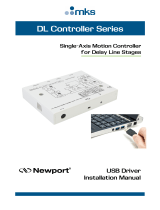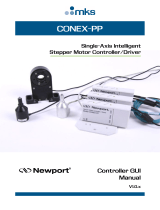Page is loading ...

FC Series
Intelligent
Stepper Motor Stages
Controller GUI
Manual
V2
.0.x

FC Series Controller GUI Manual
©2018 by Newport Corporation, Irvine, CA. All rights reserved.
Original instructions.
No part of this document may be reproduced or copied without the prior written
approval of Newport Corporation. This document is provided for information only, and
product specifications are subject to change without notice. Any change will be
reflected in future publishings.
EDH0341En1022 — 10/18 ii

FC Series Controller GUI Manual
Table of Contents
1.0 Introduction .................................................................................................. 1
1.1 Purpose ............................................................................................................................... 1
1.2 Overview ............................................................................................................................ 1
1.3 Controller State Diagram ................................................................................................... 2
2.0 Installation ..................................................................................................... 3
2.1 Install FC Stepper Graphical User Interface ...................................................................... 3
2.2 Launch GUI ........................................................................................................................ 3
3.0 Getting Started .............................................................................................. 4
3.1 Overview and Setup ........................................................................................................... 4
3.1.1 Components ........................................................................................................ 4
3.1.2 Electrical Installation .......................................................................................... 5
3.2 First Connection ................................................................................................................. 6
3.2.1 FC Series USB Driver Installation on Windows 7 ............................................. 6
3.2.2 FC Series USB Driver Installation on Window XP ............................................ 7
3.3 USB Driver Installation Verification ................................................................................. 9
3.4 Discover Instruments ......................................................................................................... 9
4.0 User Interface .............................................................................................. 11
4.1 Configuration ................................................................................................................... 11
4.2 Main ................................................................................................................................. 13
4.3 Parameters ........................................................................................................................ 15
4.4 Address............................................................................................................................. 16
4.4.1 Controller pool setting ...................................................................................... 17
4.4.2 Controller address setting ................................................................................. 19
4.4.3 Daisy-chaining .................................................................................................. 20
4.5 Diagnostics ....................................................................................................................... 21
4.6 About ................................................................................................................................ 22
Service Form ........................................................................................................ 23
iii EDH0341En1022 — 10/18

FC Series Controller GUI Manual
EDH0341En1022 — 10/18 iv

FC Series Controller GUI Manual
1.0 Introduction
1.1 Purpose
The purpose of this document is to provide instructions on how to use the FC Series
Controller graphical user interface (GUI).
1.2 Overview
The FC Series GUI is a graphical user interface, that allows the user to interact with
the controller that is integrated with intelligent stepper motor stages. The user can
initiate moves, change the state of the controller, adjust configuration parameters, etc.
Communication with the FC series is achieved via an RS-422 serial link and a USB to
RS422 adaptor. The provided GUI requires USB communication interface, based on
Windows
TM
operating system. Advanced programming is simplified by an ASCII
command interface and a set of two letter mnemonic commands.
Intelligent
Stepper Motor Stages
FC Series
1 EDH0341En1022 — 10/18

FC Series Controller GUI Manual
1.3 Controller State Diagram
The FC series controller is defined by the following state diagram.
Actions in each state when End of Runs is encountered
NOT REFERENCED: No action.
CONFIGURATION: No action.
HOMING: Only check at end of HOMING and then change to
NOT REFERENCED state.
MOVING: Abort motion and then change to NOT
REFERENCED state.
READY: Change to NOT REFERENCED state.
DISABLE: Change to NOT REFERENCED state.
EDH0341En1022 — 10/18 2

FC Series Controller GUI Manual
2.0 Installation
2.1 Install FC Stepper Graphical User Interface
Following are steps to install FC Stepper GUI:
• For 32 bit, Select and launch “FCStepper Utility Installer Win32.exe”. For 64 bit,
Select and launch “FCStepper Utility Installer Win64.exe”.
• A window opens up showing Install welcome page.
• Click on “Next”.
• A window opens up allowing destination folder selection. By default it is showing
C:\.
• Click on “Next”.
• Ready to install window opens up. Click “Install”.
• Then installation starts, wait for completion. Click on “Finish” to finalize the
installation.
32 bit installer will be installed “Newport. FCStepper.CommandInterface.dll” in
GAC_32 folder and 64 bit installer will be installed the dll in GAC_64 folder.
NOTE
LabVIEW user can add reference of command interface dll from GAC during VI
creation.
2.2 Launch GUI
From Windows “START” menu, select “All Programs\Newport\Motion
Control\FCStepper\FCStepper Utility”.
3 EDH0341En1022 — 10/18

FC Series Controller GUI Manual
3.0 Getting Started
3.1 Overview and Setup
3.1.1 Components
USB-RS422-1.8 USB Adaptor
FC-PS40 Power Supply
FC Series Intelligent Stepper Motor Stages
EDH0341En1022 — 10/18 4

FC Series Controller GUI Manual
3.1.2 Electrical Installation
1. Connect the USB-RS422-1.8 adaptor cable to the FC series stage.
2. Connect the FC-PS40 power supply to the FC series stage.
3. Connect the USB cable to an available USB port of the PC
4. Connect the power cable to an electrical outlet.
5 EDH0341En1022 — 10/18

FC Series Controller GUI Manual
3.2 First Connection
CAUTION
BEFORE ANY INSTALLATION, CONTACT YOUR I.T. ADMINISTRATOR TO
VERIFY THAT YOU HAVE THE APPROPRIATE RIGHTS
.
3.2.1 FC Series USB Driver Installation on Windows 7
1. Connect the FC Series controller to a USB port with the provided USB cable.
2. Detection of this new connected device (the first time) is signaled by a message in
the bottom-right of the screen.
3. For Windows 7 64 bit, the USB driver installation is completed when the message
disappears.
4. For Windows 7 32 bits, right click on the new detected device and select “Update
driver”.
NOTE
Automatic driver installation requires internet connection.
Click “Search automatically for updated driver software”.
5. The following window will pop up after driver installation is completed.
EDH0341En1022 — 10/18 6

FC Series Controller GUI Manual
3.2.2 FC Series USB Driver Installation on Window XP
1. Download FC_USB_RS422_driver from newport.com
2. Run the executable file included.
7 EDH0341En1022 — 10/18

FC Series Controller GUI Manual
3. Select “Extract” and the following window will pop up.
The following page indicates that the drivers have been successfully installed.
4. Once the drivers are installed connect the FC series stage to a USB port with the
USB-RS422-1.8 cable.
5. Detection of this new connected device (the first time) is signaled by a message in
the bottom -right of the screen.
Now, your FC series is installed and ready to use.
EDH0341En1022 — 10/18 8

FC Series Controller GUI Manual
3.3 USB Driver Installation Verification
Open the “Device Manager” and select the “Device” tab to check your configuration. In
the display menu, select “View devices by type”.
Expand “USB Bus controllers” line and check the new line USB Serial Converter:
Expand “Ports (COM and LPT)” line and check the new line USB Serial Port (COMx):
NOTES
Note the COM port number (x) assigned to the device. This will be required for
troubleshooting.
3.4 Discover Instruments
Start the Controller GUI from Newport\MotionControl\FCStepper.
Next, click on “Discover” and the number of stages discovered will appear.
This window allows the user to select a COM port where the desired stage is
connected.
9 EDH0341En1022 — 10/18

FC Series Controller GUI Manual
NOTE
When more than one FC stage is connected, multiple instances of this
GUI can be open to control each individual stage. To discern a COM
port for a specific instrument, note their COM number in the Device
Manager when the connection is added.
Next, click “Launch Applet” button.
EDH0341En1022 — 10/18 10

FC Series Controller GUI Manual
4.0 User Interface
4.1 Configuration
The Configuration tab allows the user to view and/or change information
related to the logging configuration and the instrument settings.
In LoggingConfiguration, read only values are displayed for the log file
name and the log file path. The logging level may be changed to any of the
settings in the drop-down list on the right hand side.
Trace is the most detailed of the settings. When this setting is selected, the
Controller GUI logs all the information.
Critical Error is the least detailed of the settings. When this setting is
selected, the Controller GUI will only log errors that are defined to be
critical.
The polling interval defines the number of milliseconds between each time
the Controller GUI polls the FC series for the latest information. The user
may change the polling interval by entering a value. Diagnostics Delay
defines the time delay in milliseconds between each command sent from a
text file.
InstrumentType and NoOfInstruments display the name and number of
connected instruments.
The Save button allows the user to save the current settings to the
configuration file.
11 EDH0341En1022 — 10/18

FC Series Controller GUI Manual
Configurable settings
The following table describes all the settings that can be changed by the
user.
Parameter
Description
Values / Type
Default
LoggingConfiguration
Level
Logging level.
Trace is the most detailed of the settings and
when this setting is selected the GUI logs
everything. Critical Error is the least detailed
of the settings and when this setting is
selected the GUI will only log errors that are
defined to be critical.
Trace
Detail
Equipment Message
Info
Warning
Error
Critical Error
Trace
InstrumentInformation
PollingInterval
The polling interval defines the number of
milliseconds (delay) between each time the
GUI polls the instrument for the latest
information.
An Integer
200
NbDigits
Number of fractional digits after the decimal
point.
An Integer
6
Diagnostics
Delay
The delay defines the number of milliseconds
between each sent command from a text file.
Models\InstrumentInfo
CommunicationChannel
The communication channel
RS232
RS232
MemorizedPosition
BufferDepth
BufferDepth defines the maximum number of
analog I/O values displayed in the chart.
An Integer
5
RollingBuffer
The list of the memorized position in the rolling
buffer for a selected controller address
A String
SelectedAxis
ControllerAddress
List of the selected controller address.
A String
EDH0341En1022 — 10/18 12

FC Series Controller GUI Manual
4.2 Main
The Main tab displays the main controls in the Controller GUI like a virtual
front panel. It is updated each time the polling interval timer expires.
“Initialization and Configuration”
In the “Initialization and Configuration” area, the first button changes the
controller status to “Enabled” or "Disabled” To see the different controller
states, refer to the controller state diagram in section 1.3. The second button
“Save Pos.” memorizes the current position in the combo box. As soon as a
new position is memorized, this is displayed in the trace.
“Current Position”
In the “Current Position” area, the current position is displayed in a text box
and visualized in a slider. The slider limits are defined with the ends of run.
An LED icon shows the current controller state. When the mouse hovers
over the icon, the controller state is displayed in an information balloon.
“Incremental Motion / PR-Move Relative”
In the “Incremental Motion / PR-Move Relative” area, two increment values
can be defined. For each defined increment, a relative move is performed in
either the negative or positive direction.
13 EDH0341En1022 — 10/18

FC Series Controller GUI Manual
“Cyclic Motion” and “Target position / PA”
In the “Cyclic Motion” area, a motion cycle is configured with a number of
cycles (Cycle) and a dwell time in milliseconds. The motion cycle gets the
defined target positions from the “Target Motion / PA” area to perform the
cycle.
In the “Target Motion / PA”” area, two target positions can be defined. The
“Go to” button executes the absolute move to go to the specified target
position.
“Motion Configuration Values”
In the “Motion Configuration Values”, the current ends of run, velocity, and
acceleration are displayed in this area: “Minimum end of run”, “Maximum
end of run”, “Acceleration”, and “Velocity” can be modified and saved with
the “Set” button.
Memorized positions
The combo box memorizes the positions set by the “Save Pos.” button. Each
of these positions can be renamed or deleted. To execute an absolute move
to one of these memorized positions, select one item of the combo box and
click on the “Go to” button. When the mouse moves over to the combo box,
the position is shown in an information balloon.
Rename a memorized position: Select an item from the combo box, edit
the position name to change it and click on the “Rename” button to save the
new position name.
Delete a memorized position: Select an item from the combo box, right-
click on the mouse and select the “Delete” menu to delete the selected
memorized position.
NOTE
The FC series controller supports native units of millimeter (FCL) or degrees
(FCR). All the parameters such as position, velocity and acceleration are defined
on the same scale. These units are not shown in the GUI.
• Position (Units)
• Velocity (Units/s)
• Acceleration (Units/s
2
)
Loop #1
Loop #2
Tempo (Dwell)
Target #2
Target #1
Tempo (Dwell)
Tempo (Dwell)
Tempo (Dwell)
Loop #N
EDH0341En1022 — 10/18 14

FC Series Controller GUI Manual
4.3 Parameters
The Parameters tab displays the stage parameters for the selected controller.
Note modification of parameters is disabled in the Parameters tab. User
configuration parameter such as velocity, acceleration and End of Runs can
be changed in the main tab. Other configuration parameters can be modified
in the diganostics tab by using the commands. Refer to user’s manual for
details of the commands.
15 EDH0341En1022 — 10/18

FC Series Controller GUI Manual
4.4 Address
The Address tab allows the followings:
1) To scan and select connected FC series controllers.
2) To configure the controller address
EDH0341En1022 — 10/18 16
/