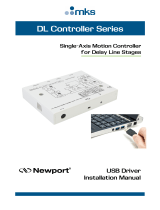Page is loading ...

Integrated 3-Axis
Motion Controller/Driver
Controller GUI Manual
V2.0.x
ESP301

ESP301 Controller GUI Manual
EDH0282En1030 — 01/17 ii

ESP301 Controller GUI Manual
Table of Contents
1.0 Introduction .................................................................................................. 1
1.1 Purpose ............................................................................................................................... 1
1.2 Overview ............................................................................................................................ 1
2.0 Installation ..................................................................................................... 2
2.1 Install ESP301 Graphical User Interface ............................................................................ 2
2.2 Launch GUI ........................................................................................................................ 2
3.0 User Interface ................................................................................................ 3
3.1 Configuration ..................................................................................................................... 3
3.2 Axis .................................................................................................................................... 4
3.3 Main ................................................................................................................................... 5
3.4 Jog ...................................................................................................................................... 7
3.5 Parameters .......................................................................................................................... 8
3.6 Diagnostics ......................................................................................................................... 9
3.7 About ................................................................................................................................ 10
Service Form ........................................................................................................ 11
EDH0282En1030 — 01/17
iii

ESP301 Controller GUI Manual
EDH0282En1030 — 01/17
iv

ESP301 Controller GUI Manual
ESP301
Integrated 3-Axis
Motion Controller/Driver
1.0 Introduction
1.1 Purpose
The purpose of this document is to provide instructions on how to use the ESP301
graphical user interface (GUI).
1.2 Overview
The ESP301 GUI is a graphical user interface, that allows the user to control Newport
stages with the ESP301 controller (execute motion, configure stages, etc.).
EDH0282En1030 — 01/17
1

ESP301 Controller GUI Manual
2.0 Installation
2.1 Install ESP301 Graphical User Interface
Following are steps to install the ESP301 GUI:
• For 32 bit, Select and launch “ESP301 Utility Installer Win32.exe”. For 64 bit,
Select and launch “ESP301 Utility Installer Win64.exe”.
• A window opens up showing Install welcome page.
• Click on “Next”.
• A window opens up allowing destination folder selection. By default it is showing
C:\.
• Click on “Next”.
• Ready to install window opens up. Click “Install”.
• Then installation starts, wait for completion. Click on “Finish” to finalize the
installation.
32 bit installer will install “Newport.ESP301.CommandInterface.dll” in GAC_32 folder
and 64 bit installer will install the dll in GAC_64 folder.
NOTE
LabVIEW users can add a reference of the command interface dll from GAC
during VI creation.
2.2 Launch GUI
From Windows “START” menu, select “All Programs\Newport\Motion
Control\ESP301\ESP301 Utility”.
EDH0282En1030 — 01/17
2

ESP301 Controller GUI Manual
3.0 User Interface
3.1 Configuration
The Configuration tab allows the user to view and / or change information related to the
logging configuration and the instrument settings. Read only values are displayed for
the log file name and the log file path.
The logging level may be changed to any of the settings in the drop-down list on the
right hand side. Trace is the most detailed of the settings and when this setting is
selected, the GUI logs everything. Critical Error is the least detailed of the settings and
when selected, the GUI will only log errors that are defined to be critical.
The polling interval defines the number of milliseconds between each time the GUI
polls the ESP301 for the latest information. The user may change the polling interval
by entering a value.
The Save button saves the current settings to the configuration file.
EDH0282En1030 — 01/17
3

ESP301 Controller GUI Manual
Configurable settings
The following table describes all the settings that can be changed by the user.
Parameter
Description
Values
Default
LoggingConfiguration
Level
Logging level. Trace is the most
detailed of the settings and when this
setting is selected, the GUI logs
everything. Critical Error is the least
detailed of the settings and when
selected, the GUI will only log errors
that are defined to be critical.
Trace Detail
Equipment
Message Info
Warning
Error Critical
Error
Trace
InstrumentInformation
PollingFrequency
The polling interval defines the
number of milliseconds (delay)
between each time the GUI polls the
instrument for the latest information.
An Integer
200
Diagnostics
Delay
The Delay defines the number of
milliseconds (delay) between each
command from a file of commands in
the diagnostics tab.
An Integer
1000
Models\InstrumentInfo
CommunicationChannel
The communication channel
USB
USB
MemorizedPositionRollingBuffer
BufferDepth
MaxItem defines the maximum
number of memorized positions by the
GUI.
5
Positions
The list of the memorized position.
The format is "Name of position #1;X
position #1;Y position
#1;Name of position #2;X position
#2;Y position #2…"
3.2 Axis
The combo box at the top of the window allows the selection of axes (1 to 3).
EDH0282En1030 — 01/17
4

ESP301 Controller GUI Manual
3.3 Main
The Main tab displays the main controls in the GUI like a virtual front panel. It is
updated each time the polling interval timer expires.
“Initialization and Configuration”
In the “Initialization and Configuration” area, the first button switches between the
Local and Remote states. The second button turns the motor: ON or OFF and Stop
Motion. The Home button commands the stage to go to the home position. The last
button “Save Pos.” memorizes the current positions in the combo box. As soon as a new
position is memorized, this is displayed in the trace.
“Current Position”
In the “Current Position” area, the current position is displayed in a text box and
visualized in a slider. The slider limits are defined with the ends of run. An LED shows
the current controller state. When you move the mouse over the LED, the controller
state is displayed in an information balloon.
“Incremental Motion / PR-Move Relative”
In the “Incremental Motion / PR-Move Relative” area, two steps can be defined. For
each step, a relative move is made in the negative direction or a positive direction.
EDH0282En1030 — 01/17
5

ESP301 Controller GUI Manual
“Cyclic Motion” and “Target position / PA-Move Absolute”
In the “Cyclic Motion” area, a motion cycle is configured with a number of cycles
(Cycle) and a specified time in milliseconds (dwell). The motion cycle gets the defined
target positions from the “Target position / PA-Move Absolute’ area to perform the
cycle.
In the “Target position / PA-Move Absolute” area, two target positions can be defined.
The “Go to” button executes the absolute move to go to the specified target position.
“Motion Configuration Values”
In the “Motion Configuration Values”, the current ends of run and the velocity are
displayed in a disabled text box: “Minimum end of run”, “Maximum end of run” and
“Velocity”. These ends of run and the velocity can be modified and saved with the
“Set” button.
Memorized positions
The combo box memorizes the positions using the “Save Pos.” button. Each of these
positions can be renamed or deleted. To execute an absolute move to go to one of these
memorized positions, select one item of the combo box and click on “Go to” button.
When the mouse moves over to the combo box, the positions of the selected memorized
position are showed in an information balloon.
Rename a memorized position: Select an item from the combo box, edit the position
name to change it and click on the “Rename” button to save the new position name.
Delete a memorized position: Select an item from the combo box, right-click on the
mouse and select the “Delete” menu to delete the selected memorized position.
EDH0282En1030 — 01/17
6

ESP301 Controller GUI Manual
3.4 Jog
The Jog tab allows entry of the position value in the Jog mode.
“Initialization and Configuration”
In the “Initialization and Configuration” area, the first button switches between the
Local and Remote states. The second button “Save Pos.” allows memorizes the current
positions in the combo box. As soon as a new position is memorized, this is displayed in
the trace.
“Current Position”
In the “Current Position” area, the current position is displayed in a text box and
visualized in the slider. The slider limits are defined with the ends of run. An LED
shows the current controller state. When you move the mouse over the LED, the
controller state is displayed in an information balloon.
“Jog Motion”
In the “Jog Motion” area, an indefinite move (MV) can be performed in either the
negative direction or a positive direction. Motion starts when a button is held down and
stops when the button is released.
“Jog Velocity”
In the “Jog Velocity” area, the jog velocity can be defined. Keep in mind that the
slider’s scale is logarithmic.
EDH0282En1030 — 01/17
7

ESP301 Controller GUI Manual
Memorized positions (defined by axis)
The combo box memorizes the positions using the “Save Pos.” button. Each of these
positions can be renamed or deleted. To execute an absolute move to go to one of these
memorized positions, select one item of the combo box and click on “Go to” button.
When the mouse moves over to the combo box, the positions of the selected memorized
position are showed in an information balloon.
Rename a memorized position: Select an item from the combo box, edit the position
name to change it and click on the “Rename” button to save the new position name.
Delete a memorized position: Select an item from the combo box, right-click on the
mouse and select the “Delete” menu to delete the selected memorized position.
3.5 Parameters
The Parameters tab display and allows changes tothe parameters of the instrument.
EDH0282En1030 — 01/17
8

ESP301 Controller GUI Manual
3.6 Diagnostics
The Diagnostics tab allows the user to enter instrument commands and to view the
history of commands sent and the responses received. This list of commands and the
syntax of each command can be found in the user’s manual for the instrument.
A file of commands can be sent line by line to the instrument with the “Send
Command file” button.
EDH0282En1030 — 01/17
9

ESP301 Controller GUI Manual
3.7 About
The About tab displays information about the GUI and the connected instrument. It
displays the GUI name, version, and copyright information. It also displays the
instrument model and instrument key (serial number).
EDH0282En1030 — 01/17
10

ESP301 Controller GUI Manual
Service Form
Your Local Representative
Tel.: __________________
Fax: ___________________
Name: _________________________________________________ Return authorization #: ____________________________________
Company:_______________________________________________
(Please obtain prior to return of item)
Address: ________________________________________________ Date: __________________________________________________
Country: ________________________________________________ Phone Number: __________________________________________
P.O. Number: ____________________________________________ Fax Number: ____________________________________________
Item(s) Being Returned: ____________________________________
Model#: ________________________________________________ Serial #: ________________________________________________
Description: ________________________________________________________________________________________________________
Reasons of return of goods (please list any specific problems): ________________________________________________________________
__________________________________________________________________________________________________________________
__________________________________________________________________________________________________________________
__________________________________________________________________________________________________________________
__________________________________________________________________________________________________________________
__________________________________________________________________________________________________________________
__________________________________________________________________________________________________________________
__________________________________________________________________________________________________________________
__________________________________________________________________________________________________________________
__________________________________________________________________________________________________________________
__________________________________________________________________________________________________________________
__________________________________________________________________________________________________________________
__________________________________________________________________________________________________________________
__________________________________________________________________________________________________________________
__________________________________________________________________________________________________________________
__________________________________________________________________________________________________________________
__________________________________________________________________________________________________________________
__________________________________________________________________________________________________________________
__________________________________________________________________________________________________________________
__________________________________________________________________________________________________________________
__________________________________________________________________________________________________________________
__________________________________________________________________________________________________________________
__________________________________________________________________________________________________________________
__________________________________________________________________________________________________________________
__________________________________________________________________________________________________________________
__________________________________________________________________________________________________________________
__________________________________________________________________________________________________________________
EDH0282En1030 — 01/17 11

North America & Asia
Newport Corporation
1791 Deere Ave.
Irvine, CA 92606, USA
Sales
Tel.: (800) 222-6440
e-mail: sales@newport.com
Technical Support
Tel.: (800) 222-6440
e-mail: tech@newport.com
Service, RMAs & Returns
Tel.: (800) 222-6440
e-mail: service@newport.com
Europe
MICRO-CONTROLE Spectra-Physics S.A.S
9, rue du Bois Sauvage
91055 Évry CEDEX
France
Sales
Tel.: +33 (0)1.60.91.68.68
e-mail: france@newport.com
Technical Support
e-mail: tech_europe@newport.com
Service & Returns
Tel.: +33 (0)2.38.40.51.55
Visit Newport Online at:
www.newport.com
/