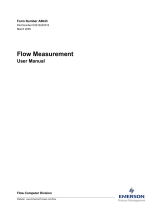Page is loading ...

FBxConnect Configuration Software User Manual (for the FB1000/FB2000 Series)
D301850X012
August 2020
Remote Automation Solutions
FBxConnect Configuration Software
User Manual (for the FB1000/FB2000 Series)

FBxConnect Configuration Software User Manual (for the FB1000/FB2000 Series)
D301850X012
August 2020
ii
System Training
A well-trained workforce is critical to the success of your operation. Knowing how to correctly install, configure,
program, calibrate, and trouble-shoot your Emerson equipment provides your engineers and technicians with the
skills and confidence to optimize your investment. Remote Automation Solutions offers a variety of ways for your
personnel to acquire essential system expertise. Our full-time professional instructors can conduct classroom training
at several of our corporate offices, at your site, or even at your regional Emerson office. You can also receive the same
quality training via our live, interactive Emerson Virtual Classroom and save on travel costs. For our complete schedule
and further information, contact the Remote Automation Solutions Training Department at 800-338-8158 or e-mail
us at Education@Emerson.com
.

FBxConnect Configuration Software User Manual (for the FB1000/FB2000 Series)
D301850X012
August 2020
iii
Contents
Introduction ............................................................. 1
Installing and Starting FBxConnect ........................................................................... 1
User Interface ........................................................................................................... 1
1.2.1 Menu ............................................................................................................ 3
1.2.2 Point Picker .................................................................................................. 4
1.2.3 Forward and Back Buttons ............................................................................ 8
1.2.4 Copy, Paste, and Pause/Resume Buttons ...................................................... 9
1.2.5 Status Bar ................................................................................................... 10
File Formats ............................................................................................................ 11
Native Data Types................................................................................................... 12
File Menu ................................................................ 15
Save ....................................................................................................................... 15
Save As ................................................................................................................... 16
Upload ................................................................................................................... 20
Download ............................................................................................................... 23
Download to Flash .................................................................................................. 28
Close ...................................................................................................................... 31
Monitor Menu ......................................................... 33
Main ....................................................................................................................... 33
I/O Overview .......................................................................................................... 36
Gas ......................................................................................................................... 37
3.3.1 DP Meter .................................................................................................... 38
3.3.2 Linear Meter ............................................................................................... 38
Liquid ..................................................................................................................... 39
3.4.1 Liquid Linear Meter ..................................................................................... 40
HMI Values ............................................................................................................. 40
History ................................................................................................................... 41
Alarms .................................................................................................................... 44
Events .................................................................................................................... 46
Comm Ports ........................................................................................................... 48
3.9.1 Comm Ports – Overview Tab ....................................................................... 48
3.9.2 Comm Ports – COM Tabs ............................................................................ 50
3.9.3 Comm Ports – WiFi Tab .............................................................................. 51

FBxConnect Configuration Software User Manual (for the FB1000/FB2000 Series)
D301850X012
August 2020
iv
3.9.4
Comm Ports – ENET Tab ............................................................................. 52
Configure Menu ...................................................... 55
Home ..................................................................................................................... 56
4.1.1 View Model Spec ........................................................................................ 58
4.1.2 Edit Model Spec (Offline Mode) .................................................................. 60
Guided Setup ......................................................................................................... 63
4.2.1 Guided Setup: I\O Configuration – General Tab .......................................... 64
4.2.2 Guided Setup: I\O Configuration – Properties Tab ....................................... 66
4.2.3 Guided Setup: I\O Configuration Details (FB1000/FB2000) ......................... 67
4.2.4 Guided Setup: Communication Settings ..................................................... 69
4.2.5 Guided Setup: 4088 Setup .......................................................................... 71
4.2.6 Guided Setup: Fluid Selection ..................................................................... 73
4.2.7 Guided Setup: Custom Station Layout Configuration .................................. 75
4.2.8 Guided Setup: Engineering Units ................................................................ 77
4.2.9 Guided Setup: Station ................................................................................ 80
4.2.10 Guided Setup: Gas Composition ................................................................. 83
4.2.11 Guided Setup: DP Meter ............................................................................. 85
4.2.12 Guided Setup: Linear Meter ........................................................................ 90
4.2.13 Guided Setup: Linear Meter Curve Setup ..................................................... 97
4.2.14 Guided Setup: Calculation Options ............................................................. 98
4.2.15 Guided Setup: Liquid Fluid Properties (Density and Water Inputs) ............. 101
4.2.16 Guided Setup: Liquid Density .................................................................... 104
4.2.17 Guided Setup: Liquid Fluid Properties (Additional Factors) ........................ 108
4.2.18 Guided Setup: Liquid Linear Meter ............................................................ 112
4.2.19 Guided Setup: Liquid Meter Curve Setup ................................................... 118
4.2.20 Guided Setup: Default Meter History Setup .............................................. 119
Engineering Units ................................................................................................. 120
Point Picker .......................................................................................................... 123
I/O Setup .............................................................................................................. 126
4.5.1 I/O Configuration ..................................................................................... 127
4.5.1.1 I/O Configuration – General Tab ................................................ 128
4.5.1.2 I/O Configuration – Properties Tab ............................................ 129
4.5.2 4088B ...................................................................................................... 131
4.5.2.1 4088B – General Tab ................................................................. 132
4.5.2.2 4088B – User Defines Tab .......................................................... 136

FBxConnect Configuration Software User Manual (for the FB1000/FB2000 Series)
D301850X012
August 2020
v
4.5.2.3
Configuring Communications with a 4088B .............................. 138
4.5.3 Differential Pressure ................................................................................. 141
4.5.3.1 Differential Pressure – General Tab ............................................ 141
4.5.3.2 Differential Pressure – Calibration Values Tab ............................ 145
4.5.3.3 Configuring Differential Pressure Inputs .................................... 146
4.5.4 Pressure ................................................................................................... 148
4.5.4.1 Pressure – General Tab .............................................................. 149
4.5.4.2 Pressure – Calibration Values Tab .............................................. 152
4.5.4.3 Configuring Static Pressure Inputs ............................................. 153
4.5.5 RTD .......................................................................................................... 155
4.5.5.1 RTD – General Tab ..................................................................... 155
4.5.5.2 RTD – Calibration Values Tab ..................................................... 159
4.5.5.3 Configuring an RTD ................................................................... 161
4.5.6 MV Sensor ................................................................................................ 162
4.5.7 AI ............................................................................................................. 164
4.5.7.1 Analog Input – General Tab ....................................................... 165
4.5.7.2 Analog Input – Calibration Values Tab ....................................... 171
4.5.7.3 Configuring Analog Inputs ......................................................... 172
4.5.8 Analog Output ......................................................................................... 174
4.5.8.1 Configuring Analog Outputs ...................................................... 179
4.5.9 Digital Input ............................................................................................. 181
4.5.9.1 Configuring Digital Inputs ......................................................... 185
4.5.10 Digital Output .......................................................................................... 187
4.5.10.1 Configuring Digital Outputs ...................................................... 195
4.5.11 Pulse Input ............................................................................................... 197
4.5.11.1 Configuring Pulse Inputs ........................................................... 202
4.5.12 I/O Power ................................................................................................. 204
4.5.13 User Data ................................................................................................. 205
Meter Setup ......................................................................................................... 207
4.6.1 Station Assignment .................................................................................. 210
DP Meter .............................................................................................................. 212
4.7.1 DP Meter – General Tab ............................................................................ 213
4.7.2 DP Meter - Advanced Tab ......................................................................... 218
4.7.2.1 Discharge Coefficient ................................................................ 222
4.7.3 DP Meter – Diagnostics Tab ...................................................................... 225

FBxConnect Configuration Software User Manual (for the FB1000/FB2000 Series)
D301850X012
August 2020
vi
4.7.3.1
DP Meter – Flow Calculation Alarm Codes ................................. 229
4.7.3.2 DP Meter – Property Calculation Alarm Codes ........................... 231
4.7.4 DP Meter – Rates & Totals Tab .................................................................. 234
Linear Meter ......................................................................................................... 235
4.8.1 Linear Meter – General Tab ....................................................................... 236
4.8.2 Linear Meter – Auto-Adjust Tab ................................................................ 245
4.8.2.1 Calibration Curve Option (Auto-Adjust) ..................................... 248
4.8.3 Linear Meter - Advanced Tab .................................................................... 250
4.8.3.1 Curve Setup (Linear Meter) ........................................................ 254
4.8.4 Linear Meter – Diagnostics Tab ................................................................. 257
4.8.4.1 Linear Meter – Flow Calculation Alarm Codes ............................ 260
4.8.4.2 Linear Meter – Property Calculation Alarm Codes ...................... 263
4.8.5 Linear Meter – Rates & Totals Tab ............................................................. 265
Liquid Linear Meter ............................................................................................... 266
4.9.1 Liquid Linear Meter Flow Calculations ....................................................... 267
4.9.2 Liquid Linear Meter – General Tab ............................................................. 269
4.9.3 Liquid Linear Meter – Advanced Tab ......................................................... 278
4.9.3.1 Curve Setup (Liquid Linear Meter) .............................................. 281
4.9.4 Liquid Linear Meter – Volume Correction Tab ........................................... 284
4.9.5 Liquid Linear Meter – Water Tab ............................................................... 288
4.9.6 Liquid Linear Meter – Additional Factors Tab ............................................. 291
4.9.7 Liquid Linear Meter – Diagnostics Tab ....................................................... 293
4.9.7.1 Liquid Linear Meter – Flow Calculation Alarm Codes .................. 296
4.9.7.2 Liquid Linear Meter - Property Calculation Alarm Codes ............. 298
4.9.8 Liquid Linear Meter – Rates & Totals Tab ................................................... 300
Liquid Product ...................................................................................................... 301
Liquid Density ....................................................................................................... 303
Fluid Properties .................................................................................................... 307
4.12.1 Fluid Properties – General Tab .................................................................. 308
4.12.2 Fluid Properties – Advanced Tab ............................................................... 314
4.12.3 Fluid Properties – Component Tab ............................................................ 318
Components ........................................................................................................ 319
4.13.1 Components – General Tab ...................................................................... 320
4.13.2 Components – Component Tab ................................................................ 322
4.13.3 Apply Composition Values ........................................................................ 324
Station 326

FBxConnect Configuration Software User Manual (for the FB1000/FB2000 Series)
D301850X012
August 2020
vii
4.14.1
Station – General Tab ............................................................................... 326
4.14.2 Station – Advanced Tab ............................................................................ 337
4.14.2.1 Calculation Failure Options ........................................................ 340
4.14.3 Station – Rates & Totals Tab...................................................................... 341
Averages .............................................................................................................. 343
Totals 344
Gas Chromatograph ............................................................................................. 347
4.17.1 Gas Chromatograph – Last Poll Tab .......................................................... 348
4.17.2 Gas Chromatograph – Configuration Tab ................................................. 353
4.17.3 Automatically Configured Parameters ...................................................... 357
Alarms 359
History 361
4.19.1 History Overview ...................................................................................... 362
4.19.2 Point Assignments .................................................................................... 364
4.19.3 Group Configuration ................................................................................ 366
4.19.3.1 Show History Points .................................................................. 369
4.19.4 Default Meter History Setup ..................................................................... 373
Logs 374
4.20.1 Log Descriptions ....................................................................................... 376
PID Loops ............................................................................................................. 377
4.21.1 PID Loops – General Tab ........................................................................... 378
4.21.2 PID Loops – Inputs/Outputs Tab ............................................................... 383
4.21.3 PID Loops – Advanced Tab ........................................................................ 386
4.21.4 PID Loops – Tuning Tab ............................................................................ 389
Action Blocks ........................................................................................................ 391
4.22.1 Action Blocks – General Tab ...................................................................... 391
4.22.2 Action Blocks – Bypass Tab ....................................................................... 398
4.22.3 Action Blocks – Chain Tab ......................................................................... 401
Math Blocks .......................................................................................................... 403
4.23.1 Supported Operators and Functions ......................................................... 406
Effects 407
Communications .................................................................................................. 410
4.25.1 Communications - General Tab................................................................. 411
4.25.1.1 Port Owners .............................................................................. 416
4.25.2 Communications - Modbus Slave Tab ....................................................... 417
4.25.2.1 Modbus Registers for EFM Application Events ............................ 421

FBxConnect Configuration Software User Manual (for the FB1000/FB2000 Series)
D301850X012
August 2020
viii
4.25.2.2
Map Table Register .................................................................... 427
4.25.2.3 Remote Data Types ................................................................... 431
4.25.2.4 EFM Archive Mapping ................................................................ 434
4.25.3 Communications - Modbus Master Tab ..................................................... 435
4.25.3.1 Poll Table Register ..................................................................... 439
4.25.3.2 Map Table Register .................................................................... 442
4.25.3.3 Remote Data Types ................................................................... 445
4.25.4 Communications – DNP3 Tab ................................................................... 449
4.25.4.1 DNP3 Mapping .......................................................................... 452
4.25.5 Communications – BSAP Tab .................................................................... 462
4.25.6 Communications – ROC Tab ..................................................................... 465
4.25.7 Configuring Communications Ports .......................................................... 467
Localization .......................................................................................................... 469
Clock 471
Display 473
4.28.1 Display – General Tab ............................................................................... 473
4.28.2 Display – User Items Tab ........................................................................... 475
Power Control ...................................................................................................... 477
System 479
FBxNet 481
Services Menu ....................................................... 485
Service Info ........................................................................................................... 485
Board Info ............................................................................................................. 486
Firmware Update .................................................................................................. 490
Warm Start ........................................................................................................... 494
Cold Start ............................................................................................................. 495
Calibration ........................................................................................................... 497
5.6.1 BLM Required Information ........................................................................ 499
5.6.2 Calibrating Inputs ..................................................................................... 501
5.6.3 Verifying a Calibration .............................................................................. 510
5.6.4 Setting Zero Shift ..................................................................................... 518
5.6.5 Resetting a Calibration ............................................................................. 524
5.6.6 Viewing a Calibration Report .................................................................... 526
5.6.7 Calibration Errors ...................................................................................... 529
5.6.7.1 Analog Input (AI) Calibration Errors ........................................... 529

FBxConnect Configuration Software User Manual (for the FB1000/FB2000 Series)
D301850X012
August 2020
ix
5.6.7.2
4088B Calibration Errors ............................................................ 530
5.6.7.3 215 MultiVariable™ Sensor Calibration Errors ............................ 531
Plate Change ........................................................................................................ 532
System Power ....................................................................................................... 540
Time Sync ............................................................................................................. 543
User Management ................................................................................................ 544
5.10.1 Adding a User ........................................................................................... 546
5.10.2 Modifying a User ...................................................................................... 550
5.10.3 Deleting a User ......................................................................................... 554
5.10.4 Roles ........................................................................................................ 556
Security Management .......................................................................................... 558
5.11.1 Permissions .............................................................................................. 559
Reports Menu ....................................................... 563
EFM Report ........................................................................................................... 563
CFX Report ........................................................................................................... 566
History Report ...................................................................................................... 568
Alarm Report ........................................................................................................ 573
Event Report ........................................................................................................ 576
Configuration Report ............................................................................................ 579
Configuration Comparison Report ........................................................................ 581
Gas Composition Report ....................................................................................... 584
Parameter Status Report ...................................................................................... 586
Diagnostic Report ................................................................................................. 587
Calibration Report ................................................................................................ 589
FBxVue Menu ........................................................ 591
FBxVue Overview .................................................................................................. 591
7.1.1 Developer Toolbar .................................................................................... 593
7.1.1.1 Developer Toolbar – Layout Buttons .......................................... 593
7.1.1.2 Developer Toolbar – Control Buttons ........................................ 594
7.1.2 Display Outline ......................................................................................... 596
7.1.2.1 Control Hierarchy ( ) ........................................................ 597
7.1.2.2 OPI ( ) .............................................................................. 597
7.1.2.3 Data Sources ( ) ............................................................... 598

FBxConnect Configuration Software User Manual (for the FB1000/FB2000 Series)
D301850X012
August 2020
x
7.1.2.4
Variables ( ) ..................................................................... 599
7.1.2.5 Expressions ( ) ................................................................. 600
7.1.2.6 Timers ( ) ......................................................................... 601
7.1.3 Properties ................................................................................................. 602
7.1.3.1 Canvas ...................................................................................... 603
7.1.3.2 Label ( ) ............................................................................ 605
7.1.3.3 TextBox ( ) ........................................................................ 607
7.1.3.4 Button ( ) .......................................................................... 611
7.1.3.5 Checkbox ( ) ..................................................................... 613
7.1.3.6 RadioButton ( ) ................................................................. 616
7.1.3.7 GroupBox ( ) ..................................................................... 618
7.1.3.8 Image ( ) ........................................................................... 620
7.1.3.9 ComboBox ( ) ................................................................... 621
7.1.3.10 NumericUpDown ( ) ......................................................... 624
7.1.3.11 TabControl ( ) ................................................................... 626
7.1.3.12 TabItem .................................................................................... 628
7.1.3.13 Gauge ( ) .......................................................................... 629
7.1.3.14 Chart ( ) ............................................................................ 631
7.1.3.15 Rectangle ( ) ..................................................................... 633
7.1.3.16 Ellipse ( ) ........................................................................... 635

FBxConnect Configuration Software User Manual (for the FB1000/FB2000 Series)
D301850X012
August 2020
xi
7.1.3.17
Line ( ) .............................................................................. 637
7.1.3.18 Accordion ( ) .................................................................... 639
7.1.3.19 AccordionItem .......................................................................... 640
7.1.3.20 Grid ( ) .............................................................................. 641
7.1.3.21 GridHeader ............................................................................... 643
7.1.3.22 GridCell ..................................................................................... 644
New Display ......................................................................................................... 645
Open Display ........................................................................................................ 645
Save Display ......................................................................................................... 646
Save Display As ..................................................................................................... 647
Delete Displays ..................................................................................................... 648
Standalone Displays ............................................................................................. 650
Help Menu ............................................................ 651
Online .................................................................................................................. 651
About ................................................................................................................... 652
Index 653


FBxConnect Configuration Software User Manual (for the FB1000/FB2000 Series)
D301850X012
August 2020
1
Introduction
FBxConnect™ Configuration Software enables you to monitor, configure, and calibrate Emerson's
FB1100, FB1200, FB2100, and FB2200 Flow Computers. FBxConnect is designed for ease of use.
Drop-down lists help to direct selections and data entry.
Installing and Starting FBxConnect
FBxConnect Configuration Software is installed as a part of Emerson Field Tools. For more
information on installation of Field Tools and connecting to a device, refer to Emerson Field Tools
Quick Start Guide (D301703X412).
User Interface
FBxConnect™ is designed for ease of use. At the top of the display, FBxConnect™ utilizes a ribbon-
style tabbed menu to navigate the software. Select a menu and submenu option to open the
various displays of FBxConnect™.
Note
Standard Microsoft® Windows® keyboard shortcuts are supported.

FBxConnect Configuration Software User Manual (for the FB1000/FB2000 Series)
D301850X012
August 2020
2
Figure 1. User Interface
Click on the links below for more information on each user interface element:
1.
Menu
– Use the Menu to access the displays and wizards used to configure and monitor your
FB Series product.
2.
Point Picker
– The Point Picker dialog allows you to reference a specific object or parameter in
the database.
3.
Forward and Back Buttons
– The forward and back buttons allow you to quickly jump back and
forth between displays without losing your spot in the configuration process.
4.
Copy, Paste, and Pause/Resume Buttons
– Use the Copy and Paste buttons to copy information
from one instance and paste it into another instance. Use the Pause/Resume button to prevent
or restart automatically refreshing the values shown on the display.
5.
Status Bar
– The Status Bar provides general information about the connection to the FB Series
product, and contains a slider that controls the zoom level of the display.

FBxConnect Configuration Software User Manual (for the FB1000/FB2000 Series)
D301850X012
August 2020
3
1.2.1 Menu
FBxConnect contains a ribbon-style tabbed menu at the top of the window. Select a menu tab to
view a list of options in a submenu. Select an option from the submenu to open that display or
option.
Note
The submenu options are grouped together based on functionality. For example, the Configure
menu has a group named Control where you can configure PID Loops, Action Blocks, Math Blocks,
and Effects.
Figure 2. Menu and Submenu
For more information about each menu, select the name of a menu tab below:
File Menu
– Use the options in this menu to save a device configuration file to your PC, save a
device configuration to flash memory, load a saved configuration to the device, or close the current
connection to the FB Series product.
Monitor Menu – Use the options in this menu to view current conditions including flowing
conditions, history, alarms, events, and communication port status.
Configure Menu – Use the options in this menu to configure device parameters, including meter
runs, I/O, fluid properties, history, customizing the display, and running the Guided Setup.
Services Menu – Use the options in this menu to access utilities and perform maintenance on your
device, such as user management, firmware updates, and calibration.
Reports Menu – Use the options in this menu to collect information and view reports, including
EFM, CFX, fluid composition, history, alarms, events, and diagnostic reports.
FBxVue Menu – Use the FBxVue menu to create customized displays for the FB Series products.
Help Menu – Use the options in this menu to view information about your installed version of Field
Tools, and to access the online help system.
Note
If the submenu extends past the end of your screen, use the arrows located on the sides of the
submenu to view the available options.

FBxConnect Configuration Software User Manual (for the FB1000/FB2000 Series)
D301850X012
August 2020
4
1.2.2 Point Picker
In many locations in FBxConnect, you can click browse ( ) to view the Point Picker dialog. The
Point Picker dialog allows you to reference a specific object or parameter in the database. These are
used typically when linking two objects together (like a meter to a station) or when dynamically
assigning an input or output variable to a source (like an analog input to a meter temperature
input).
You can also open the Point Picker dialog to view the database by selecting Configure > Point
Picker from the FBxConnect main menu.
You can select two different types of references in FBxConnect™ depending on the field: object
references and parameter references.
Note
If you open the Point Picker from the FBxConnect main menu (Configure > Point Picker), the dialog
shows parameter references.
•
Object References – Sometimes the point picker is used to pick an object reference. In this
case, you are only able to select the object and instance of the object. For example, if you are
configuring a meter run and are setting the station assignment, you can only pick which
station you wish to assign, not a particular parameter.

FBxConnect Configuration Software User Manual (for the FB1000/FB2000 Series)
D301850X012
August 2020
5
Figure 3. Point Picker – Object Reference
•
Parameter References – Sometimes the point picker is used to pick a parameter reference. In
this case, the Point Picker dialog shows three columns. You select an object and instance of the
object in the first column. After clicking on the object type and instance in the first column, the
second column displays all appropriate parameters for this particular object reference.
Sometimes the parameter you pick in the second column is an object itself, and this object
contains additional referenced parameters. You can choose these additional referenced
parameters in the third column.

FBxConnect Configuration Software User Manual (for the FB1000/FB2000 Series)
D301850X012
August 2020
6
Figure 4. Point Picker – Parameter Reference
Note
To quickly remove a previously assigned object or parameter reference, right-click the browse
button ( ) and select
Undefined.
Field Description
Filter
Click
▼
to change which objects and parameters are displayed. Filters may be
based on object type, measurement type, or data type.
Note
Select
No Filter
to view all available Objects.
Object and
Instances
Object
A group of configuration settings and calculated or measured values
related to a specific function. For example, all values associated with
the device clock (second, hour, day, etc.) are part of an Object named
Clock. From the first column, click on the object type you wish to
reference.

FBxConnect Configuration Software User Manual (for the FB1000/FB2000 Series)
D301850X012
August 2020
7
Field Description
Instance
There may be one or more occurrences of each type of object with its
own set of configuration settings and values. Each occurrence of an
object is called an instance. For example, there are multiple instances
of the object named Comm, and each instance represents one of the
FB Series product’s communication ports. After clicking on the object
you wish to reference, the available instances are displayed. Click on
the instance you wish to reference.
Parameter
One of the configuration settings, calculated values, or measured values that is a
part of the object. Each parameter has a value as well as a set of attributes that
define it, such as data type, R/W access, measurement type, units, and parameter
health. After clicking on the object and instance you wish to reference, the
available parameters are displayed. Click on the parameter you wish to reference.
Note
This column appears
only
if you select the Point Picker for a
Parameter Reference
.
Referenced
Parameter
If the point picker is used to pick a parameter reference, you can pick a parameter
directly from the object to which it belongs, or you can pick the parameter
through an object reference in a related object. For instance, to pick a parameter
to assign to an Average object, you can pick the DP Mtr_1 object and the Station
Assignment parameter and then the third column displays all of the parameters
that are available from the Station object that is assigned to DP Mtr_1. This is
useful because even if the station assignment later changes, the Average object is
always associated with DP Mtr_1.
Note
This column appears
only
if you select the Point Picker for a
Parameter Reference
.
Tag
This
read-only
field shows the name of the selected parameter.
Data
This
read-only
field shows the data type of the selected parameter. For more
information, refer to
Native Data Types.
Access
This
read-only
field shows the read/write access of the selected parameter.
Value
This
read-only
field shows the value of the selected parameter.
Collect Tag
Names
Select this button to query the FB Series product and display any unique tag
names you have assigned to individual parameters.
Note
You can perform this action at any time to reflect recent configuration changes.
Copy Tag
Select this button to copy the currently selected tag to the computer’s clipboard.
You can then paste the selected tag into a different application, such as
FbxDesigner.

FBxConnect Configuration Software User Manual (for the FB1000/FB2000 Series)
D301850X012
August 2020
8
1.2.3 Forward and Back Buttons
FBxConnect™ gives you the ability to navigate to a new display to perform additional configuration
changes, and quickly navigate to the previous display through the use of forward and back buttons.
These buttons are colored blue to navigate to a new display ( ) and grey return to the previous
display ( ). These buttons allow you to quickly jump back and forth between displays without
losing your spot in the configuration process.
For example:
1.
Select
Configure > DP Meter from the FBxConnect™ main menu. The DP Meter display opens
showing the General tab.
2.
Select the forward button ( ) located to the right of the Differential Pressure
field. The
Differential Pressure I/O display opens and allows you to configure the selected differential
pressure input.
Figure 5. Forward Buttons
3.
After you are done performing changes on the Differential Pressure I/O display, select the back
button ( ) to return to the DP Meter display.
/