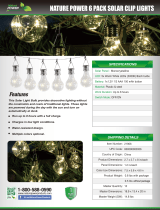Page is loading ...

Emerson FB1200 Flow Computer Instruction Manual
Part Number: D301782X012
July 2017
Remote Automation Solutions
Emerson FB1200 Flow Computer
Instruction Manual

Device Safety Considerations
Reading these Instructions
Before oper
ating the device, read these instructions carefully and understand their safety implications. In some
situations, improperly using this device may result in damage or injury. Keep this manual in a convenient
location for future reference. Note that these instructions may not cover all details or variations in equipment or
cover every possible situation regarding installation, operation, or maintenance. Should problems arise that are
not covered sufficiently in the text, immediately contact Customer Support for further information.
Protecting Operating Processes
A failure of this device – for whatever reas
on -- may leave an operating process without appropriate protection
and could result in possible damage to property or injury to persons. To protect against this, you should review
the need for additional backup equipment or provide alternate means of protection (such as alarm devices,
output limiting, fail-safe valves, relief valves, emergency shutoffs, emergency switches, etc.). Contact Remote
Automation Solutions for additional information.
Returning Equipment
If you need to return any equipment to Remote Automation Solutions, it is your responsibility to ensure that the
equipment has been cleaned to safe levels, as defined and/or determined by applicable federal, state and/or
local law regulations or codes. You also agree to indemnify Remote Automation Solutions and hold Remote
Automation Solutions harmless from any liability or damage which Remote Automation Solutions may incur or
suffer due to your failure to ensure device cleanliness.
Grounding Equipment
Ground metal enclosures and exposed metal parts of electrical instruments in accordance with OSHA rules and
regulations as specified in Design Safety Standards for Electrical Systems, 29 CFR, Part 1910, Subpart S, dated: May
16, 1981 (OSHA rulings are in agreement with the National Electrical Code). You must also ground mechanical
or pneumatic instruments that include electrically operated devices such as lights, switches, relays, alarms, or
chart drives.
Protecting from Electrostatic Discharge (ESD)
This device contai
ns sensitive electronic components which be damaged by exposure to an ESD voltage.
Depending on the magnitude and duration of the ESD, it can result in erratic operation or complete failure of
the equipment. Ensure that you correctly care for and handle ESD-sensitive components.

Emerson FB1200 Flow Computer Instruction Manual
D301782X012
July 2017
Contents iii
Contents
Section 1: Introduction .............................................................. 1
1.1 Safety Labels .................................................................................................................. 3
1.2 Features ........................................................................................................................ 3
1.3 FB1200 Flow Computer Models ..................................................................................... 4
1.3.1 FB1200 Flow Computer – With Sensor .............................................................. 4
1.3.2 FB1200 Flow Computer – No Sensor Version ..................................................... 5
1.4 Central Processing Unit (CPU) ........................................................................................ 5
1.4.1 Memory ............................................................................................................ 5
1.5 Explosion-proof Enclosure .............................................................................................. 5
1.6 I/O ................................................................................................................................. 6
1.7 Power Options ............................................................................................................... 7
1.8 Communications ........................................................................................................... 7
1.9 Human-Machine Interface (HMI) Module ....................................................................... 8
1.10 Mobile SCADA ............................................................................................................... 8
1.11 Software Tools ............................................................................................................... 9
1.12 Base Firmware ............................................................................................................... 9
Section 2: Installation .............................................................. 11
2.1 Hazardous Locations .................................................................................................... 11
2.2 Environmental Specifications ....................................................................................... 11
2.3 Required Tools ............................................................................................................. 12
2.4 Site Considerations ...................................................................................................... 13
2.5 General Wiring Guidelines ........................................................................................... 15
2.6 Front or Rear End Caps ................................................................................................. 15
2.6.1 Removing/Replacing Retaining Clamp on End Caps ........................................ 15
2.6.2 Removing the Front or Rear End Caps ............................................................. 16
2.6.3 Replacing the Front or Rear End Caps .............................................................. 17
2.7 Mounting the Enclosure ............................................................................................... 18
2.7.1 Bolting Considerations .................................................................................... 18
2.7.2 O-rings with Flange Adapters .......................................................................... 20
2.7.3
Direct Mount .................................................................................................. 21
2.7.4 Indirect Mount ................................................................................................ 22
2.7.5 Rotating the Housing ...................................................................................... 23
2.8 Grounding the Device .................................................................................................. 25
2.9 Terminal Plate .............................................................................................................. 26
2.10 Power Modes ............................................................................................................... 27

Emerson FB1200 Flow Computer Instruction Manual
D301782X012
July 2017
iv Contents
2.10.1 Low Power Mode ............................................................................................ 27
2.10.2 Standard Power Mode .................................................................................... 29
2.11 Connecting Power ....................................................................................................... 30
2.11.1 Connecting DC Power ..................................................................................... 30
2.11.2 Connecting Battery Power .............................................................................. 31
2.12 Installing the Optional Solar Panel ................................................................................ 31
2.12.1 Attach Mounting Hardware to the Solar Panel ................................................. 32
2.12.2 Mounting the Solar Panel (Integral Mount) ..................................................... 33
2.12.3 Mounting the Solar Panel (remote mount) ...................................................... 35
2.12.4 Connecting Solar Power .................................................................................. 36
2.12.5 Adjusting the Optional Solar Panel Tilt Angle .................................................. 37
2.13 Connecting Communication Ports ............................................................................... 38
2.13.1 Connecting to COM1 ...................................................................................... 38
2.13.2 Connecting to COM2 and COM3 ..................................................................... 42
2.13.3 Ethernet Port .................................................................................................. 46
Section 3: I/O Configuration and Wiring .................................. 49
3.1 Analog Inputs .............................................................................................................. 52
3.1.1 AI Wiring ........................................................................................................ 53
3.2 Analog Outputs ........................................................................................................... 56
3.2.1 AO Wiring ....................................................................................................... 56
3.3 Digital Inputs ............................................................................................................... 58
3.3.1 DI Wiring ........................................................................................................ 58
3.4 Digital Outputs ............................................................................................................ 60
3.4.1 DO Wiring....................................................................................................... 60
3.5 Pulse Inputs ................................................................................................................. 63
3.5.1 PI Wiring ......................................................................................................... 63
3.6 Connecting the RTD ..................................................................................................... 65
3.7 Connecting a Rosemount 4088B Transmitter For Use in a Second Meter Run ............... 67
Section 4: Operation ............................................................... 69
4.1 Powering Up/Powering Down the Device ..................................................................... 69
4.2 Establishing Communications ...................................................................................... 69
4.2.1 Communicating with the SCADA Host ............................................................ 69
4.2.2 Communicating with a Laptop Using One of the Serial Ports ........................... 70
4.2.3 Communicating with a Laptop Using Ethernet ................................................ 70
4.2.4 Communicating with a Laptop Wirelessly ....................................................... 71
4.3 Communicating using the HMI Module ........................................................................ 72

Emerson FB1200 Flow Computer Instruction Manual
D301782X012
July 2017
Contents v
Section 5: Service and Troubleshooting ................................... 75
5.1 Returning the Unit for Repairs ...................................................................................... 76
5.2 Interpreting the Status LEDs ........................................................................................ 77
5.3 Switch and Buttons ...................................................................................................... 79
5.4 Removing/Replacing the HMI Module .......................................................................... 80
5.5 Replacing the Main Battery Pack .................................................................................. 81
5.6 Removing/Replacing the SRAM Battery ........................................................................ 83
5.7 Upgrading System Firmware ........................................................................................ 84
Appendix A: Special Instructions for Class I Division 2 Locations .. 87
Appendix B: Special Instructions for Class I Division 1 Locations .. 91
Appendix C: ATEX Non-Sparking Zone 2 Certifications ................ 95
Appendix D: ATEX Flame-Proof Zone 1 Certifications .................. 97
Index ............................................................................... 99


Emerson FB1200 Flow Computer Instruction Manual
D301782X012
July 2017
Introduction 1
Section 1: Introduction
This section covers the following topics:
Safety Labels
Features
FB1200 Flow Computer Models
Central Processing Unit (CPU)
Explosion-proof Enclosure
I/O
Power Options
Communications
Human-Machine Interface (HMI) Module
Mobile SCADA
Software Tools
Base Firmware
The Emerson FB1200 flow computer measures pressure, differential pressure, and temperature for
one or two meter runs of natural gas. This manual describes how to install and configure the
Emerson FB1200 flow computer hardware.
For information on using the FBxConnect configuration software, see the online help that
accompanies FBxConnect.

Emerson FB1200 Flow Computer Instruction Manual
D301782X012
July 2017
2 Introduction
Figure 1-1: FB1200 Flow Computer
1 HMI module
2 Front end cap (cover)
3 Data plate
4 Rear end cap (cover)
5 Conduit fittings
6 Enclosure
7 Sensor module

Emerson FB1200 Flow Computer Instruction Manual
D301782X012
July 2017
Introduction 3
1.1 Safety Labels
This product may display safety label(s) to identify potential hazards. The same types of notices
appear within the documentation. Whenever you see an exclamation point (!) enclosed within a
triangle (shown to the left), consult the documentation for additional safety information about the
hazard and how to avoid it. The symbols used are:
DANGER
MAY CAUSE DEATH
Observe all precautionary signs posted on the equipment.
Failure to do so may result in death or serious injury to personnel.
WARNING
DANGER TO PERSONNEL AND EQUIPMENT
Observe all precautionary signs posted on the equipment.
Failure to do so may result in injury to personnel or cause damage to the equipment.
CAUTION
MAY CAUSE INJURY TO PERSONNEL OR DAMAGE EQUIPMENT
Observe all precautionary signs posted on the equipment.
Failure to do so may result in injury to personnel or cause damage to the equipment.
SAFETY FIRST
General instructions and safety reminders.
1.2 Features
The FB1200 flow computer includes the following key features:
Enclosure suitable for use in Class I Division 1 explosion proof and Ex d Zone 1 flame- proof
environments.
Enclosure suitable for use in Class I Division 2 non-incendive and Ex nA Zone 2 non-
sparking environments.
Integral multi-variable sensor for measurement of Pressure (P) and Differential Pressure
(DP).
Connections for customer-supplied resistance temperature detector (RTD) for
measurement of temperature (T).

Emerson FB1200 Flow Computer Instruction Manual
D301782X012
July 2017
4 Introduction
Support for a second meter run through communication with a separate external
transmitter.
Base I/O consists of two on-board channels you can individually configure as either digital
input (DI), digital output (DO) or pulse input (PI) and two on-board I/O channels you can
individually configure as either analog input (AI) or analog output (AO). Optional 6-channel
expansion I/O board available.
Power from a DC power supply, or an optional lead acid battery/solar panel combination.
Serial communication options for RS-232, RS-422, and RS-485.
Ethernet.
HMI module with optional display and back light for local operator interaction.
Optional Wi-Fi® transceiver (802.11 b/g) for field technician to access the flow computer
from a laptop without physical cable connection.
Application software supports AGA3, AGA8, ISO 5167, ISO 6976, and API 21.1 calculations
in either U.S., metric, or other natural gas standard units.
1.3 FB1200 Flow Computer Models
You can purchase the FB1200 flow computer with or without integrated sensors.
1.3.1 FB1200 Flow Computer – With Sensor
The flow computer with sensors has either a multi-variable sensor module or a static pressure
sensor:
Figure 1-2: FB1200 Flow Computer – MV (Left); Static Pressure (Right)

Emerson FB1200 Flow Computer Instruction Manual
D301782X012
July 2017
Introduction 5
1.3.2 FB1200 Flow Computer – No Sensor Version
The no-sensor version includes no sensor module. In this case the process variable data used in flow
computer calculations comes from external devices and enters the device through the serial ports
or I/O channels.
Figure 1-3: FB1200Flow Computer – No Sensor Version
1.4 Central Processing Unit (CPU)
The flow computer’s CPU is a NXP
®
Kinetis
®
K61 series CPU with an ARM
®
Cortex
®
M4 processor
that operates at 4 MHz to 60 MHz depending on the power mode. The CPU runs the Micrium
operating system.
1.4.1 Memory
The flow computer includes both static and flash memory.
Table 1-1: Memory
Memory Usage
8 MB SRAM Holds current states of all variables and historical archives
128 MB FLASH Holds firmware image and configuration files
1.5 Explosion-proof Enclosure
The FB1200 includes an explosion-proof enclosure. The enclosure consists of the main housing,
two threaded covers, and four conduit entry points.
The four conduit entry points are ¾ in NPT pipe threaded holes that permit entry of field conduit
for I/O and communication wiring. ATEX installations use a ¾ in NPT to M20 thread reducer.
Unused apertures shall be closed with suitable blanking elements.

Emerson FB1200 Flow Computer Instruction Manual
D301782X012
July 2017
6 Introduction
The FB1200 can operate in an unprotected outdoor environment. Wiring for I/O, communications,
and power enters the enclosure through the four conduit fittings with appropriate protective seals
and connects to the terminal plate.
The front end cap (cover) provides a viewing window for the HMI module. You can access the
terminal plate by removing the rear end cap (cover).
The FB1200 has North American certification for Class I Division 1 Groups C and D (explosion proof)
and Class I Division 2 Groups A, B, C and D (non-incendive) hazardous locations or non-hazardous
locations. See Appendix A and Appendix B for more information.
The FB1200 has European certification for EExd Zone 1 (flame proof) and EExd Zone 2 (non-
sparking) hazardous locations or non-hazardous locations. See Appendix C and Appendix D for more
information.
Details on certification information are included on the data plate screwed to the top of the
enclosure.
1.6 I/O
The flow computer comes with base I/O from both the CPU and the built-in multi-variable (MV)
sensor.
Base I/O consists of:
Pressure (P) input from the MV sensor, Differential pressure (DP) input from the MV
sensor, connections for temperature (T) input from a customer-supplied RTD – or - a
single Static Pressure Sensor.
Two on-board I/O channels that you can individually configure as either digital input (DI),
digital output (DO), or pulse input (PI)
Two on-board I/O channels that you can individually configure as either analog input (AI)
or analog output (AO)
An optional 6-channel expansion I/O board includes:
Four I/O channels that you can individually configure as either digital inputs (DI), digital
outputs (DO), or pulse inputs (PI)
Two I/O channels that you can individually configure as either analog inputs (AI), or analog
outputs (AO)
Table 1-2: FB1200 I/O Configurations
FB1200 without optional I/O FB1200 purchased with optional I/O
MV (P, DP, T) or Static Pressure Sensor MV (P, DP, T) or Static Pressure Sensor
2 DI/DO/PI channels 6 DI/DO/PI channels (4 of these reside on the 6-channel
expansion I/O board)
2 AI/AO channels 4 AI/AO channels (these reside on the 6-channel
expansion I/O board)

Emerson FB1200 Flow Computer Instruction Manual
D301782X012
July 2017
Introduction 7
1.7 Power Options
You can power the flow computer using an external DC input, an internal battery, or an internal
rechargeable battery connected to a solar panel.
Important
Only use batteries supplied with the flow computer or sold by Emerson Remote Automation
Solutions as spare parts for this flow computer. If you substitute a battery you obtain elsewhere
you will void your certification unless it is the identical part from the same manufacturer as
that supplied with the flow computer from Emerson.
Table 1-3: Power Options
Option Usage
External DC Power
Supply
5.7 Vdc to 30 Vdc external supply (Max power at 10 watts)
Lead Acid Battery Pack
6.0 Vdc
2.9 Ah
Not suitable with ATEX or IECEx applications
Can be optionally charged by a 6-watt solar panel
1.8 Communications
The flow computer includes three serial communication ports and one Ethernet port.
The Ethernet port is an RJ-45 connector. A maximum of six concurrent TCP connections (sockets)
are supported through the Ethernet port.
The serial ports allow communication using DNP3, Modbus, BSAP, and ROC protocols.
Table 1-4: Serial Ports
Port Type Use
COM1
Serial communications
Software-selectable for RS-232, RS-
422, or RS-485 operation
4-wire
RS-232, RS-422, or RS-485 communication to host or
other devices. 4-wire used with external radio.
COM2
Serial communications
Software-selectable for RS-232, or RS-
485 operation
2-wire
RS-232 or RS-485 communication to host or other
devices.
COM3
Serial communications
Software-selectable for RS-232, or RS-
485 operation
2-wire
RS-232 or RS-485 communication to host or other
devices.

Emerson FB1200 Flow Computer Instruction Manual
D301782X012
July 2017
8 Introduction
1.9 Human-Machine Interface (HMI) Module
The flow computer includes an HMI module with an optional liquid crystal display (LCD) for local
operator access to the device. The LCD, if present, presents a series of menus that sequentially
display the current values of particular process variables. A configuration parameter in FBxConnect
determines whether you must log in first to view the menus. If required, you log in by selecting
alphanumeric characters by scrolling through a list until you select the correct character.
The HMI module includes four LEDs to provide status information. Units with the display include
four infrared (IR) buttons for operator interaction. To conserve power, the HMI module enters sleep
mode after a period of inactivity. The operator wakes up the device by holding a finger against the
front cover glass over the Hold to Wake button (the left-most button).
Figure 1-4: HMI Module with LCD
Figure 1-5: HMI Module without LCD
Note
If your flow computer does not include the LCD option (shown in Figure 1-4), you still have the
status LEDs and a single IR button for waking up the device (shown in Figure 1-5).
1.10 Mobile SCADA
The flow computer has an optional Wi-Fi® transceiver that enables you to connect via a laptop or
tablet from some small distance away.

Emerson FB1200 Flow Computer Instruction Manual
D301782X012
July 2017
Introduction 9
This capability allows an operator to potentially remain outside the hazardous location and still
communicate with the flow computer. The operator's laptop must have Wi-Fi® capability, line-of-
sight access to the HMI module, and must be loaded with FBxConnect configuration software.
Once connected, the operator can view process values, edit configuration parameters, and collect
logs.
Note
The Mobile SCADA electronics reside inside the HMI module.
1.11 Software Tools
The FBxConnect configuration software provides a series of wizards that allow you to perform
configuration activities for the flow computer. You connect a PC running the FBxConnect
configuration software to the flow computer using one of the communication ports or through a
wireless connection. You can then:
Set parameters within your application
Configure I/O channels
Specify the serial communication method for a port (RS-232 to RS-485) as needed
View or collect audit trail information such as alarm, event, or historical logs
Update system firmware
1.12 Base Firmware
The base firmware in the FB1200 flow computer measures pressure (P), differential pressure (DP),
and temperature (T) for a one or two meter runs. It performs gas flow calculations based on those
inputs in either U.S., metric, or natural gas international units. FBxConnect configuration software
enables you to configure the various features and functions of the firmware.
The firmware supports the following flow calculations:
AGA3 1992/2013 (Volume, Mass/Density and Mass/Relative Density)
ISO5167 1991/1998/2003 (All meter types)
Rosemount Conditioning Orifice (1595 and 405C)
McCrometer V-Cone® and Wafer Cone®
NuFlo™ Cone
Generic cone
AGA7
Pulsed - single linear meter - AGA7/9/11
Pulsed – Auto-Adjust®
The firmware supports the following property calculations:
AGA8 1994 (Detailed, Gross 1 and Gross 2)

Emerson FB1200 Flow Computer Instruction Manual
D301782X012
July 2017
10 Introduction
NX-19 1962/MOD/VDI/VDE 2040
ISO 12213 2009 (Parts 2 and 3)
S-GERG 1991
GPA 2172 2009 (Including Saturated Vapor Calculation)
ISO 6976 1995
The firmware accepts density general inputs, gas density, base density, and specific gravity from
any of the following sources:
Gas chromatograph (GC)
Fixed value
Via an analog input
As a parameter received through a serial communication port
The firmware stores up to 1000 alarms and 2000 events.
The firmware maintains the following sets of data values for logging purposes:
Hourly values from the last (most recent) six months
Weekly values from the last year
Daily values from the last year
Monthly values from the last 5 years
1000 sets of periodic data with a selectable period between 1 second and 200 hours
The firmware includes the following flow totals:
Indicated volume
Corrected (standard) volume
Mass
Energy
The firmware supports a fallback mode when a process variable's value is questionable. The fallback
options can be one of the following:
Use last good value
Use a fixed fallback value

Emerson FB1200 Flow Computer Instruction Manual
D301782X012
July 2017
Installation 11
Section 2: Installation
This section covers the following topics:
Hazardous Locations
Environmental Specifications
Required Tools
Site Considerations
General Wiring Guidelines
Removing the Front or Rear End caps
Replacing the Front or Rear End caps
Mounting the Enclosure
Grounding the Device
Terminal Plate
Power Modes
Connecting Power
Installing the Optional Solar Panel
Connecting Communication Ports
The flow computer ships from the factory fully assembled, except for the optional solar panel
assembly.
2.1 Hazardous Locations
The housing for the FB1200 is an explosion-proof case designed to operate in hazardous locations.
For North America the FB1200 has certifications for Class I, Division 1 (Groups C & D) explosion-
proof, Class I Division 2 (Groups A, B, C & D) non-incendive, and non-hazardous locations only.
Appendix A contains special information for Class I Division 2 installations; Appendix B contains
special information for Class I Division 1 installations.
For Europe the FB1200 has certifications for Ex d Zone 1 flame-proof and for Ex nA Zone 2 non-
sparking installations and non-hazardous locations only. Appendix C contains special information
for Ex nA Zone 2 installations; Appendix D contains special information for Ex d Zone 1 installations.
All certifications are listed on the data plate located on the top of the device.
2.2 Environmental Specifications
This section summarizes the environmental specifications for the device. For full details, refer to
the product data sheet FB1200 Flow Computer (D301790X012).

Emerson FB1200 Flow Computer Instruction Manual
D301782X012
July 2017
12 Installation
Table 2-1: Environmental Specifications
Specification Range
Ambient Temperature -40°C to +80 °C (-40 °F to +176 °F ) - no battery, C1D1/C1D2
-40°C to +60 °C (-40°F to +140 °F ) – lead acid battery, C1D1/C1D2
-40°C to +80 °C (-40 °F to +176 °F ) – no battery, ATEX/IEC Ex d
-25 °C to +80 °C (-13 °F to +176 °F ) – no battery, ATEX/IEC Ex nA
Maximum Process Connection
Temperature
120 °C (248 °F)
Humidit
y
5% to 95% non-condensing
Vibration 2g over 10 to 150 Hz; 1g over 150 to 200 Hz
2.3 Required Tools
Certain tools and equipment are required for installing and servicing the flow computer.
Table 2-2: Required Tools
Tool Use
Torque wrench For bolting/mounting the flow computer
2.5 mm hexagonal wrench For manipulating rotation set screw
3 mm hexagonal wrench For screw for M4 x 0.7 end cap retaining clamp (ATEX
required)
9/16 in hexagonal wrench For installing/removing ¾ in NPT conduit plugs
1 1/16 in combination wrench For installing/removing ¾ in NPT to M20 thread
reducer (ATEX required)
High-wattage soldering iron and solde
r
For tinning ground connection wire
#1 Phillips-head screwdrive
r
For screws on HMI module
#2 Phillips-head screwdrive
r
For screws on other modules and boards
1/8 inch flat-head screwdriver For 5.08 mm pitch terminal block connections
1/16-inch flat head screwdrive
r
For 3.81 mm pitch terminal block connections
Laptop PC running Field Tools with FBxConnect
configuration software
For software configuration

Emerson FB1200 Flow Computer Instruction Manual
D301782X012
July 2017
Installation 13
2.4 Site Considerations
The flow computer must reside in an accessible location for configuration and service. Refer to the
dimensional drawings for information on the space required.
Ensure the installation location provides easy access to the HMI module.
If your unit includes the optional solar panel, ensure the installation location provides
sufficient space to mount the solar panel and adequate sunlight to charge the battery.
If your unit includes the optional Mobile SCADA ensure the installation location provides
line-of-sight access to the transceiver.
Figure 2-1: FB1200 Dimensions – MVT Version

Emerson FB1200 Flow Computer Instruction Manual
D301782X012
July 2017
14 Installation
Figure 2-2: FB1200 Dimensions – No Sensor Version
/