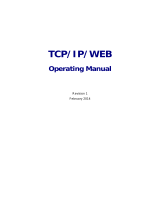Page is loading ...

FBxConnect Configuration Software User Manual (for the FB3000 RTU)
D301882X012
March 2021
Remote Automation Solutions
FBxConnect™ Configuration Software
User Manual (for the FB3000 RTU)

FBxConnect Configuration Software User Manual (for the FB3000 RTU)
D301882X012
March 2021
ii
System Training
A well-trained workforce is critical to the success of your operation. Knowing how to correctly install, configure,
program, calibrate, and trouble-shoot your Emerson equipment provides your engineers and technicians with the
skills and confidence to optimize your investment. Remote Automation Solutions offers a variety of ways for your
personnel to acquire essential system expertise. Our full-time professional instructors can conduct classroom training
at several of our corporate offices, at your site, or even at your regional Emerson office. You can also receive the same
quality training via our live, interactive Emerson Virtual Classroom and save on travel costs. For our complete schedule
and further information, contact the Remote Automation Solutions Training Department at 800-338-8158 or e-mail
us at [email protected]om
.

FBxConnect Configuration Software User Manual (for the FB3000 RTU)
D301882X012
March 2021
iii
Contents
1.1 Installing and Starting FBxConnect ........................................................................... 1
1.2 User Interface ........................................................................................................... 1
1.2.1 Menu ............................................................................................................ 3
1.2.2 Point Picker .................................................................................................. 4
1.2.3 Forward and Back Buttons ............................................................................ 7
1.2.4 Copy, Paste, and Pause/Resume Buttons ...................................................... 9
1.2.5 Status Bar ................................................................................................... 10
1.3 File Formats ............................................................................................................ 11
1.4 Native Data Types................................................................................................... 11
2.1 Save (Offline Mode) ................................................................................................ 15
2.2 Save As (Offline Mode) ........................................................................................... 16
2.3 Upload Solution ...................................................................................................... 19
2.4 Download Solution ................................................................................................. 25
2.5 Download to Flash .................................................................................................. 32
2.6 Close ...................................................................................................................... 35
3.1 Main ....................................................................................................................... 37
3.2 I/O .......................................................................................................................... 38
3.3 Gas ......................................................................................................................... 40
3.3.1 DP Meter .................................................................................................... 40
3.3.2 Linear Meter ............................................................................................... 41
3.4 Liquid ..................................................................................................................... 42
3.4.1 Liquid Linear Meter ..................................................................................... 43
3.5 History ................................................................................................................... 44
3.6 Alarms .................................................................................................................... 46
3.7 Events .................................................................................................................... 48
3.8 Comm Ports ........................................................................................................... 50
3.8.1 Comm Ports – Overview Tab ....................................................................... 51
3.8.2 Comm Ports – COM Tabs ............................................................................ 53
3.8.3 Comm Ports – ENET Tabs ............................................................................ 54

FBxConnect Configuration Software User Manual (for the FB3000 RTU)
D301882X012
March 2021
iv
3.8.4
Comm Ports – USB Tab ............................................................................... 55
4.1 Home ..................................................................................................................... 58
4.2 Guided Setup ......................................................................................................... 60
4.2.1 Guided Setup: I\O Configuration ................................................................. 62
4.2.2 Guided Setup: I\O Configuration Details ..................................................... 63
4.2.3 Guided Setup: Communication Settings ..................................................... 66
4.2.4 Guided Setup: 4088 Setup .......................................................................... 67
4.2.5 Guided Setup: Fluid Selection ..................................................................... 69
4.2.6 Guided Setup: Custom Station Layout Configuration .................................. 71
4.2.7 Guided Setup: Station Assignment ............................................................. 73
4.2.8 Guided Setup: Engineering Units ................................................................ 74
4.2.9 Guided Setup: Station ................................................................................ 77
4.2.10 Guided Setup: Gas Composition ................................................................. 82
4.2.11 Guided Setup: DP Meter ............................................................................. 83
4.2.12 Guided Setup: Linear Meter ........................................................................ 88
4.2.13 Guided Setup: Linear Meter Curve Setup ..................................................... 94
4.2.14 Guided Setup: Calculation Options ............................................................. 96
4.2.15 Guided Setup: Liquid Density .................................................................... 101
4.2.16 Guided Setup: Liquid Fluid Properties (Sediment and Water) .................... 104
4.2.17 Guided Setup: Liquid Fluid Properties (Additional Factors) ........................ 106
4.2.18 Guided Setup: Liquid Linear Meter ............................................................ 110
4.2.19 Guided Setup: Liquid Meter Curve Setup ................................................... 117
4.2.20 Guided Setup: Default Meter History Setup .............................................. 118
4.3 Engineering Units ................................................................................................. 120
4.4 Point Picker .......................................................................................................... 123
4.5 I/O Setup .............................................................................................................. 126
4.5.1 I/O Configuration ..................................................................................... 127
4.5.1.1 I/O Configuration – General Tab .............................................. 128
4.5.1.2 I/O Configuration – Properties Tab ........................................... 129
4.5.2 4088B Setup ............................................................................................. 131
4.5.3 4088B ...................................................................................................... 133
4.5.3.1 4088B – General Tab ............................................................... 134
4.5.3.2 4088B – User Defines Tab ........................................................ 138
4.5.3.3 Configuring Communications with a 4088B ............................. 140

FBxConnect Configuration Software User Manual (for the FB3000 RTU)
D301882X012
March 2021
v
4.5.4
HART® I/O ............................................................................................... 143
4.5.4.1 HART Device ............................................................................ 151
4.5.4.2 Configuring HART® I/O ........................................................... 157
4.5.5 Differential Pressure ................................................................................. 159
4.5.5.1 Differential Pressure – General Tab .......................................... 160
4.5.5.2 Differential Pressure – Calibration Values Tab .......................... 164
4.5.5.3 Configuring Differential Pressure Inputs................................... 165
4.5.6 Pressure ................................................................................................... 167
4.5.6.1 Pressure – General Tab ............................................................ 168
4.5.6.2 Pressure – Calibration Values Tab ............................................ 171
4.5.6.3 Configuring Static Pressure Inputs ........................................... 173
4.5.7 RTD .......................................................................................................... 174
4.5.7.1 RTD – General Tab ................................................................... 175
4.5.7.2 RTD – Calibration Values Tab ................................................... 179
4.5.7.3 Configuring an RTD ................................................................. 181
4.5.8 MV Sensor ................................................................................................ 182
4.5.9 Analog Input ............................................................................................ 184
4.5.9.1 Analog Input – General Tab ...................................................... 185
4.5.9.2 Analog Input – Calibration Values Tab ...................................... 191
4.5.9.3 Configuring Analog Inputs ....................................................... 193
4.5.10 Analog Output ......................................................................................... 194
4.5.10.1 Configuring Analog Outputs .................................................... 200
4.5.11 Digital Input ............................................................................................. 202
4.5.11.1 Configuring Digital Inputs ........................................................ 207
4.5.12 Digital Output .......................................................................................... 208
4.5.12.1 Configuring Digital Outputs ..................................................... 217
4.5.13 Pulse Input ............................................................................................... 219
4.5.13.1 Configuring Pulse Inputs .......................................................... 224
4.5.14 User Data ................................................................................................. 226
4.6 Pass Thru .............................................................................................................. 228
4.7 Summary.............................................................................................................. 230
4.8 Meter Setup ......................................................................................................... 232
4.8.1 Station Assignment .................................................................................. 235
4.8.2 Station Fluid Type ..................................................................................... 237
4.9 DP Meter .............................................................................................................. 239

FBxConnect Configuration Software User Manual (for the FB3000 RTU)
D301882X012
March 2021
vi
4.9.1
DP Meter – General Tab ............................................................................ 240
4.9.2 DP Meter – Advanced Tab ......................................................................... 246
4.9.2.1 Discharge Coefficient .............................................................. 251
4.9.3 Gas DP Meter Diagnostics ......................................................................... 254
4.9.3.1 Gas DP Meter Diagnostics – Factors & Values Tab..................... 256
4.9.3.2 Gas DP Meter Diagnostics – Calculation Alarms Tab ................. 260
4.9.4 DP Meter – Rates & Totals ......................................................................... 264
4.10 Linear Meter ......................................................................................................... 266
4.10.1 Linear Meter – General Tab ....................................................................... 267
4.10.2 Linear Meter – Auto-Adjust Tab ................................................................ 276
4.10.2.1 Calibration Curve Option (Auto-Adjust) ................................... 280
4.10.3 Linear Meter – Advanced Tab .................................................................... 281
4.10.3.1 Curve Setup (Linear Meter) ...................................................... 285
4.10.4 Linear Meter Diagnostics .......................................................................... 288
4.10.4.1 Gas Linear Meter Diagnostics – Factors & Values Tab ............... 289
4.10.4.2 Gas Linear Meter Diagnostics – Calculation Alarms Tab ............ 293
4.10.5 Linear Meter Rates & Totals ...................................................................... 296
4.11 Fluid Properties .................................................................................................... 298
4.11.1 Fluid Properties – General Tab .................................................................. 299
4.11.2 Fluid Properties – Advanced Tab ............................................................... 305
4.11.3 Fluid Properties – Component Tab ............................................................ 310
4.12 Components ........................................................................................................ 311
4.12.1 Components – General Tab ...................................................................... 312
4.12.2 Components – Component Tab ................................................................ 314
4.12.3 Apply Composition Values ........................................................................ 316
4.13 Liquid Linear Meter ............................................................................................... 318
4.13.1 Liquid Linear Meter Flow Calculations ....................................................... 319
4.13.2 Liquid Linear Meter – General Tab ............................................................. 321
4.13.3 Liquid Linear Meter – Advanced Tab ......................................................... 330
4.13.3.1 Curve Setup (Liquid Linear Meter) ............................................ 334
4.13.4 Liquid Linear Meter – Volume Correction Tab ........................................... 336
4.13.5 Liquid Linear Meter – Water Tab ............................................................... 340
4.13.6 Liquid Linear Meter – Additional Factors Tab ............................................. 342
4.13.7 Liquid Linear Meter – Diagnostics ............................................................. 345
4.13.7.1 Liquid Linear Meter Diagnostics – Factors and Values Tab ........ 346

FBxConnect Configuration Software User Manual (for the FB3000 RTU)
D301882X012
March 2021
vii
4.13.7.2
Liquid Linear Meter Diagnostics – Calculation Alarms ............... 348
4.13.8 Liquid Linear Meter – Rates & Totals .......................................................... 352
4.14 Liquid Product ...................................................................................................... 353
4.15 Liquid Density ....................................................................................................... 355
4.16 Station ................................................................................................................. 359
4.16.1 Station – General Tab ............................................................................... 360
4.16.2 Station – Advanced Tab ............................................................................ 377
4.16.2.1 Calculation Failure Options ...................................................... 381
4.16.3 Station – Rates & Totals Tab...................................................................... 382
4.17 Averages .............................................................................................................. 384
4.18 Totals ................................................................................................................... 386
4.19 Gas Chromatograph ............................................................................................. 388
4.19.1 Gas Chromatograph – Last Poll Tab .......................................................... 389
4.19.2 Gas Chromatograph – Configuration Tab ................................................. 394
4.19.3 Automatically Configured Parameters ...................................................... 398
4.20 Alarms .................................................................................................................. 400
4.21 History ................................................................................................................. 403
4.21.1 History Overview ...................................................................................... 403
4.21.2 Point Assignments .................................................................................... 405
4.21.3 Group Configuration ................................................................................ 407
4.21.3.1 Show History Points ................................................................. 410
4.21.4 Default Meter History Setup ..................................................................... 420
4.22 Logs ..................................................................................................................... 422
4.22.1 Event Setup .............................................................................................. 422
4.22.2 Log Properties .......................................................................................... 423
4.22.3 Log Descriptions ....................................................................................... 425
4.23 PID Loops ............................................................................................................. 427
4.23.1 PID Loops – General Tab ........................................................................... 428
4.23.2 PID Loops – Inputs/Outputs Tab ............................................................... 433
4.23.3 PID Loops – Advanced Tab ........................................................................ 436
4.23.4 PID Loops – Tuning Tab ............................................................................ 438
4.24 Action Blocks ........................................................................................................ 440
4.24.1 Action Blocks – General Tab ...................................................................... 440
4.24.2 Action Blocks – Bypass Tab ....................................................................... 447
4.24.3 Action Blocks – Chain Tab ......................................................................... 450
4.25 Math Blocks .......................................................................................................... 452

FBxConnect Configuration Software User Manual (for the FB3000 RTU)
D301882X012
March 2021
viii
4.25.1
Supported Operators and Functions ......................................................... 455
4.26 Effects .................................................................................................................. 456
4.27 Control Setup ....................................................................................................... 459
4.28 Communications .................................................................................................. 461
4.28.1 Communications – General Tab ................................................................ 461
4.28.1.1 Port Owners ............................................................................ 466
4.28.2 Communications – Modbus Slave Tab ...................................................... 467
4.28.2.1 Modbus Registers for EFM Application Events .......................... 471
4.28.2.2 Map Table Register .................................................................. 477
4.28.2.3 Remote Data Types ................................................................. 489
4.28.2.4 EFM Archive Mapping .............................................................. 492
4.28.3 Communications – Modbus Master Tab .................................................... 494
4.28.3.1 Poll Table Register ................................................................... 498
4.28.3.2 Map Table Register .................................................................. 510
4.28.3.3 Remote Data Types ................................................................. 522
4.28.4 Communications – DNP3 Tab ................................................................... 525
4.28.4.1 DNP3 Map Table ...................................................................... 529
4.28.5 Configuring Communications Ports .......................................................... 546
4.29 Clock .................................................................................................................... 547
4.30 Power Control ...................................................................................................... 550
4.31 System ................................................................................................................. 552
4.32 I/O Bus ................................................................................................................. 554
4.33 FBxNet ................................................................................................................. 555
5.1 Service Info ........................................................................................................... 561
5.2 Board Info ............................................................................................................. 562
5.3 Firmware Update .................................................................................................. 565
5.4 File Transfer .......................................................................................................... 569
5.4.1 Download a File ........................................................................................ 569
5.4.2 Upload a File ............................................................................................. 571
5.4.3 Delete a File .............................................................................................. 573
5.5 Warm Start ........................................................................................................... 576
5.6 Cold Start ............................................................................................................. 577
5.7 Calibration ........................................................................................................... 579
5.7.1 BLM Required Information ........................................................................ 580
5.7.2 Calibrating Inputs ..................................................................................... 582

FBxConnect Configuration Software User Manual (for the FB3000 RTU)
D301882X012
March 2021
ix
5.7.3
Verifying a Calibration .............................................................................. 592
5.7.4 Setting Zero Shift ..................................................................................... 601
5.7.5 Resetting a Calibration ............................................................................. 608
5.7.6 Viewing a Calibration Report .................................................................... 610
5.7.7 Calibration Errors ...................................................................................... 612
5.7.7.1 Analog Input (AI) Calibration Errors .......................................... 612
5.7.7.2 4088B Calibration Errors .......................................................... 613
5.7.7.3 215 MultiVariable™ Sensor Calibration Errors .......................... 614
5.8 Plate Change ........................................................................................................ 615
5.9 System Power ....................................................................................................... 623
5.10 Time Sync ............................................................................................................. 625
5.11 User Management ................................................................................................ 627
5.11.1 Adding a User ........................................................................................... 629
5.11.2 Modifying a User ...................................................................................... 633
5.11.3 Deleting a User ......................................................................................... 637
5.11.4 Roles ........................................................................................................ 639
5.12 Security Management .......................................................................................... 641
5.12.1 Permissions .............................................................................................. 642
5.13 Device License ...................................................................................................... 644
5.13.1 Add License File to Device ......................................................................... 647
5.13.2 License Management ............................................................................... 649
5.13.2.1 Add Licensed Product from the Cloud ...................................... 652
5.13.2.2 Restore License from Cloud ..................................................... 657
5.13.2.3 Remove a Licensed Product ..................................................... 660
5.13.2.4 Add License Offline .................................................................. 664
5.13.3 Serial Number Location ............................................................................ 667
6.1 EFM Report ........................................................................................................... 669
6.2 CFX Report ........................................................................................................... 672
6.3 History Report ...................................................................................................... 674
6.4 Alarm Report ........................................................................................................ 679
6.5 Event Report ........................................................................................................ 682
6.6 Configuration Report ............................................................................................ 685
6.7 Configuration Comparison Report ........................................................................ 687
6.8 Gas Composition Report ....................................................................................... 690
6.9 Parameter Status Report ...................................................................................... 692

FBxConnect Configuration Software User Manual (for the FB3000 RTU)
D301882X012
March 2021
x
6.10
Diagnostic Report ................................................................................................. 693
6.11 Calibration Report ................................................................................................ 695
7.1 Management ........................................................................................................ 697
7.1.1 Add FBxDesigner Project .......................................................................... 698
7.1.2 Open FBxDesigner Project ........................................................................ 703
7.1.3 Import Application ................................................................................... 705
7.1.4 Update Application ................................................................................... 707
7.1.5 Export Application .................................................................................... 709
7.1.6 Remove Application ................................................................................. 712
7.2 Application Information ....................................................................................... 714
8.1 FBxVue Overview .................................................................................................. 719
8.1.1 Developer Toolbar .................................................................................... 720
8.1.1.1 Developer Toolbar – Layout Buttons ........................................ 721
8.1.1.2 Developer Toolbar – Control Buttons ....................................... 722
8.1.2 Display Outline ......................................................................................... 724
8.1.2.1 Control Hierarchy .................................................................... 725
8.1.2.2 OPI .......................................................................................... 725
8.1.2.3 Data Sources ........................................................................... 726
8.1.2.4 Variables ................................................................................. 727
8.1.2.5 Expressions .............................................................................. 728
8.1.2.6 Timers ..................................................................................... 728
8.1.3 Properties ................................................................................................. 729
8.1.3.1 Canvas ..................................................................................... 730
8.1.3.2 Label ....................................................................................... 732
8.1.3.3 TextBox ................................................................................... 734
8.1.3.4 Button ..................................................................................... 738
8.1.3.5 Checkbox ................................................................................ 740
8.1.3.6 RadioButton ............................................................................ 743
8.1.3.7 GroupBox ................................................................................ 745
8.1.3.8 Image ...................................................................................... 747
8.1.3.9 ComboBox .............................................................................. 748
8.1.3.10 NumericUpDown ..................................................................... 751

FBxConnect Configuration Software User Manual (for the FB3000 RTU)
D301882X012
March 2021
xi
8.1.3.11
TabControl .............................................................................. 753
8.1.3.12 TabItem ................................................................................... 755
8.1.3.13 Gauge ..................................................................................... 755
8.1.3.14 Chart ....................................................................................... 757
8.1.3.15 Rectangle ................................................................................ 759
8.1.3.16 Ellipse ...................................................................................... 761
8.1.3.17 Line ......................................................................................... 763
8.1.3.18 Accordion ................................................................................ 765
8.1.3.19 AccordionItem......................................................................... 766
8.1.3.20 Grid ......................................................................................... 767
8.1.3.21 GridHeader .............................................................................. 769
8.1.3.22 GridCell ................................................................................... 770
8.2 New Display ......................................................................................................... 770
8.3 Open Display ........................................................................................................ 771
8.4 Save Display ......................................................................................................... 772
8.5 Save Display As ..................................................................................................... 772
8.6 Delete Displays ..................................................................................................... 774
8.7 Download Displays ............................................................................................... 776
8.8 Standalone Displays ............................................................................................. 776
9.1 Online .................................................................................................................. 779
9.2 About ................................................................................................................... 780


FBxConnect Configuration Software User Manual (for the FB3000 RTU)
D301882X012
March 2021
1
Introduction
FBxConnect™ configuration software enables you to monitor, configure, and calibrate Emerson's
FB3000 RTU. Designed for ease of use, FBxConnect™ provides at-a-glance monitoring, quick access
to commonly performed tasks, and configuration wizards to quickly get your equipment up and
running.
1.1 Installing and Starting FBxConnect
FBxConnect Configuration Software is installed as a part of Emerson Field Tools. For more
information on installation of Field Tools and connecting to a device, refer to Emerson Field Tools
Quick Start Guide (D301703X412).
1.2 User Interface
FBxConnect™ is designed for ease of use. At the top of the display, FBxConnect™ utilizes a ribbon-
style tabbed menu to navigate the software. Select a menu and submenu option to open the
various displays of FBxConnect™.
Note
Standard Microsoft® Windows® keyboard shortcuts are supported.

FBxConnect Configuration Software User Manual (for the FB3000 RTU)
D301882X012
March 2021
2
Figure 1. User Interface
Click on the links below for more information on each user interface element:
1.
Menu
– Use the Menu to access the displays and wizards used to configure and monitor your
FB Series product.
2.
Point Picker
– The Point Picker dialog allows you to reference a specific object or parameter in
the database.
3.
Forward and Back Buttons
– The forward and back buttons allow you to quickly jump back and
forth between displays without losing your spot in the configuration process.
4.
Copy, Paste, and Pause/Resume Buttons
– Use the Copy and Paste buttons to copy information
from one instance and paste it into another instance. Use the Pause/Resume button to prevent
or restart automatically refreshing the values on the display.
5.
Status Bar – The Status Bar provides general information about the connection to the FB Series
product and contains a slider that controls the zoom level of the display.

FBxConnect Configuration Software User Manual (for the FB3000 RTU)
D301882X012
March 2021
3
1.2.1 Menu
FBxConnect contains a ribbon-style tabbed menu at the top of the window. Select a menu tab to
view a list of options in a submenu. Select an option from the submenu to open that display or
option.
Note
The submenu options are grouped together based on functionality. For example, the Configure
menu has a group named Control where you can configure PID Loops, Action Blocks, Math Blocks,
and Effects.
Figure 2. Menu and Submenu
For more information about each menu, select the name of a menu tab below:
File Menu
– Use the options in this menu to save a device configuration file to your PC, save a
device configuration to flash memory, load a saved configuration to the device, or close the current
connection to the device.
Monitor Menu – Use the options in this menu to view current conditions including flowing
conditions, history, alarms, events, and communication port status.
Configure Menu – Use the options in this menu to configure device parameters, including meter
runs, I/O, fluid properties, history, customizing the display, and running the Guided Setup.
Services Menu – Use the options in this menu to access utilities and perform maintenance on your
device, such as user management, firmware updates, and calibration.
Reports Menu – Use the options in this menu to collect information and view reports, including
EFM, CFX, fluid composition, history, alarms, events, and diagnostic reports.
Applications Menu – Use the options in this menu to access applications installed on your flow
computer or RTU.
FBxVue Menu – Use the FBxVue menu to create customized displays for the FB Series products.
Help Menu – Use the options in this menu to view information about your installed version of Field
Tools, and to access the online help system.

FBxConnect Configuration Software User Manual (for the FB3000 RTU)
D301882X012
March 2021
4
Note
If the submenu extends past the end of your screen, use the arrows located on the sides of the
submenu to view the available options.
1.2.2 Point Picker
In many locations in FBxConnect, you can click browse ( ) to view the Point Picker dialog. The
Point Picker dialog allows you to reference a specific object or parameter in the database. These are
used typically when linking two objects together (like a meter to a station) or when dynamically
assigning an input or output variable to a source (like an analog input to a meter temperature
input).
You can also open the Point Picker dialog to view the database by selecting Configure > Point
Picker from the FBxConnect main menu.
You can select two different types of references in FBxConnect™ depending on the field: object
references and parameter references.
Note
If you open the Point Picker from the FBxConnect main menu (Configure > Point Picker), the dialog
shows parameter references.
•
Object References – Sometimes the point picker is used to pick an object reference. In this
case, you are only able to select the object and instance of the object. For example, if you are
configuring a meter run and are setting the station assignment, you can only pick which
station you wish to assign, not a particular parameter.

FBxConnect Configuration Software User Manual (for the FB3000 RTU)
D301882X012
March 2021
5
Figure 3. Point Picker – Object Reference
•
Parameter References – Sometimes the point picker is used to pick a parameter reference. In
this case, the Point Picker dialog shows three columns. You select an object and instance of the
object in the first column. After clicking on the object type and instance in the first column, the
second column displays all appropriate parameters for this particular object reference.
Sometimes the parameter you pick in the second column is an object itself, and this object
contains additional referenced parameters. You can choose these additional referenced
parameters in the third column.
Figure 4. Point Picker – Parameter Reference

FBxConnect Configuration Software User Manual (for the FB3000 RTU)
D301882X012
March 2021
6
Note
To quickly remove a previously assigned object or parameter reference, right-click the browse
button ( ) and select
Undefined.
Field Description
Filter
Click
▼
to change which objects and parameters are displayed. Filters may
be based on object type, measurement type, or data type.
Note
Select
No Filter
to view all available Objects.
Object and
Instances
Object
A group of configuration settings and calculated or
measured values related to a specific function. For example,
all values associated with the device clock (second, hour,
day, etc.) are part of an Object named Clock. From the first
column, click on the object type you wish to reference.
Instance
There may be one or more occurrences of each type of
object with its own set of configuration settings and values.
Each occurrence of an object is called an instance. For
example, there are multiple instances of the object named
Comm, and each instance represents one of the FB Series
product’s communication ports. After clicking on the object
you wish to reference, the available instances are displayed.
Click on the instance you wish to reference.
Parameter
One of the configuration settings, calculated values, or measured values
that is a part of the object. Each parameter has a value as well as a set of
attributes that define it, such as data type, R/W access, measurement type,
units, and parameter health. After clicking on the object and instance you
wish to reference, the available parameters are displayed. Click on the
parameter you wish to reference.
Note
This column appears
only
if you select the Point Picker for a
Parameter
Reference
.

FBxConnect Configuration Software User Manual (for the FB3000 RTU)
D301882X012
March 2021
7
Field Description
Referenced
Parameter
If the point picker is used to pick a parameter reference, you can pick a
parameter directly from the object to which it belongs, or you can pick the
parameter through an object reference in a related object. For instance, to
pick a parameter to assign to an Average object, you can pick the DP Mtr_1
object and the Station Assignment parameter and then the third column
displays all of the parameters that are available from the Station object that
is assigned to DP Mtr_1. This is useful because even if the station
assignment later changes, the Average object is always associated with DP
Mtr_1.
Note
This column appears
only
if you select the Point Picker for a
Parameter
Reference
.
Tag
This
read-only
field shows the name of the selected parameter.
Data
This
read-only
field shows the data type of the selected parameter. For more
information, refer to
Native Data Types.
Access
This
read-only
field shows the read/write access of the selected parameter.
Value
This
read-only
field shows the value of the selected parameter.
Collect Tag
Names
Select this button to query the FB Series product and display any unique tag
names you have assigned to individual parameters.
Note
You can perform this action at any time to reflect recent configuration
changes.
Copy Tag
Select this button to copy the currently selected tag to the computer’s
clipboard. You can then paste the selected tag into a different application,
such as FbxDesigner.
1.2.3 Forward and Back Buttons
FBxConnect™ gives you the ability to navigate to a new display to perform additional configuration
changes, and quickly navigate to the previous display through the use of forward and back buttons.
These buttons are colored blue to navigate to a new display ( ) and grey return to the previous
display ( ). These buttons allow you to quickly jump back and forth between displays without
losing your spot in the configuration process.
For example:
1.
Select
Configure > Gas > DP Meter from the FBxConnect™ main menu. The DP Meter display
opens showing the General tab.

FBxConnect Configuration Software User Manual (for the FB3000 RTU)
D301882X012
March 2021
8
2.
Select the forward button ( ) located to the right of the Differential Pressure
field. The
Differential Pressure I/O display opens and allows you to configure the selected differential
pressure input.
Figure 5. Forward Buttons
3.
After you are done performing changes on the Differential Pressure I/O display, select the back
button ( ) to return to the DP Meter display.
Figure 6. Back Button
/